If you are looking for more space to store all your files, there are a handful of options you have in hand, besides using somebody else’s computer or cloud to store them. I am talking about external hard drives, which today, can be accessed by smartphones, smart TVs, and obviously computers and laptops. But, if you are looking for a more convenient storage option, using a NAS can be a great way to store all your files, and access them from any connected device, both on a local network, as well as, from the world-wide-web. But, if you don’t have a local network, you can even access a NAS on your computer.
Depending upon the manufacturer of the storage device or the NAS, the difficulty of accessing the NAS without a home network or a router is a subject to vary. However, if you have an initialization disk, things will be much easier. Today, I will talk about, how you can access the contents within an Asustor NAS, the Asustor AS6302T, which I am using, without a router or home network. At least on Asustor, it isn’t much complicated, and you can get started pretty easily. But, a question might arise, why will somebody access the content of a NAS without a home network in the first place, when a NAS is supposed to be accessed over a network. I will discuss that, as well.
Why connect a NAS directly to a computer?
So, let’s first find out, in what consequences, you will need to access the contents of a NAS directly, without a network.
If you want to transfer big files from your computer to the NAS, and many other users are also sharing the same connection, the file transfer might get slowed down. However, with a direct connection, speeds will be even more than, what you will get, even if nobody is connected to your home network.
The Asustor AS6302T NAS and many other NAS come with more than one Ethernet port, and if your computer has multiple LAN ports, you can get access to the internet through your home network, and maintain a direct connection between your NAS and computer, at the same time. This can also help you get decent data transfer speeds without worrying at all about, whether your home network is getting overwhelmed handling a lot of data.
Depending upon what you want to do with your NAS, there can also be a number of other additional advantages of connecting your NAS directly to the computer sometimes, if not every time.
Connecting Asustor NAS to a computer directly
Now, let’s find out, how you can connect an Asustor NAS to a computer directly, without a home network or with a router.
Step 1: Download Asustor Control Center from the following link or you can even install it with the utility disc that came with the NAS.
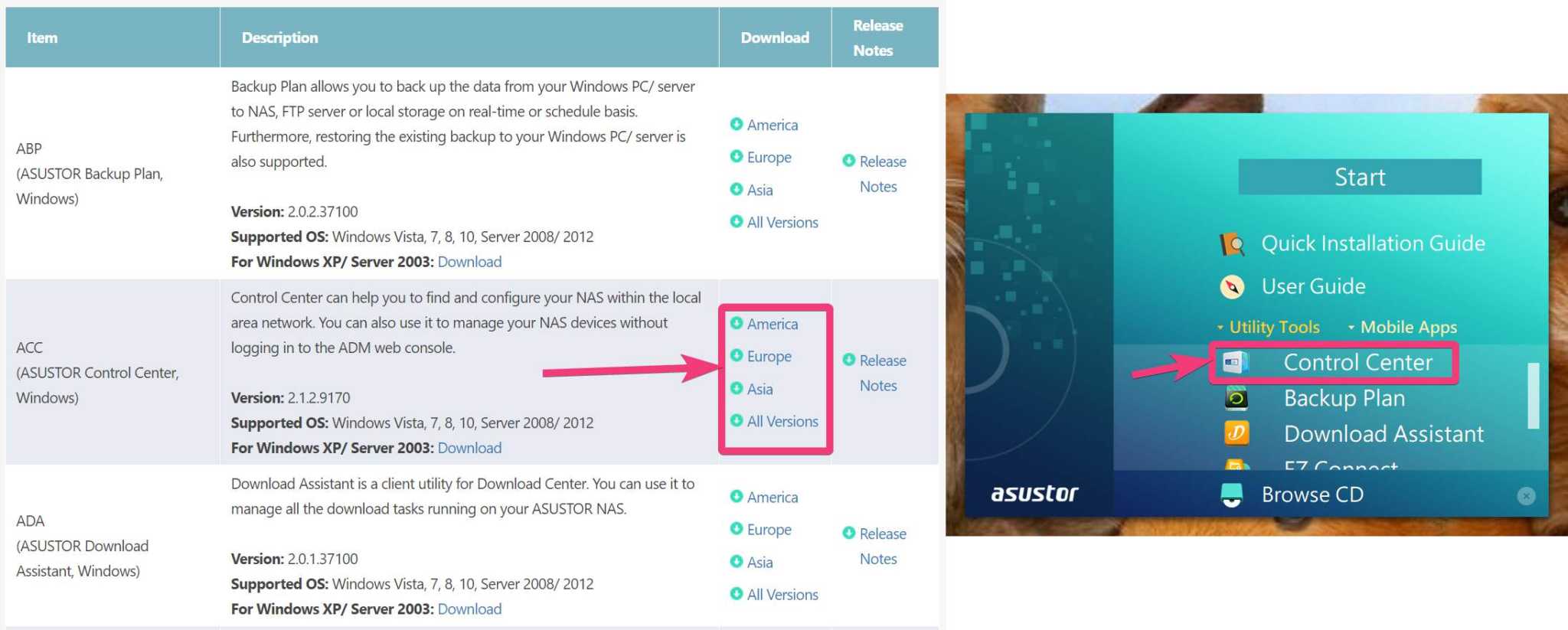
Step 2: The installation is simple, however, at the time of installation, you will be requested to install a device software. Just click on ‘Install’ to proceed.

Step 3: After the installation of the Asustor Control Center is complete, Connect Asustor to computer directly via LAN cable and then open Asustor Control Center, and it will start searching for Asustor network-attached-storage devices connected to the computer, or to the local network. You should immediately find your NAS, as the screenshot below, or you can even click on the ‘Scan’ button to start scanning.
Next, select the NAS, just click on ‘Open’.
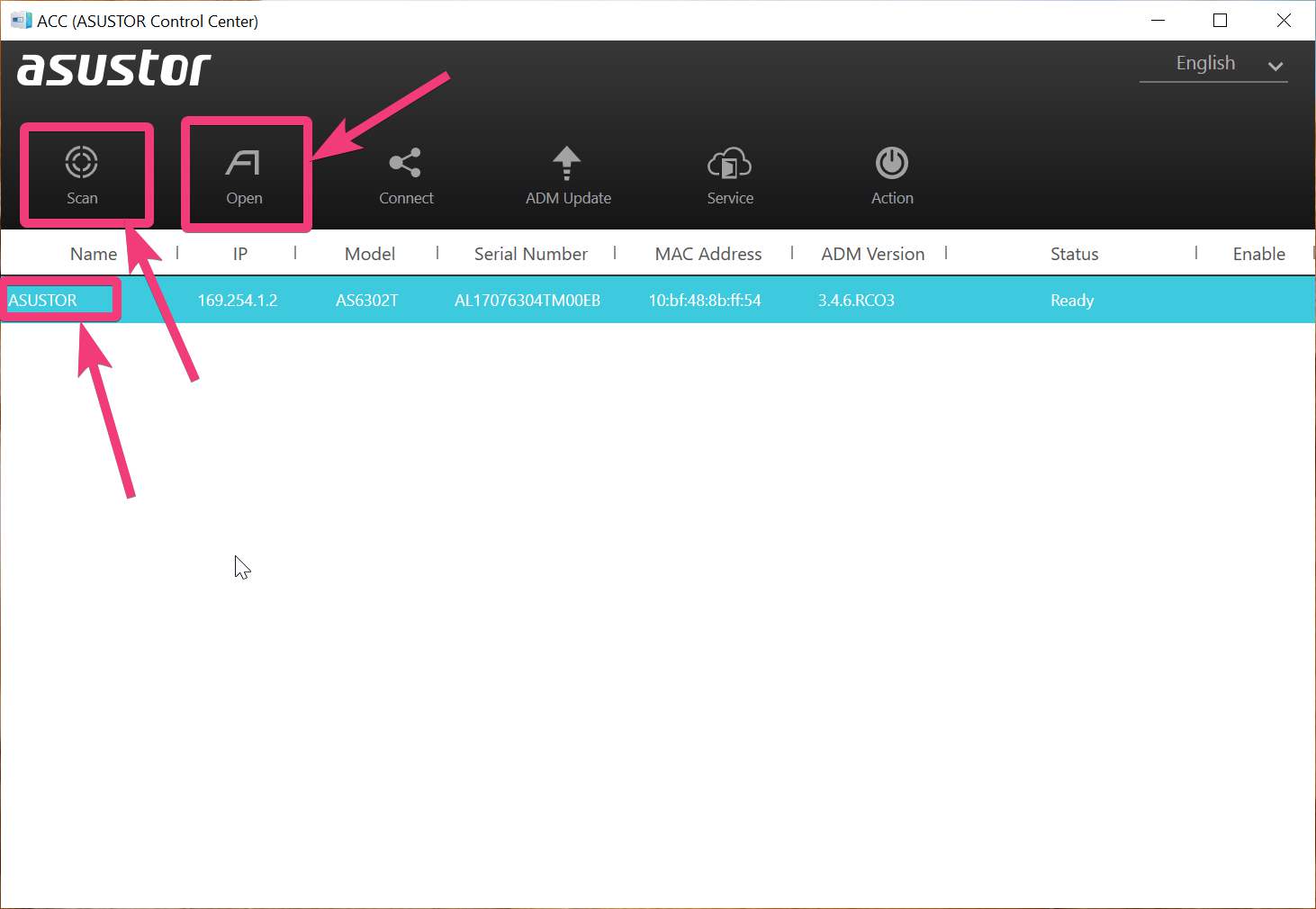
Step 4: Now, if the NAS is pre-configured, you will just have to log in, with your username and password.

Step 5: You can access host all the features that you want from the NAS, by using the IP address, as displayed.
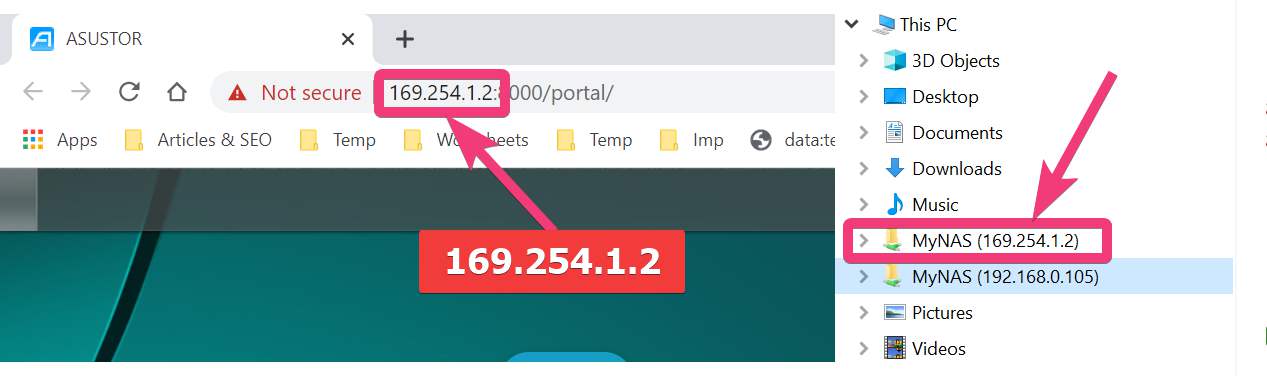
Step 6: As you can find, you can even add a particular folder on the NAS to your computer as a network location.
Step 7: Under ‘Connect’ you can also find the other ways to connect to the NAS, which include FTP, Network Drive, and so on.
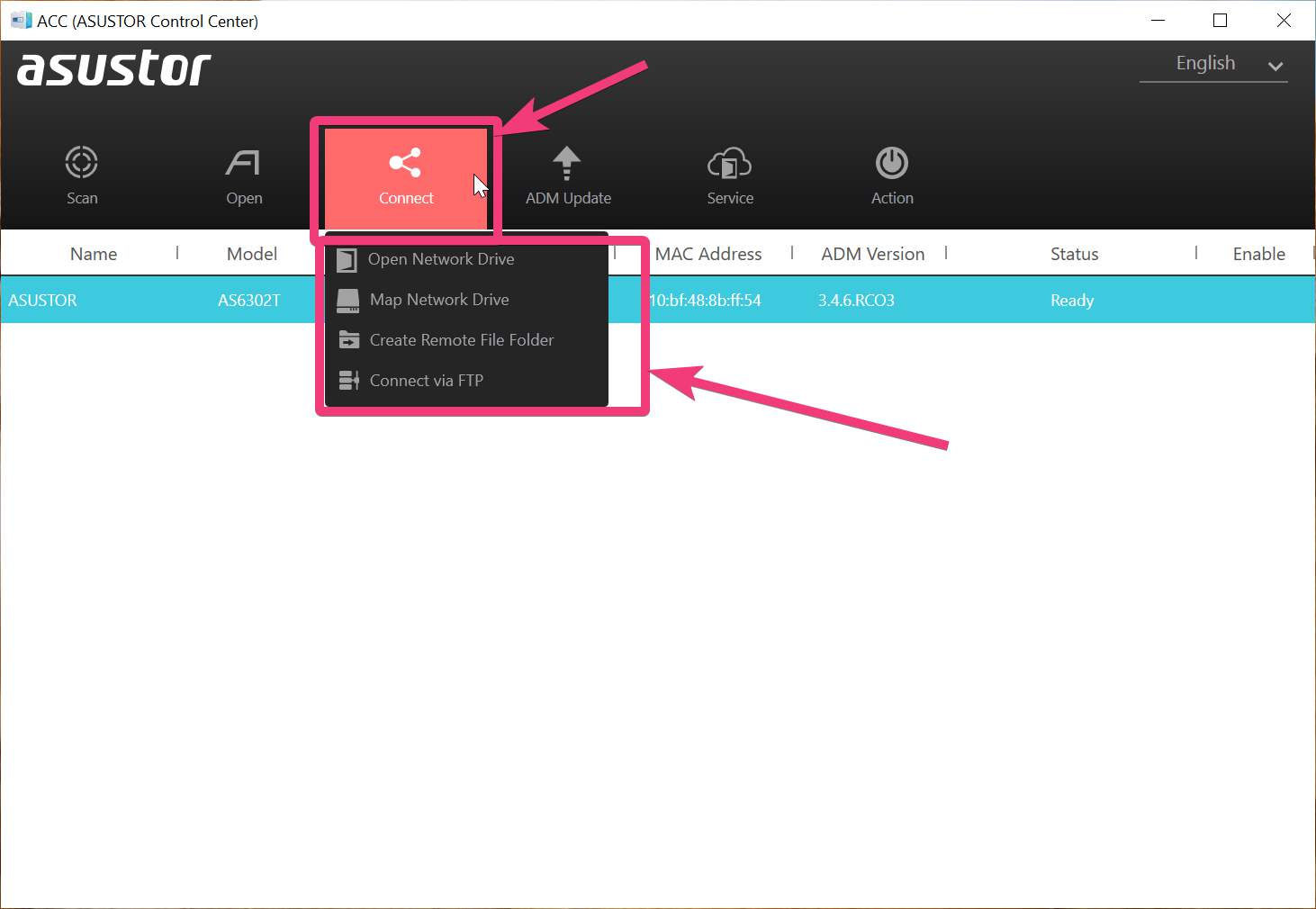
So, it is easy to connect an Asustor NAS to a computer running Windows quite easily. You don’t need a lot of technical know-how to connect your computer directly to an Asustor NAS. Do you have anything to say? Feel free to comment on the same below.
Other Article to read:
- How to connect Synology or any NAS without a router
- How to manually add programs to Windows startup on Windows 10/8/7






After doing the steps you mentioned, I am able to access my 6604T NAS through the browser but the control center can’t find the NAS (tried to “scan” many times to no avail), do you know what’s going on?