The file format with the extension M2TS is a Blu-ray BDAV video file. BDAV is the abbreviation of Blu-ray Disc Audio-Video and M2TS stands for MPEG-2 Transport Stream. Now that we’ve got that out of the way, it’s time to talk business, as in, how to convert the M2TS file format to MP4. There are many reasons why a person would want to convert M2TS videos to the MP4 format.
For instance, they might want to upload their videos to popular sites faster or need to watch their videos on another device which does not support this particular file format. Whatever the reason may be for you to convert your M2TS file to the MP4 file format, there is only one converter you need to do the job, and that’s the Movavi Video Converter.
Here, we are going to show you how you can use the Movavi Video Converter to convert the M2TS file format into the MP4 file format. So, without further ado, let’s get started.
Install and Add Video
In order to use the Movavi Video Converter, you will need to first download and install it on your system. Once the file has been successfully downloaded run the installation program and follow the instructions to install the program on your system.
Adding M2TS Video
Once the program has been successfully installed on to your system it’s time to add the M2TS video for conversion. To add the video click on the ‘Add Media’ button located at the top left-hand corner of the application once it is open, and then choose ‘Add Video’ to add the particular video.
Choose the Video Format
The Movavi Video Converter gives the user multiple options to convert their files, but since you are looking to convert an M2TS to MP4, you should choose the MP4 format from the given options. It is important for the user to choose the right preset. If you wish to convert the video for a particular device then you will have to click on the ‘Devices’ tab to find the specific model you are looking for. If you are having trouble finding the correct preset, then connect your device to the system and click on the ‘Cell Phone’ icon that will appear on the right-hand side of the screen, which will make the software suggest the correct format according to your device.
Set the Output Folder
Now that you’ve set the correct preset and format you will need to set the output folder, which will be the location where you wish the converted video will be saved in. To do that you will have to click on ‘Folder’ and simply choose where you would like the converted video to be saved. If you do not select a destination for the converted file to be saved, the Movavi Video Converter will by default save the converted file in the Movavi Library folder.
Converting the M2TS File
Once you have set the formats and the destination you want the file to be saved in, it’s time to convert the file. To convert the M2TS file to the MP4 format simply click ‘Convert’ and the software will start doing what it does best – which is, to convert video files quickly and efficiently without losing video or audio quality. If you are looking for lightning-fast video conversion, then the Movavi Video Converter is just the program you need.
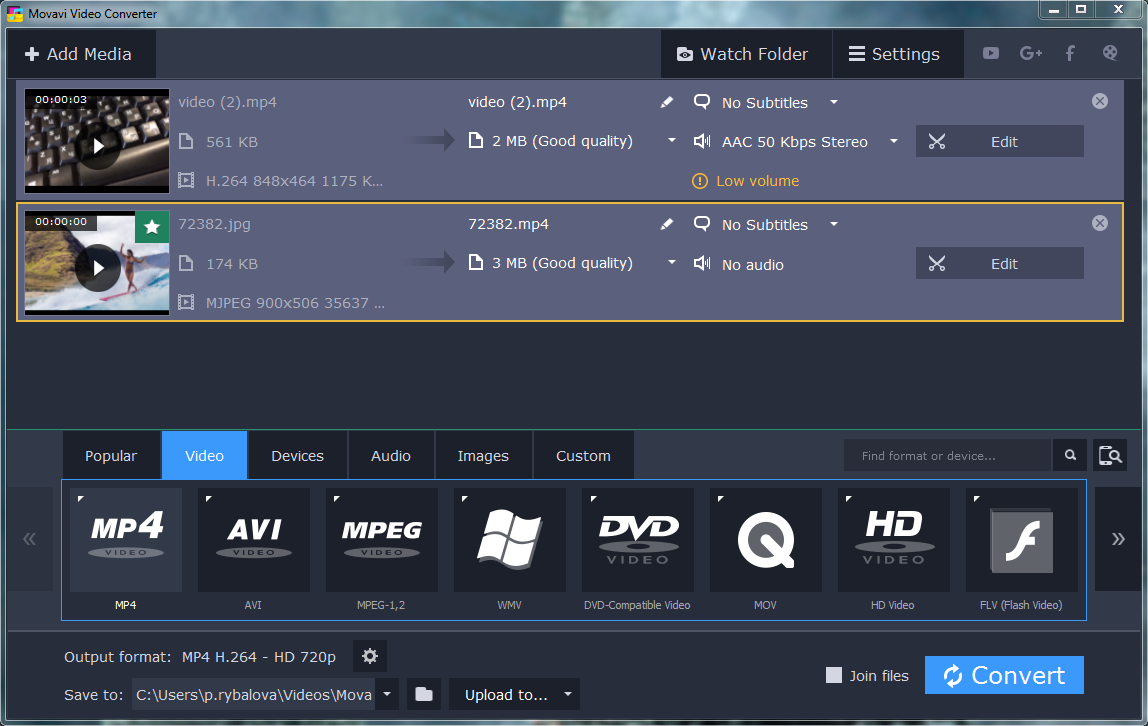
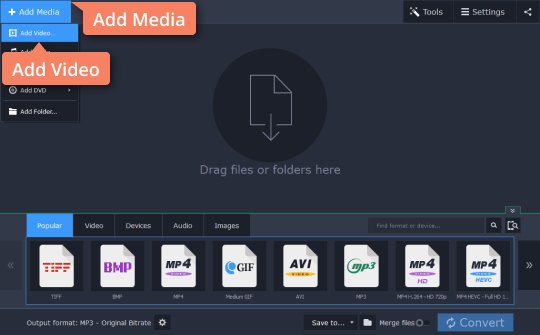
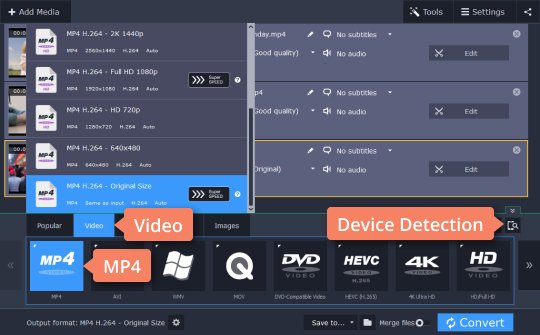
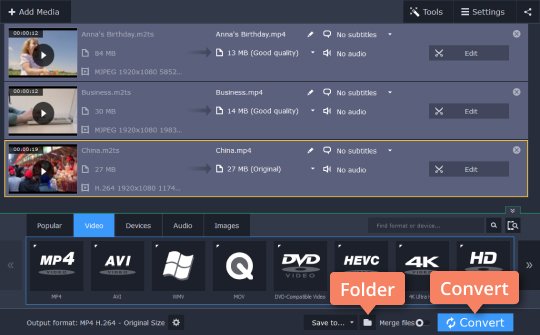
Related Posts
VideoSolo Video Converter Ultimate Review
How to convert and edit videos on the go right from your Android device
Install Handbrake on Linux to reduce video file sizes
How to Convert M2TS Files to MP4 with Movavi
How to convert media files with VLC Media Player to Mp4, Mp3, Mkv & more
How to Convert PDF files to PPT (PowerPoint) online free