Well, deactivating automatic updates for Google Chrome or any other software is not recommended as they are meant to fix the bugs and removes the security gaps. Still, in case, due to some reason you don’t want the system to auto-update your existing Google Chrome then here is the way to prevent the automatic update to install a newer version.
Turn off automatic updates on Google Chrome
Well, unfortunately, it is not anymore possible to disable the automatic updates from the Google Browser settings, hence we have to follow an alternative way to achieve it.
1. Open Msconfig
One of the easiest ways to deactivate the automatic updates on Google Chrome is to turn off the services responsible for this running on our Windows system.
Use Msconfig, first, open the Run window. Either by right click on the Windows Start button and selecting the “Run” option. Or use the keyboard shortcut Windows key + R.
And in the Run box enter “msconfig” and hit the Ok button as you can see in the below-given screenshot.
Select Service Tab
By default, when msconfig opens, you will have the General tab. However, this tab does not help us here, therefore, just switch to the Services tab.
Uncheck “Google Update Service” boxes
Here you can easily identify the services that are responsible for the automatic updates on Google Chrome. The services can be deactivated by simply unchecking the associated checkboxes.
Find Google Chrome Elevation Service, Google Update Service (update), and Google Update Service (gupdatem), just uncheck the boxes given in front of them.
After that apply the setting by clicking on the OK or Apply button. Once you have done that, reboot your Windows operating by clicking on the Restart button when the system asks for the same.
Now, if you want to again enable or reactivate the automatic update on Google Chrome at any time, follow the same above given steps but instead of unchecking the boxes this time check them. In this way, it is possible to stop the chrome browser from updating itself.
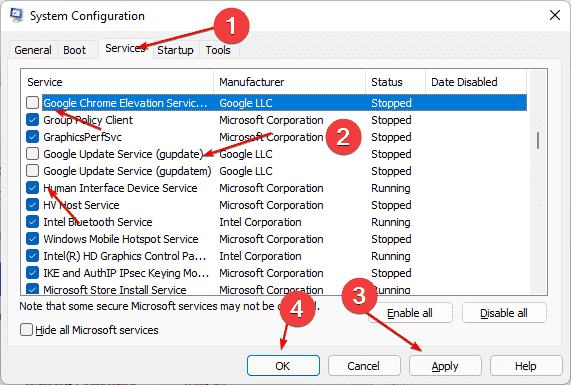
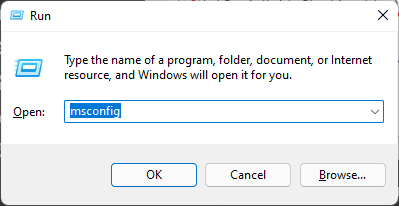
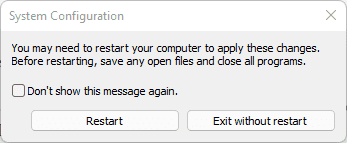
Related Posts
How to create QR codes on Google Sheets for URLs or any other text elements
How to Reopen Closed Windows or Tabs in Firefox
How to set Gemini by Google as the default Android assistant
Google’s new AI Content Moderation Policy for Play Store Apps
Google Meet now offers Full HD streaming for group video meetings
Googlе and Applе Facе Finеs of Ovеr $50.5 Million for App Storе Violations