Hyper-V in Windows is a powerful Type-1 virtualization platform to run various virtual machines at their native speed. However, if you want to install the Hyper-V on your Windows system you might want to know what feature or features need to be enabled. So, for that, we can use the PowerShell command given in this tutorial that can be used to enable the features and install the Hyper-V on both Windows 11 and 10 operating systems.
Step 1: Open PowerShell:
- Press Windows Key + X on your keyboard to open the Power User menu.
- Select “Windows PowerShell (Admin)” or “Windows Terminal (Admin)” from the menu. This will open PowerShell with administrative privileges.
Step 2: Check Features Required for Hyper-V:
- Once PowerShell is open, you can use the following command to display the features required for Hyper-V:
Get-WindowsOptionalFeature -Online -FeatureName Microsoft-Hyper-V-All- The above PowerShell command will display the feature required to be enabled on Windows for getting a working Hypervisor.
Step 3: Interpret the Results:
- In the output, you will see the start of the feature that is needed for Hyper-V with the status “Enabled” or “Disabled“. If a required feature is listed as “Disabled“, you have to enable it for installing Hyper-V.
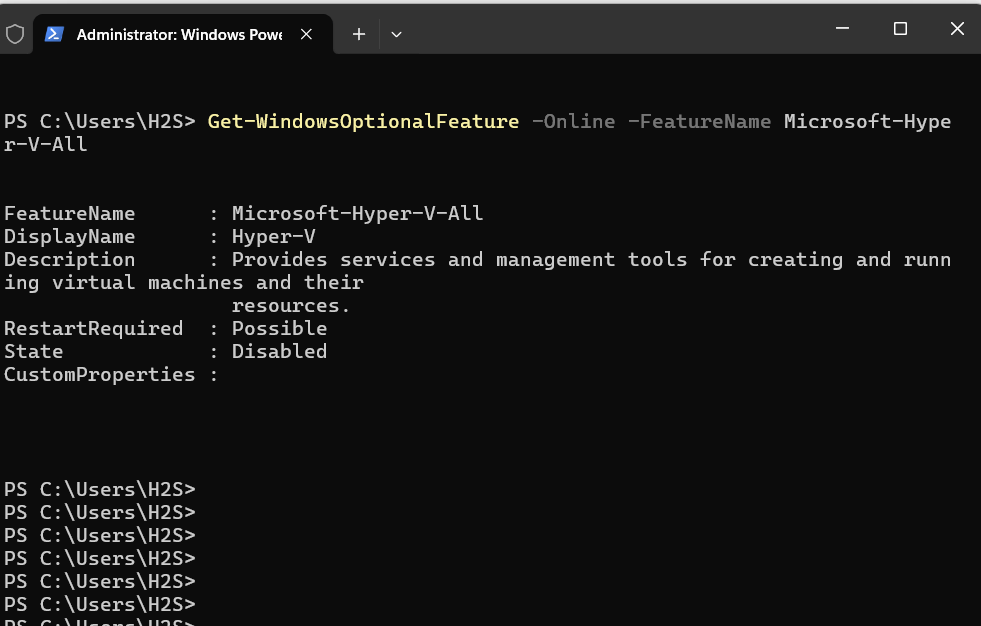
Step 4: Enable Hyper-V Features
- If any required Hyper-V features are disabled, you can enable them using the following PowerShell command:
Enable-WindowsOptionalFeature -Online -FeatureName Microsoft-Hyper-V-All- This command will enable all Hyper-V features on your system. Alternatively, you can specify individual features to enable.
Step 5: Restart Your System:
- Some changes may require a system restart to take effect. After enabling the Hyper-V feature you will be prompted, to restart your computer to complete the Hyper-V installation on Windows 11 or 10.
Conclusion:
By following the two commands given in this article any user can enable and install the Hyper-V on their Windows system. However, those who are using the Windows Home edition need to first download Hyper-V to enable it. Here are the articles to follow:
Related Posts
How to Install 7-Zip on Windows 11 or 10 with Single Command
Install Google Earth on Windows 11 or 10 Using a Single Command
How to install Gaming Services on Windows 11
How to Install Telnet Client on Windows 11 Using PowerShell
How to Install ASK CLI on Windows 11 or 10
How do you install FlutterFire CLI on Windows 11 or 10?