WhatsApp is used not only for chatting purposes but also for calling (both video and audio). But, did you know that you can view all your WhatsApp call history details (both video and audio) on the dialer screen of Truecaller? If no, then just stay tuned till the end of this very simple tutorial.
- Launch ‘Truecaller’ in your gadget.
- Note – If you do not have Truecaller, then install it using this link – https://play.google.com/truecaller
- Click on the menu bar.
- Now, tap on ‘Settings’.
- Click on ‘General’ under the ‘Settings’ tab that you have just launched.
- Now, turn on the ‘Show WhatsApp calls’ feature by tapping on it.
- You will now get all your WhatsApp calling history (both video and audio) on your Truecaller dialer screen.
FAQs
What is WhatsApp?
It is a social media tool that lets you send and receive text messages, pictures, videos, gifs, etc, and make both audio and video calls with your contacts.
What is Truecaller?
It is a tool that lets you identify callers, make calls, send messages, block annoying callers, and so on.
Is WhatsApp call free?
Yes, you only need an internet connection to place a call on WhatsApp.
Is this process free or paid?
It is a free process.
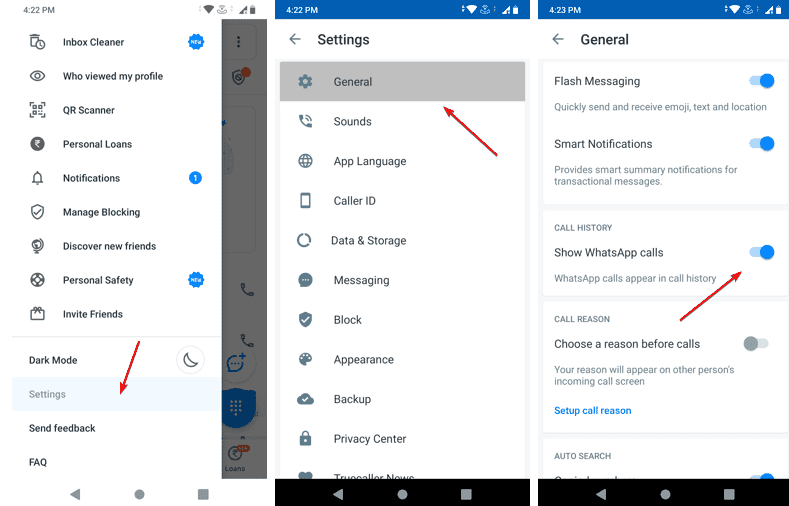
Related Posts
WhatsApp iPad App Gets Major Overhaul, Adds New Communities Feature
WhatsApp to introduce feature allowing users to hide locked chats for enhanced privacy: Report
Whatsapp to Soon Get ‘Protect IP Address’ – What’s This New Update All About?
Create WhatsApp Stickers with AI- Quick & Easy Steps
WhatsApp to Stop Working On These Phones Aftеr October 24; Chеck if Your Phone Is On Thе List
How to Edit Sent Messages on WhatsApp