The Instagram is the most popular app for sharing the images with friends. Now it is owned by Facebook and improved in most ways than before. For a very long time, the Instagram app is only available for mobile devices such as the Android and iPhone (iOS) but now you can use the Instagram app PC / Laptop running on Windows 10, officially. Yes, the Instagram app can be downloaded from the Windows store to run natively without any Android Emulator. So here in this article, we let you know how to download Instagram for Windows 10 or 8 desktop PC.
Download and Install the Instagram app on Windows 10 or 8 PC
Step 1: Go to the search box of the Windows 10 or 8 and type Microsoft store.
Step 2: After typing, you will find the Microsft store option, click on it.
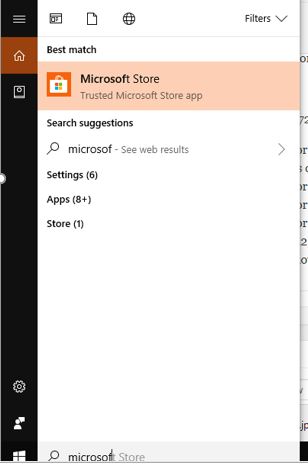
Step 3: Once the Microsoft Windows 10 or 8 app store opens, you will see a search bar on the top.
Step 4: Type Instagram on Microsoft Windows store search bar.
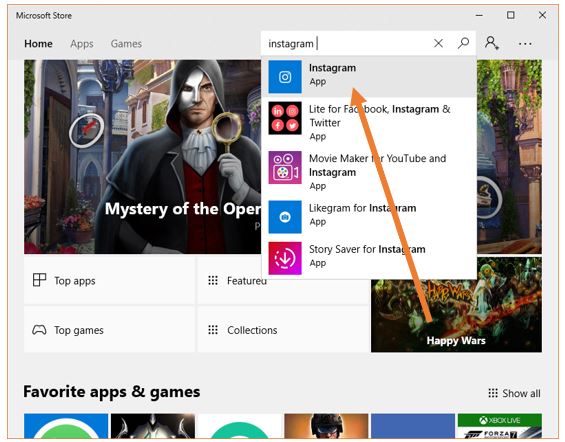
Step 5: Click on the Instagram Apps.
Step 6: Now click on the Get button.
Step 7: A pop-up will appear with two options No thanks and Sign in. Click on the No thanks.
Step 8: After successful installation of the Instagram app on your Windows PC, click on the Launch button.
Step 9: You can search it by typing Instagram in the search box of the Windows 10 or 8 too.
Step 10: Once the Instagram app will launch click on the sign-in link given at the bottom.
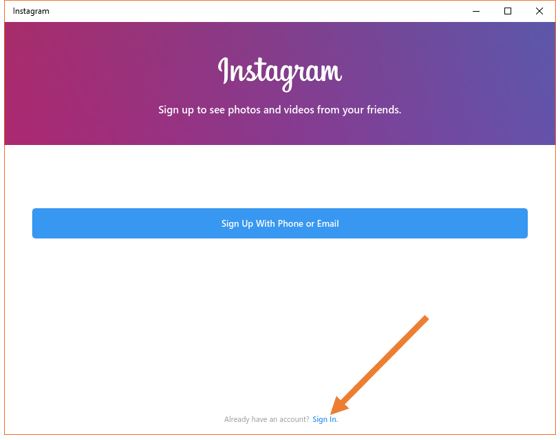
Step 11: Now sign in with your phone number or email ID to use the Instagram app for Windows desktop.
ALSO READ:
- How to install and use WhatsApp Messenger on PC, with an Android emulator
- 10 Best Android Emulators For Windows 10,7, or 8 PC and MacOs
- How to send Emojis from PC with Windows 10 installed on it
- How to Add Multiple users on one Instagram account in the same phone
I hope this article would help you in somehow, even using the Instagram app on Windows 10 you can directly send messages from desktop PC to smartphone or other device running Instagram users. However, the Windows 7 users still need to use the Android emulators to run the Instagram application. Do let me know if you find any problem while setting up this. The comment section all yours!!
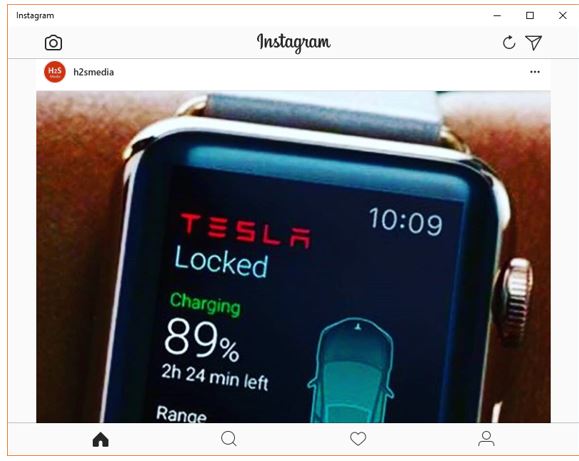
Related Posts
How to Install 7-Zip on Windows 11 or 10 with Single Command
Install Google Earth on Windows 11 or 10 Using a Single Command
How to install Gaming Services on Windows 11
How to Install Telnet Client on Windows 11 Using PowerShell
How to Install ASK CLI on Windows 11 or 10
How do you install FlutterFire CLI on Windows 11 or 10?