There isn’t any doubt Emojis is sort of a new language used mostly by youngsters. It can convey a number of things. Previously it used to be a way of expressing emotions, but today it is a lot more. The emoji library pushing its boundaries with numerous new members. Thus the time is not far away when we can call it a day for the keyboards in unofficial conversation. It is a piece of pie to send Emojis through the social networking apps with the touch keyboard on the smartphones. But it is not that simple to send Emojis from a PC. But the good thing is that you can even send Emojis from your computer or laptop. Yes, without the need of installing any third party application at least on Windows 10.
If you are a computer geek, you can get it from the virtual keyboard on Windows 10. If you do not know how to get Emojis on Windows 10 laptop with the virtual keyboard you can get it covered here. There are just a few steps, and thus, you shouldn’t face hardships.
Here are steps to get the Emojis on Windows 10 PC
Step 1: To get just right click on the Windows taskbar and click on the option saying ‘Show touch keyboard button’.

Step 2: After that, you will get a small keyboard option on the below right corner of the screen just beside the time and date. Click

Step 3: Just click on the keyboard button, and you should get a full-fledged keyboard on your screen. In the virtual onscreen keyboard just click on the ‘Smile’ button or the Emoji icon to get the Emoji keyboard instantly.
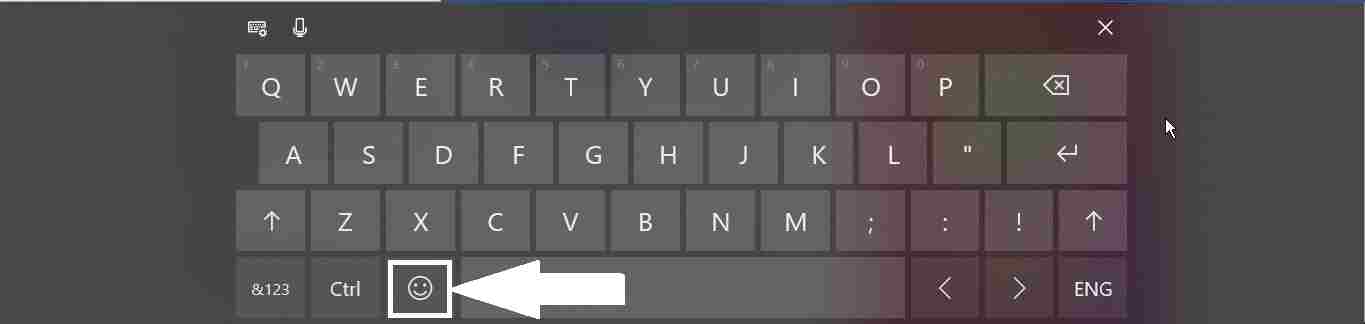
Step 4: You can go through the different groups of Emoji options available to use the most appropriate one.
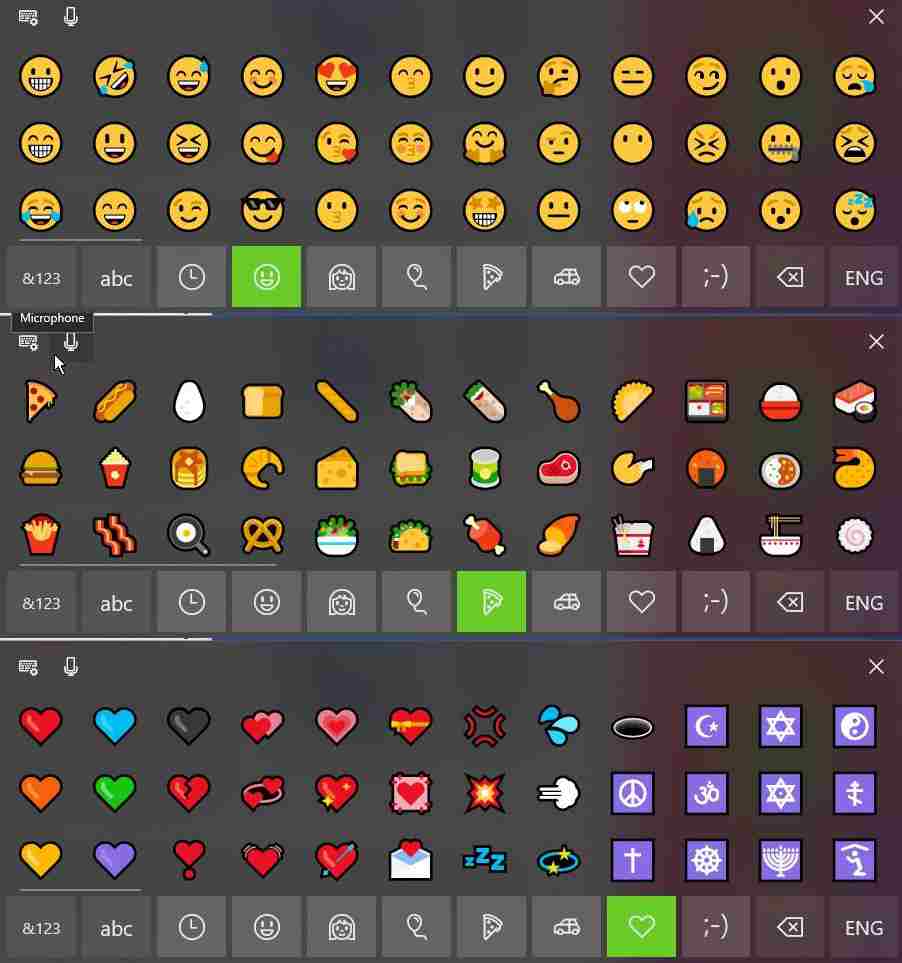
Step 5: You can use the Emoji icons on different social networking websites from Windows 10, but cannot be used in most applications like Microsoft Word, or similar other applications. I tried but it didn’t work. Emoji icons whatsoever are used for communication online and the following Emoji keyboard does its work quite well.

With time, the Emoji keyboard is likely to get more Emojis with every Windows 10 update. Use the Windows 10 Emoji list for communication and have fun talking with your friends.
ALSO READ:
- Windows defender extension is now available for Google Chrome Browser
- How to install and use WhatsApp
- How to link Facebook Page to Instagram through Facebook on Computer
Hope the small tutorial on how to use Emojis on Windows 10 was informative to how. Let me know your views in the comment section down below.
Related Posts
How to Install 7-Zip on Windows 11 or 10 with Single Command
Install Google Earth on Windows 11 or 10 Using a Single Command
How to install Gaming Services on Windows 11
How to Install Telnet Client on Windows 11 Using PowerShell
How to Install ASK CLI on Windows 11 or 10
How do you install FlutterFire CLI on Windows 11 or 10?