Do you think you need to run dual Instagram apps to access multiple user accounts? Then you are wrong. You don’t need some third-party apps like Parallel space to run or add multiple user accounts on Instagram. Instagram already has solved this problem with the help of a features updates called Account Switching. The multiple users on one Instagram account feature allow the users to switch fastly and conveniently to access multiple accounts as compared to any other Dual Instance app.
The Instagram account switching lets you open 2 Instagram accounts on the same device without cloning them. Furthermore, it allows you to make another Instagram account on the same device using the same app too.
Here is the Tutorial, where we let you know how to add multiple accounts on a single Instagram on the same device whether it is Android, iPhone, or Windows.
How to have multiple users on one Instagram account
Note, all the steps given below are the same for Android, iPhone, or any other device.
How do I add and switch between multiple Instagram accounts?
- Open the Instagram.
- Go to your Instagram Profile.
- Tap on the three dots given on the right side to access the Profile settings. For iPhone, it will be horizontal, and for Android vertical.
- From the Profile settings, scroll down to the bottom.
- Now tap on the option “Add account“.
- Enter your different Instagram account Username and Password credentials.
- Tap on the login.
- To switch between accounts without Log out/ Log in again go to your Insta profile
- On the top left side, you will see the switch between accounts drop box.
How to make another Instagram account on the same device
If you want to add multiple accounts on Instagram but do not have anyone then you can make another Instagram account within the app without logging out; please follow the given steps.
- Go to Instagram App.
- Tap on the profile icon given at the extreme right on the bottom of the screen.
- From the profile tap on the three dots given on the right side above to access the Profile settings.
- Scroll down to the bottom.
- Tap on the Add account option.
- From the login screen, tap on the Sign-up option.
- Tap on the Sign up with email or phone number option link to create and add a new Instagram account from the same app.
Step By Step Tutorial with Screenshot
Step 1: Open Instagram and tap on the profile icon which has given at the end of the screen. From there just tap on the three dots as shown in the below screenshot to access your Instagram profile settings.
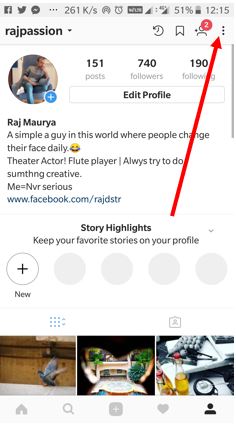
Step 2: Scroll down to the bottom to find the option called “Add Account”.
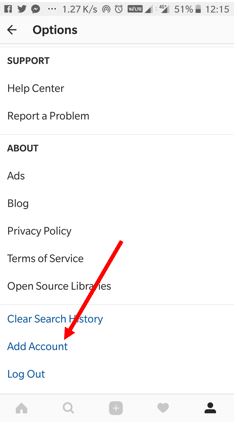
Step 3: As shown in the screenshot enter your Instagram credentials to add a new account to Instagram. I
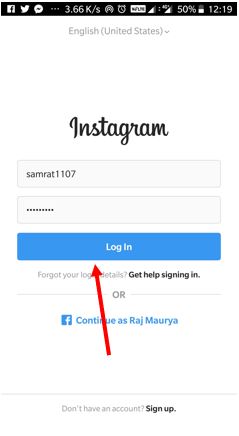
Step 4: Now after adding multiple Instagram accounts, you can switch between them without having to log out and log back in to do that just again go to the Profile and at the top screen you will see your Instagram username, tap on that; a drop-down box will appear with all Instagram user accounts just select which you want to turn on & switch to use.
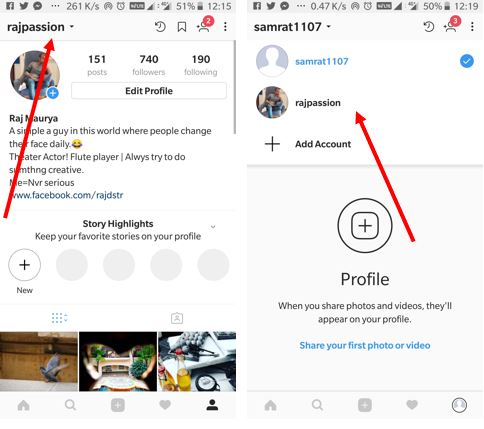
If you don’t have any other Instagram account and want to create a new one without logging out of your current account on the same app on the same device then; from the Add account screen which we used to add a new user above, tap on the Signup option and then sign up with the email or phone number. For more reference please see the below-given screenshots.
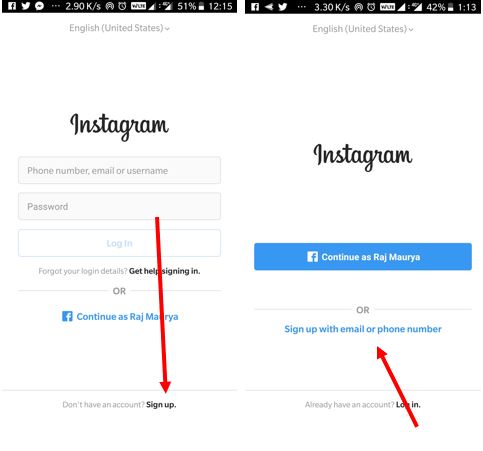
I hope this tutorial can solve your problem to access multiple accounts on Instagram on the same device. If you have any questions then let us know, the comment box is all yours!!
Also, See:
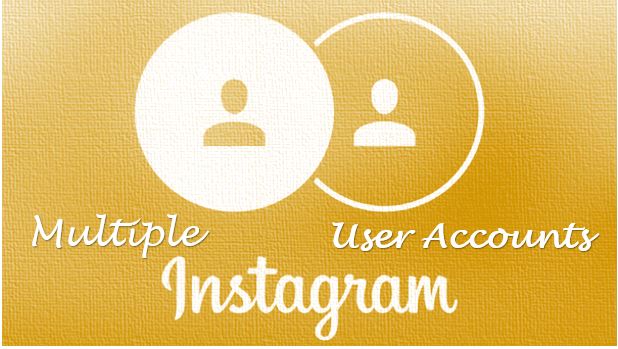




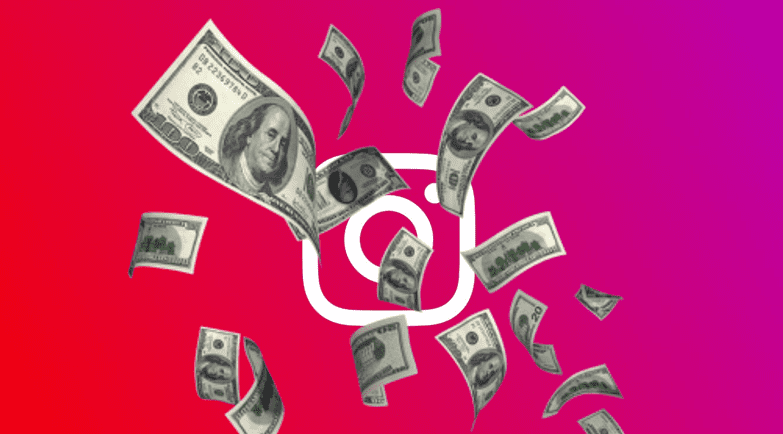
The web page has the line
How to have multiple users on one Instagram account
In order to access multiple users accounts on same Instagram app follow the given steps. Note, all the steps given below are same for Android, iPhone or any other device.
However the answer is about having multiple accounts, not multiple users on one account
Spot on Patrick. I’m trying to find how to have multiple users on ONE ACCOUNT but they all end up like this! Bloody annoying!