We all come across PDF files almost every day, and sometimes we also need to create and edit PDF files for a plethora of reasons. When it comes to creating a fresh PDF from scratch, it is quite easy, thanks to a number of free apps and add-ons, which are available online. But it isn’t that easy to edit PDF files, which are already available to us. If you are ready to pay money, there are a lot of choices available in your hand to edit PDF files with different PDF suites like Adobe PDF, Foxit Phantom PDF, etc.
But we often nose around for apps and programs to get the same job done for free. Unfortunately, there aren’t a number of choices to edit or annotate PDF files offline for free. If you want to edit and annotate PDF files online, there are a number of choices, however. One of the best ways to edit or annotate PDF files online is PDFCandy, and you can see this link to know how to convert PDF files to JPG using PDFCandy. But on Windows 10, you can easily edit PDF files offline for free using Xodo app for Windows 10.
So with further delay let’s get started with how to edit and annotate PDF files using Xodo on Windows 10.
Edit PDF files on Windows 10 Free offline
Step 1: Download Xodo PDF Reader & Editor on your Windows 10 computer. The app is free to use and don’t have any drama of in-app purchases.
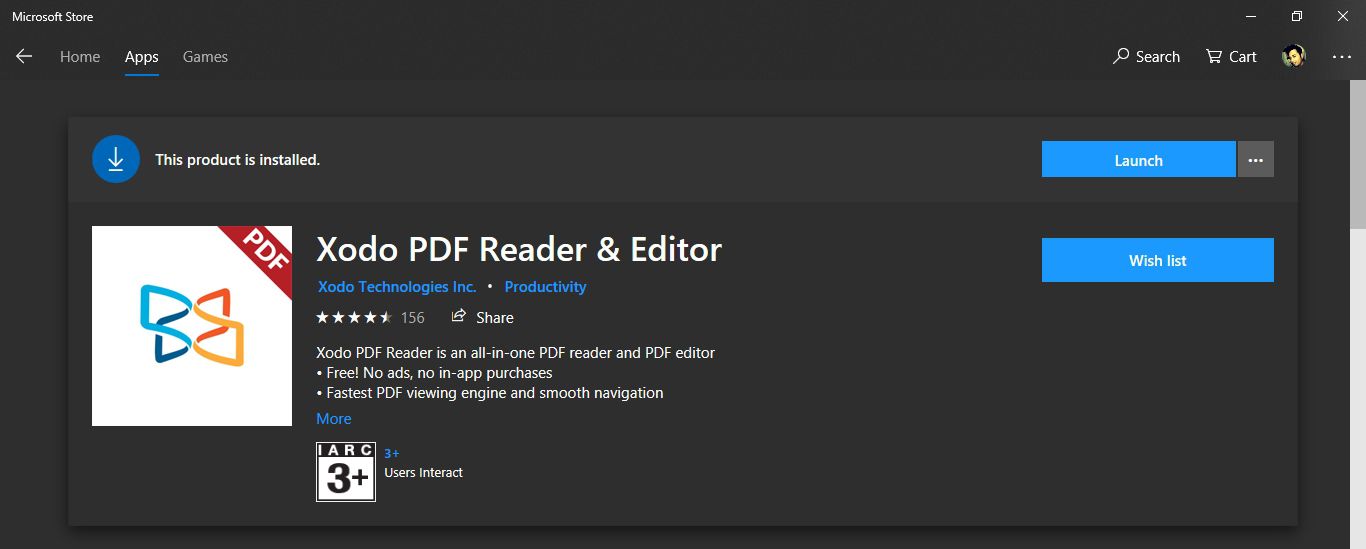
Step 2: Open a PDF file using Xodo PDF Reader & Editor. After you open the PDF, click on the small pencil icon to start editing the PDF document.

Step 3: Here you can find a number of ways to edit your PDF file, a few being changing the existing texts within the document, adding or deleting some elements like texts, images, etc., highlighting certain areas within your document, and many more.
Below is the list of ways you can edit your PDF file.

Step 4: Once you are done editing a PDF document in your own way, click on the cross (X) button on the top left part of the window.
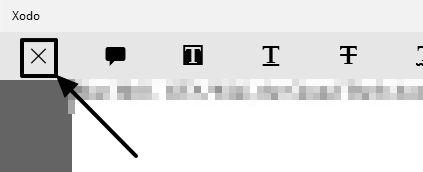
Step 5: Now you can either save the changes to the same PDF file or you can save it to a different location as per your requirements. There will be a small ‘*’ just before the filename in the tab to show changes had been made to the document.
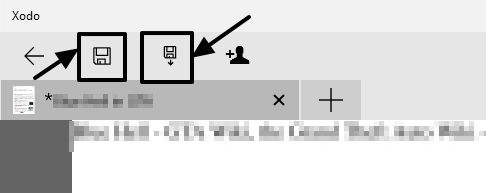
So that was easy. Xodo PDF Reader & Editor is a very lightweight application for Windows 10, and you will not be disappointed keeping this as your default and regular PDF viewer for Windows 10, as well.
Xodo PDF Reader & Editor is a free app for Windows 10. Obviously, Xodo PDF Reader & Editor don’t have OCR functionality and other cool features that you often get from a premium PDF suite. But that isn’t a deal breaker, and in fact, it makes enough sense. Most people hardly need them, and what people most need is, the ability to edit or annotate PDF documents, and Xodo PDF Reader & Editor does just that. Everything for free without asking you to pay for anything. No strings attached.
Xodo PDF Reader & Editor can also be used on Android devices to edit PDF files, as well. Though that is a topic for a different article.
Hope the information was helpful for you. Do you have any questions in your mind about Xodo PDF Reader & Editor? Feel free to comment the same down below.
Other Useful Articles
- How to extract images from a PDF document effortlessly and for free
- ABBYY FineReader 14 Review: Best OCR solution in the market
- How to Convert PDF files to PPT (PowerPoint) online free
- 6 Best Open source PDF editors For Windows, Linux or Mac
- How to embed and view pdf in WordPress page without a plugin
- Top 8 best PDF readers for Windows PCs






Hi Sarbash,
I thought there was a way to change the settings in Widows so I can then edit a pdf document.
I can then add text to a pdf form and save it.
I saw it once, but not sure what that method is.
Can you point it to me.
Thanks.
Pradip Sheth
Hi Sarbash, I am a neophite at this so bear with me. Can we somehow gather the PDF file once it is edited to email it?
Muchos gracias amigo.