ABBYY FineReader is one of the best OCR application for years. In terms of effectivity, functionality, user-friendliness and system support ABBYY has become the best OCR solution in the market a couple of years ago, and since then it is holding its place as the best. This application is good for both professional and individual users. Though the software is not for free. It costs a decent amount, but in turn, the support and solution which you will get are seriously out of the box.
In this article, we will be talking about ABBYY FineReader 14, which is the latest version of the software. We will be talking about the software’s pros and cons and also will discuss: what you can do with it, and where improvements need to be done.
ABBYY FineReader 14 PC Requirements:
Operating System
- Microsoft Windows 10 / 8.1 / 8 / 7
- Microsoft Windows Server 2016 / 2012 / 2012 R2 / 2008 R2
Hardware
- PC with 1 GHz or higher
- 1 GB of RAM (4 GB is recommended)
- 1.2 GB free of hard disk space for optimal program operation
- Video card with 1024×768 resolution or higher
- An Internet connection to activate the product.
ABBYY FineReader 14 Review
Price of the products
Personally, I would like to say that, for me, ABBY FineReader is a kind of software which helps me a lot because of my Job nature; which deals a lot of content writing. And I am very much acquainted with FineReader too as it has been more than 2 years, I am dwelling on this software for editing PDF files and other seldom OCR tasks. However, now finally got chance to write anything about it.
This application never let me down when productivity was at stake. I am a user of MS Windows operating system, so here I will discuss my experience and performance of this software on Windows pc only. Though this software has supported versions for Mac, Linux and Android.
For Windows Pc Abbyy FineReader 14 has two packages one is Professional or Corporate edition which costs $399.99 and another is Standard edition which costs $199.99. If you own the previous version of the software which is FineReader 13 then you can upgrade to Standard edition for only $129 and to Corporate edition for only $199.
The Mac supported edition is called FineReader Pro which costs $60-$65 approx. The Linux edition is not supported for all the Linux distros, but the supported versions users can get it for free.
The Abbyy FineReader 14 Standard version of the application has all the OCR and PDF editing related features just like the corporate edition, however, the Corporate edition has the premium feature of Document Compare and the Hot folder feature which let automatically create PDF files from any document or images saved within it.
We have used the standard edition of Abbyy FineReader 14 cost $199 and we put it under all kind of testing situations relevant to OCR related jobs and PDF editing; we are going to share our experience with it.
Is the price worth it?
While clearly, we can say that the price is very high even for the standard edition of the product, now the question arises that is worth it? The answer from my point of view is, YES.
The productivity, the huge amount of functionality, the ease of use, the user-friendly User interface and also the multilingual support makes it a great deal for a great amount.
For most users, the Standard version will be more than enough, while the document-comparison feature alone is the reason behind the extra price for the Corporate version. The prices are one time, there are no hidden microtransaction or any subscription mode available for the product. Once you pay for it you will have the full access to the product.
One of the great benefits of the software is it is available in 14 days trial version too which anybody can download free of cost before buying or investing money in ABBYY Finereader 14.
Abby FineReader 14 Features
Main Menu –
FineReader’s opening menu offers almost all the frequently used features for opening and converting any documents. Which should be because these are main functions of any OCR application.
The Scan menu, second in the sidebar, has a similarly clean function provided for importing scanned documents from the scanner as well as from Word or Excel.
PDF Editing –
FineReader’s PDF editor offers functions like rival products like Acrobat Reader and Flexi-PDF, but the interface is different in terms of looks and uses both. You can select the area of on the document simply with your mouse and click on the desired option to look for the result, it is as simple as that. The software is so professional that you do not need to possess the proficient experience to use this software. Although you need to give some time to get acquainted with all the options.
There is an option called Redaction Mode under the Tools tab, which will let you blank out multiple regions simply by clicking on them and moving to the next.
Export Format availability –
PDFs files opened in the editor can be exported as a searchable parameter or can be exported to save as an image-only PDF file or in many other formats like Word, Excel, HTML, ODT, CSV, TXT, etc. Some of the formats are available in this software which are not supported by the Acrobat Reader.
Adding Digital signature –
Simple and clutter free menu enable any user to easily create and add digital signatures. The user can also browse and add an existing signature image in the system or can directly take input from the scanner as well. Once created, the signed PDF can’t be modified without invalidating the signature.
Usage in Proofreading –
FineReader also has an option called OCR proofreader, which is best in class among any other OCR application in case of design as well as effectivity which is actually correcting errors and doubtful readings by using OCR. Each of the tasks can be performed with simple keystrokes and mouse clicks.
- Proofreading Interactivity – The OCR proofreader can also export the OCR output directly to any relevant applications, including apps like MS Word, Excel etc.
- There are many options and functions available which will let the user modify the way the app formats recognized text and highlight the doubtful readings.
- Screenshot Reader Function – You can select the text or images on a web page or in anything else on the screen and you can send it to the Windows clipboard or directly to any other relevant apps.
- Usage of Screenshot Reader- You can simply use the mouse dragging to select text, or a table, or any image to capture with the Screenshot Reader, and then to finish either double-click or click the word Capture simply. Then the app automatically processes the captured image in the background without even opening the full FineReader interface on the screen.
- The premium feature – Comparing Documents – This is a premium feature only available in the Corporate package. The Document Comparison function can be used to compare documents, even documents in different formats, and even can perform OCR on images only. Comparing between two PDFs for comparison also can be done.
Let’s talk a little bit about the ABBYY OCR capabilities:
Normally OCR applications are used to convert scanned images from a softcopy or from printed text from a hard copy, into either an editable Word document or a searchable PDF file. At present almost all the smartphone takes very high-resolution photos, i.e. why most of the users don’t even need a scanner to create images, even for official purposes. So, a high-resolution image can be turned into editable documents or PDFs, if needed. However, for such a job, the OCR software work much effectively as their multilingual support is very good.
Cleaning up the smudges and or retrieving letters from non-clear images is also one of the important jobs of an OCR application. In this case, FineReader has always excelled, it cleans up an un-clean or even imperfect image very well. Especially the version 14 seems even more powerful and impressive than earlier versions. When we used a 13MP phone camera to take photos of two-page spreads in a text-book, FineReader automatically split the photos into single-page images in no time, un-cleared images are recognized with perfect accuracy.
FineReader also excels in organizing the options and functions it provides. As it provides tons of function, remembering all of those and using all of those could have been a mess but they solve the problem with ease by their straightforward beginner-level menus organizing. The most used options are kept at the main screen in front in a very user friendly mode, so, you just cannot miss out on the option which you are looking for. Though other advanced options are also easily accessible from the toolbar and menu too.
When you start up the app, it displays only a spacious menu listing for half-dozens of tasks. But as you start exploring you will start getting familiar with other lurked basic and advanced options too.
Moreover, after applying some of the basic functions the advanced options will come up on screen step by step. And if you are an advanced user you can explore those advanced functions directly from the menu tabs.
The organizing method of function and options is the key feature which makes any app flexible and user friendly. In this case, FineReader is so good that I can even bet you that you have seen a very few application as organized as this one. Especially if you are a Windows Pc user then you will find it very common in option those are organizationed as MS word and other MS office products.
Editing flexibilities
There are many PDF reader and OCR application available in the market which are just can be used to read a pdf file or to just recognize images as a characters from an image file. While FineReader is much more than those. It is a one stop shop for any kind of PDF document related needs. Whether you want to create one, or want to edit one, scan some documents, convert some document from pdf or to the pdf Abbyy FineReader 14 is there for you. You have some kind of un-editable PDF or a PDF which is not letting you copy the text from it, you can copy the text from those pdf files by using FineReader.
Another advantage that Abbyy FineReader 14 doesn’t follow Acrobat’s full-text indexing feature which can make searching almost instantaneous in large documents. While FineReader’s interface uses the familiar sidebar of thumbnails at the left of a full-size image, but you will find the layout being exceptionally clear, and all icons are labeled for clarity. This OCR feature enables you to start editing a PDF document even before the app has completed its character recognition operations.
If your main target is to use this software for copying text files from any kind of documents, no matter it is an editable or un-editable, or it let you use copy function or not, even if it is an image, then FineReader is the strongest solution for you.
Just open up the FineReader and the MSWord side by side and open up the document in the FineReader by using the option Open in OCR Editor
Then let it scan and start copying from the output of the right side, and paste it in the MS word.
If you want some modification even before copying, then it is also possible by using many of the given functions in there. For better productivity in editing a user can use the FineReader and the MS Word side by side.
If talking about power or support, then ABBYY FineReader 14 is one of the most powerful applications in the world when it comes to Character Recognition. It has multiple language support also. Which will enable you to work with 20+ languages in the OCR field?
Though if in a single document their multiple languages have been used the character recognition can become an issue. There you may have to perform the same procedure two times to extract text from two different languages and merge them later on to create a single document. Though if you are only interested in editing the document then it can be done simply using the editing options.
Verdict or Review Synopsis
For any new or seasoned user, no doubt Abbyy FineReader 14 is one of the best OCR solutions in the market. For the highest quality, better productivity and with all types of use of OCR technology; this application can be opted by anyone. But, if you are looking for a single time use or you are a rare OCR user then the Price tag of this application is really a burden for you. In that case, you can try the trial version of this software for 14 days before making your mind that you actually want to go for it or not. But if your usage of OCR affects your job, productivity or business then the ABBYY FineReader 14 is surely for you. The price is a little bit on the higher side but this is a onetime investment. You will not be needing for a substitute software for coming years. As this application does not have any subscription method, you will be able to use the software as long as you want to.
Looking at the performance we can say that this software is going to stay as one of the best even after 5.7 years from now.
Rating the application while comparing to other products,
Interface: 9 out of 10 (UI is very well designed and the menu tabs are optimized in a very well manner, the basic options are presented on the tray and toolbar with labelling, so YES the UI is very user-friendly)
Ease of usage: 8 out of 10 (I am giving it 8 because, a novice user may find it difficult to get used to with the huge amount of functions offered, though it is a plus point from the point of utility)
Performance: 10 out of 10 (Very-Very good, I must say this is the best OCR application I have ever used)
Price: 5.2 out of 10 (This rating had it coming, the price point is really very high. The price point makes this application a choice for a professional or an organization only, as for occasional users or just for the sake of school projects buying this software would be a waste of money, however, this software indeed meant for professionals.)
In Simple Words,
ABBYY FineReader 14 Pros –
- One stop shop for all OCR related needs
- Very quick and responsive performance
- Huge no of formats supported
- Huge no of languages supported
- It has almost all the option you can ask from an OCR application
- No subscription method, hence you can enjoy the software as long as you want
- The premium functions which are offered in the Corporate version like Document comparison, Hot folder are the only services offered in this type of applications, which makes it unique.
- Use of any other function provided is very easy and effective.
ABBYY FineReader 14 Cons –
- New users may become confused because of the huge no. of functions offered. Though with given time anyone can become proficient with this application very easily.
- Though multiple languages are supported, in a single document or in a single image the application cannot recognize multiple languages simultaneously, this is a point where the application developers need to work more.
ABBYY FineReader 14 Review Ratings $199
-
Interface - 9/109/10
-
Ease of usage - 8/108/10
-
Performance - 9/109/10
Summary
For any new or seasoned user, this is one of the best OCR solutions in the market. For highest quality, better productivity and with all types of use of OCR technology this application can be opted by anyone. But, if you are looking for a single time usage or you are a rare OCR user then the Price tag of this application may be a burden for you.
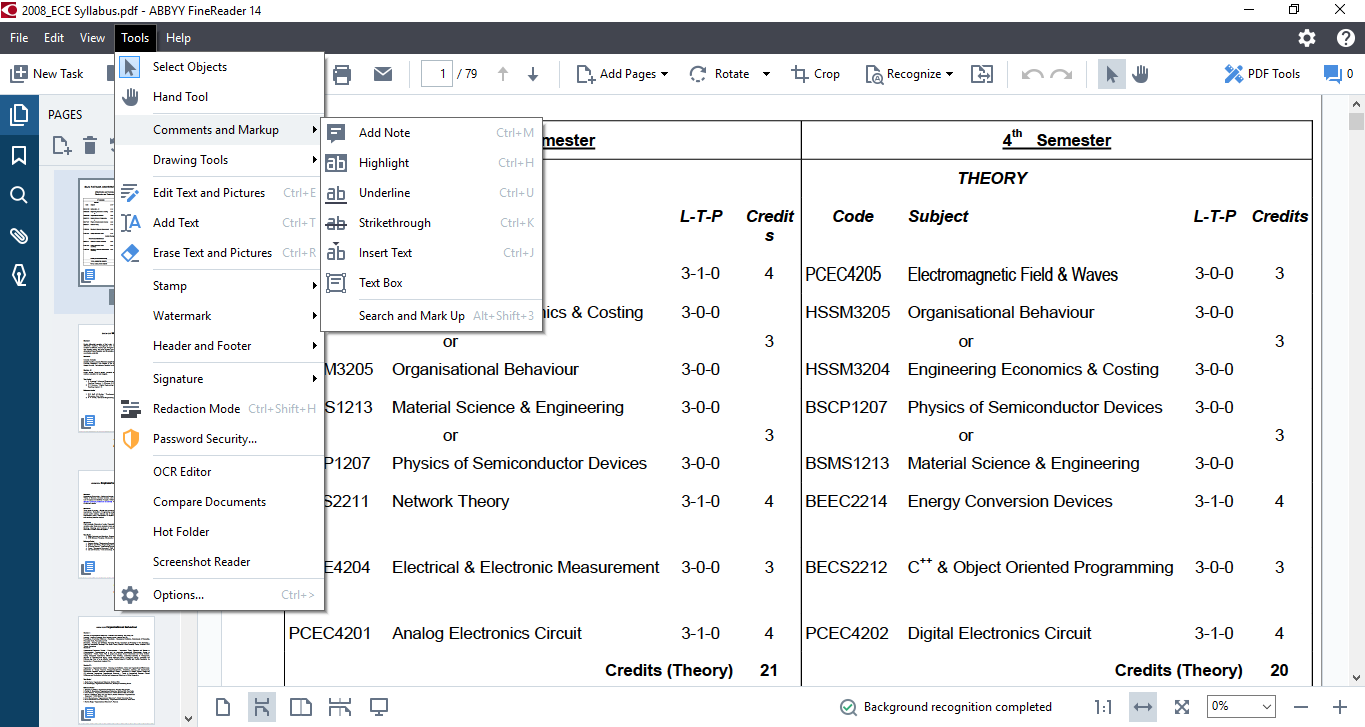
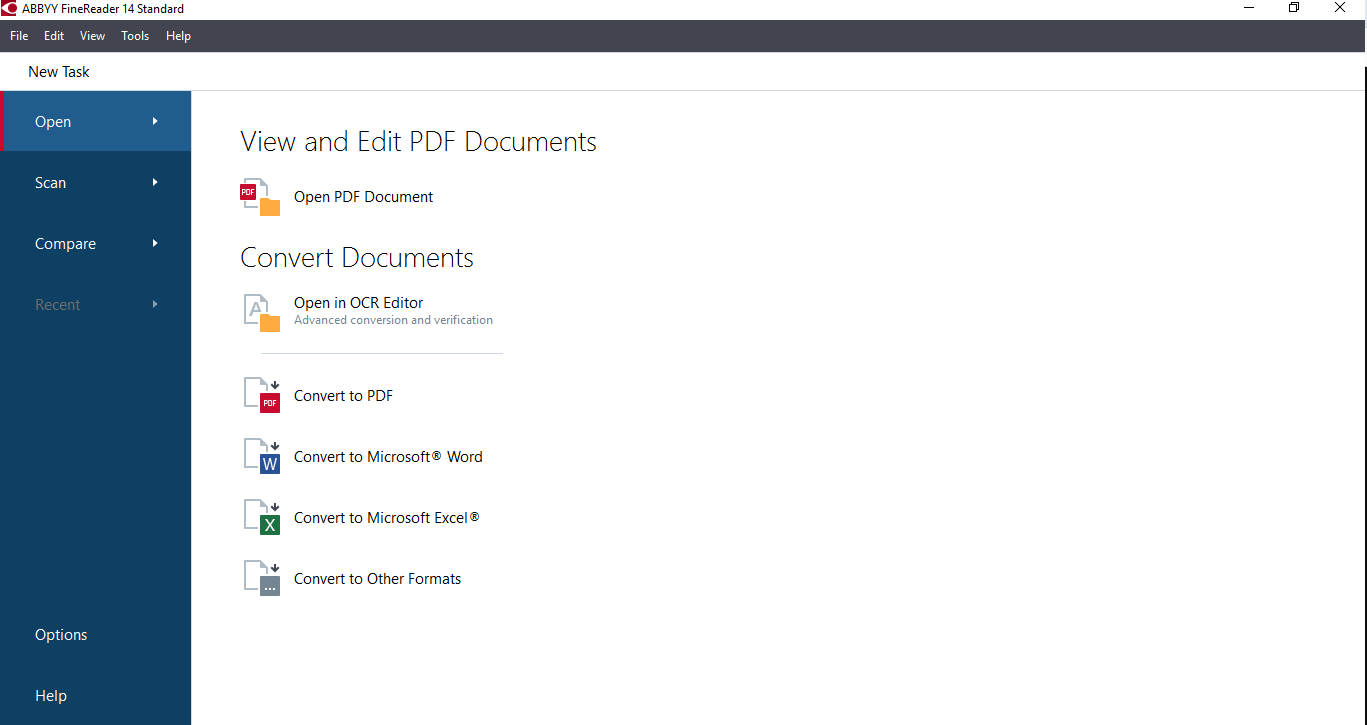
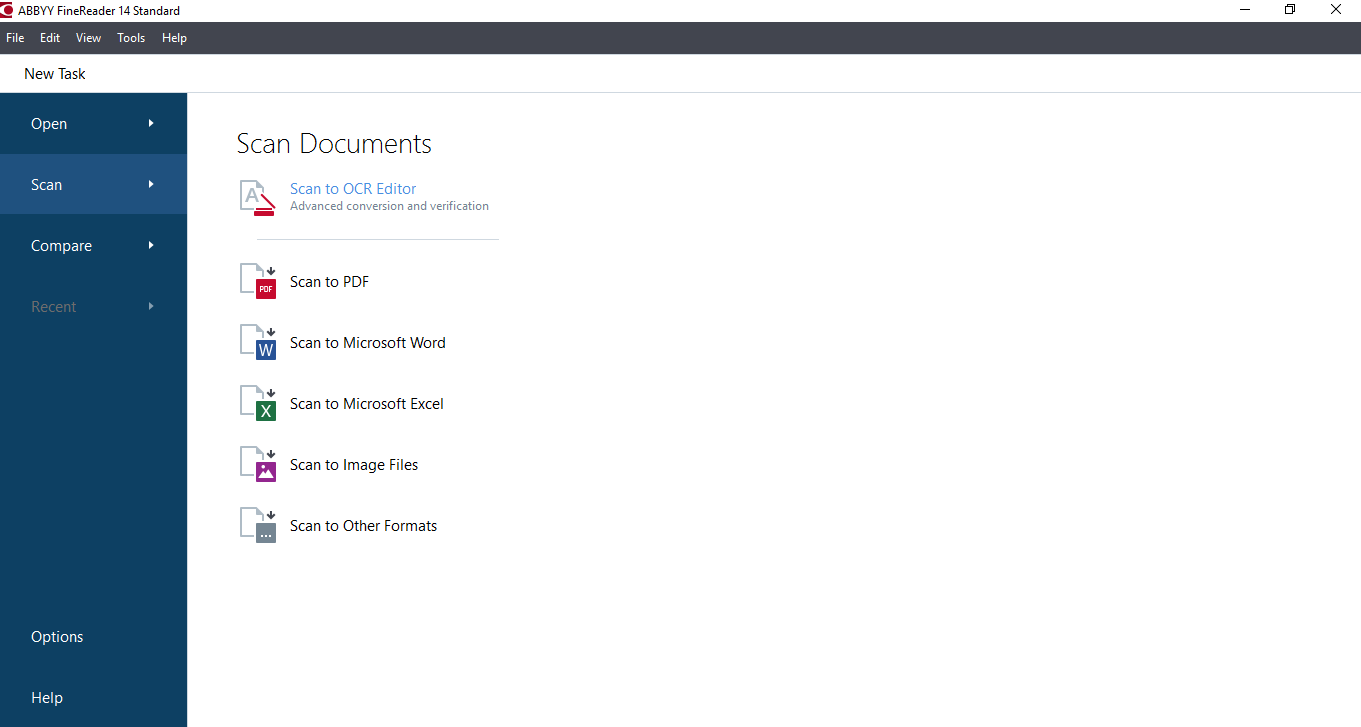
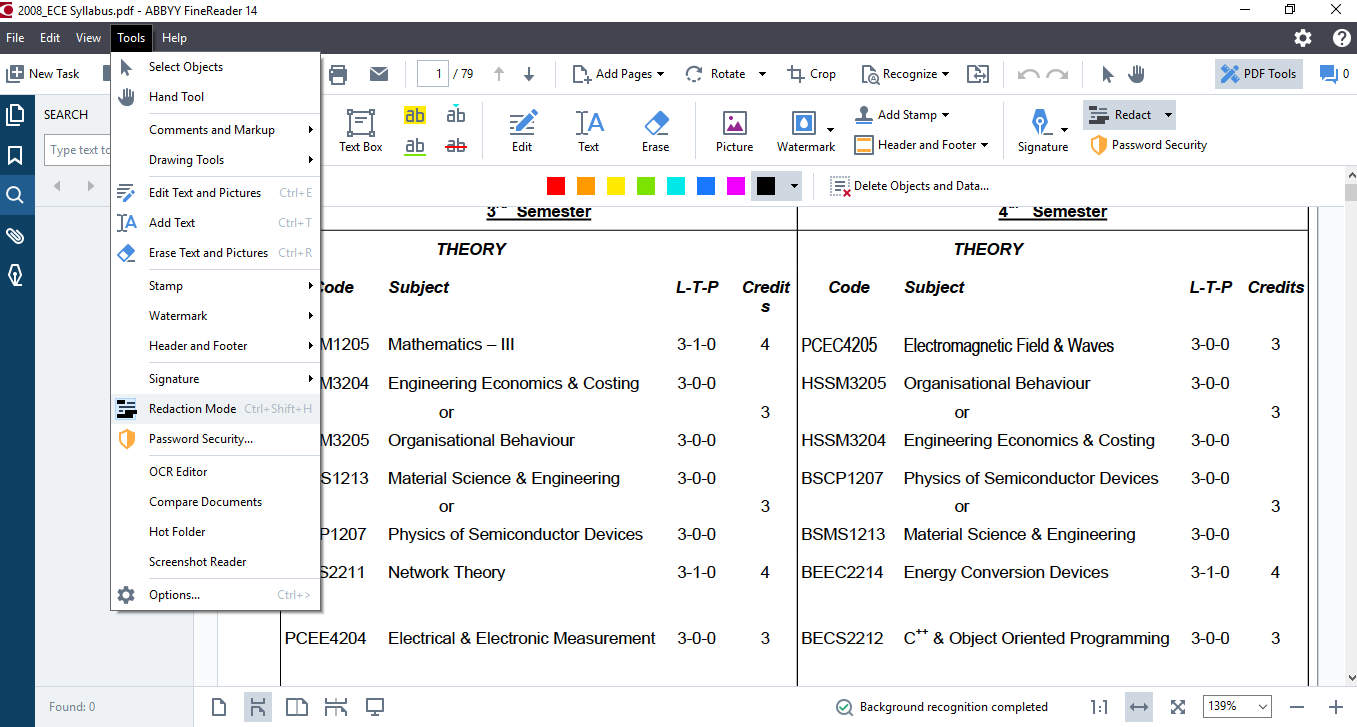

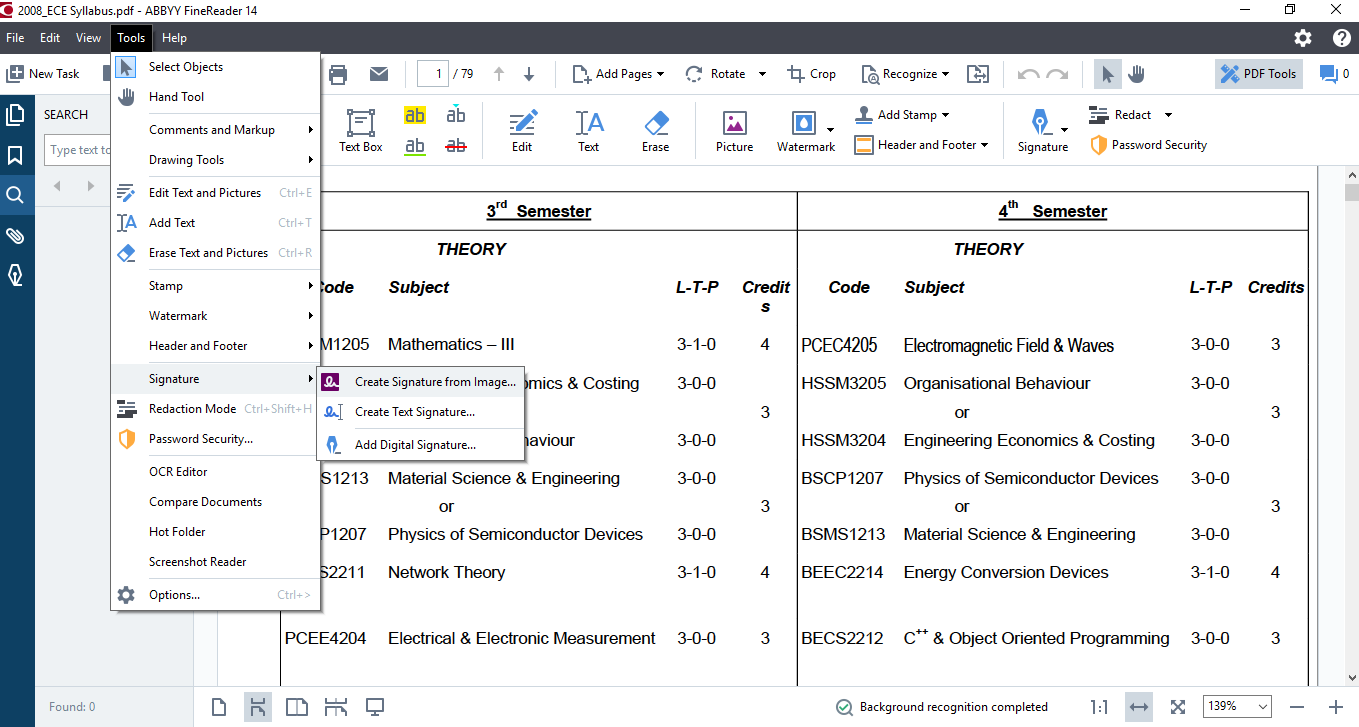
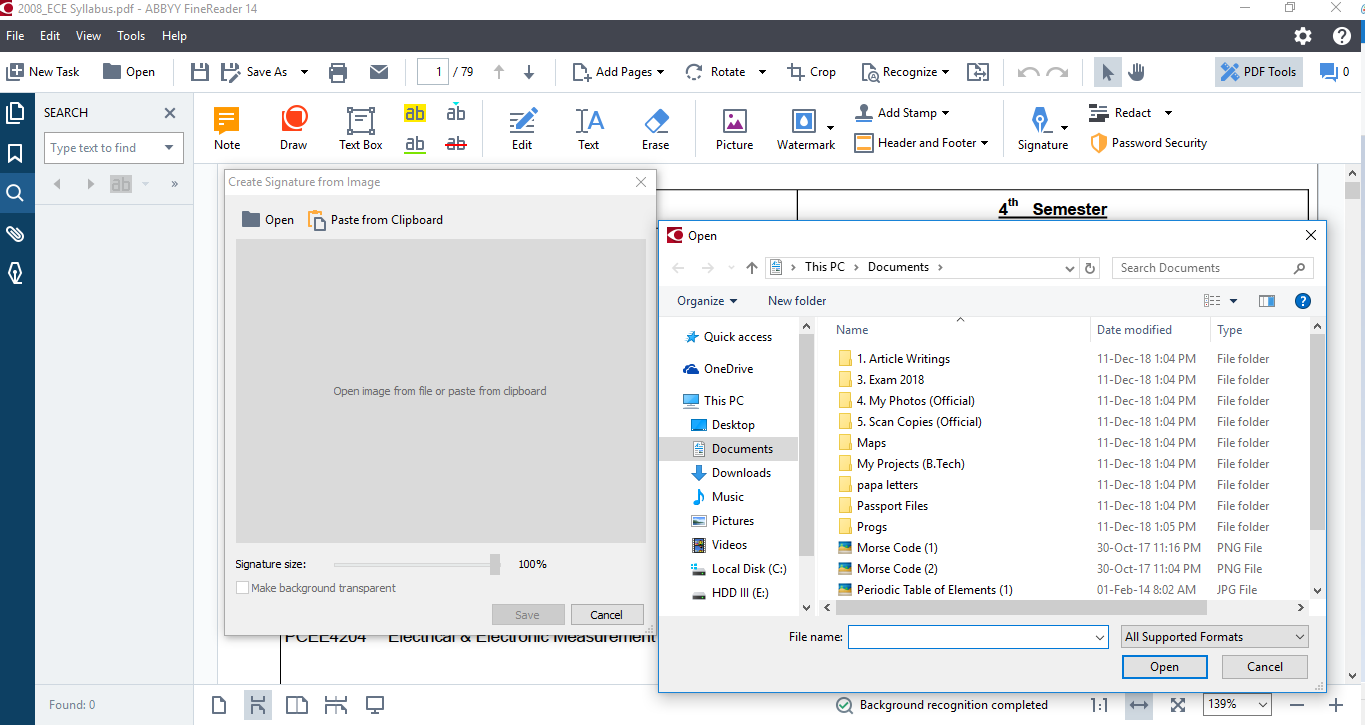
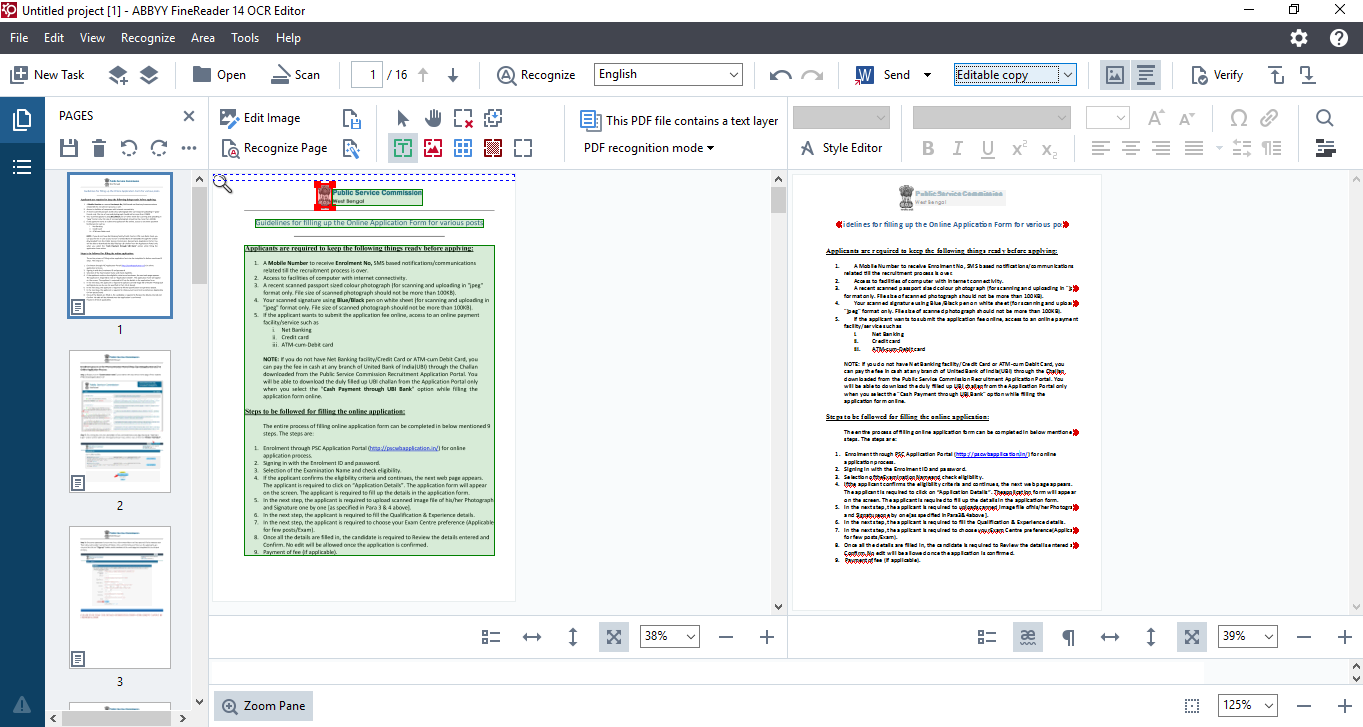
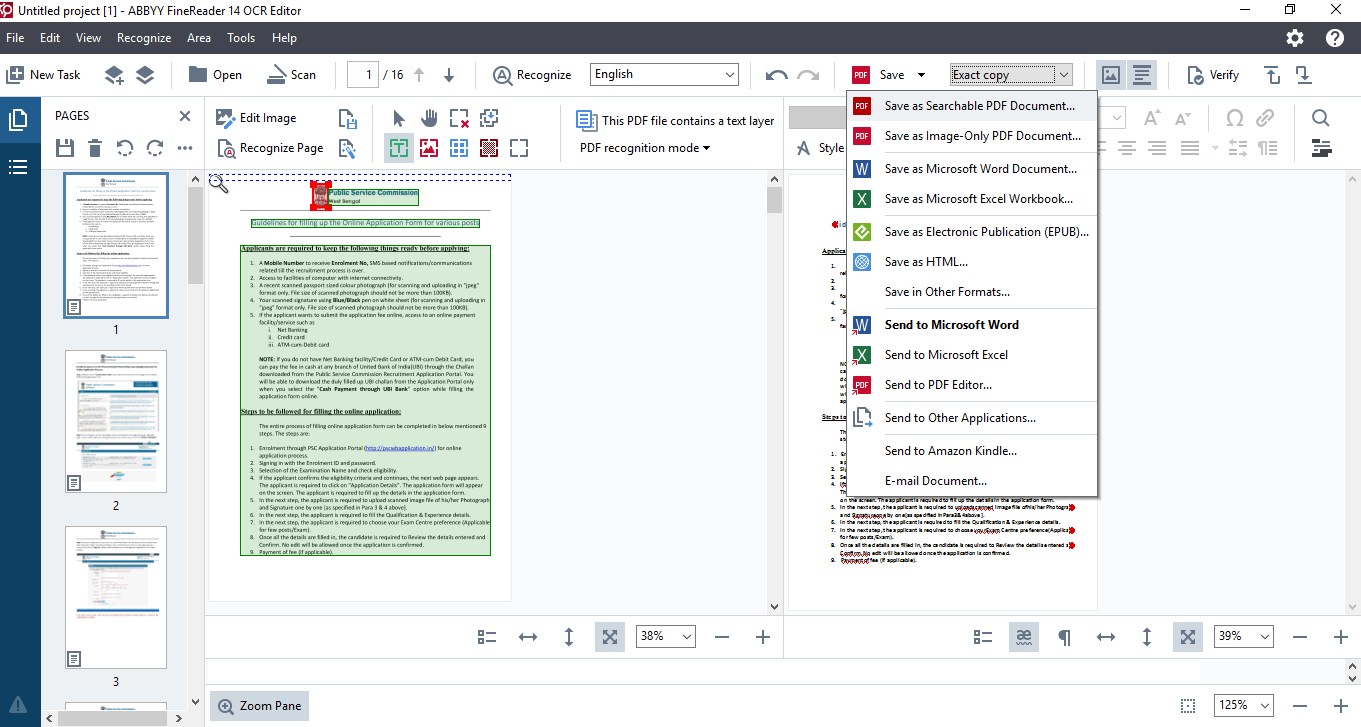
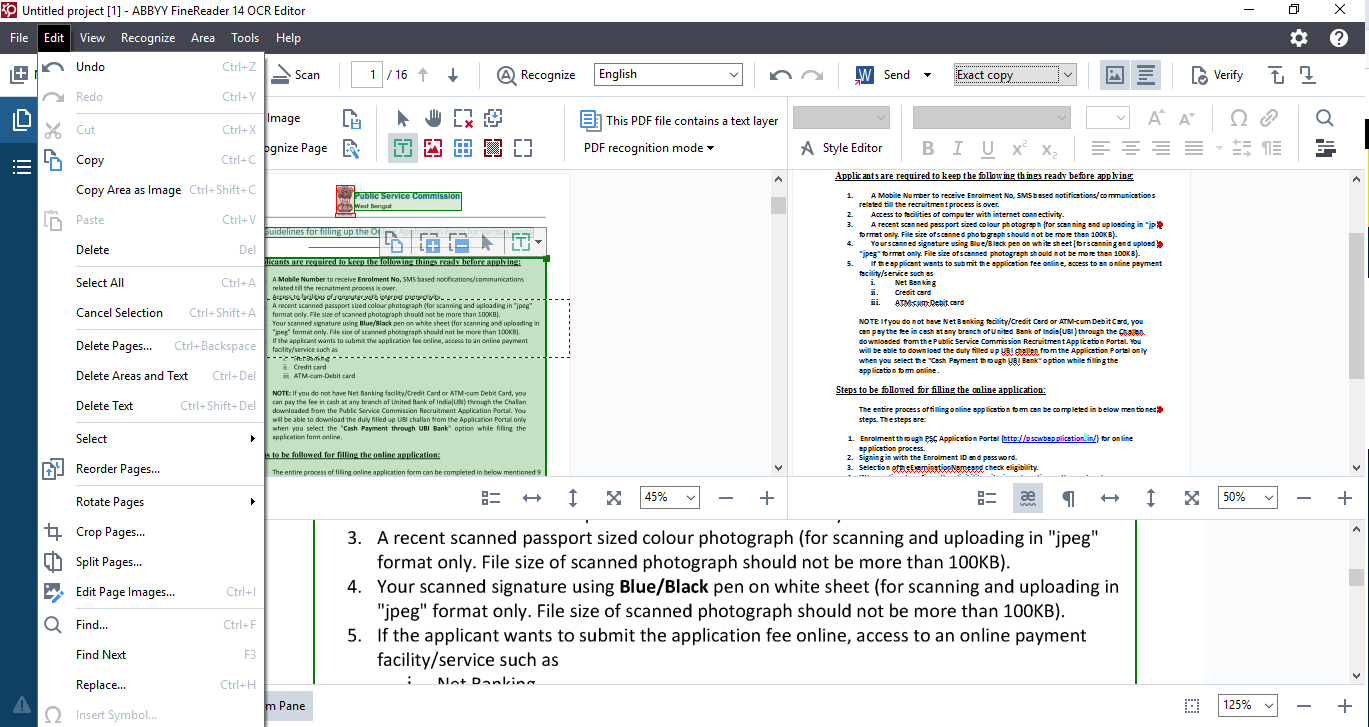
Related Posts
Free PDF Analysis Made Easy with ChatGPT
Top Libgen Alternative library Websites for free books
How to Electronically sign documents for free using Adobe Reader for PC and mobile
Can you make a PDF shareable link? How?
EasyPDF: A Nifty Tool of 2021 to Convert PDF to RTF
How to separate PDF pages using online tools