Microsoft Word has a plethora of unknown features, among which some are needed almost every day, while we might need others once in a while. One of them is the ability to generate random text. Some random text is important while explaining features in a product, at the time of web page designing, and in a number of other situations, not just for developers, but for regular users too.
Some random text can also be used while creating presentations, testing a printer’s printing abilities when there’s no printable document in handy, check document formatting to name a few.
So, today I will talk about how to generate random text in Microsoft Word in different ways, based on your requirement.
So, without any further delay, let’s get started with how to generate some random text on Microsoft Word.
Generating random text of fixed length
If you want to generate some random text of random length, simply open a new or an existing Microsoft Word document, type in the following, and hit the enter key.
=rand()

This way, you will get some random text with 5 paragraphs, and 3 sentences in each.
Generating random text of some desired length
If you want some random text having a desired number of paragraphs, and a fixed number of sentences in each, type in the number of paragraphs and sentences in the format below.
=rand(paragraphs,sentences)
Here, if you want the random text to have 3 paragraphs, with 5 sentences in each of them, the command will go as follows.
=rand(3,5)
generate Lorem Ipsum
So, that’s how you can generate some random text of some preferred length.
How to generate Lorem Ipsum (placeholder text)
If you want to generate some placeholder text if you are developing a web page or are into development, type in the following and hit the enter key.
=lorem()

Now, you will get some gibberish text as a placeholder with some random number of lines.
How to generate Lorem Ipsum text of a defined length?
Just like in the case of random text, it is also possible to generate Lorem Ipsum text of a length. Here is the format to do that.
=lorem(paragraph,sentences)
So, if you want a Lorem Ipsum text with 2 paragraphs, with 3 lines in each, the command will go as follows.
=lorem(2,3)

After the text is generated, you can copy it to any other app, or change the formatting based on your requirement. It is also possible to change the color of the text, bold, italicize, or underline it, change the font style, and do everything else just like you have written it yourself. The point to be noted here is that the text that is generated is a fixed set of sentences. It is not that new sentences are generated each time you use any of the above functions. Moreover, the ability to generate such random text is not just limited to the later versions of Microsoft Office. In the case you are using Microsoft Word 2007, you can use this feature.
This is a useful feature available in Microsoft Word, and you should use it whenever you find it useful. Do you have any further questions regarding the topic? Feel free to comment on the same below.
Other Articles:
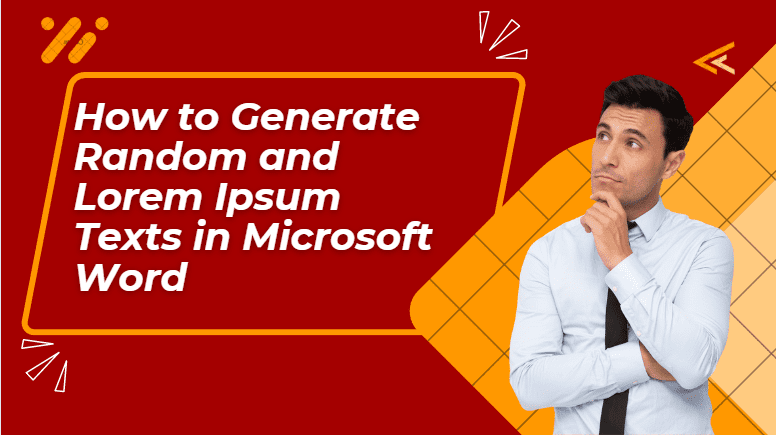
Related Posts
How to create email groups in Gmail? Send one email to multiple recipients in a matter of seconds.
Getting the right dashcam for your needs. All that you need to know
How to Install 7-Zip on Windows 11 or 10 with Single Command
Install Google Earth on Windows 11 or 10 Using a Single Command
How to install Gaming Services on Windows 11
How to Install Telnet Client on Windows 11 Using PowerShell