If your Windows 10 or 11 using the Dark theme then Microsoft Word would also apply the Black theme to the whole Interface of the office suite; which includes Excel, Powerpoint, and more… However, those who don’t want it can turn off the Dark mode to change it to Light mode in Word without setting anything in the Windows system’s Themes.
But now the question rises how to do that? Well, it is very simple, the users just need to Activate a White or Colorful Theme in Microsoft Word. Whereas, there are many users who just want their Word options ribbon to be in Dark mode while the document page color is still White; don’t worry that can also be done by simply tweaking the “Options” setting in MS Word. Let’s see step by step how to do all this…
Steps to Turn Off Dark Mode in Microsoft Word
The steps given here are not just limited to Microsoft Word, we can use them for Powerpoint, Excel, and Access.
1. Open Mircosoft Word
To change the dark mode into the light mode, we have to access the Word application. Therefore, go to your Windows 10 or 11’s search box and type Word. As its icon appears, click the same to open the application.
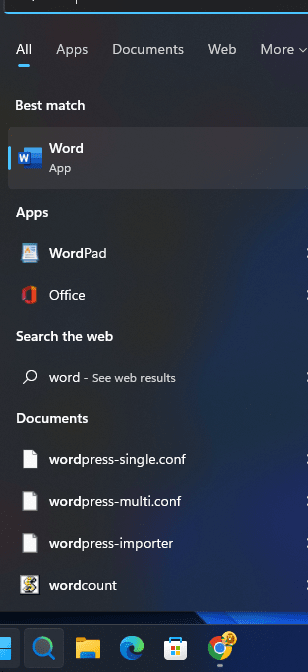
2. Access MS Word Account Option
Now, click on the “File” menu. A pop-up window will slide from the left side with lots of options.
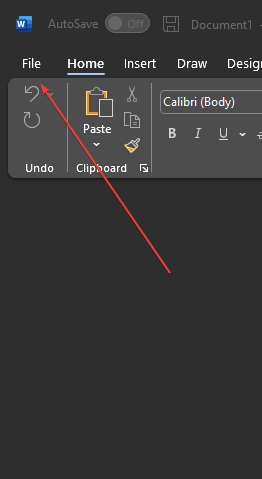
There, go to Account and click to open it as shown in the screenshot.
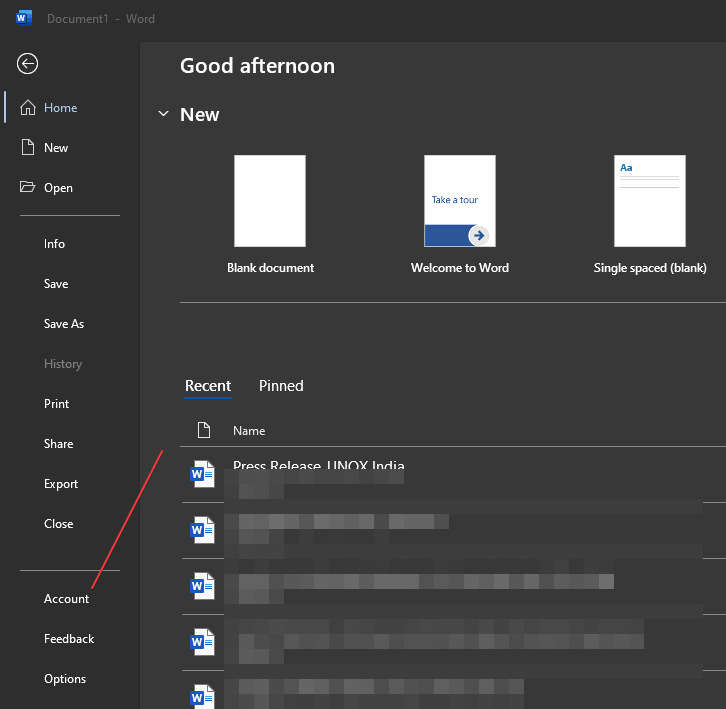
3. Change the Office Theme from Dark grey to White
This is the key step, where we are going to perform the main settings of changing the Microsoft Office Theme. As you open the Accounts Setting, there will be an “Office Themes” option on the right side page. Go to that and click on the Drop-Down box. There are a couple of options related to themes, however, for light mode, you can select “White“. Also, those who don’t want a complete White interface even on the Office Menu ribbon can go for the “Colorful” Theme that will give color to the Ribbon or Menu bar.
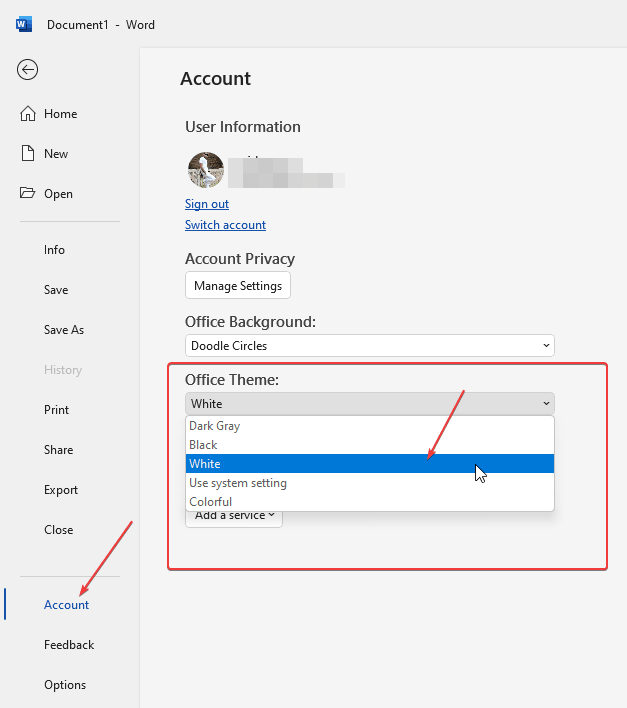
4. Document Color White and Word in Dark Mode
Never Change the Document page color: For those who want the Document page color in Microsoft Word to remain in White color while the rest of the Word is in Dark color mode then that is also possible.
For that again go to File Menu but this time instead of Accounts, select Options.
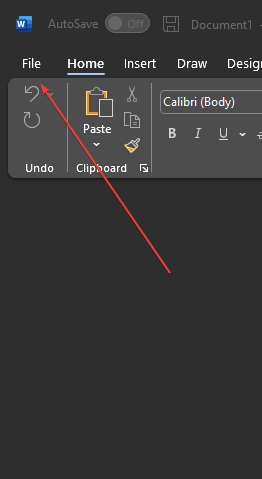
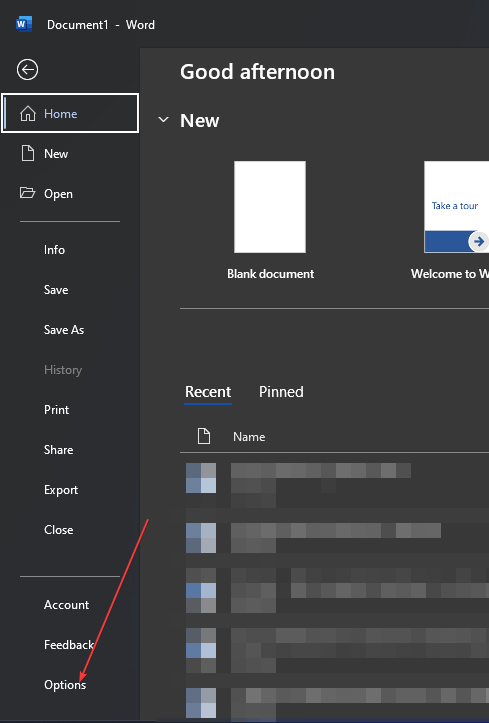
On the Options Window, click on the General to reveal further available settings. There go to the “Personalize your copy of Microsoft Office” section and in the front of “Office Theme” select Dark grey from the drop-down and check the box given for Never Change the Document page color. After that click on the OK button to save the settings.
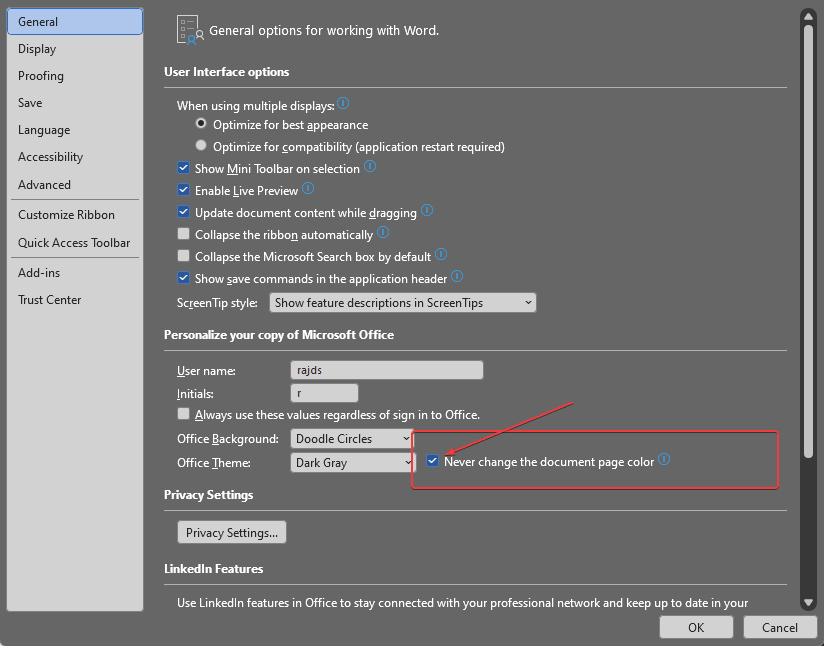
Now, you can open a new document where the page will remain White while the rest of the MS Office will follow the Dark mode color.
Other Articles:
⇒ How to enable Dark mode on Android Google Chrome
⇒ How To Transform Windows 10 or 11 Interface From Light into Dark
⇒ What is a dark pattern? How it benefits businesses- Some examples
⇒ How To Use MS Office for Free using a web browser
⇒ How to redact Word document in Microsoft Office
Related Posts
How to dynamically adjust column width in Microsoft Excel based on cell contents
Microsoft’s Smart AI Attendee is Here to Take Your Place in the Office Meetings
Download Visual studio code portable for Windows 11/10 or Linux
Bing Chat Ads arе Sеnding Usеrs to Malwarе Infеctеd Wеbsitеs
Microsoft partners with Snap to bring sponsorship links to its ‘My AI’ chatbot feature
How to calculate a loan EMI on Google Sheets, Microsoft Excel and other spreadsheet program