aaPanel is an open-source web hosting control panel to manage hosting services such as databases, websites, and more, just like Webmin. Here we will see how to install and set up it on CentOS 6/7/RHEL or Ubuntu 19.04/18.04/17.04 Linux server.
Being a web-based graphical control panel for hosting, it can be easily managed from any local or remote computer just like popular Cpanel. However, indeed the features are not vast in aaPanel like WHM, yet, enough to operate and manage all things a web server required. After installing aaPanel, setting and running up a website is become very easy, with just one click we can set up LANMP/LAMP (Linux, Apache/Nginx, MySQL, PHP) for testing or developing web apps.
With the help of aaPanel, the headache of running various commands for creating databases, creating and managing Docker, website, FTP server, and Python project will not be anymore and all of them can be managed using just a few clicks of the mouse. Let’s see a step-by-step tutorial to know the installation process of aaPanel on CentOS using a local or remote command terminal.
Install aaPanel Linux on CentOS, Debian, or Ubuntu
The steps given below to install this free and open-source web control panel on CentOS will be the same for Debian or Ubuntu Linux server/desktop operating system.
1. Login to CentOS server
The first thing is you should have a root or standard user with sudo access, then only we can install anything on our CentOS server.
2.Install Wget
Although we can use curl, however, here we are using wget command, so first install that.
sudo yum install wget
3. Download the installation script of aaPanel
Now use the wget command along with the latest script available to install aaPanel.
For CentOS or Redhat 7 0r 8 Linux
wget -O install.sh http://www.aapanel.com/script/install_6.0_en.sh
For Debian or Ubuntu Linux
wget -O install.sh http://www.aapanel.com/script/install-ubuntu_6.0_en.sh
4. Run install.sh script of aaPanel Linux web control panel
Now, we have the script on our system it’s time to run. Type:
bash install.sh
When it says do you want to install aaPanel to /www directory now. Type Y and press the Enter button.
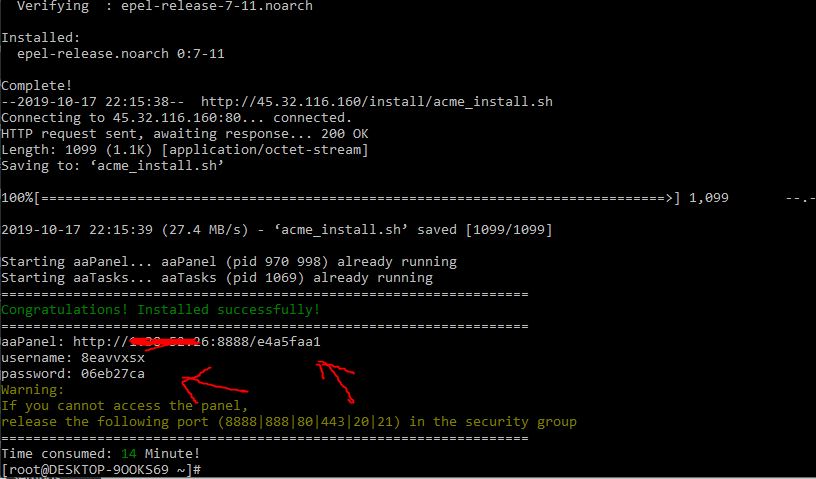
5. Login page aaPanel web control panel
After the installation completes, you will get a login link: localhost:8888/some-numbers. Also, the username and password will be there to use, to get in to control panel.
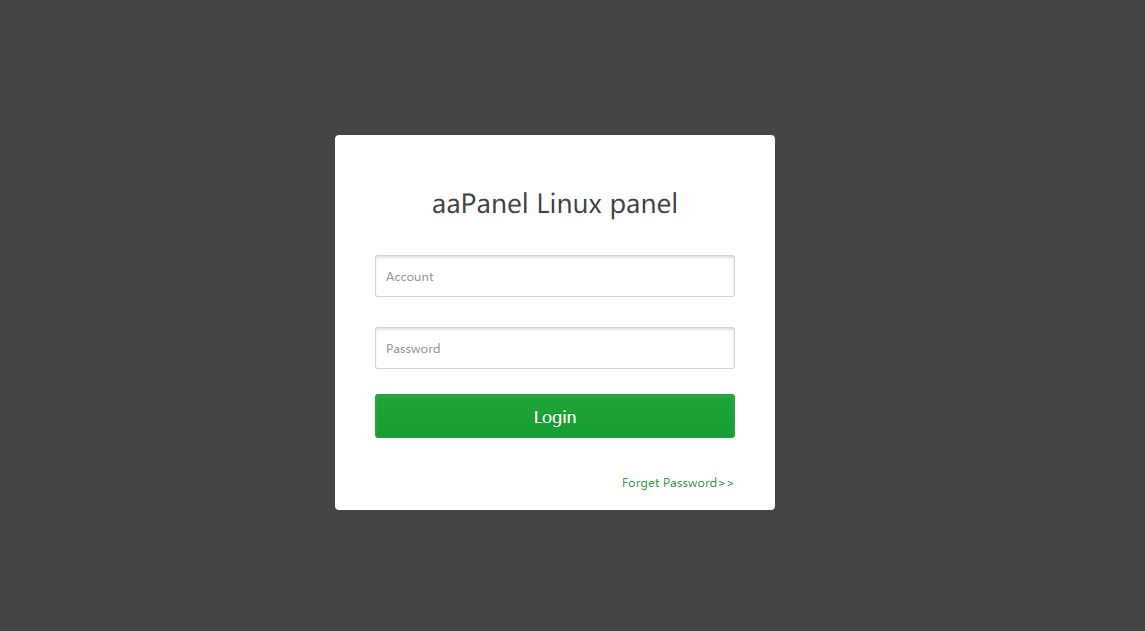
6. Install software packages for aaPanel Linux
On the Dashboard of the aaPanel web hosting, the first time, it will ask you to set up between LNMP or LAMP, click the button and install the webserver environment you want. However, we can install them later from the app section of this Linux panel.
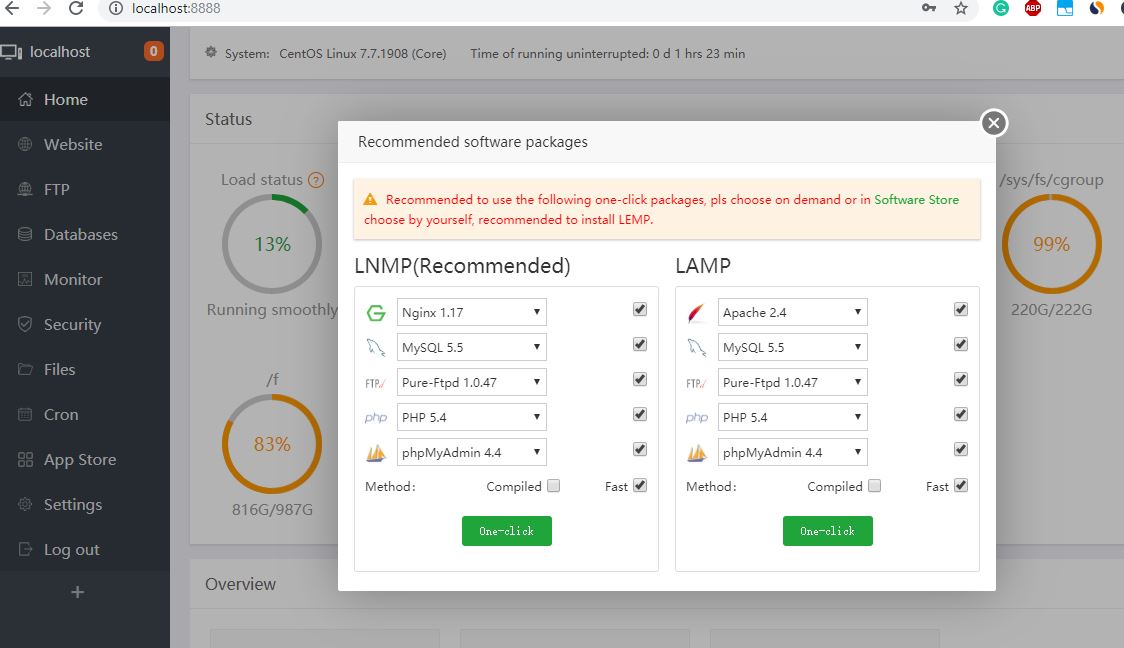
7. Key Features, functions, and screenshot of aaPanel CP
Dashboard:
On the Dashboard, we get all status of the server system where the aaPanel web control panel has been installed such as Local status, CPU usage, Memory usage, and storage. Also update, Fix and Restart options on the right top side.
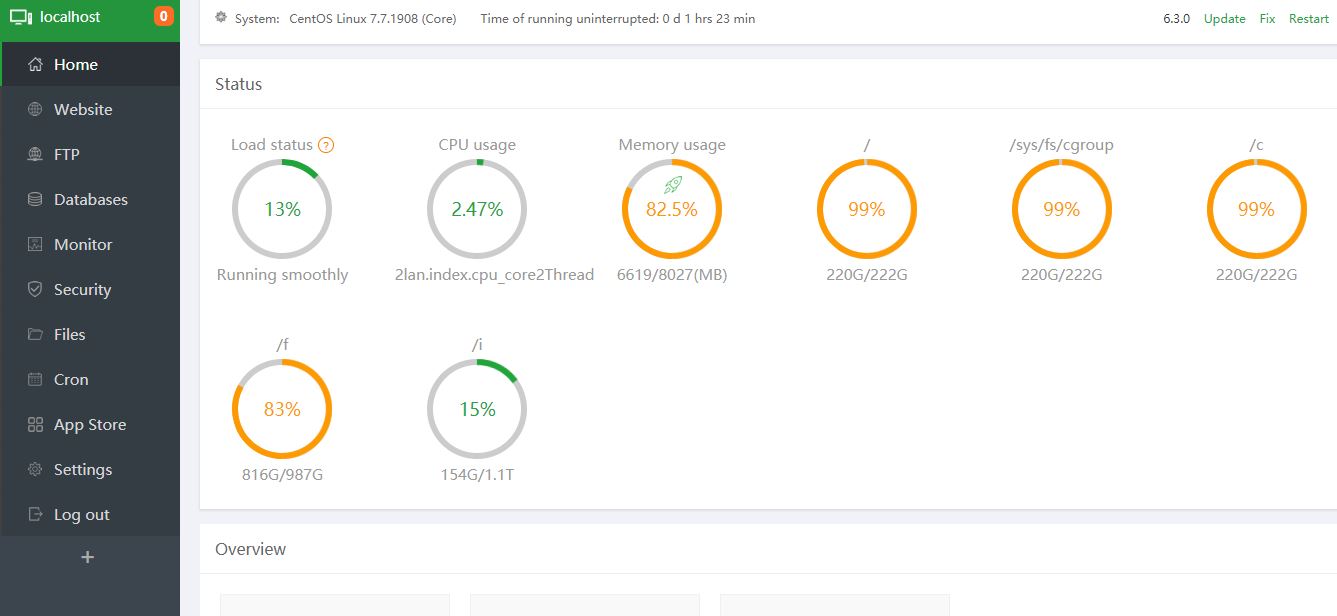
System Security:
It is a firewall of the control panel from where we can block or open ports for our server system to allow traffic.
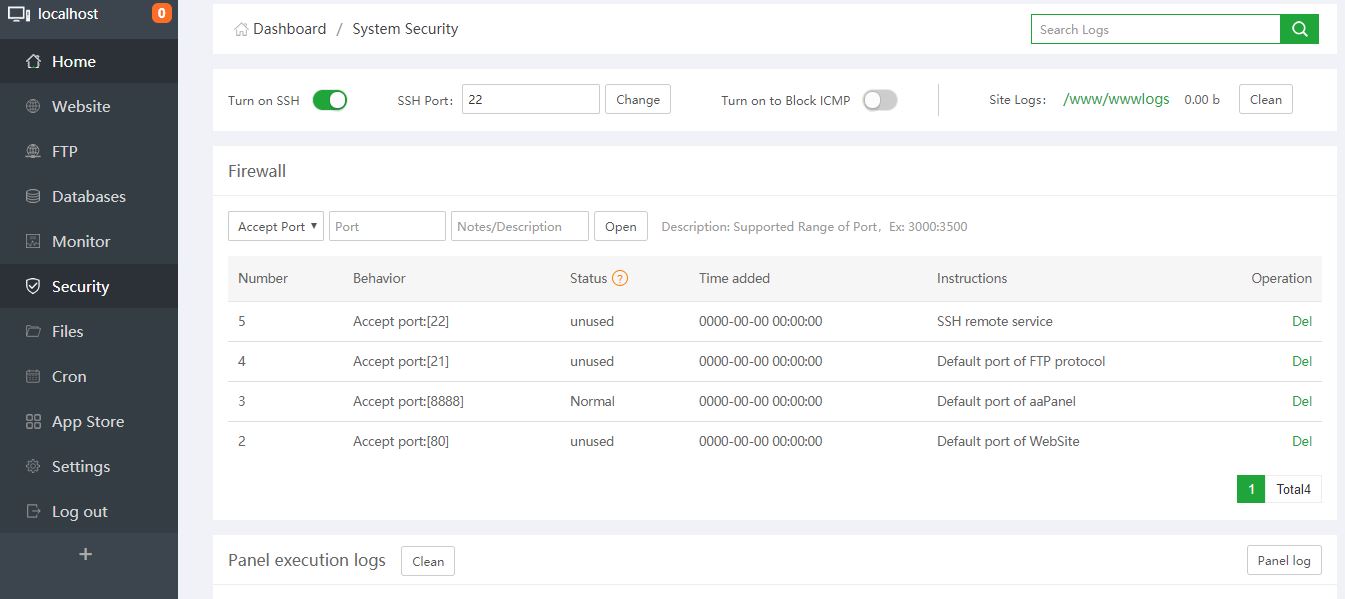
Settings:
Enabling of SSL support, two-factor authentication via Google authentication, Listen IPv6, API, changing of Control panel username and password, and other settings can be changed from this section.
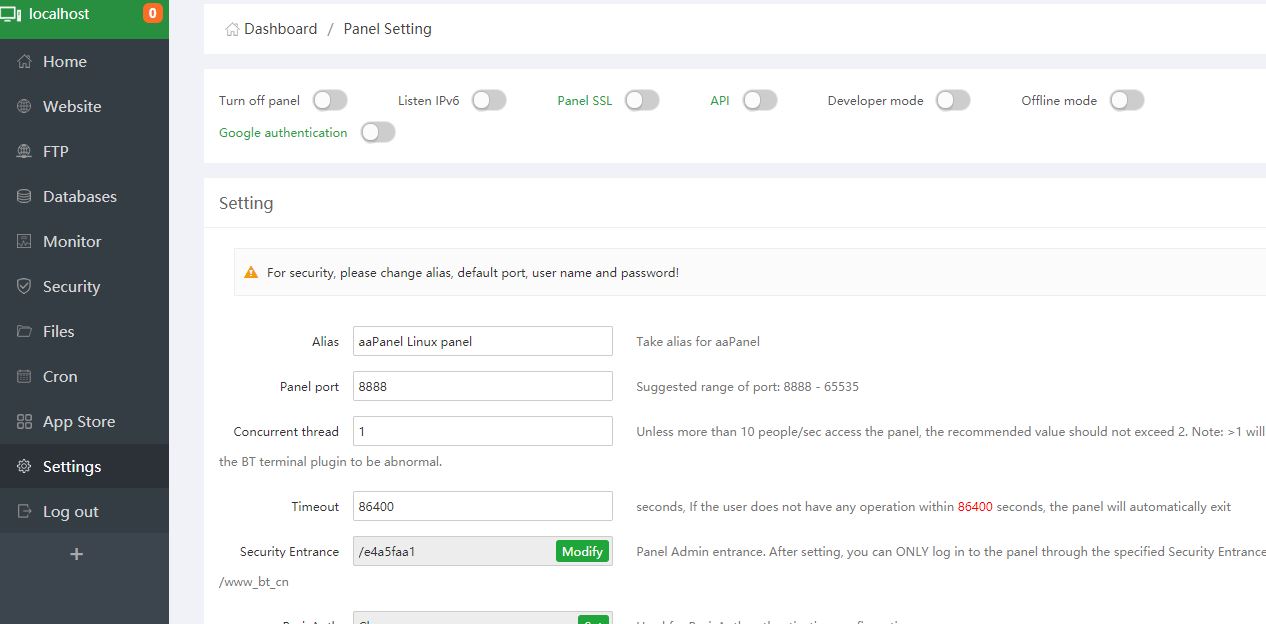
App store:
Inclusion of major apps and plugin such as Mail server, Java, Google Drive, Python and more, really smoothen all the process graphically, we don’t need to use the command line of the server to install any of them. Everything will run in the background and what we have to do is just one click.
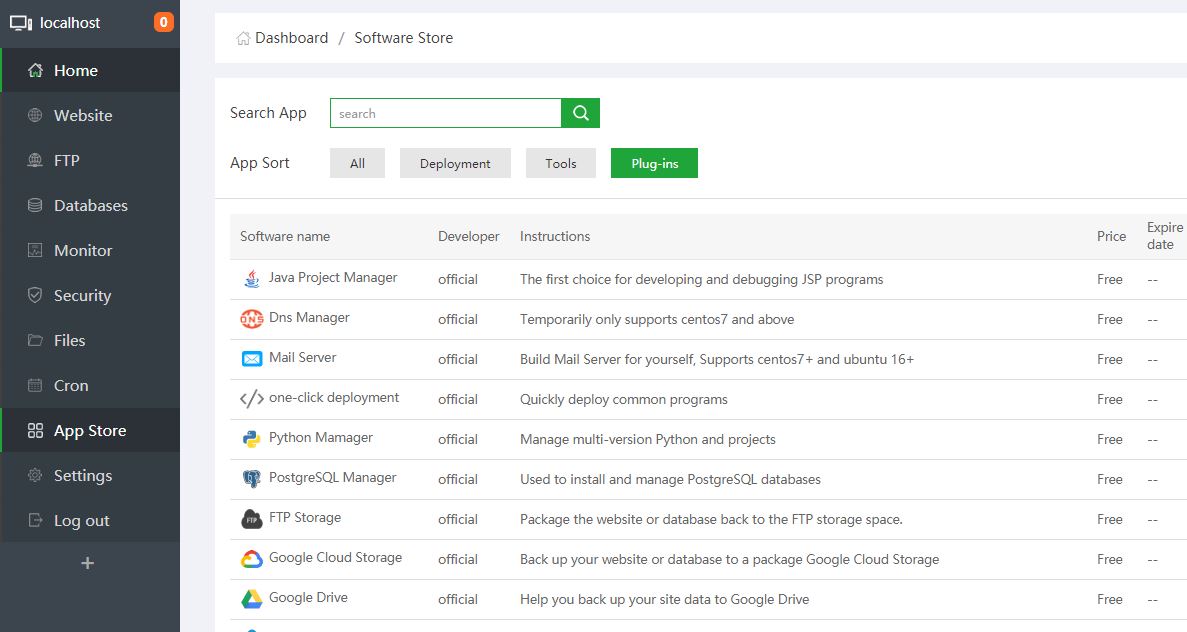
Docker installation:
If you want to install Docker using aaPanel control panel, just go to the Deployment section and click on the install button. As soon as it gets installed, you will be able to create and manage Docker images. Apart from it, MongoDB, Redis, and Memcached are also available.
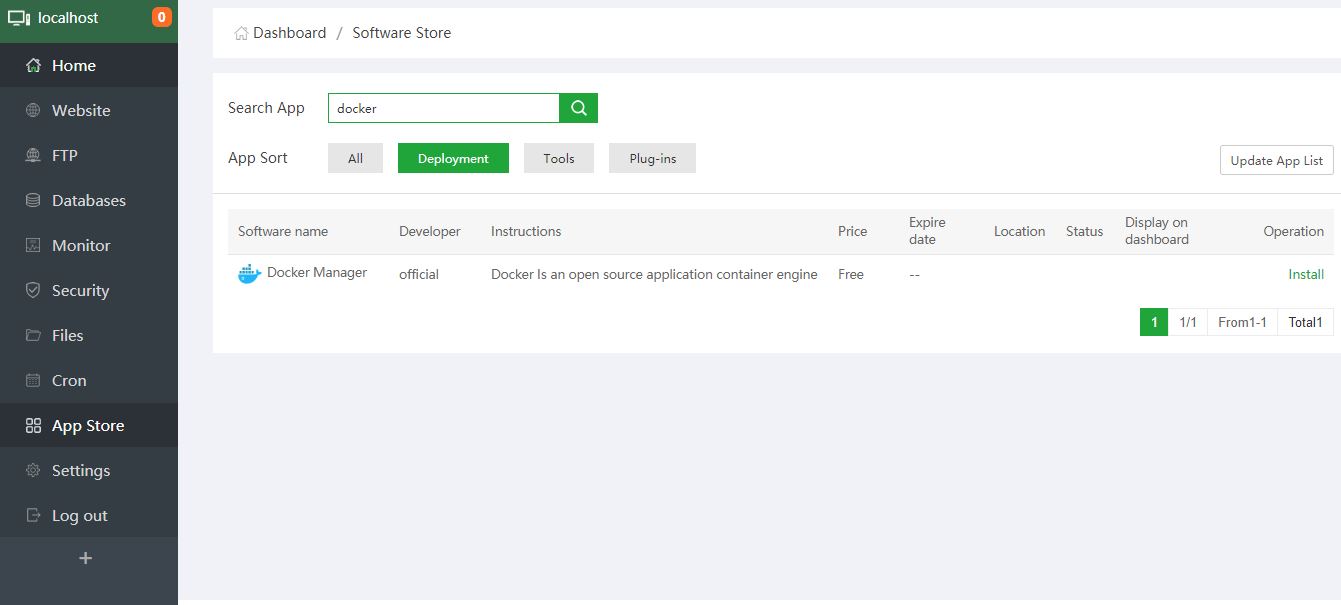
Furthermore, we can also include and access the remote server installed with aaPanel to have central management of server clusters.
Stop, Start & Restart
Stop:
service bt stop
Start:
service bt start
Restart:
service bt restart
Uninstall aaPanel web control panel
In case in the future, you want to remove the installation of the server control panel then use the below command:
sudo service bt stop && chkconfig --del bt && rm -f /etc/init.d/bt && rm -rf /www/server/panel
If the above command didn’t work then use this one:
sudo bt stop &&sudo update-rc.d -f bt remove &&sudo rm -f /etc/init.d/bt &&sudo rm -rf /www/server/panel
For other aaPanel commands see its official page.
The usage and interface of this Linux Control Panel are pretty much straightforward and easy to use. But don’t expect similar services like we are getting in paid WHM Cpanel, you can consider it an alternative to Cockpit-like server management platforms but with a bunch of extra options. The thing which missed on it was the Terminal app so that I can issue commands directly to the server using the GUI of this Linux web hosting panel. Nevertheless, being free and open-source, coming at zero cost, and developers’ hard work have to acknowledged because what they have done is really useful. And of course, you can try it rather than having a command-line server.
Other Articles:
Related Posts
How to create email groups in Gmail? Send one email to multiple recipients in a matter of seconds.
Getting the right dashcam for your needs. All that you need to know
How to Install 7-Zip on Windows 11 or 10 with Single Command
How to Install ASK CLI on Windows 11 or 10
How do you install FlutterFire CLI on Windows 11 or 10?
How to create QR codes on Google Sheets for URLs or any other text elements