The MobaXterm is a useful remote control management tool, mainly used by management personnel. The software provides a user-friendly operation interface, supports connection and control operations with the mainstream operating system, and supports the creation of Telnet, Rlogin, RDP, VNC, XDMCP, FTP, SFTP or serial port and other links, with display system network settings, remote file transfer, network monitoring and other functions, the new version of MobaXterm 11 enhanced support for the operating system, added new features, download it with your favorite users.
The latest version while writing this article was MobaXterm 12 which got some new features integration from its developers such as native integration of WSL (Windows subsystem, Linux), running graphics application using MobaXterm X server; CygTursS64 plugin with ZSH shell, improved APT get package manager and more…
Install MobaXTerm on Windows 10/7 using Choco
Steps are given below to install this MobaXterm Terminal will work on both Windows 10/8 and Windows 7.
1. Install Chocolatey Choco on Windows
The first thing we need is the Chocolatey package Windows package manager on our system. If you already have this then move to next otherwise run the below give a command in your PowerShell or Command Prompt.
To install Chocolatey using Command Prompt
Run command prompt under the administrator rights and run the following command:
@"%SystemRoot%\System32\WindowsPowerShell\v1.0\powershell.exe" -NoProfile -InputFormat None -ExecutionPolicy Bypass -Command "iex ((New-Object System.Net.WebClient).DownloadString('https://chocolatey.org/install.ps1'))" && SET "PATH=%PATH%;%ALLUSERSPROFILE%\chocolatey\bin"
or
If you don’t want to use Command pormtpt then you can use the Windows PowerShell to install it. The for that is:
Set-ExecutionPolicy Bypass -Scope Process -Force; iex ((New-Object System.Net.WebClient).DownloadString('https://chocolatey.org/install.ps1'))
2. Choco command to install MobaXterm
So, Chocolatey is now on your system and we can use its Choco command to install various Windows software packages, however, here we are downloading and installing MobaXterm latest version.
Run Command prompt or PowerShell as administrator and run the following command:
choco install mobaxterm
To install any particular or old version, you have to specify the version along with command, for example, if we want to install older version i.e 11, then the command will be like this:
choco install mobaxterm --version 11.1.0
3. Upgrade MobaXterm using Choco
In future, if you want to upgrade this free Windows SSh terminal software then you don’t need to go on its website, just again open your command terminal and run this command:
choco upgrade mobaxterm
4. Run this free Windows Terminal Software
After the installation go to start button of Windows and search for MobaXterma and as it appears, click on it to run.
The output of the above installation command:
C:\WINDOWS\system32>choco install mobaxterm Chocolatey v0.10.15 Installing the following packages: mobaxterm By installing you accept licenses for the packages. Progress: Downloading MobaXTerm 12.1.0... 100% MobaXTerm v12.1.0 [Approved] mobaxterm package files install completed. Performing other installation steps. The package MobaXTerm wants to run 'chocolateyInstall.ps1'. Note: If you don't run this script, the installation will fail. Note: To confirm automatically next time, use '-y' or consider: choco feature enable -n allowGlobalConfirmation Do you want to run the script?([Y]es/[A]ll - yes to all/[N]o/[P]rint): y Downloading mobaxterm 64 bit from 'https://download.mobatek.net/1212019080215819/MobaXterm_Installer_v12.1.zip' Progress: 100% - Completed download of C:\Users\raj\AppData\Local\Temp\chocolatey\MobaXTerm\12.1.0\MobaXterm_Installer_v12.1.zip (26.06 MB). Download of MobaXterm_Installer_v12.1.zip (26.06 MB) completed. Hashes match. Extracting C:\Users\raj\AppData\Local\Temp\chocolatey\MobaXTerm\12.1.0\MobaXterm_Installer_v12.1.zip to C:\ProgramData\chocolatey\lib\MobaXTerm\tools... C:\ProgramData\chocolatey\lib\MobaXTerm\tools Installing 64-bit mobaxterm... mobaxterm has been installed. mobaxterm may be able to be automatically uninstalled. The install of mobaxterm was successful. Software installed to 'C:\ProgramData\chocolatey\lib\MobaXTerm\tools' Chocolatey installed 1/1 packages. See the log for details (C:\ProgramData\chocolatey\logs\chocolatey.log). C:\WINDOWS\system32>
In this way, we can instantly install this free terminal tool on Windows operating system.
Other Articles:

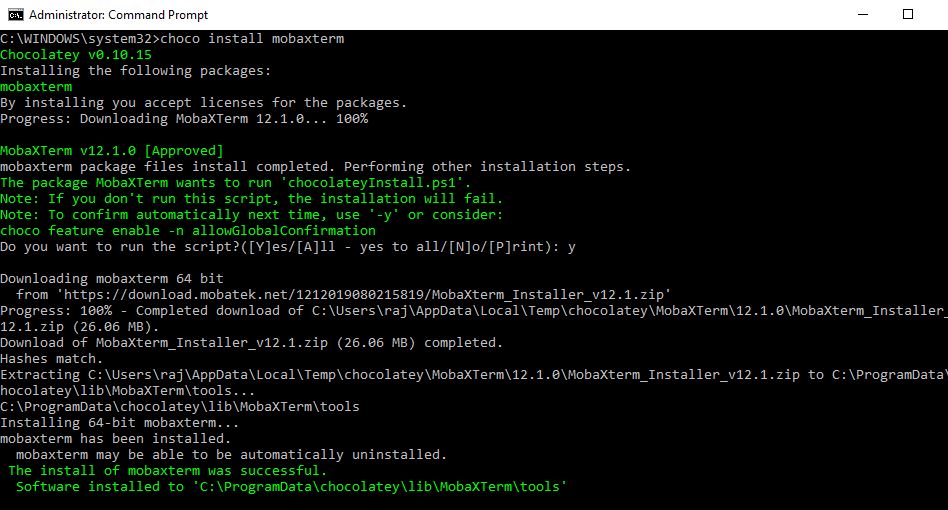
Related Posts
How to create email groups in Gmail? Send one email to multiple recipients in a matter of seconds.
Getting the right dashcam for your needs. All that you need to know
How to Install 7-Zip on Windows 11 or 10 with Single Command
How to Install ASK CLI on Windows 11 or 10
How do you install FlutterFire CLI on Windows 11 or 10?
How to create QR codes on Google Sheets for URLs or any other text elements