Do you want to play games on Ubuntu Linux using Steam? If yes, then here is a tutorial to know the command to install Steam and GUI setup for the same.
PC gamers undoubtedly love Windows on their computers, however, if you want to follow a different route, you can even install Linux on your computer. There is no doubt, not all the popular titles are not available for Linux, but you can always look for workarounds to play with your favourite toys on your Linux system. However, if you have an account on Steam, you can find a number of cool free and paid games, which are Linux-ready out of the box. Steam is quite popular among gamers, and you can download it on your Linux with just a few steps.
After you are finished installing Steam on your Linux computer, you can run Steam on your computer, exactly the same way you do it on your Windows computer. I will talk about how you can install Steam on your computer running Ubuntu, or any other Debian-based distro, CentOS, so that you don’t have to struggle to proceed with the installation, whatever distribution you are using. Steam is available on the official Linux repositories, which means, you will not have to depend on third-party repositories for a safe installation of Steam on your system.
So without any further delay, let’s get started with, how you can install Steam on your Linux system, here we are using Ubuntu 18.04, however, the steps given below will be the same for Ubuntu 19.10,19.04,18.10,17.04,16.04… Linux Mint, elementaryOS and Debian.
Installing Steam on Ubuntu or Debian
- Open a terminal, and type in the following command to initiate the installation of Steam.
sudo apt-get install steam

- After the installation starts, a list of required dependencies, along with the size of installation will be displayed to you. To proceed with the installation, simply write ‘y’, and hit the enter key.
- The installation will consume around 350 MB on your hard drive or your storage.
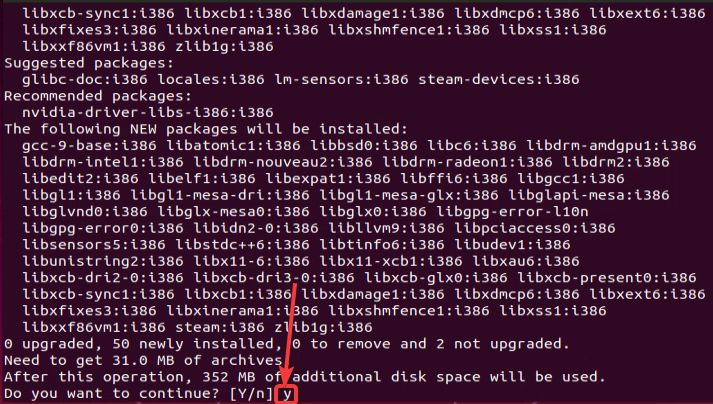
- After the installation is complete, you can proceed with working with Steam.
Starting and using Steam
- Once you have installed Steam on your Linux computer simply search for Steam in the apps section or within the launcher.

- After you open Steam, it will again download some files, and it will consume around 250 MB of additional storage, and after that, you can either create an account or login with your existing account.
- As I am already having an account, I will have to click on ‘LOGIN TO AN EXISTING ACCOUNT’.

- Now, log in with your existing Steam credentials and click on ‘Next’.
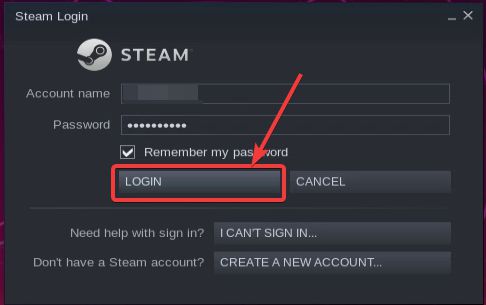
- For security purposes, Steam doesn’t allow you to add a new computer unless you authorise it by entering the code sent to you through email or in some other way.
- Simply choose the appropriate option as per your convenience and click on ‘Next’.
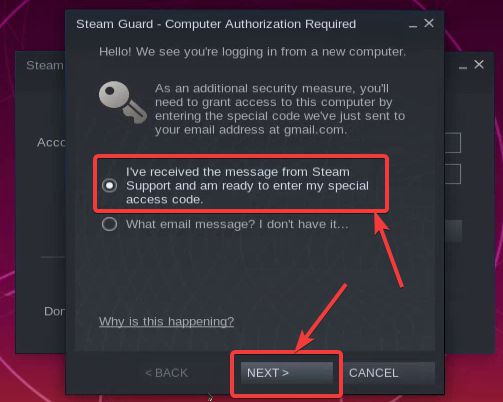
- As I have to send the email verification method, I will have to enter the code in the appropriate area.
- If you have chosen the same verification method, simply click on ‘Next’, and now Steam will be ready for you to use. Here, you can also assign a name to the current computer.
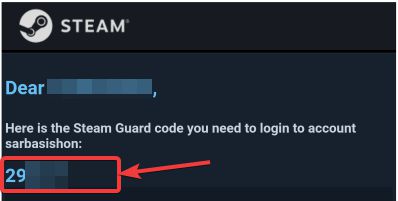
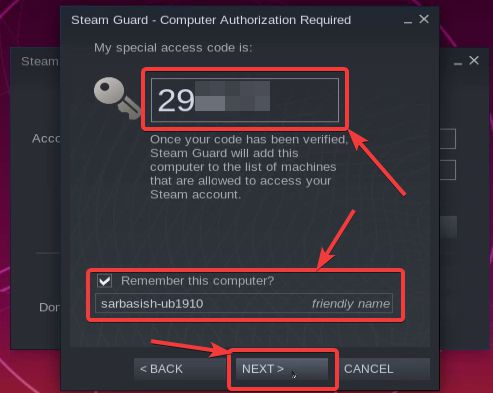
- Now that you have installed Steam on your Ubuntu Linux computer, you can start downloading your favourite games and start playing them right away.
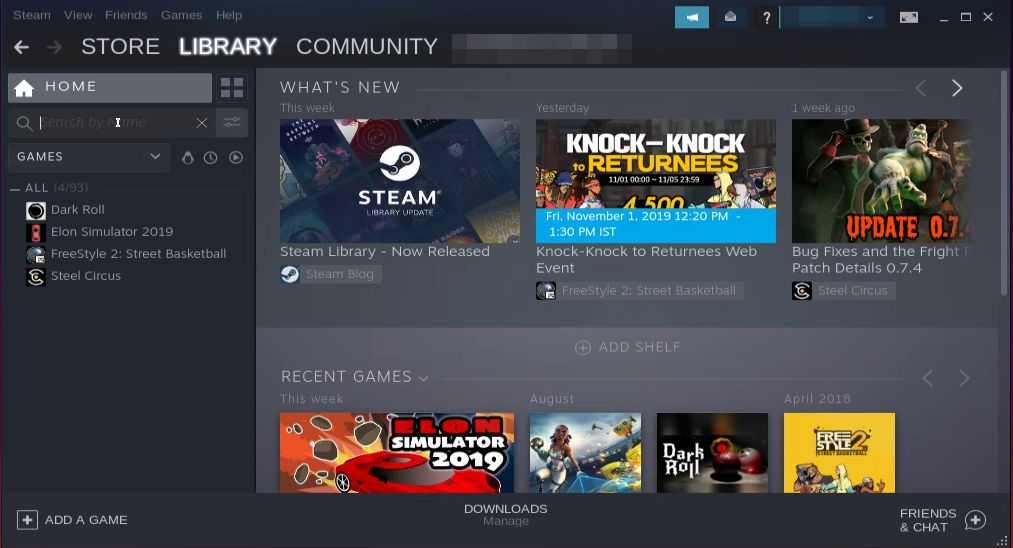
- You can either get started by playing some of the free titles for by downloading those games, which are already there in your Steam library. The third option is also there, where you can purchase new games and start playing them on your computer.
Steam is one of the best online libraries for gamers, and if you are trying to install Steam on your Ubuntu Linux computer, I will recommend you to keep the latest drivers for your GPU so that you can get the optimum performance while playing your favourite games. Finding the appropriate graphics drivers for your Linux computer might not be a child’s play, but it isn’t impossible at all. Once you have the latest graphics drivers installed on Linux computer and Steam at the same time, your Linux based gaming rig is ready to function at its full potential.
So, that was all about how you can install Steam on your computer. Do you have any questions? Feel free to comment on the same below.
Other Articles:
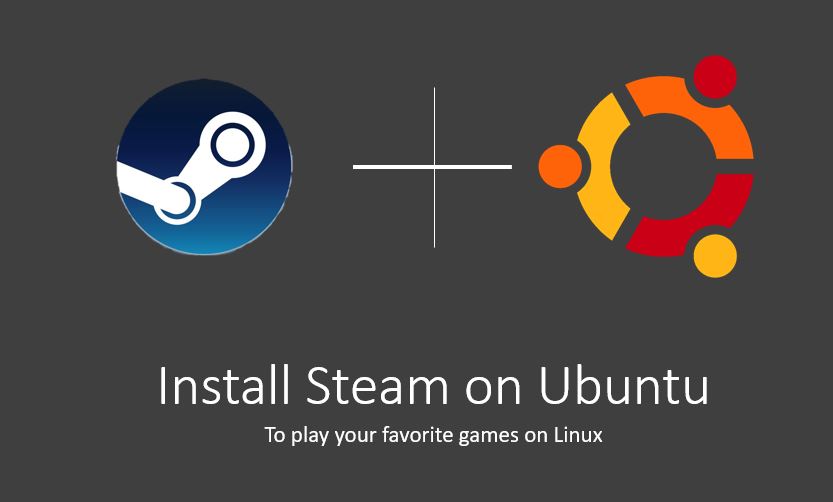
Related Posts
How to create email groups in Gmail? Send one email to multiple recipients in a matter of seconds.
Getting the right dashcam for your needs. All that you need to know
How to Install 7-Zip on Windows 11 or 10 with Single Command
How to Install ASK CLI on Windows 11 or 10
How do you install FlutterFire CLI on Windows 11 or 10?
How to create QR codes on Google Sheets for URLs or any other text elements