In this tutorial, we let you know how to run a Traceroute on Windows 10, Windows 8, Windows 7 or Vista/XP using Command prompt.
What is Traceroute?
It is a tool to check the route (Path) and measure the transit delay packets across Internet Protocol (IP) network. In general language, traceroute tool allows the user to trace the routing of the data packets triggers from your PC to destination pc or device.
You can use the traceroute command on Windows system easily using the command prompt and on Unix-like systems such as FreeBSD, macOS, and Linux it is available as a command line tool too. Sometimes for Internet Protocol Version 6 (IPv6) traceroute called as traceroute6 or tracert6.
So, let’s see how to run traceroute command in Windows 10,8, & 7 using the command prompt.
- To Run traceroute first go to Windows 10 system.
- Open the Command prompt either by start button or type the CMD in the search box of the Windows 10
- Another method to open the command prompt is using the Run box. Press Win+R and type CMD and then press the Enter button.
- When the CMD opens type tracert along with the IP or Host you want to trace.
- For example tracert google.com or tracert 192.168.5.5
- The Traceroute will take maximum around 30 hops.
Tutorial with screenshots:
Step 1: Go to the search box of your Windows 10/8/7 operating system and type CMD. Click on the Command prompt when it appears.
You can also use the run box to access the Windows command prompt. Just press the Windows key + R from your keyboard, type CMD and hit the enter button.
Step 2: Running the Traceroute tool on Windows is a piece of cake. You just need to type the tracert followed by the hostname or IP address. For more info please refer the below-given screenshot.
The traceroute command on Windows can be used with further parameters to get more out of it.
| Parameter | Usage | Description |
| -d | tracert -d | This traceroute parameter used to not resolve addresses to hostnames. |
| -h | tracert -h maximum_hops | Limit or specify maximum number of hops |
| -j | tracert -j host-list | Loose source route along host-list (IPv4-only). |
| -w | tracert -w timeout target_host | Number of milliseconds wait for each reply. |
| -r | tracert -r | Trace round-trip path (IPv6-only). |
| -s | tracert -s | Source address to use (IPv6-only). |
| -4 | tracert -4 | Force using IPv4. |
| -6 | tracert -6 | Force using IPv6. |
Other Useful Resources
- How to use Remote Desktop MSTSC command
- Check Motherboard Model Number in Windows 7, 8 & 10
- How to create, change & remove Password in Windows 7
- Encrypt personal files with 7-zip encryption
- How to change directory in CMD on Windows 10 via Command line
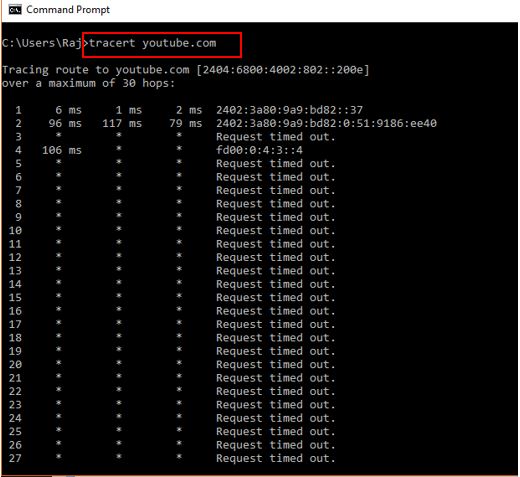
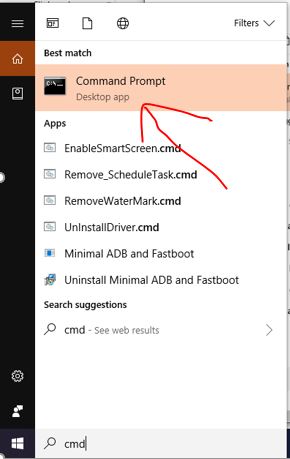
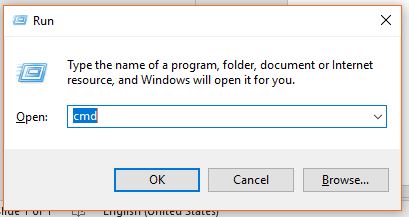
Related Posts
How to run Traceroute command in linux Ubuntu
How to run a Traceroute on windows 10