UPI has revolutionized retail digital payments in India since its introduction. Nowadays, we can confidently walk outside while keeping our wallets at home, thanks to Google Pay, BHIM, PhonePe, and other apps that facilitate payments over this amazing UPI network. However, due to handling such a massive volume of transactions, there can sometimes be serious issues with UPI payments and we might have to use other ways of sending funds or simply use cash.
While UPI is great for retail payments and small-value transactions to a friend, relative, or at a kirana store, you can only use UPI to send money if the recipient is using a UPI app. Considering the risks involved due to lack of information, there can be an aged member in your family or somebody else who isn’t using UPI. But, you can still send money to that person’s bank account directly using Google Pay, or GPay. I will talk about, how to do that, today in this article.
So, without any further ado, let’s get started with how to use Google Pay to send money directly to a bank account. You might also like to know about 2 Ways to find UPI ID from a QR code for Payment.
Steps to transfer funds to a bank account using Google Pay
- Step 1: Get started by opening the Google Pay or GPay app on your smartphone. In the Google Pay home screen, you can find different options, including one that says ‘Bank transfer’. Just tap on that option.

- Step 2: Here you have to enter some essential details of the recipient, or the beneficiary, i.e the person who will receive the money.
- The details include the account number, which you have to enter twice to prevent you from making any mistakes while entering the number. You can also paste the account number twice, but that is not recommended unless you have copied the account number from a first-hand or verified source, like an internet banking or government portal.
- Step 3: Using the IFSC finder feature: In this step, you have to enter the 11-digit IFSC code of the recipient’s bank branch. In case, you don’t know the IFSC code, you can use the ‘Search for IFSC’ function to search for the IFSC code.
- Step 4: Simply tap on the option to get started with finding the IFSC code.
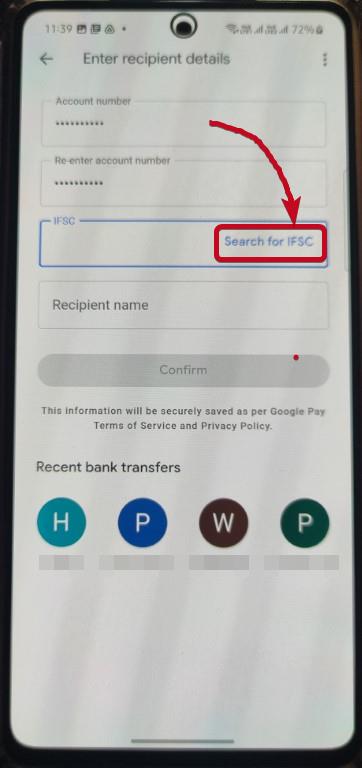
- Step 5: In the IFSC finder menu, select the recipient’s bank name. Next, choose the branch name.
- But before you select the IFSC code, one thing that you should note is that the IFSC finder can sometimes fetch incorrect results. This is mainly because after several banks got merged in FY 2020-21, a city can have multiple branches of the same bank. Just see the example below.
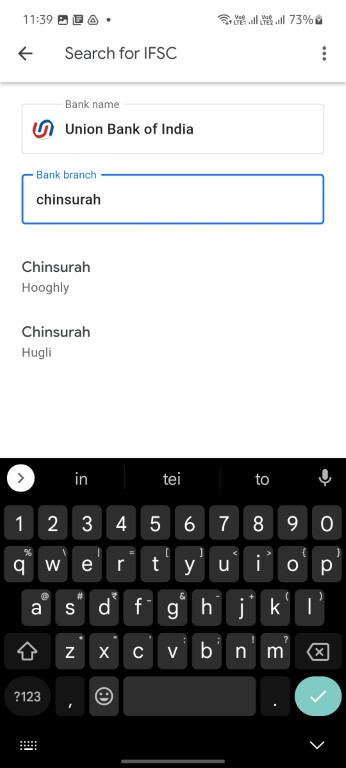
- Don’t hesitate to ask for the IFSC code from the recipient, or refer to some trustworthy source for the IFSC code, say for example, a cheque leaf, bank statement, passbook, or from the internet banking portal or app.
- If you don’t enter the correct IFSC code, funds will not be transferred.
- Lastly, enter the recipient’s name. While it is mandatory to enter the recipient’s name, the account number will not be checked with the recipient’s name by Google Pay or your bank. So, always enter the account number correctly.
- Step 6: Once you are done entering all the details, tap on ‘Confirm’.
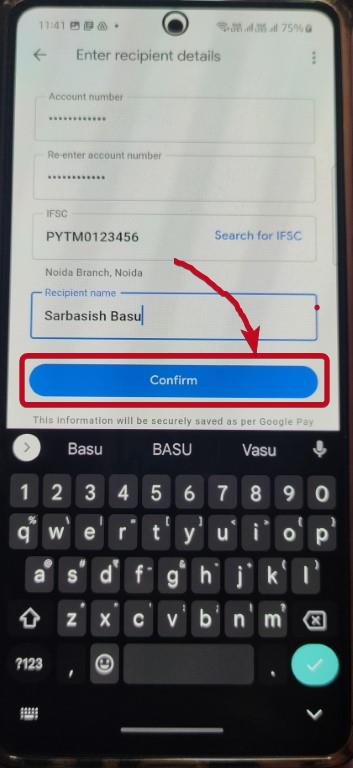
- Step 7: The next important step is to enter the amount that you want to transfer. After you enter the amount (minimum Re. 1), tap on the ‘Pay’ option. You can alternatively add a comment that you can refer to keep a record of the payments.
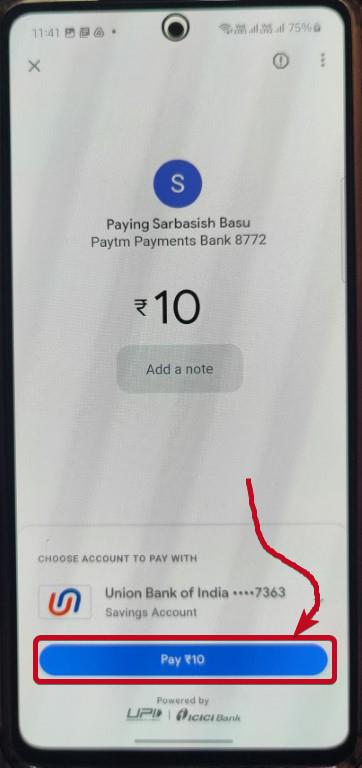
- Step 9: Lastly, you have to enter the 4-digit or 6-digit UPI pin and tap on the ‘✓’ button.

Just wait a few seconds, and your funds will be transferred in a jiffy.
So, that’s how easy it is to send funds from your account directly to someone else who is not yet on the UPI network.
If you send funds using this method, Google Pay will remember the payment address to make it easier for you to send funds the next time you transfer funds to the same account. Also, learn: How to send a GPAY UPI QR code to someone?
Issues you might face
While this might look seamless, there are still a handful of banks, especially RRBs and certain cooperative banks, which haven’t yet onboarded the IMPS functionality, which is the framework supporting the whole UPI network. IMPS VS NEFT VS RTGS – What is the Difference
As a result, if you are trying to send funds to a person holding his account in any such bank that doesn’t yet support IMPS, this method is not going to work. You can alternatively try sending funds using NEFT or RTGS using your bank’s authorized app or internet banking portal, and that might work.
Not just Google Pay, but several other apps like BHIM also have the same functionality.
So, that’s how to send funds to a bank account using Google Pay. Do you have any questions regarding this topic? Feel free to comment on the same below.

Related Posts
How to create email groups in Gmail? Send one email to multiple recipients in a matter of seconds.
What is a juice-jacking attack? How can we be safe from such attacks?
Getting the right dashcam for your needs. All that you need to know
How to Install 7-Zip on Windows 11 or 10 with Single Command
How to Install ASK CLI on Windows 11 or 10
WhatsApp iPad App Gets Major Overhaul, Adds New Communities Feature