Google Play and the iOS store have a plethora of games no doubt to cater to the needs of almost all types of people, like – low, moderate, and high-end games of various types are available in it. But, it also has some limitations and exceptions. There are still many a few high-end PC games that are not available for the Smartphone world, and GTA 5 is a common example of the same. But also popular games like GTA 5 require powerful system specs, which make it very difficult to play on most of the Android or iOS gadgets, even in most of the flagships. But still, it does not mean that we cannot play it, we can definitely enjoy it with the help of Streaming, and today I am going to explain to you the step-by-step guide for the same.
Steam Link app for streaming PC games on Android or iOS
- Launch the Google play store on your android device and search for Steam Link, then download this app.
- You can also simply follow this link – Android Steam link or Stream Link iOS.
- Note: You need to have a desktop/laptop with the Steam app, a local network connection, and an Android/iOS device having a Steam link installed in it, where you want to play this game.
- Open the Steam desktop app on your Windows, macOS, or Linux.
- Click on Steam -> Settings-> Remote Play -> Pair Steam Link.
- You will see an option to enter a Pin code.
- Now, go to your smartphone, open the Steam Link app, and select the Other Computer option.
- Enter the Pin displaying on your smartphone Smart link app in your Desktop Steam APP.
- Wait for few seconds the smartphone smart link app automatically detects the desktop Steam app to stream games.
- Once you have your Desktop on your Smartphone click on the ‘Start playing’ button, both your desktop/laptop and your android device will share the same stuff on the screen.
- Remember the lagging free stream will depend on how your local network is congestion-free. For best performance use the 5Ghz WiFi router.
Here are the screenshots to understand above given steps…
Select Other Computer option
Enter the Pin code displayed on the smartphone in your Desktop app.
FAQ
[sc_fs_multi_faq headline-0=”h4″ question-0=”What is Steam Link?” answer-0=”It is a useful tool that brings a desktop/laptop gaming experience right to your smartphone or tablet running on the Steam platform.” image-0=”” headline-1=”h4″ question-1=”Can games other than GTA 5 be streamed to play with this method?” answer-1=”Yes, you can stream all the Steam games to play on Smartphone running on a PC via this method.” image-1=”” headline-2=”h4″ question-2=”Is there any cost involved in it?” answer-2=”No, this tool is free and so is the entire process also.” image-2=”” headline-3=”h4″ question-3=”Do I need to have an internet connection for playing Steam games on my android device?” answer-3=”No, but you must have a Local network with or without an internet connection to enjoy your game hassle-free but a PC with steam and a smartphone must be on the same network.” image-3=”” count=”4″ html=”true” css_class=””]
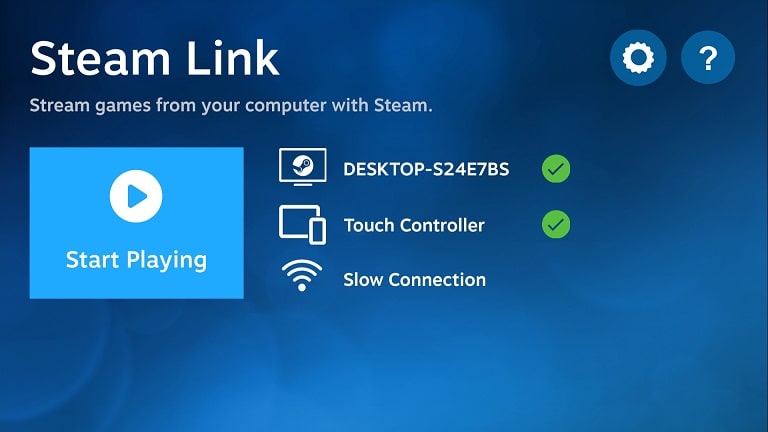
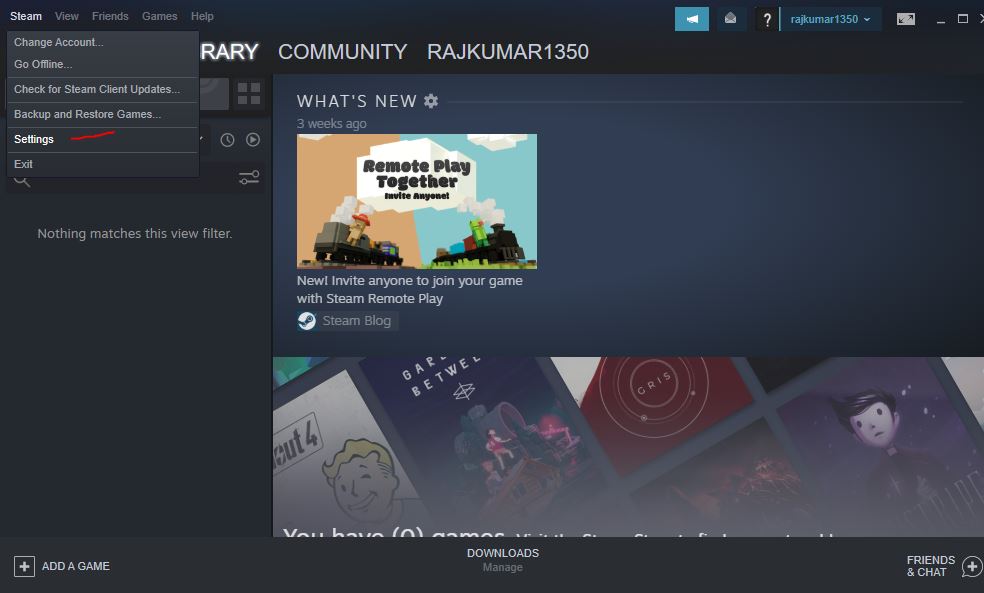
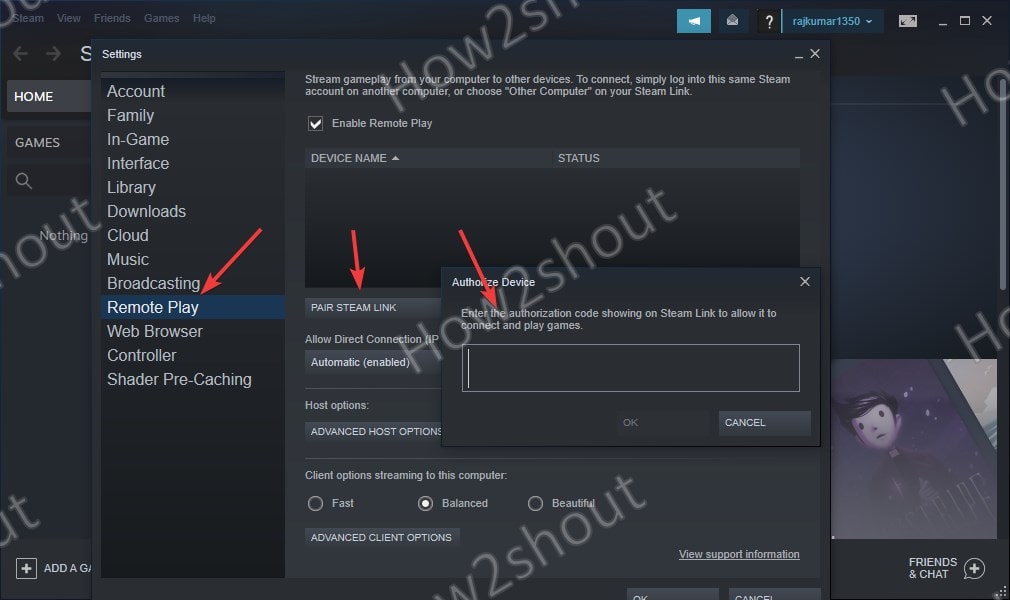
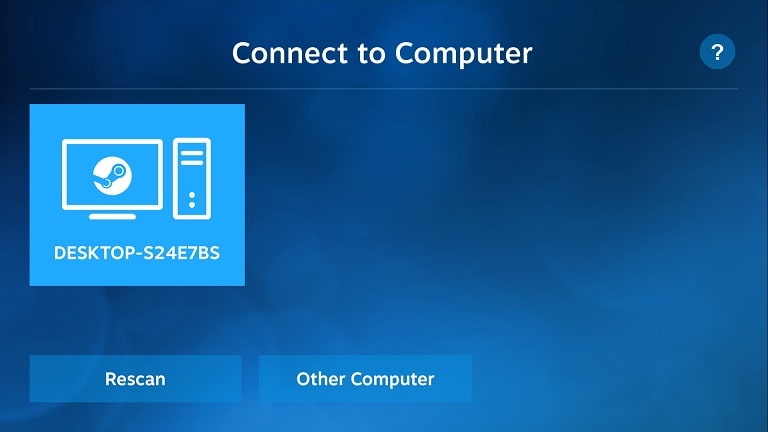
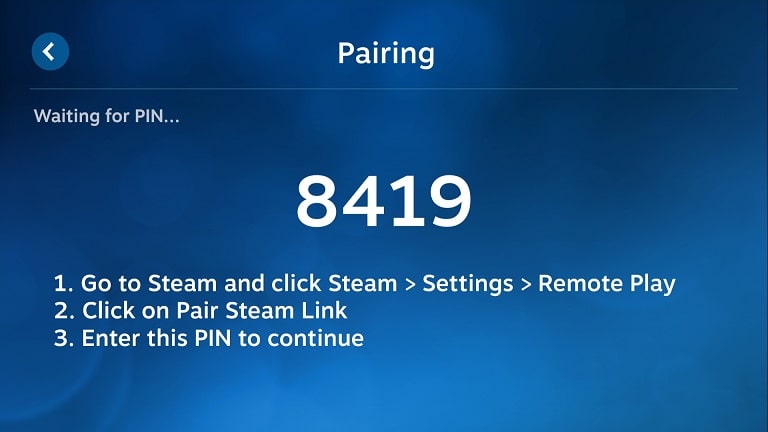
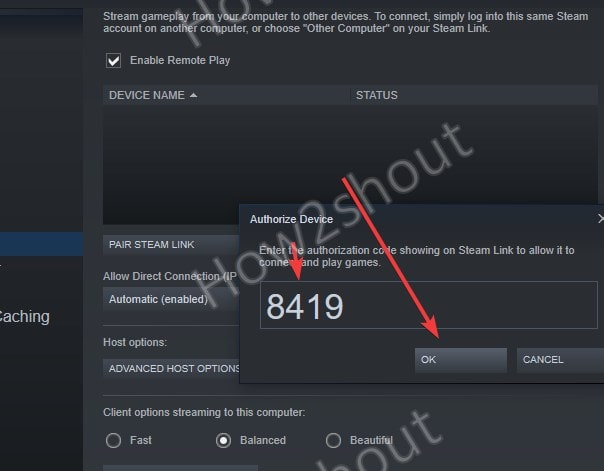
Related Posts
Twitch to Let Streamers Block Banned Users from Watching Streams
Best Anime Games of 2023 to Unleash Your Inner Hero
The Best Pokémon Games of All Time
3 techs that are shaping the future of the iGaming industry
AVerMedia ExtremeCap UVC BU110 Review
AverMedia Live Gamer portable 2 plus (LGP2+ GC513) review