There are quite a few ways to backup the contacts present in our android devices. Contacts should be backed up in case you suddenly lose them all or if you have to format your device or in case of device loss and so on. As I mentioned earlier there are some methods to do this, but we shall discuss a method that does not involve any third-party tool and can be done simply by using our android device, computer, and a USB cable. Now, follow these simple steps:
1. Just launch the ‘Contacts’ app on your android device.
2. Now, launch ‘Settings’ from the menu bar.

Note: In some gadgets, you might have to launch ‘Manage Contacts’ instead of ‘Settings’, in the case of my device it is ‘Settings’.
3. Now, click on ‘Export’.
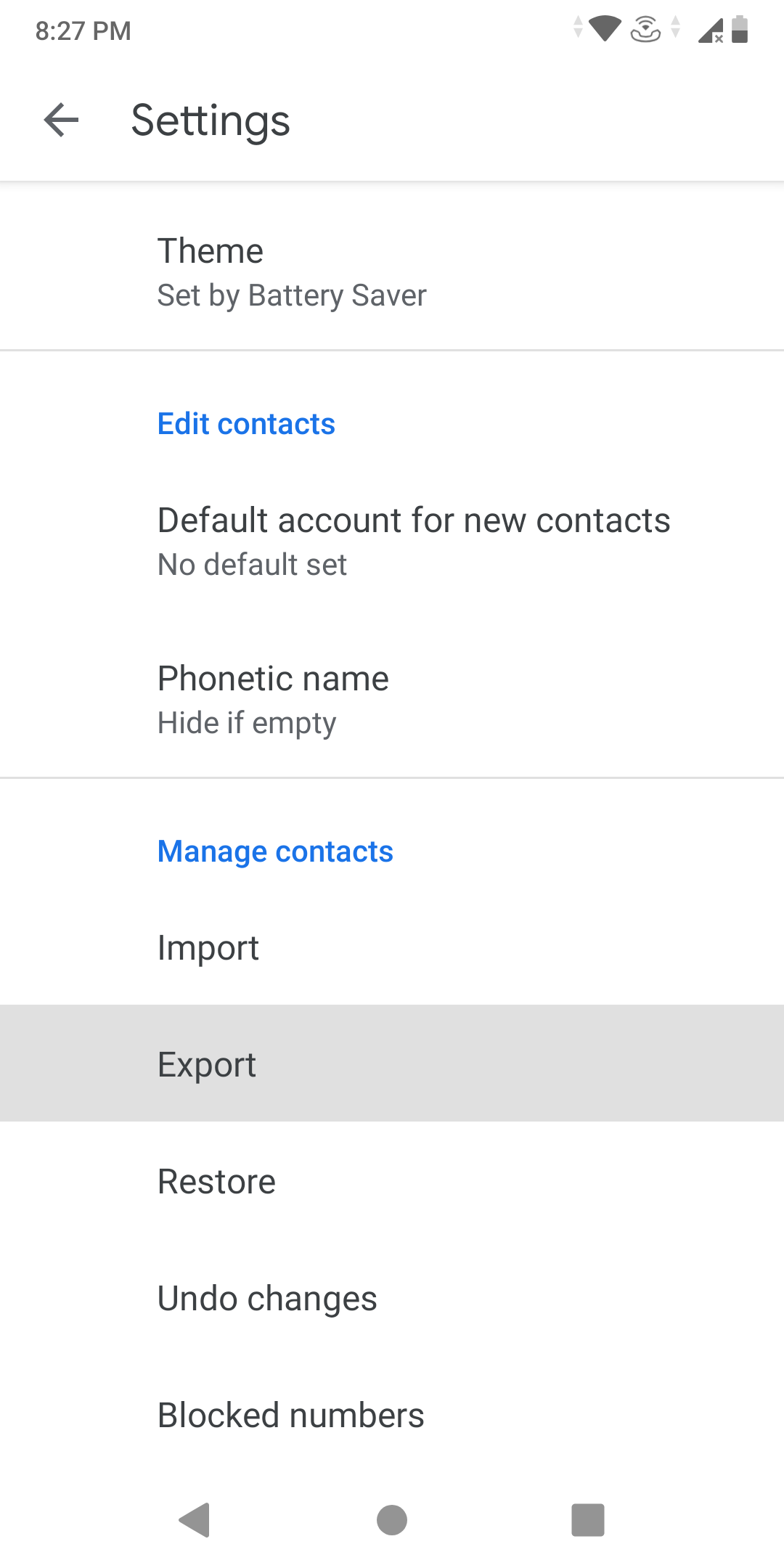
4. Save the’.vcf’ format file in your internal storage.
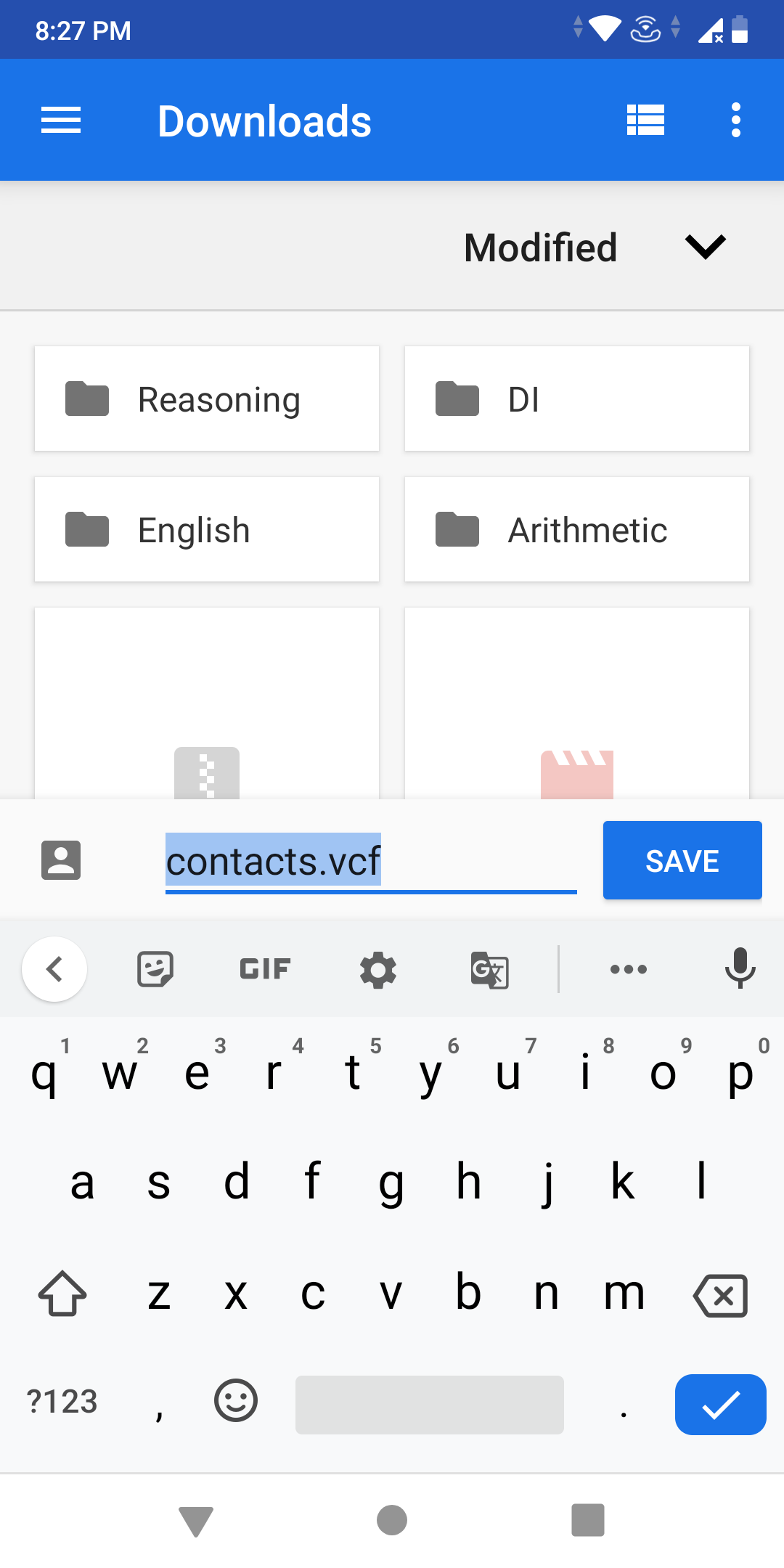
5. Your contacts will be exported in a short span of time.
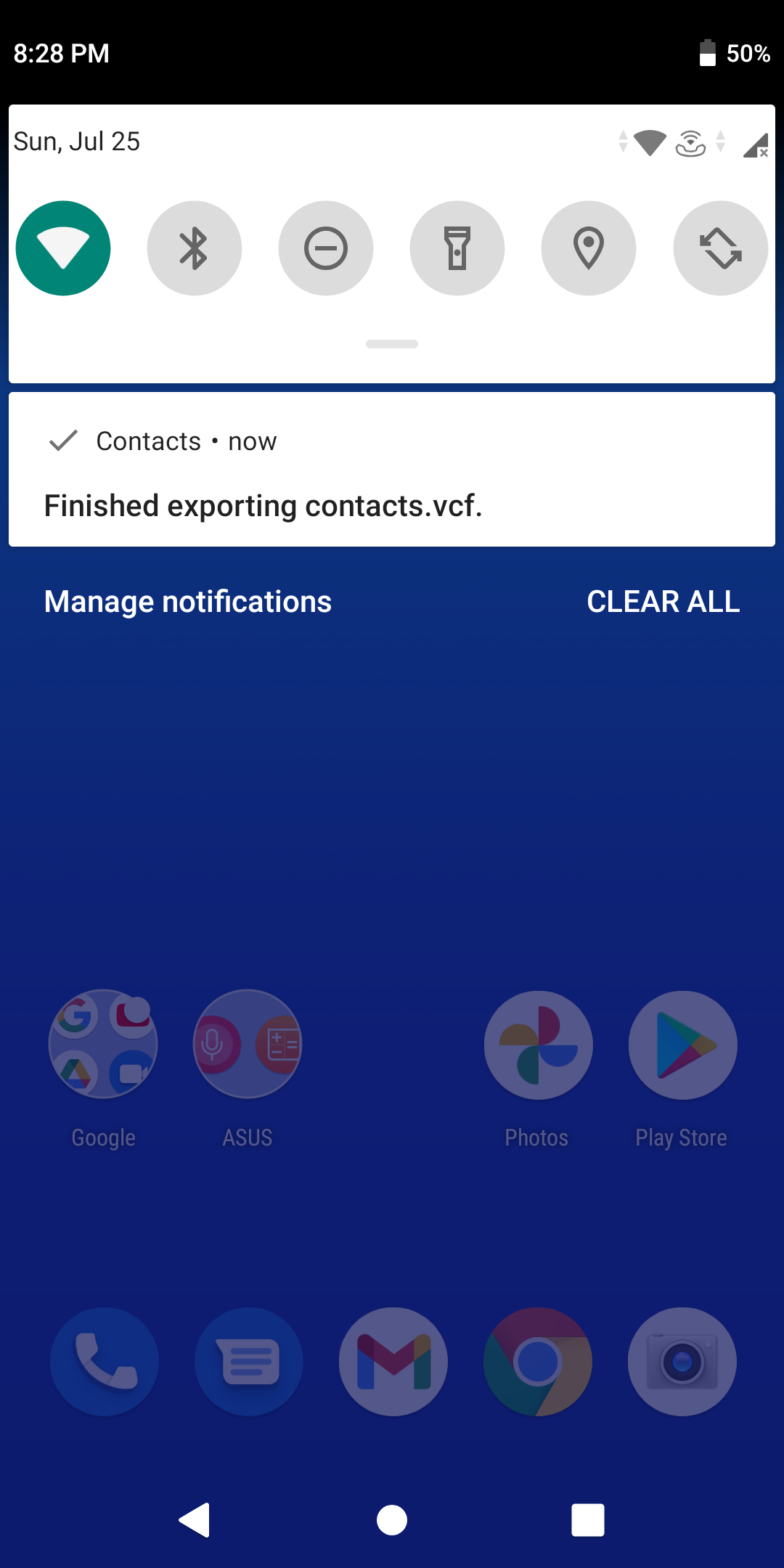
6. Now, simply connect your device to the computer via USB cable.
7. You now need to transfer that ‘.vcf’ file to your computer.
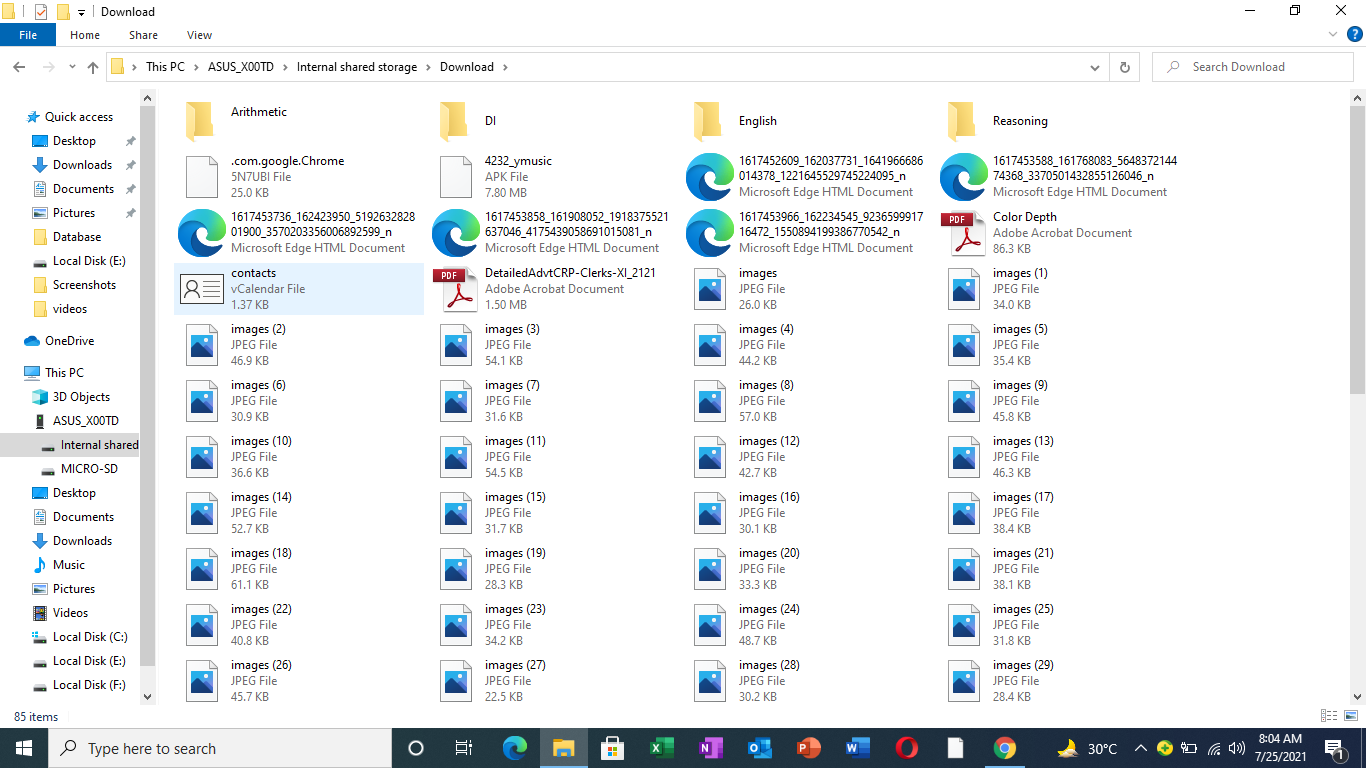
8. Once it is transferred, your experiment is successful.
9. Now, you have the backup of your contacts on your computer and you can transfer it back to your gadget whenever needed.
FAQs
- Should I use a third-party tool to perform this howto?
It is all up to you, you can use a third-party tool or simply follow the method you just went through.
- How long will this entire process take?
This process will not take much time, it depends on the number of contacts you have, if you have a lot of contacts then the process to export the ‘.vcf’ file might take longer than usual.
- Is it a safe method?
Yes, there are no risks involved here, you don’t even need an internet connection for this.
- How will I retrieve contacts back to my android gadget from the computer?
Well, it is quite simple if you have backed up your contacts in your computer, then you can restore them back to your gadget in the following simple steps:
- Just connect your android device with your computer via USB cable.
- Now, copy-paste the ‘.vcf’ file you have transferred to your computer to your internal phone memory.
- Now, remove the USB cable and click that ‘.vcf’ file from your internal phone memory.
- You need to import those contacts.
- Once it is done, you get back all your contacts in your ‘Contacts’ app.
Related Posts
How To Transfer Contacts from Android Device To PC
How to open Google Contacts on your computer and create a new contact from your computer for more convenience
How to get back your old contacts on your brand new Android phone