Working with the Jupyter Notebook is familiar to everybody who is engaged in developing through Python. This is an IPython console which is regarded as the best for carrying out data analysis and machine learning related work. The notebook provides easy code execution and displays various graphs and glyphs within the console. Also, it provides the provision to download Python packages within its console and allows users to carry out web scraping related activities. But, what if I tell you that there is more to it that is; there is one cooler version of this Jupyter that provides more no. of features than this obsolete one.
Yes, the name of this advanced Jupyter is Jupyter Lab. It is an extension to the normal Jupyter Notebook as it allows users to work in multiple files. This can be elaborated as Jupyter Lab provides much functionality that users can access at the same time while working with a notebook like opening the text editor that is provided within Jupyter lab, opening Markdown editor, opening the command prompt, python console. This makes Jupyter lab more robust and acceptable by Python developers out there. We can even replicate our present IPython notebook into many to view our work more easily.
All the work that we have done can either be saved to our local system or can be saved within the Jupyter lab. So, it acts as a vault in saving our work to access it in the future. Also, this lab comes with a provision to set different themes we like (Dark and White) and also increase and decrease the UI size as per our comfort. These things make this a powerful tool when it comes to performing data analytics related work as well as general Python related development.
So, how to download Jupyter Lab for our Windows operating system and how to open the same??? The answer to this question is given below:
Pre Requisites
- Python version (2 or 3) should be there in the system and if not then Anaconda should be there in the system.
- Windows OS > XP i.e., Windows 7 to 10.
- Pip should be installed within the system.
- Good internet connection.
Installing Jupyter Lab via Python natively
The installation steps of this tool are just like other packages that is can be installed through pip. If you haven’t installed it yet then see our tutorial on how to install Pyhton3 for WIndows 10 or 7. Just type in the command prompt:
pip install jupyterlab
After the installation finishes type Jupyter lab within the command prompt and wait for the browser to open Jupyter lab for you.
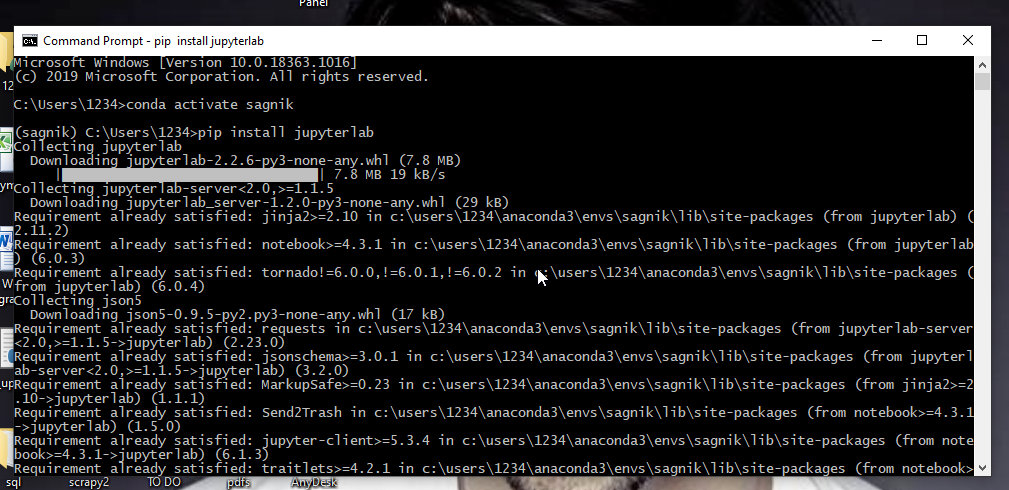
Get Jupyter Lab via Anaconda
Those already using the Anaconda on their system, the installation of Jupyter lab is the same just like normal Python the only difference is creating a new environment in the Anaconda environment and then at the command prompt of the system typing:
pip install jupyterlab
Also, Anaconda already provides Jupyter lab accessibility through Anaconda Navigator, and users can open the same to access it from there.
Read More: How to install Jupyter notebooks on Windows 10 without anaconda?
Jupyter Lab Pictorial Representation of the UI
After installation open browser and type: localhost:8888/lab
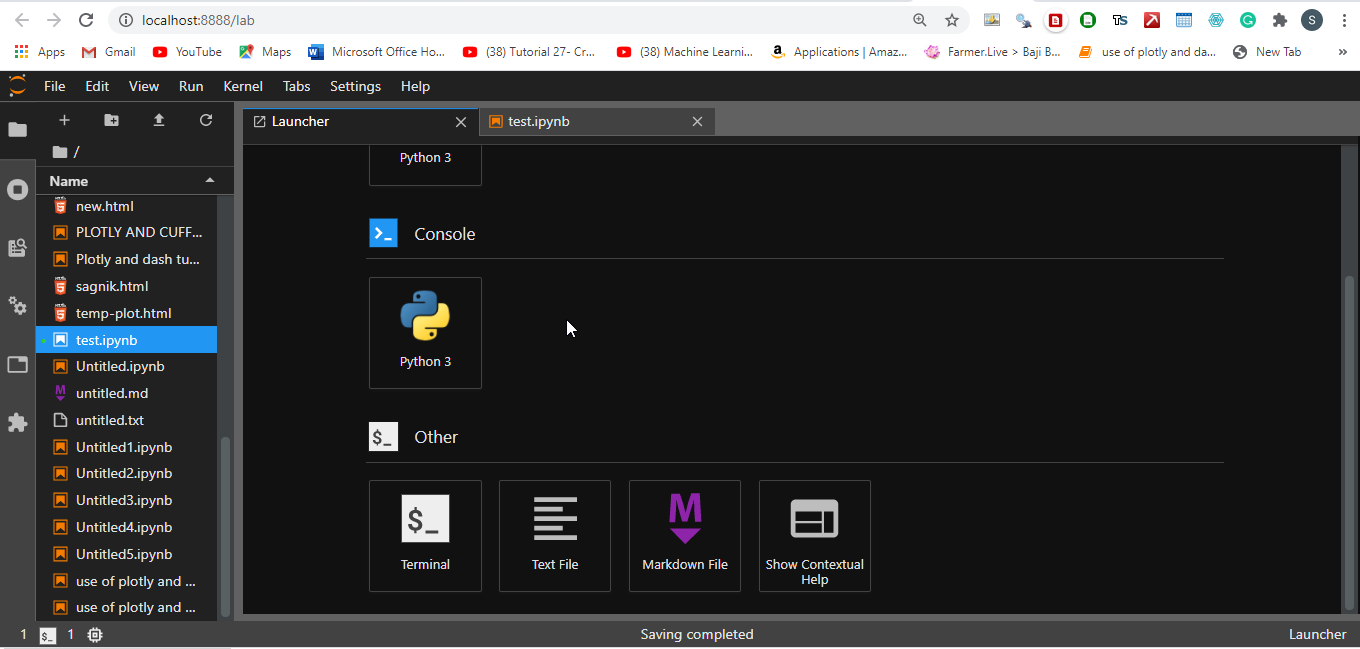
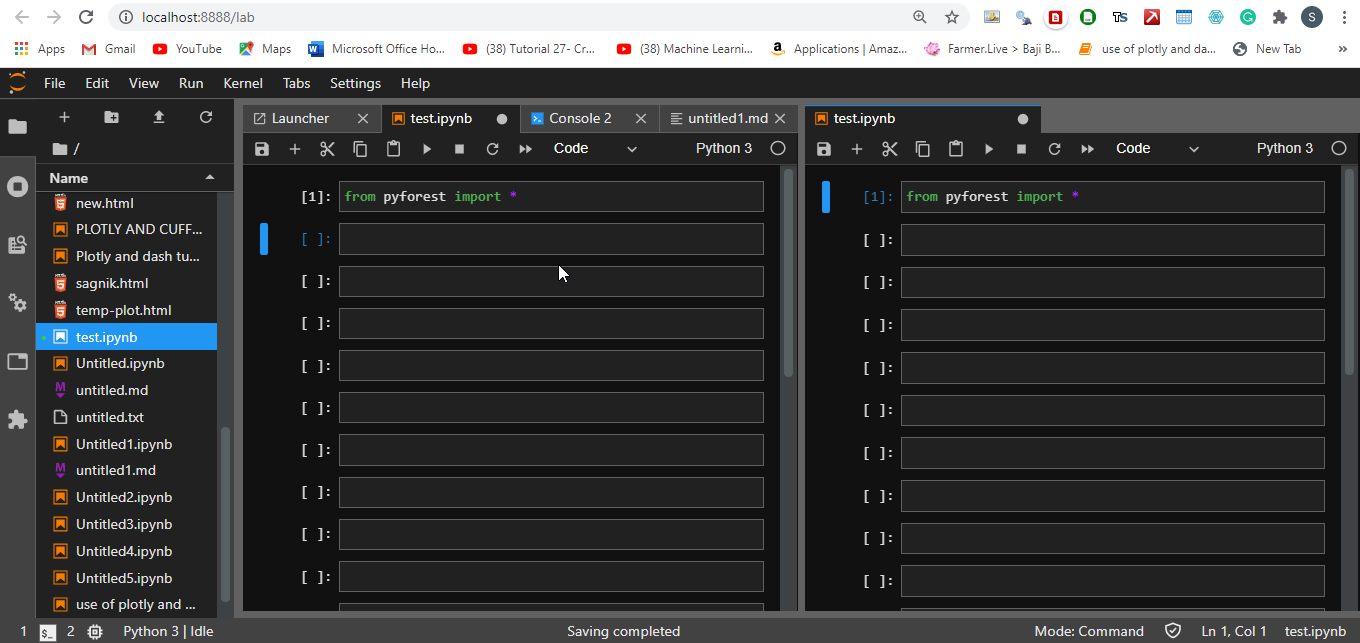
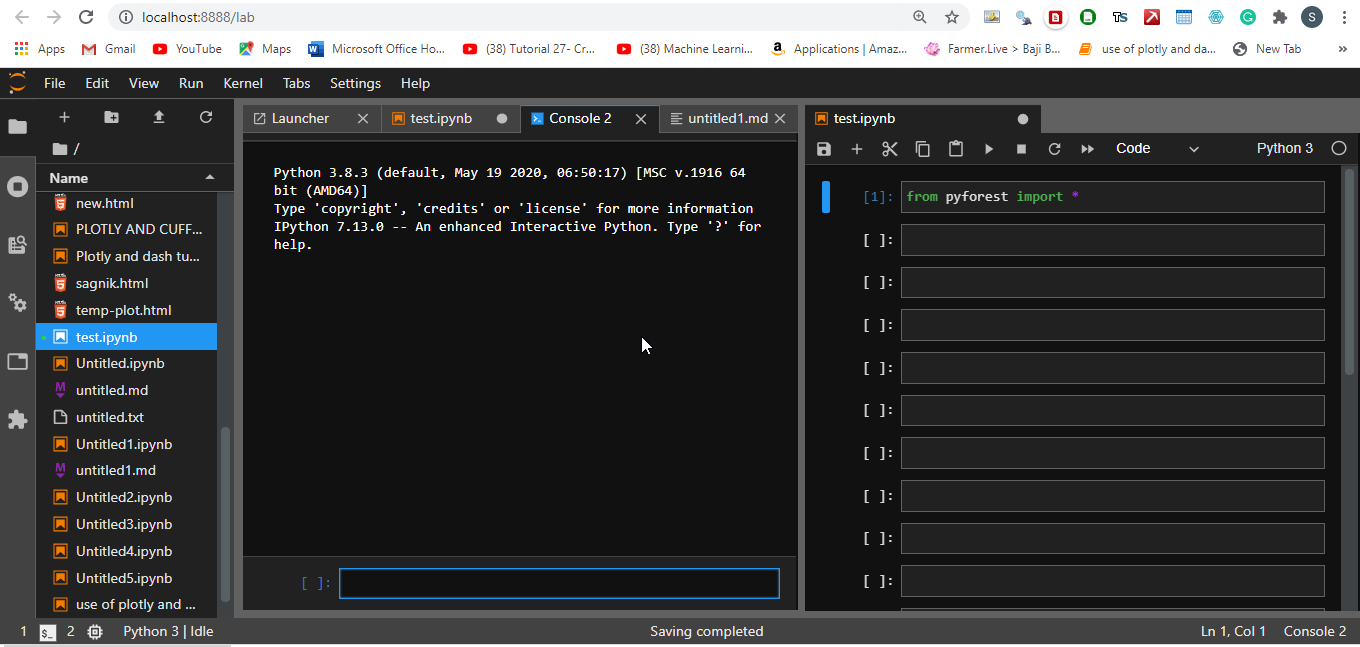
Conclusion
We can conclude that Jupyter lab dominates over the normal Jupyter and one must prioritize this rather than going with the Jupyter installation.






If it is worth running in Windows, why have it mimic Linux for installation purposes. It is a great piece of kit, but the fact that there is no Windows installer is ridiculous! Windows users do NOT want to use pip.