With the increasing scope for Data Science and Machine Learning, there is a huge demand for working professionals who are proficient in these. The companies all over the globe that are related to IT as well as Business Development are investing a huge amount of money on Data and therefore require personnel who can efficiently manage this data. To perform easy management of data with the least time spent the Data Scientist needs to proficient enough with certain Data Handling and visualization tools. This is where programming languages come into play. With the help of programming languages like Scala, R, Julia, Python, etc. the time taken to manage data has got reduced.
Today the most preferred language out of all these mentioned above for Machine learning and Data Science is Python because it is an Object Oriented Programming Language that has built-in libraries performing all the Data handling to deployment stuff. Python is booming a lot in the field of IT and Business Development as well as Analysis sector. Also, because of its Operating System independent feature, there is no need to download special plugins to run it in different OS. But how to use it for our users that is how to get this programming language in our system and start working on its console??
The answer to this question lies here. Here, I will guide with the installation process of this amazing programming language. So let’s start!
Python Windows 10/7 Installation
The installation of Python can be done using two different ways that are downloading Python through python.org or downloading Python under Anaconda Installation. Both of these are mentioned below:
Normal Installation using native Python.exe setup
For installing Python normally follow these steps:
- Open your browser and type python.org. This will take you to the official Python website and here under the download section just click on the requisite executable file to be downloaded for your operating system i.e. for Windows or Mac and Linux (Here Windows). After clicking on the desired executable file just wait for the installation to finish.
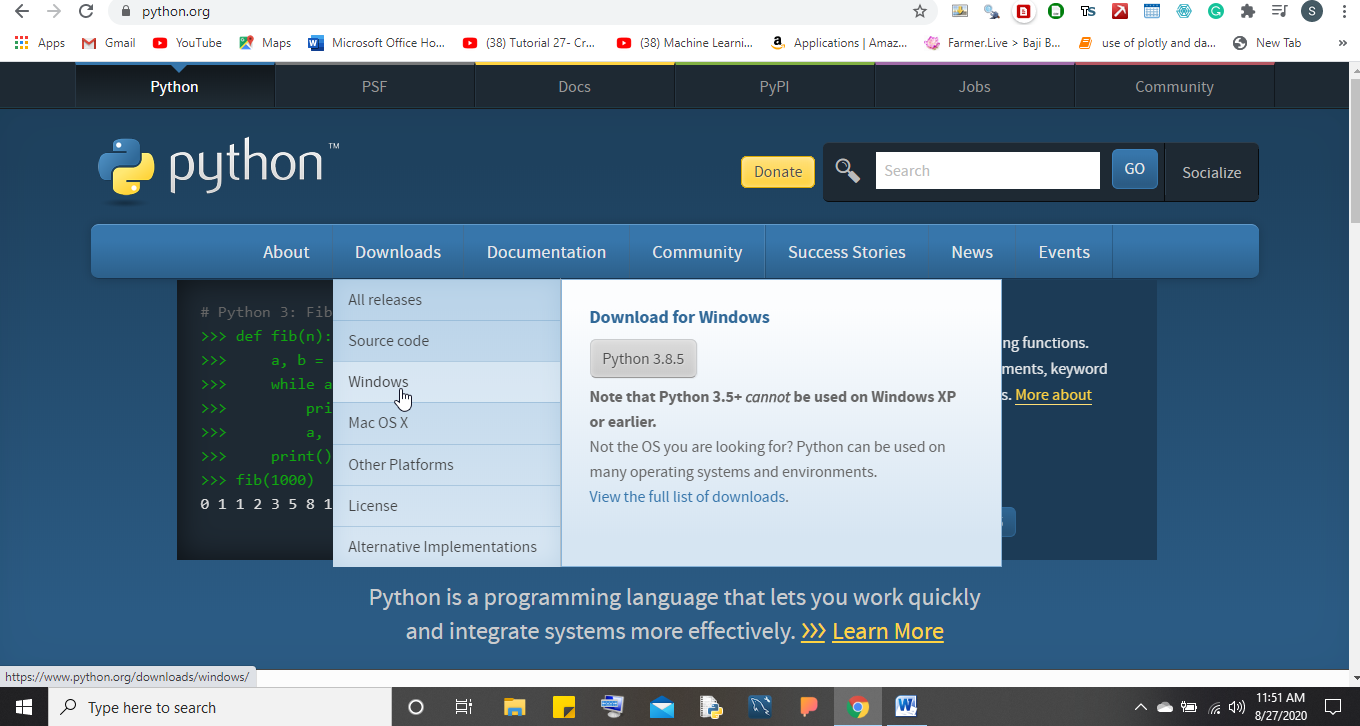
- Once the file is downloaded run it and it will take you to the main installation setup page. Make sure to check the add Python to the path and under customization check all the options. After that just run the installation.
- Once the installation finishes you will be provided with the Python IDLE/code editor where you can run your codes.

- To check everything has downloaded properly just open your Command Prompt and type python. If it throws no error that means Python has been successfully downloaded into your system and is now ready for work.
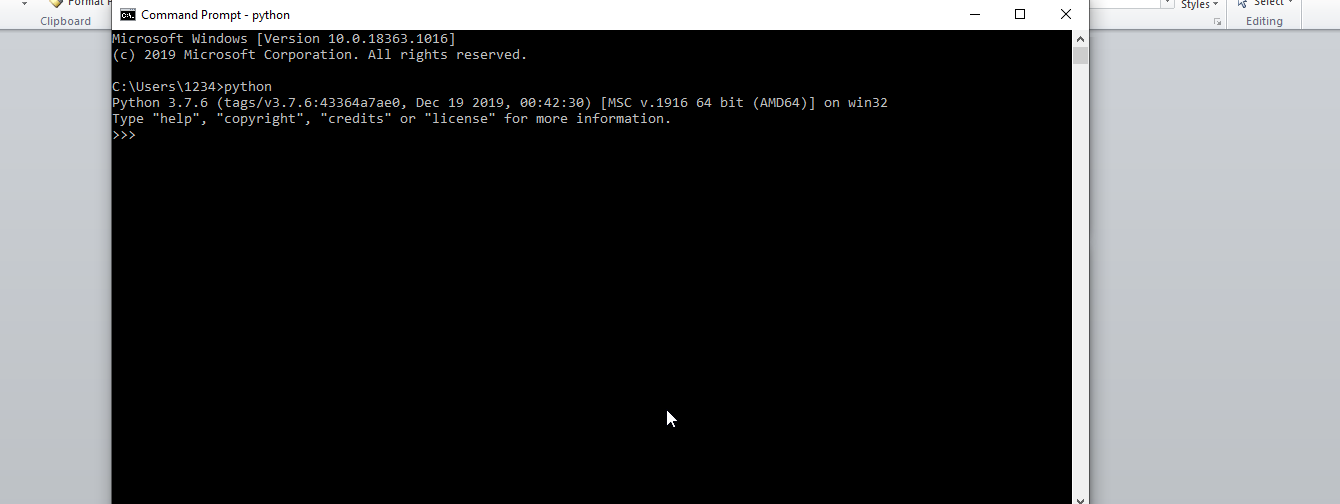
Python installation on Windows using Anaconda
Another way of installing Python is through Anaconda. To download Anaconda just follow these steps:
- Open your browser and type anaconda.com. This will guide to the main website of Anaconda. Click on the Get Started option and it will land you to the installation page. Here click on the Individual Edition of Anaconda and then start your download by choosing the Windows installation. Once the file is downloaded just open it and start the setup for the installation.
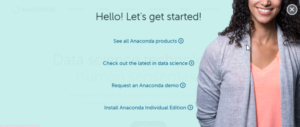
- The setup page pops with the Welcome screen. Click Next and accept the Licensing terms and conditions.
- Next, click on the preferred installation type you want and then choose the desired location where you want to save the files.

- Once all this is done is the installation process and wait until the installation finishes. The installation may take a little bit of time based on the processing speed of the computer.
- After the installation finishes, you will be provided with an Anaconda command prompt and Anaconda Navigator. Just click on the Navigator and wait for it to open up.

- Once the Anaconda Navigator gets opened you will get to see the default editor that Anaconda provides that is Spyder for Python programming and also you will find Jupyter and Visual Studio Code. Choose the best editor and start working.
- Also if you have Anaconda in your system then there is no need to download Python separately.
Conclusion
It is better to install Anaconda rather than going with the normal Python installation because Anaconda provides all the necessary libraries in one place rather than downloading them from different sources. Also, it provides users with different text editors to work on. So, I would prefer Anaconda over Python. Also, it depends on the user how he/she wants to download the same and start his/her coding journey.
Read more:
- Data Science… Whether to pursue or not in 2020????
- How artificial intelligence is changing the healthcare industry?
- Tkinter V/S Kivy. What to choose and When???
- Basic Statistical Knowledge Required for Data Science
Related Posts
How to create email groups in Gmail? Send one email to multiple recipients in a matter of seconds.
Getting the right dashcam for your needs. All that you need to know
How to Install 7-Zip on Windows 11 or 10 with Single Command
Install Google Earth on Windows 11 or 10 Using a Single Command
How to install Gaming Services on Windows 11
How to Install Telnet Client on Windows 11 Using PowerShell