Do you have any app that you want to hide on Oneplus 5/5T;6/6T;7/7T running Android 10? Then just access the hidden space with a password protection option.
Many times there are lots of apps that we don’t want to show anyone. It could be a banking app, Facebook, Whatsapp, chatting app, gallery, contact, etc. So, if you are using OnePlus smartphones then no need to download any third-party applications, it comes with a feature itself hidden in the app drawer. Yes, an unknown person wouldn’t know how to access this Oneplus hidden apps space.
I am sure you don’t know the way to hide apps on OnePlus that’s why you are here, thus go through the step by step guide, given here.
- Grab your phone and unlock it.
- Touch the home button to see the OnePlus home screen.
- Now instead of opening an App drawer, put your two fingers in the center of the display.
- To open Oneplus Hidden space slide your fingers towards the outward side, just like move them while zooming in something.
- Tap on the ‘+‘ Plus icon given on the top right or bottom corner side.
- All the apps installed on your mobile will appear. Select all apps that you want to hide such as Gallary, Photos, Videos, Whatsapp, etc.
- Setting a password for hidden space is optional. However, if you want more protection then simply tap on the three dots given on the right top corner and select “Enable Password“. Your existing phone pattern lock will use to protect hidden apps.
- In this way, we can easily secure our OnePlus apps from prying eyes.
How to Unhide Apps from Hiden space of OnePlus
- Once you have hidden the apps, later to unhide them again go to the home screen
- Pinch and perform the zoom-in gesture using two fingers.
- Tap and hold the app that you want to unhide from the OnePlus Hidden Space app drawer.
- Select the Unhide option from the pop-up menu.
- Furthermore to disable the password, again tap on the three dots and select the “Disable password” option.
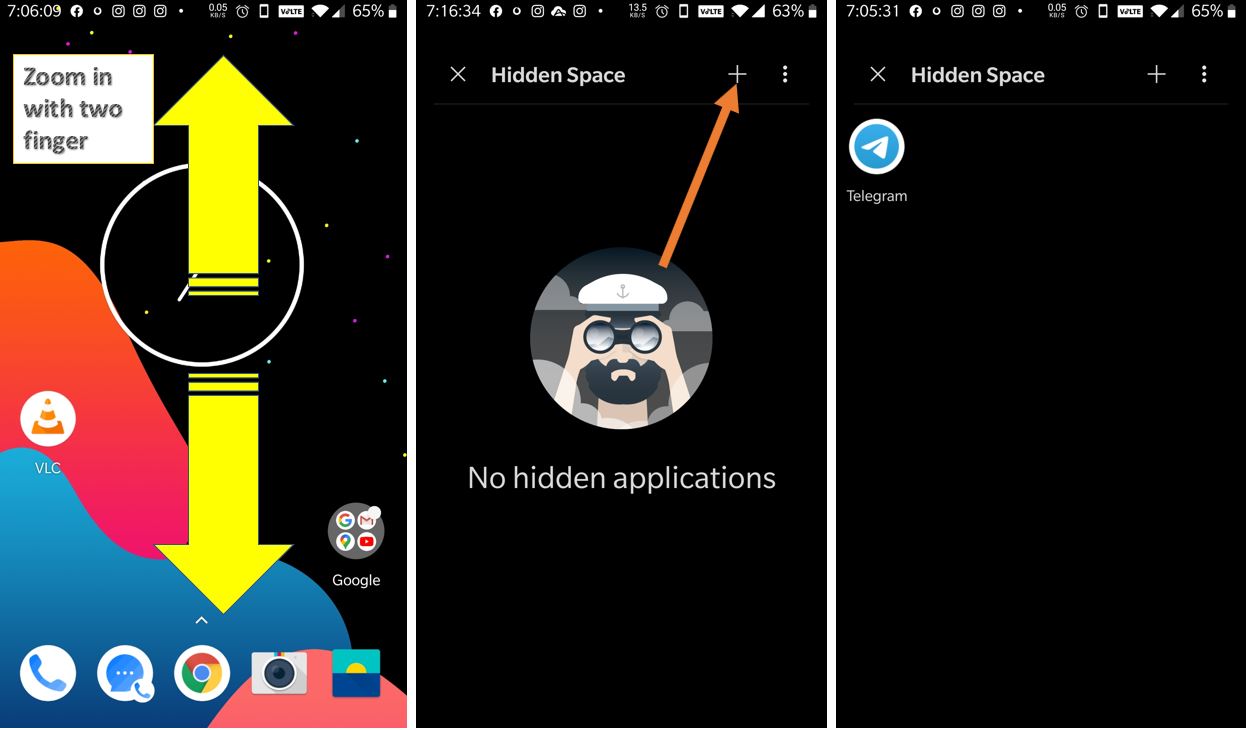
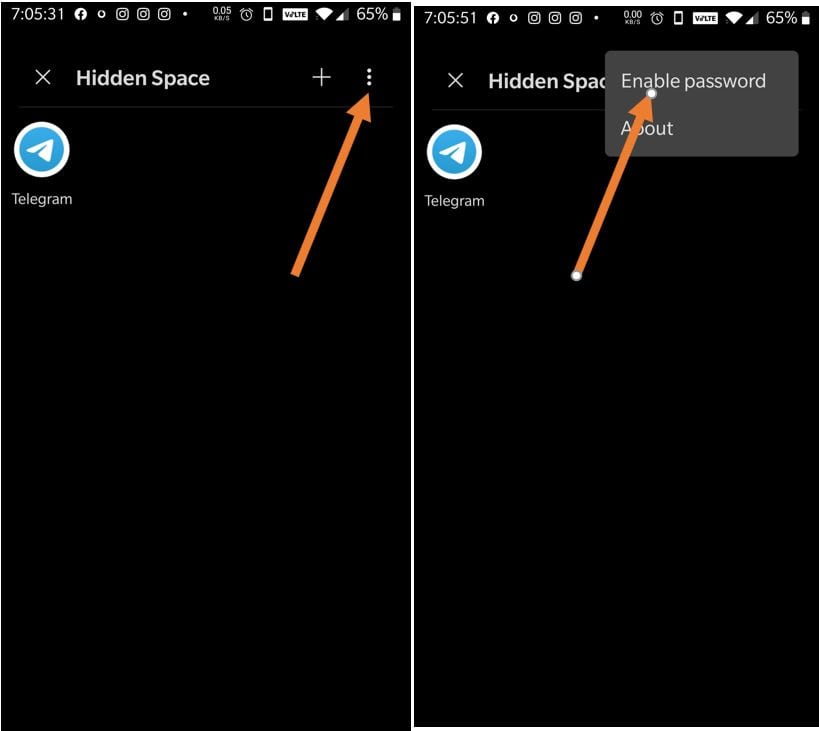

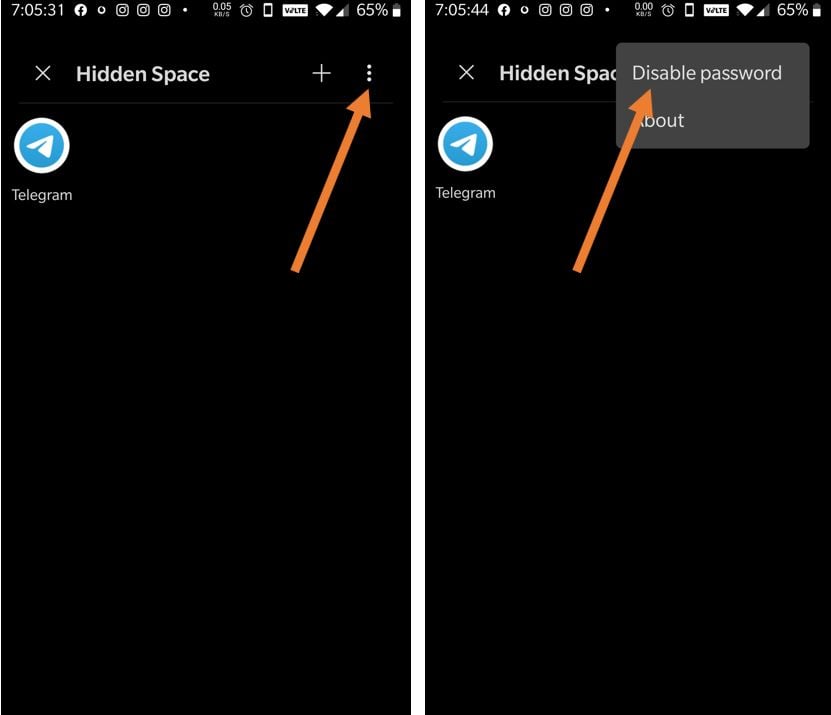




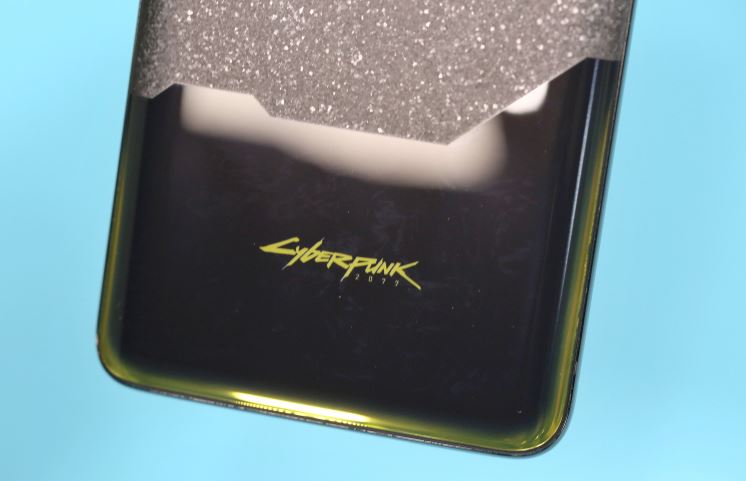
It’s different in OxygenOS12
Yes, it is…