Googling is a way of life nowadays. From searching for a bite of information to book flights, Google has made our life easier in a way, we never thought of, a decade ago. One of the most used Google services is the Google Maps, which is more than just showing us directions to the favorite restaurant or a coffee shop. We can plan our journey by having a look at the traffic condition, and in most cases, Google gives us the correct information about the traffic condition of that place. This feature is my personal favorite.
But apart from showing the traffic condition in an area, it is also possible to have a look at the places you have visited, with the help of Google Maps. Not only that, you can even tell Google about your home and workplace for additional benefits and get various updates about your home and workplace from Google. For example, if you are at your home and is planning to go to your office, you can get information about any upcoming storms or bad weather at your workplace. Yes, you can fairly expect the opposite as well, before coming back to your home after a hectic day at the office.
So let’s find out how to assign your home and work location in Google Maps.
How to change or set home & office addresses on Google Map
The steps
Step 1: Open Google Maps on your Android Phone. After that, tap on the hamburger menu (the menu with three lines) and tap on ‘Settings’ by scrolling down a bit.
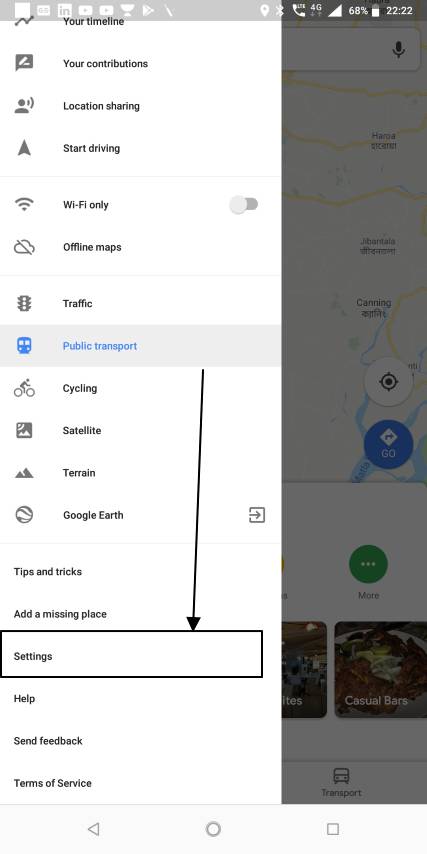
Step 2: Now in the list that appears, tap on the option saying ‘Commute settings’.
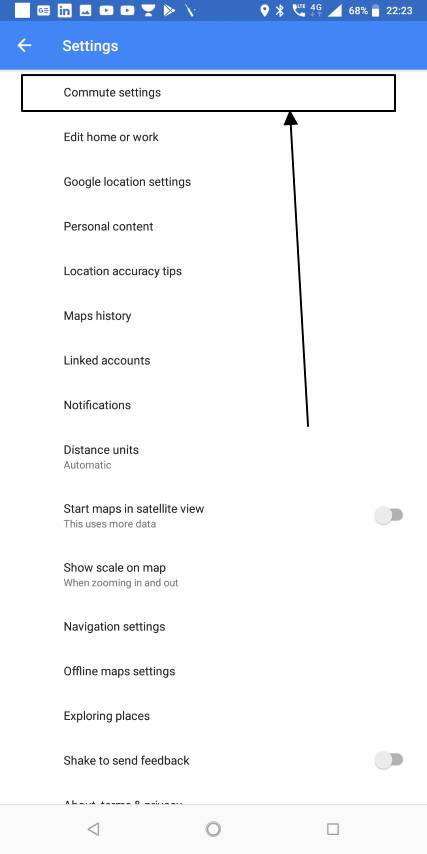
Step 3: Now you can find numerous options, and the options for home and work location will be at the top. Tap on ‘Home‘.
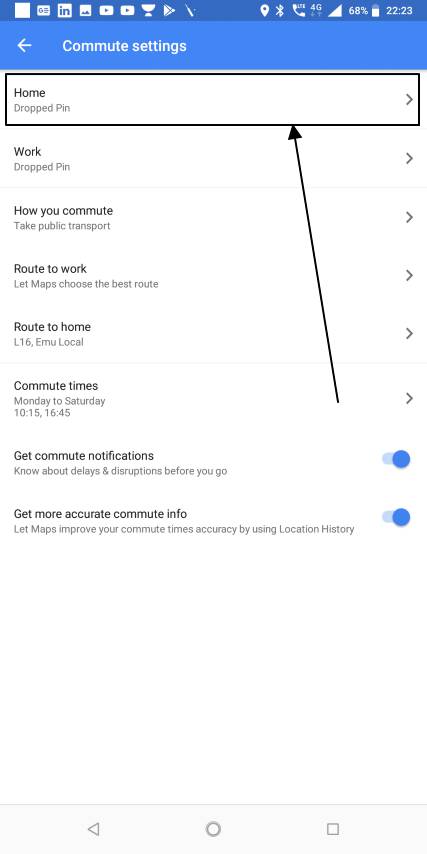
Step 4: Now tap on ‘Home’ and find out your location by entering the address of it. If you are at your home, you can directly tap on the ‘My location’ button. Google will automatically find the address and will assign it as your home address. After that tap on ‘Next’.
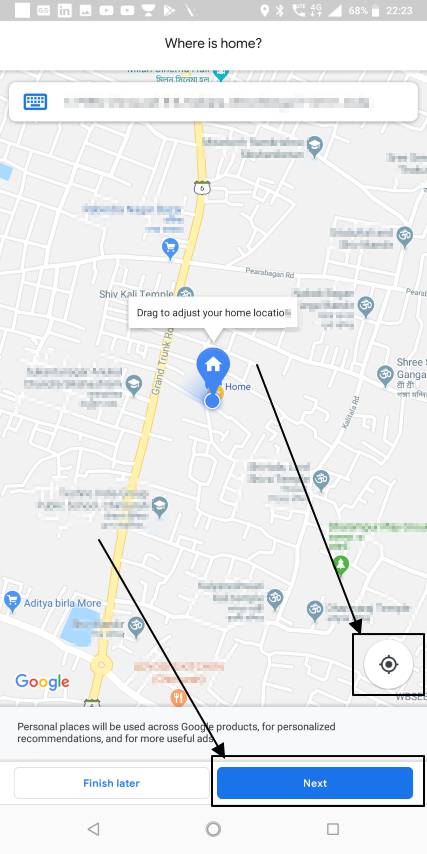
Step 5: Now you will have to assign your ‘Work’ address the same way you assigned your home address. Once you are done, tap on ‘Next’ once again.
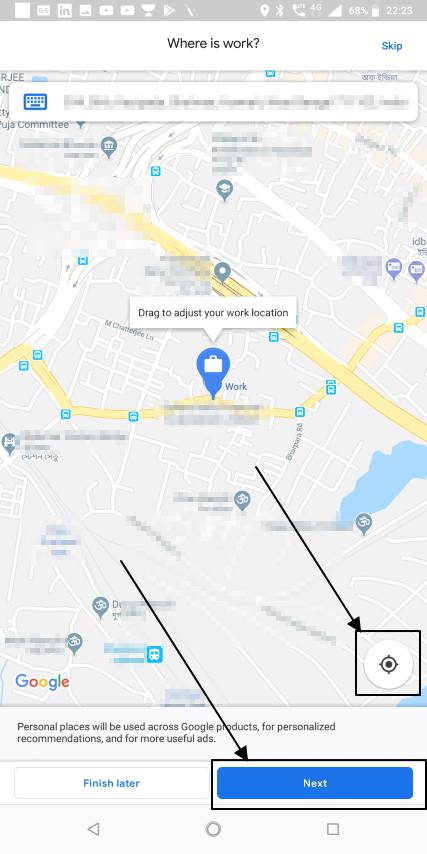
Step 6: Now you can tap on the option saying ‘Finish later’ Your home and work is now known to Google. Else you can even tap on your method of commute. Choose your way of commuting from different options like a car, public transport, bike, walk or anything else. Once you are done, tap on ‘Next’.
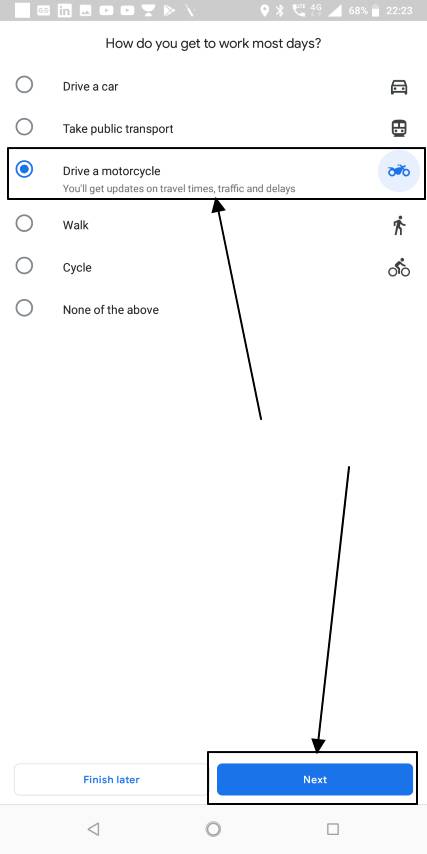
Step 7: Now you will have to enter the days you visit your workplace, the time when you go out for and leave your workplace. Once you are done, tap on ‘Next’ once again. You can even decide to set these things up later on.
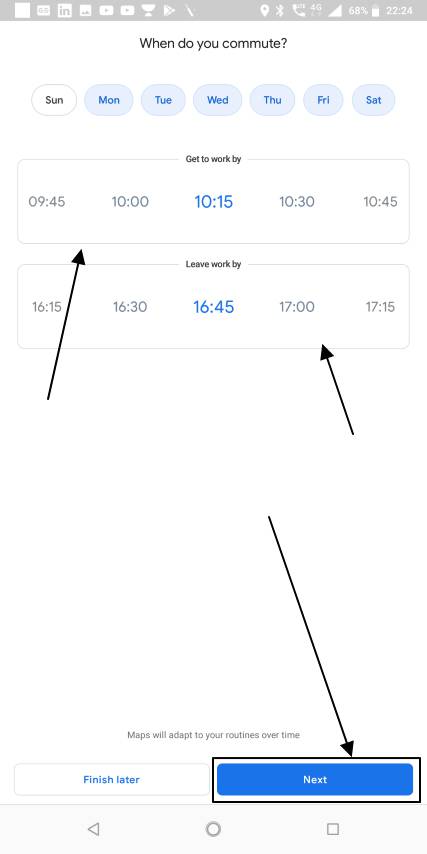
Step 8: Now you will have to choose the route for coming to and going back from your work. Tap on ‘Next’ twice to choose the routes.
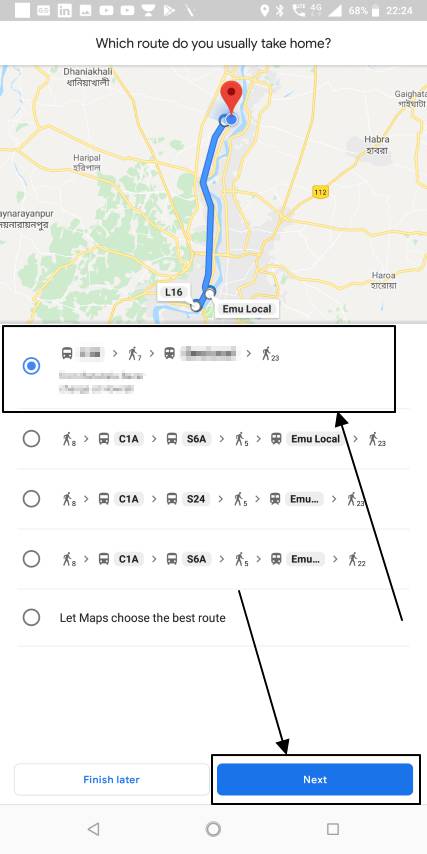
Step 9: Finally, tap on the ‘Finish’ button. You are done.
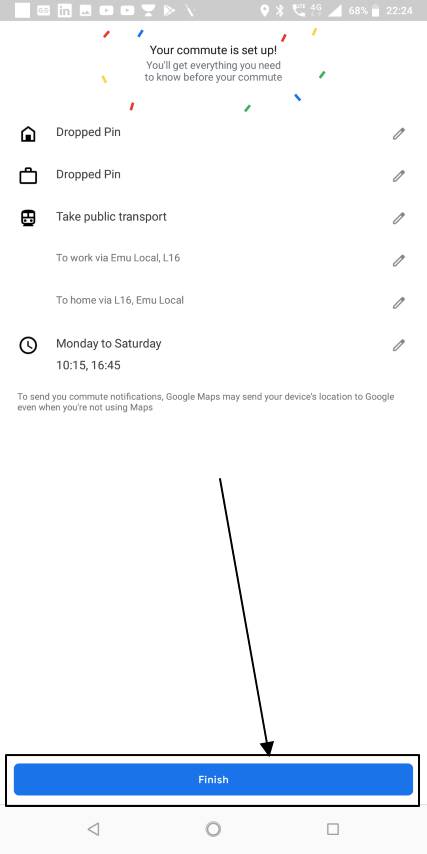
Google now knows your home and work address, and you will remain updated about all the necessary information about your home and work address at times when you need to know about the places.
Hope the small information was helpful for you. Do you have any doubts or queries? Feel free to comment it down below.
You might also like to know about:
- 26 Must have Travel Apps for Travellers while traveling to India
- How to get rid from the WhatsApp Addiction: 10 Ways
- How to resize images on Windows 10, 8 & 7 with a single click
- How to create a restricted group on Whatsapp; only Admin can post
- How digital online maps turned out to work for you?
- Leechblock alternative for Google Chrome to stop addictive websites access
Related Posts
How to create QR codes on Google Sheets for URLs or any other text elements
How to set Gemini by Google as the default Android assistant
Google’s new AI Content Moderation Policy for Play Store Apps
Google Meet now offers Full HD streaming for group video meetings
Googlе and Applе Facе Finеs of Ovеr $50.5 Million for App Storе Violations
Google’s new update allows Android users to delete up to 50 emails at once in Gmail with the “Select All” option