Facebook is one of the oldest and most active social media platforms. However, after some point, you would want to move on because of other existing social networking options. If that is so then surely you want to delete your Facebook account Permanently. With the help of this article, you won’t need to go through multiple setting steps to find the Delete Account option. You just need a few clicks that’s it.
Find the Permanently delete Facebook account option
Removing your Facebook account completely could be a cumbersome task if you don’t know where the option for it exactly is. However, we can save that time by following the given steps.
- First, log in to your Facebook account on your Desktop PC
- Once you are logged in just click this Facebook link. It will take you to the Account Deletion page.
- On the page Permanently delete account page of Facebook you will also have the “Deactivate” option. Opt for this if you want to continue using Facebook Messenger.
- Also, if you want to back up your account data such as photos and posts, you can download them using the “Download Info” button. Otherwise, you won’t be able to get it.
- Now, click on the “Delete account” button given at the last of the all options. It will not only delete your Facebook account but also all the stored data.
- As you press the button, follow the instructions and confirm the process with your user password. You will then be logged out.
- But wait a minute, hitting the Delete Account button doesn’t mean everything will be gone immediately. It will take 14 days. In between, if your mind gets changed then to stop the Deletion process you just need to log in to your Facebook account again.
- Whereas, if you don’t do this, after 14 days Facebook will remove your all data, however, it can take up to 90 days.

Delete your Facebook Account using Android & iOS app
For those who don’t have desktop PC access and want to delete their own Facebook account using the Android or iPhone smartphone app. There here are the steps to follow.
- Launch your Facebook app available on your smartphone, if installed.
- After that Tap on the Burger icon (three lines) given on the top right side of the app.
- Scroll down to find the Settings and Privacy category, tap to open it, and then again select the Settings option.
- Now, select the “Personal and Account Information” category.
- This will further give some options one of them will be the “Account ownership and control” category. Open it.
- Open “Deactivation and deletion” under which you need to select “delete your account” to remove all data. Alternatively, you can temporarily deactivate your Facebook account using the option given for it on your smartphone app.
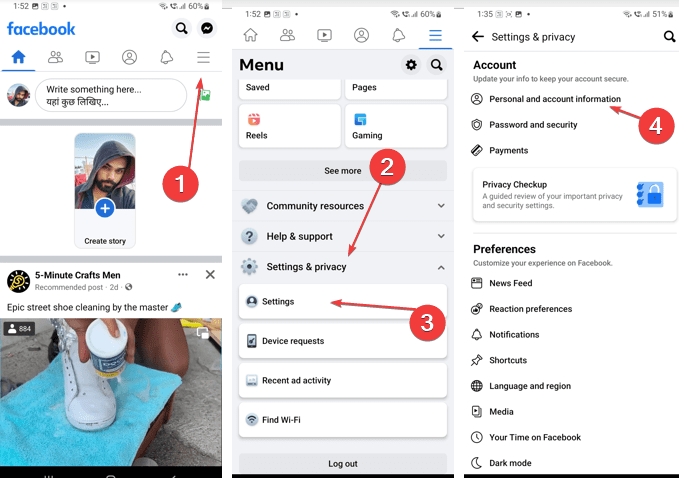
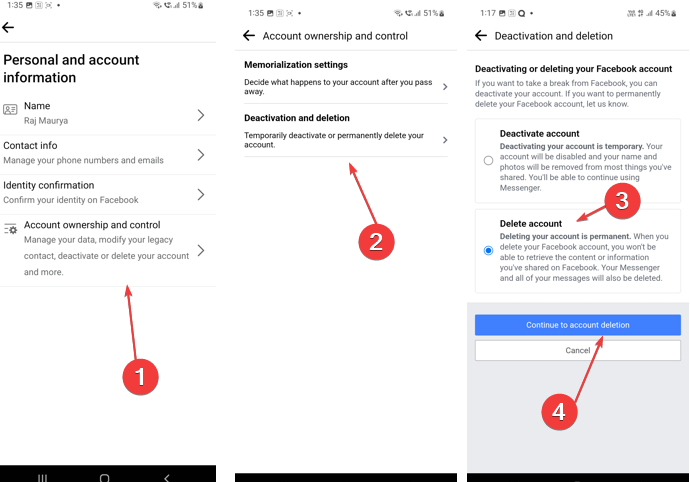
Temporarily deactivate your Facebook account instead of deleting it
There may be a time when you just want a sabbatical from your Facebook. In that case, you don’t need to delete the account permanently instead just Deactivate it. Now, what is the difference? When you Deactivate your Facebook account instead of deleting it, the profile and all your data will remain on Facebook but hidden or invisible to others. Later you can reactivate your account at any time by logging in again.
Here are the steps to follow for it,
For PC:
- On your Desktop open Facebook and log in to your Account.
- To quickly access the account deletion page, click on this Facebook link.
- Now, simply click on the Deactivate button. and follow the process.
For Smartphone- Android or iOS:
- Open the Facebook app
- Tap on the burger icon upper right corner and select “Settings and Privacy” followed by Settings again.
- Select Personal and Account Information and then Account ownership and control”
- There you will find the menu item “Deactivation and deletion“.
- Check this option and then on “deactivate account“.
- Your data will now be hidden on Facebook. A reactivation is possible at any time by simply logging in again with your access data.
Other Articles:
Related Posts
How to create email groups in Gmail? Send one email to multiple recipients in a matter of seconds.
Getting the right dashcam for your needs. All that you need to know
How to Install 7-Zip on Windows 11 or 10 with Single Command
How to Install ASK CLI on Windows 11 or 10
How do you install FlutterFire CLI on Windows 11 or 10?
How to create QR codes on Google Sheets for URLs or any other text elements