Get rid of cache accumulation in Google chrome using the two fastest ways. One is the Keyboard shortcut and the other Chrome Cache cleaner extension.
Estimated reading time: 2 minutes
On this Page
show
Clear Chrome Cache using Keyboard Shortcut
Those who don’t want to install any third-party extension can clear the cache of Chrome quickly using the keyboard shortcut and one click of the mouse.
- Open your Google Chrome browser.
- On your Keyboard press the Ctrl+Alt+Del shortcut keys.
- This will open the Clear browsing data page of Chrome.
- Click on the Clear Data button. That’s it…
- Note: if you want to be specific then don’t forget to uncheck the boxes given for Browsing history, and Cookies & other site data options as shown in the screenshot.
Screenshot:

Using Google Chrome Extension
If you want a one-click shortcut on your Google Chrome browser then use the extension known as Cache-cleaner.
- Open your Chrome Browser.
- Visit Chrome Store and search for Cache Cleaner or use this direct link to the extension.
- Click on the Add to Chrome and then Add extension button to install it.
- After that, a Bin icon will appear in the Extension area.
- From now onwards, whenever you click on this bin icon, the Chrome browser cache will be cleaned automatically using this extension shortcut.
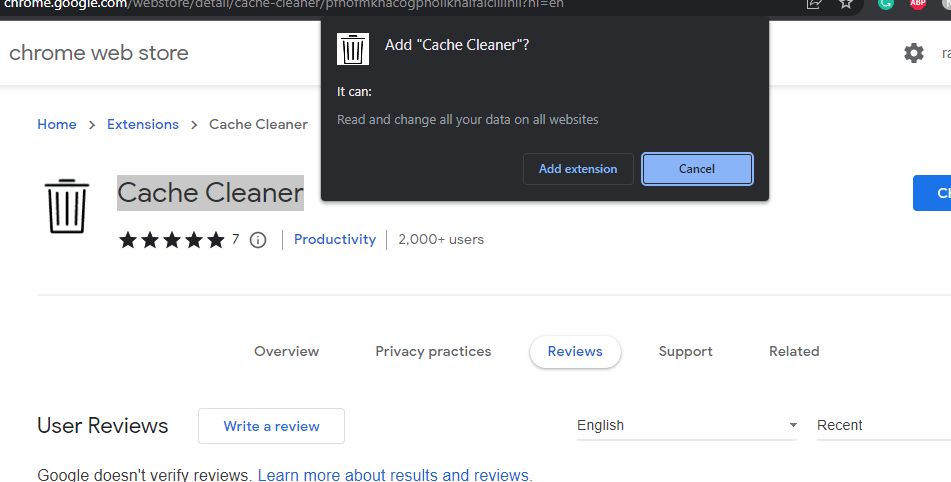
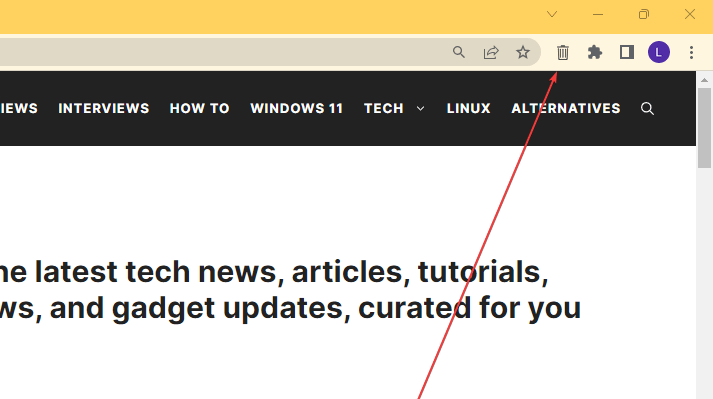
Or if you don’t want to pin the Cache cleaner extension icon on the Chrome Toolbar then can use it directly from the All Extension area.
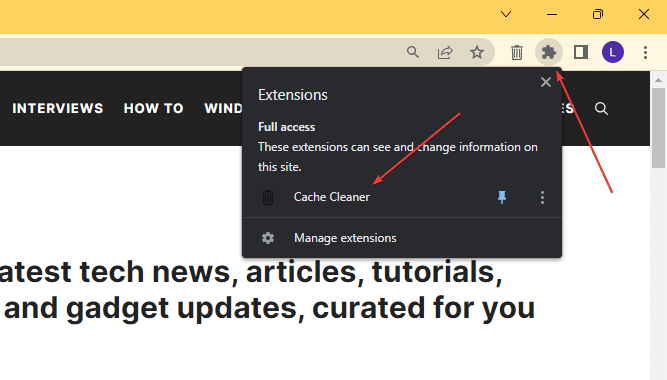
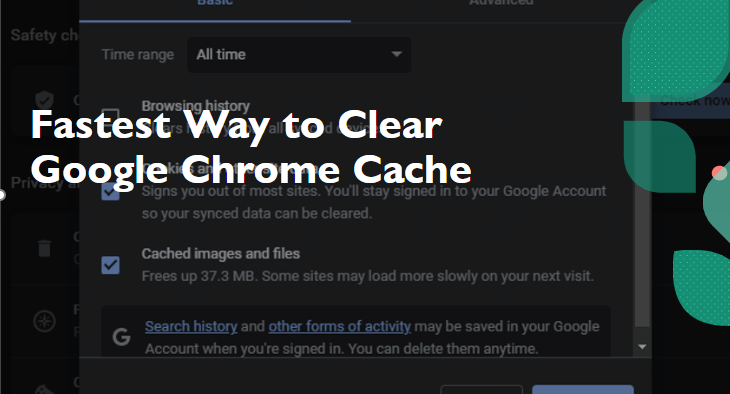
Related Posts
How to Reopen Closed Windows or Tabs in Firefox
How to Use the Split screen Feature in Edge Browser
Google to display only interest-based ads using a privacy sandbox
Bottom-Placed Address Bar: Chrome’s New Option for iOS Users
Google Chrome’s Web Browser Gets Several Security Enhancements
Top 8 Chrome Extensions to Enhance Your Browsing Experience