Instagram is a very popular photo sharing website used by more than 80 million people worldwide. If you want to delete your Instagram account, you will not be going to find an option to delete Instagram on Android or iPhone app. You will have to use the internet browser on PC, Android or iPhone. Note that you will lose all your photos permanently once you delete your Instagram account. Below we have mentioned steps you need to go through to delete your Instagram account.
Delete Instagram account Permanently
Step 1: Visit the Instagram official website
First of all, you will have to the Instagram official website to delete your account. Click on this link https://instagram.com/ and open it on PC or mobile browser.
Step 2: Log in to your Instagram account to delete
Enter our account associated username or email id to get access in a web browser.
Step 3: Select Instagram account Profile
Now click on the profile 
You will see a button like an option with a text Edit profile on the Instagram page, just click on that
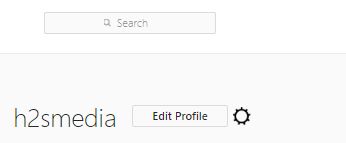
Step 5: Temporarily disable my Instagram account
Under the profile settings, Scroll down and you will see a link to Temporarily disable my account on the right bottom corner.
Step 6: Temporary disable Instagram; not permanent delete
If you click above option, it will temporarily disable your Instagram but not be going to delete your Instagram photos, videos, comments, and all other data. And if you want to revoke or plan to use the same account again in the future then you simple disable Temporarily blockage of your Instagram account.
Note: When you Temporarily disable the Instagram nobody can access your photos and other data.
Step 7: Delete Instagram account permanently
Finally, if you still think you really don’t require your Instagram account and want to delete it permanently then click on this link, it will deactivate it on a permanent basis by deleting everything present in your account.
Step 8: A permanent deactivation page of Instragam will open.
Click on the drop-down box given in the front of “Why are you deleting your account?” and choose the reason for your Instagram account removal.
After that just enter your Instagram password.
Now hit the red colour button with the text “Permanently delete my account“.
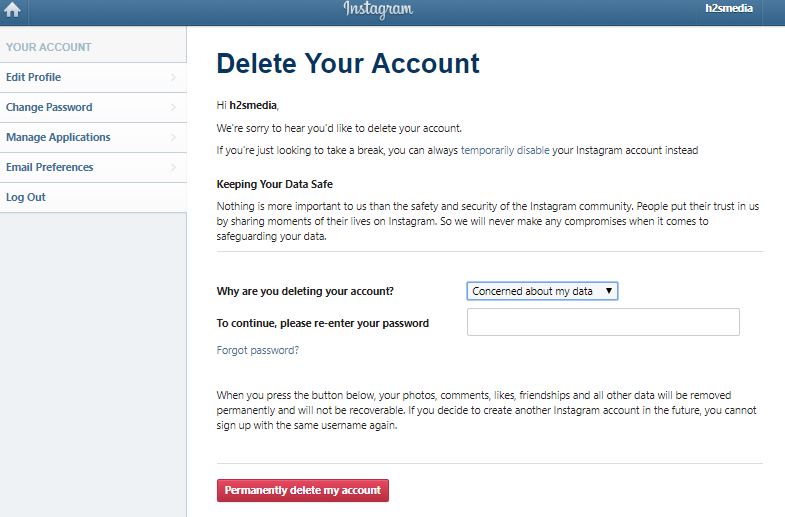
I hope after reading this tutorial you successfully able to deactivate temporarily/ permanently delete your Instagram account. If you have any confusion let us know the comment box is all yours!!
You may also like to read:
- Link Facebook Page to Instagram through Facebook on Computer
- Set startup password on a Google Chrome using Extension
- Install and use the Instagram for chrome browser
- Link or Unlink Facebook Account from the Instagram App

Related Posts
Instagram to now display selfie videos on the top of your DMs
Meta rolls out “Search” feature on Threads for ‘most’ countries including India, the UK, and the US
Instagram Experimenting with Option to Share Feed Posts Solely with Your ‘Close Friends’
Soon 10-Minutes Reels: Instagram’s New Feature for Content Creators
How to Add Multiple users on one Instagram account in same phone
How to earn money through your Instagram account or page