If you have bought a new phone number and want to change your old existing Whatsapp number with that then here are the steps to follow with screenshots.
First, insert the new SIM card into the smartphone so that we can receive the SMS to verify the new number on Whatsapp.
- Open WhatsApp.
- Go to “Settings” in the chat overview via the three points.
- Here, tap your profile picture and scroll down to the end.
- The old phone number should be under “About and phone number”, ie the number you want to change.
- Tap on “Next”.
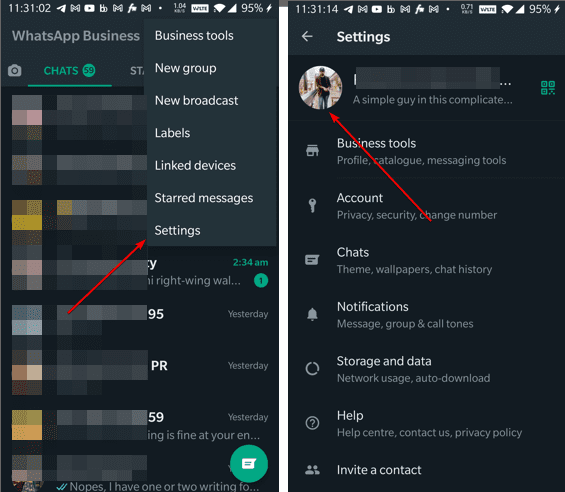
- Enter your old phone number in the field above and the new number in the field below.
- WhatsApp will now show you a summary of all changes. If you would like to inform your contacts about the change of number, activate “Notify my contacts”.
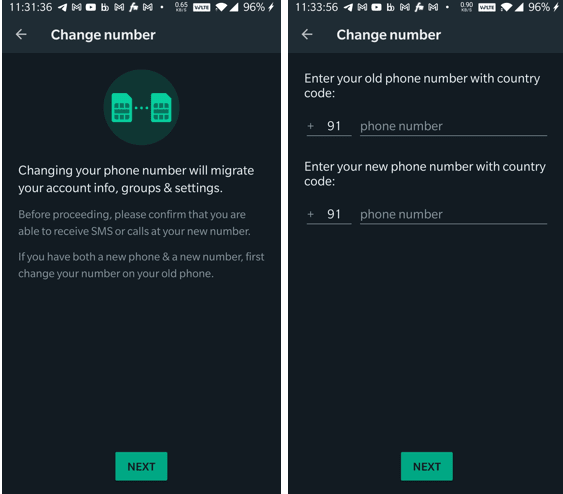
- Tap on “Done”. You then have to verify the new telephone number. You will receive a number code via SMS.
- The new phone number is then active and you can chat with WhatsApp as usual.
Related Posts
WhatsApp iPad App Gets Major Overhaul, Adds New Communities Feature
WhatsApp to introduce feature allowing users to hide locked chats for enhanced privacy: Report
Whatsapp to Soon Get ‘Protect IP Address’ – What’s This New Update All About?
Create WhatsApp Stickers with AI- Quick & Easy Steps
WhatsApp to Stop Working On These Phones Aftеr October 24; Chеck if Your Phone Is On Thе List
How to Edit Sent Messages on WhatsApp