Tutorial to install Viber Linux on Ubuntu 19.04, 18.04 LTS, 16.04 including Debian, Linux Mint and Elementary OS as WhatsApp alternative for chat and Video/Audio Calls.
Viber is a cross-platform VoIP and instant messaging software for smartphones that work on 2G/3G/4G and WiFi networks. It first launched a version running on the iPhone and later Viber for mobile is also available as an Android app which further developed as Viber for Desktop application to run on Windows 10/7/XP, MacOS and Linux (Ubuntu and Fedora).
Its users do not need to pay anything except the internet package just like WhatsApp. Users can make free calls and text messages, pictures, videos and audio media with other users over the wireless network or using mobile internet connection. Viber also supports multiple languages and Business accounts.
Nowadays, smartphones are becoming more and more powerful, and so does the mobile Internet. Therefore, free VoIP applications on mobile phones are becoming more and more popular.
Some features of Viber app are Audio and video calls, Chat Extensions, End-to-end encryption, international calls to any landline or mobile at low rates, search, find, and share music, GIFs, videos, restaurants, events, hotels and more.
Note: To install you should have root (sudo) access
How to Install Viber Linux On Ubuntu 19.04
Step 1: Open Ubuntu Linux Command Prompt
It doesn’t matter you are using Ubuntu, Linux Mint or Debian; the steps of Viber Linux installation will be the same. To open Command Terminal either search it in your respective Applications. For Ubuntu and Linux Mint you can use keyboard shortcut CTRL+ALT+T.
Step 2: Download Viber Linux for Ubuntu
To download Viber Linux Debian packages you can either visit its official website (link) download page and get the Ubuntu version or simply use the below command in your Command Terminal.
wget https://download.cdn.viber.com/cdn/desktop/Linux/viber.deb
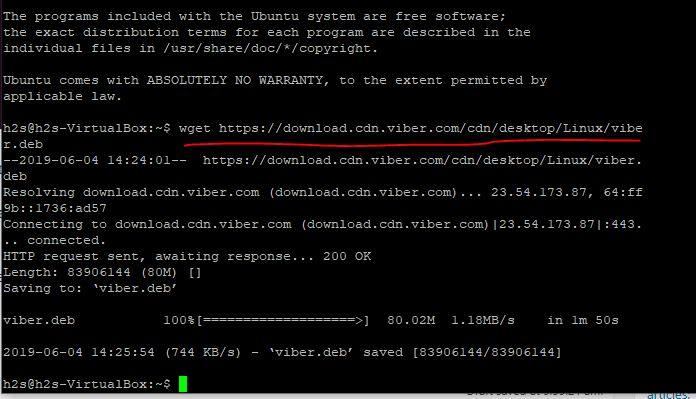
Step 3: Install Viber Linux
Now, we have deb file for Viber, so we move towards the command for its installation on Ubuntu.
To see the downloaded file in your home directory
ls
Command to install:
sudo dpkg -i viber.deb
If you get the following error then also run the command given in the next step…
h2s@h2s-VirtualBox:~$ sudo dpkg -i viber.deb [sudo] password for h2s: Selecting previously unselected package viber. (Reading database ... 126376 files and directories currently installed.) Preparing to unpack viber.deb ... Unpacking viber (10.3.0.37) ... dpkg: dependency problems prevent configuration of viber: viber depends on libssl1.0.0; however: Package libssl1.0.0 is not installed. viber depends on gstreamer1.0-plugins-ugly; however: Package gstreamer1.0-plugins-ugly is not installed. viber depends on gstreamer1.0-libav; however: Package gstreamer1.0-libav is not installed. dpkg: error processing package viber (--install): dependency problems - leaving unconfigured Processing triggers for gnome-menus (3.32.0-1ubuntu1) ... Processing triggers for desktop-file-utils (0.23-4ubuntu1) ... Processing triggers for mime-support (3.60ubuntu1) ... Processing triggers for hicolor-icon-theme (0.17-2) ... Errors were encountered while processing: viber
Step 4: Install Dependencies
In the above case, if the installation command has shown any dependencies errors then run the following command:
sudo apt-get install -f
and finally again the Viber installation command:
sudo dpkg -i viber.deb
Step 5: Run Viber Linux
There are two ways to run Viber on your Linux operating system one is using Command Terminal and another one via Applications graphically.
From Applications:
Search for Viber in Applications and when its icon will appear, click to open it.
If you want to run it from the command terminal the use:
/opt/viber/Viber
Other Methods to Install Viber on Linux are:
Using Snap:
The version of this chat application on Snap is unofficial but works fine without any problem. In the latest operating system of Ubuntu the Snap is pre-installed, however, if you are using some other then install it first using the command:
sudo apt-get install snapd
Now command to install the Viber app:
sudo snap install viber-unofficial
Using FlatPack:
FlatPack is another universal Linux app installation resource regardless of Linux Distro flavour or genre.
sudo apt install flatpak sudo add-apt-repository ppa:alexlarsson/flatpak sudo apt update sudo apt install flatpak sudo apt install gnome-software-plugin-flatpak flatpak remote-add --if-not-exists flathub https://flathub.org/repo/flathub.flatpakrepo
Reboot your PC.
The installation process of Viber Linux using Flatpack
flatpak install flathub com.viber.Viber flatpak run com.viber.Viber
Other Articles to See:
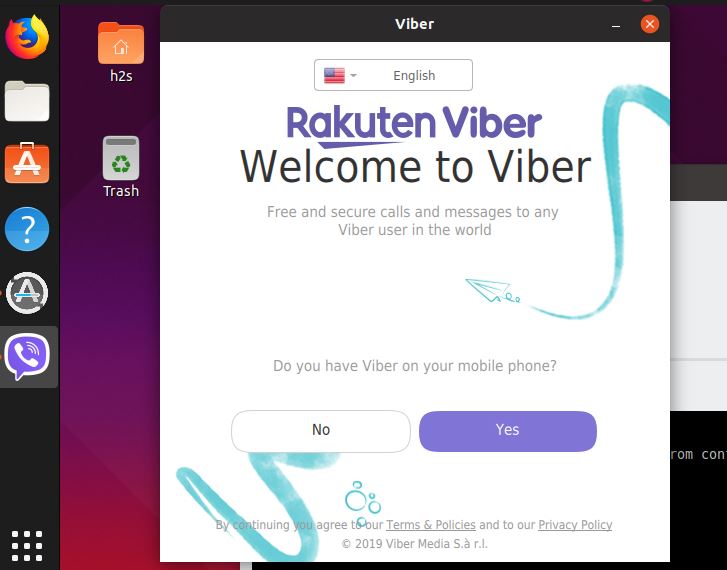
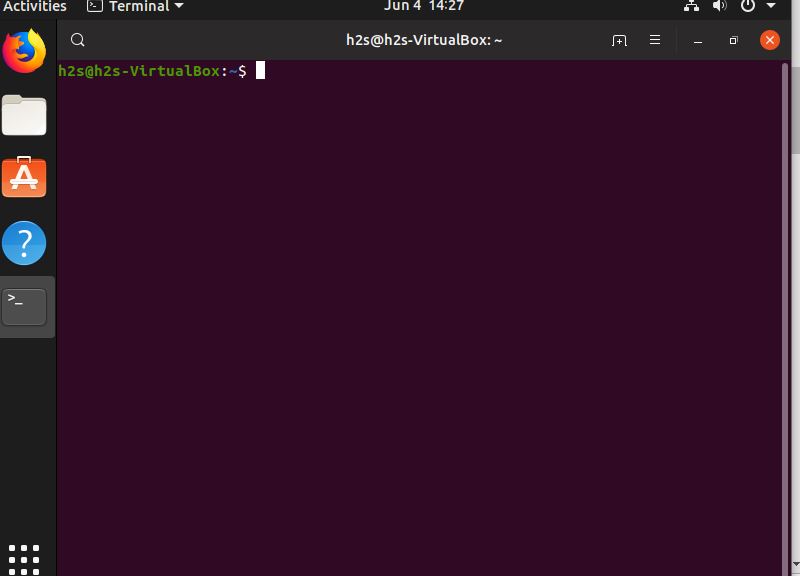
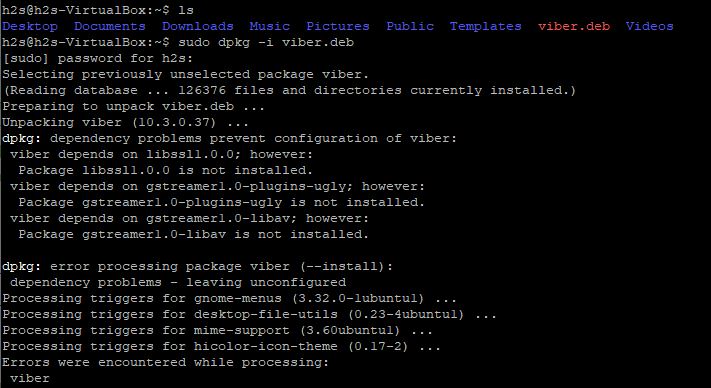
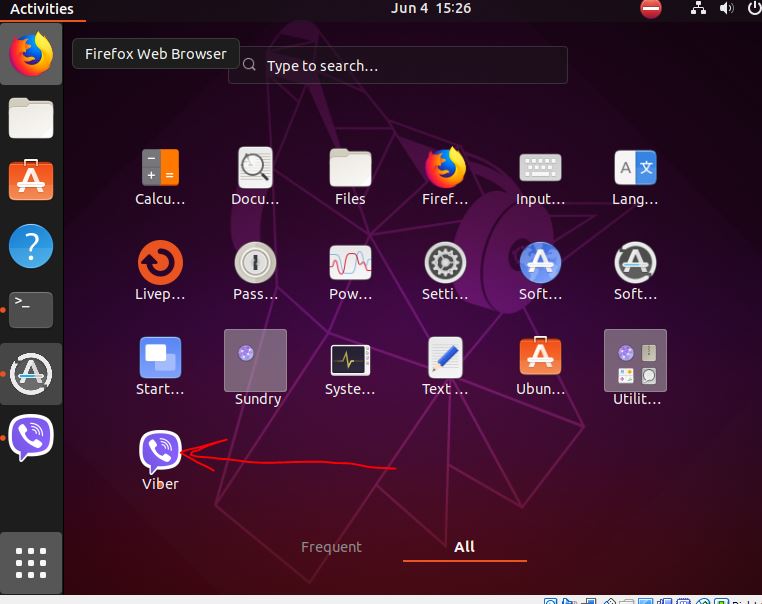






I love your post but and thank you for your work. But “sudo apt-get install -f” does not solve error in dependency for me. I am trying newest Viber version 12.0.0.7 on Pop!_OS 19.10. it worked fine on 18.10 before this.