Glance: AVerMedia GC553 4K game capture card is from one of the popular manufacturers in Capturing cards, this one comes with USB3.1 Type-C transmission, a specification designed for recording, and supports 4K, 1440P@60P, 1080P@ Video resolution along with 120P or 1080P HDR@60P. In this AVerMedia GC553 Review, we will take you through unboxing, design, features; let you know whether you should buy it or not, and introduce you to the RECentral software functions.
Once the high-end games were popular only on dedicated consoles but now they have moved further to PC and smartphones, why would not after all it is a billion dollars industry and has long been a part of our society. It is not anymore just for youngsters, there are now hundreds of games in the various genres that one can choose as per interest to play. Moreover, highly realistic graphics of games attract more and more people. That’s is the reason why so many people around now become a full-time gamer and have a celebrity kind of position in the gaming community. Another prove is the number of audiences eagerly waiting for their favorite player to start a Live stream on Twitch, YouTube or just to watch recordings of their amazing gameplay.
Hence, if you are a gamer who wants to increase its Live streaming or recording quality of games but without sacrificing the smooth and high fps output on TV or PC Display, then you should look for Game capture cards.
Although we can use software to record games, it would not achieve the performance we need and also put a noticeable system load. To handle that we can use game streaming capture boxes such as GC553 Live Gamer Ultra from AVerMedia. We have used it to record various games, played on PC while passing it to 4K supported TV and after that here we are with the review.
AVerMedia GC553 4K Specifications
| Interface | USB 3.1 (Gen 1) Type-C |
| Input & Output Pass-through Interface | 2160p@60 HDR /1440p@144 / 1080p@240 |
| Recording Resolution (max.) | 2160p@30 / 1440p@60 / 1080p@120 / 1080p@60 HDR |
| Supported Resolution | 2160p, 1400p, 1080p, 1080i, 720p, 576p, 480p |
| Record Format | MPEG 4 (H.264 + AAC) or (H.265 + AAC) |
| Dimensions (W x D x H) | 112.6 mm x 66.2 mm x 26 mm |
| Weight | 116g (4.09 oz) |
| Operating system | Windows 10 64-bit (support UVC Protocol) |
| For 4K@30 or 1080@120 recording | Desktop: Intel Core i5-6xxx or above + NVIDIA GTX 1060 or above 8GB RAM (Dual-Channel) Laptop: Intel Core i7-7700HQ or above +Nvidia GTX 1050 Ti or above 8GB RAM (Dual Channel) |
| Powered By | USB 3.1 Port |
| Note: | It doesn’t support USB 2.0 |
Inside the Box, Design and other Details
The box of the GC553 reflects the AverMedia branding adorns in Black and Red colors. It has a glossy look and at the front a picture of the device that is quite in detail.
The sides of the outer box also marked the image of the capture box, and other details such as resolution support, recording format, and minimum hardware requirements.
The first look is enough to understand how the product inside the box would look like. As we open it, the first thing that will be there is the GC553 Capture card itself. A quite compact game capture device that can easily fit on the palm, at least on mine.
In addition to the Live Gamer Ultra Box, the box of delivery includes a USB 3.1 Type-C to Type-A and an HDMI cable. Along with the QuickStart guide and PowerDirector 15 Product Key Car. Yes, the GC553 box includes a card that has a license key, for the Cyberlink video editor PowerDirector 15 which can be used for subsequent editing of the recorded videos. The cost of this video editor is 59.99 dollars, that user will get free of cost.
Let’s quickly get a glance at the design of this AVerMedia game capture device. The Live Gamer ULTRA GC553 box has dimensions of 112.6 mm x 66.2 mm x 26 mm and a weight of about 116 grams, which is quite easy to carry.
At top of the device, grooves are given in its plastic body under which a red color internal metal mesh that further used to cover the heat dissipation fan of the device. Don’t worry it is so quiet that most of the users would never know something is there to vent out the heat of the device.
Apart from all this on, there is also a Status LED located at the top right side of the capture box. It let the user know whether the GC553 is working fine or not. Once connected it will show in Blue color, means, the device is ready for recording, later while recording it flashes red. Most of the key problems can be identified by the color of the LED. A completely red glowing LED status means the space where the recording is saving is full and cannot write further.
Here are the codes of the status LED that you can find easily on the Quick Guide as well.
| Solid blue: | Device is Ready |
| Slow Flashing red: | Recording is happening |
| Slow Flashing blue: | Streaming is going on |
| Rapid flashing in red: | The hard disk is almost full |
| Solid red: | Disk Full Error: Streaming or Recording stopped |
| Flashing green: | Error: Connected to USB 2.0 |
| Flashing red: | Error: Device anomaly |
There are also two HDMI transmission ports provided on the left side of the GC553. One is HDMI IN used to connect the output signal of the graphics card, game console, or mobile phone, and the other HDMI OUT is to transmit video and audio signals to the monitor or computer.
On the other side (right), the box houses USB3.1 for transferring recorded video to PC or Live streaming. A USB-C to USB-A transmission cable is directly provided in the accessory so that users can connect different devices more conveniently. However, as the USB has its own bandwidth limit, therefore as compared to pass-through, the recording will be available at less FPS, such as 4K@30P, 2K@60P, and 1080P@120P. Well, to save the aforementioned high resolution on PC, the system requirements are also good, that is for 4K with 30 FPS or 1080p120, the AverMedia GC553 needs at least an Intel Core i5-6XXX for desktop PCs along with NVIDIA GeForce GTX 1050 Ti or better and 8 GB of RAM in dual-channel. However, if you are a serious gamer then you would already have a better system configuration than needed system requirement, for sure. Moreover, a desktop computer with an Intel Core i5-3330 processor is sufficient for recordings with a 1080p60 resolution and in terms of GPU NVIDIA GeForce GTX 650 or an AMD Radeon R7 250X can be used.
Coming to the laptops, those prefer lappies for gaming, their system should be running on at least an Intel Core i7-7700HQ CPU with integrated NVIDIA GeForce GTX 1050 Ti or equivalent AMD one along with 8 GB dual-channel RAM. For a smooth recording, it is important that the PC or laptop meets the system requirements.
The four corners at the bottom of the collection box are also equipped with rubber cushions to achieve the anti-slip effect.
AVerMedia RECentral software function
Simply connecting the GC553 to a PC or Laptop will not record video, for that we need to install a software “RECentral” provided by AVerMedia and available on their official website to download for free. After installing the RECentral, it will automatically detect the connected capture box and will show the Live stream on your PC screen as well as on the TV or Display you are using for pass-through. Since it is a USB device, it is not necessary to install an additional driver.
If you have multiple AVerMedia capture cards, all of them will show on the left side of the software screen. Every attached card with AVerMedia’s RECentral software captures its own provided feed. You can see it on the main screen when the hardware is connected to the computer and the software is installed.
In addition to capturing simple game screens, RECentral software also provides multiple capture modes, which can integrate different signal sources into one file, or integrate windows such as video and chat screens into the recorded file.
The central control wheel (top left) can be used to choose between recording/streaming, settings, and media sharing. Under the Settings item, we can select various basic options such as the recording path or shortcuts.
The RECentral software also has the function of supporting real-time streaming, and common social platforms such as twitch, ustream, youtube, and Facebook have been preset in the software, allowing users to quickly log in to streaming.
When the video recording is completed, the user can click the folder function icon in the upper left corner of the software to see the recorded video file, and can directly play it on the software, rename it or upload to Youtube or Facebook Group website.
You know more about this software on our previous review of AverMedia Capture card: Live Gamer portable 2 plus (LGP2+ GC513) review
As mentioned above, there are also some functions setting pages in this software, among which the general setting provides options for language, video storage path, and Vsync vertical synchronization function. Furthermore, RECentral software also supports shortcut key functions, allowing users to start common functions such as recording, capturing photos, or segment marking through the set shortcut keys. In addition to the HDCP detection and firmware update options are also there.
Apart from all these useful functions, one more interesting feature of the device is its capturing ability is not just limited to games. The users can record whatever is on the computer screen or from some particular application such as a browser.
We can also check the performance of the device according to our system hardware using a tool available on the setting page of the RECentral software that provides a performance test mode. This apprises the users whether the USB performance of their computer is enough capable to support real-time capture of high-bandwidth videos. Once the test is done, a table will indicate which FPS and resolution is supported on the GC553 connected system
Should a Gamer buy AverMedia GC553 Game Capture Card or not?
If you are really a serious gamer with good numbers of followers on YouTube, Twitch, Mixer, Facebook, or any other platform, then of course a professional gaming capture and the streaming tool is a must and AVerMedia GC553 is one of that. Indeed the GC553 is not a cheap solution thus if you earning from your gaming or just want to start streaming your gaming skills in high quality and 4K resolution but without experiencing lagging on your playing screen, it is worth buying. Particularly for those gamers who have a console to play games and depend on the only Laptop as a spare option for recording, for them the AVerMedia GC553 Live-Gamer-Ultra-Box will be a good option.
Yes, indeed there is open-source software for Live Streaming and recording but I don’t think a gamer would want the headache of setting it up, moreover, if he/she wouldn’t able to record the high-end games in the high-end resolution then what is the fun of using that.
Thus, AVerMedia’s GC553, RECentral 4 Software capabilities, and free PowerDirector 15 license will definitely let the gamer focus only on games and streaming, nothing else… The best thing is the HDR recording capability, where most of the competitive captured devices to AVerMedia only let us HDR pass-through not recording. However, one thing keeps in mind that this also needs a high configuration gaming system.
Yes, the short USB cable size of the box would create some setup restrictions, however, using a longer HDMI cable can resolve it.
Pros:
- Compact Size of Box
- Simple Setup
- Status LED
- High Resolution and FPS pass-through
- HDR pass through and recording
Cons:
- Nothing serious, however, one thing which can bother a gamer is the system requirements, especially those have console and a standard laptop.
Online Amazon Price: ₹ 27000

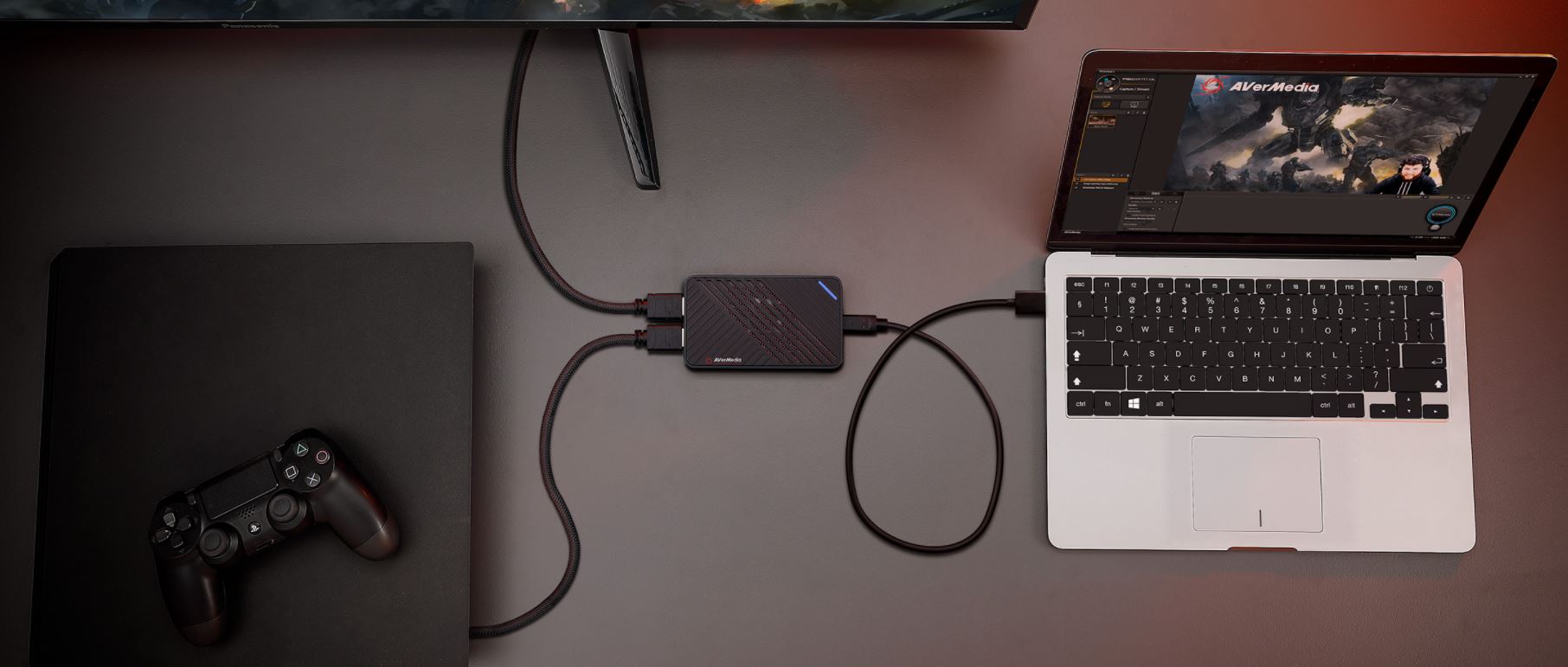

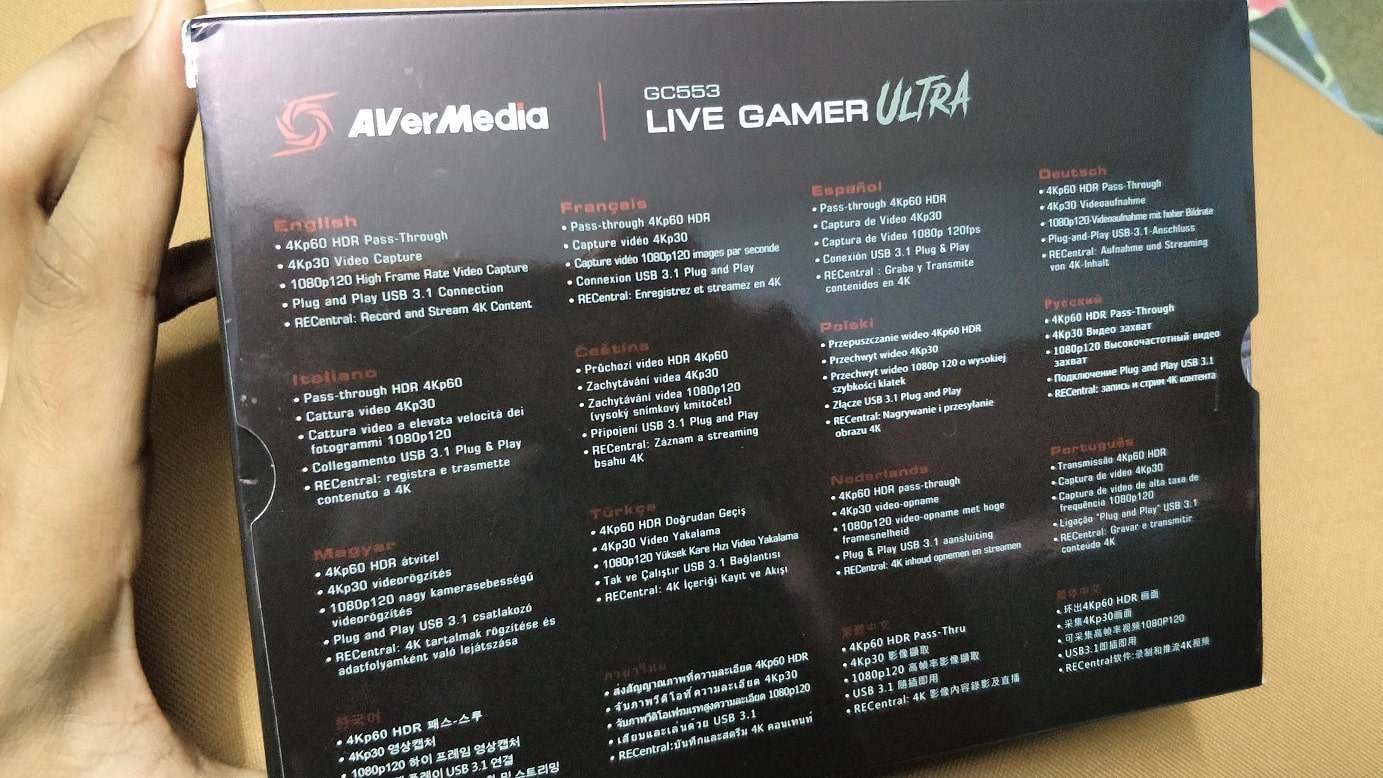
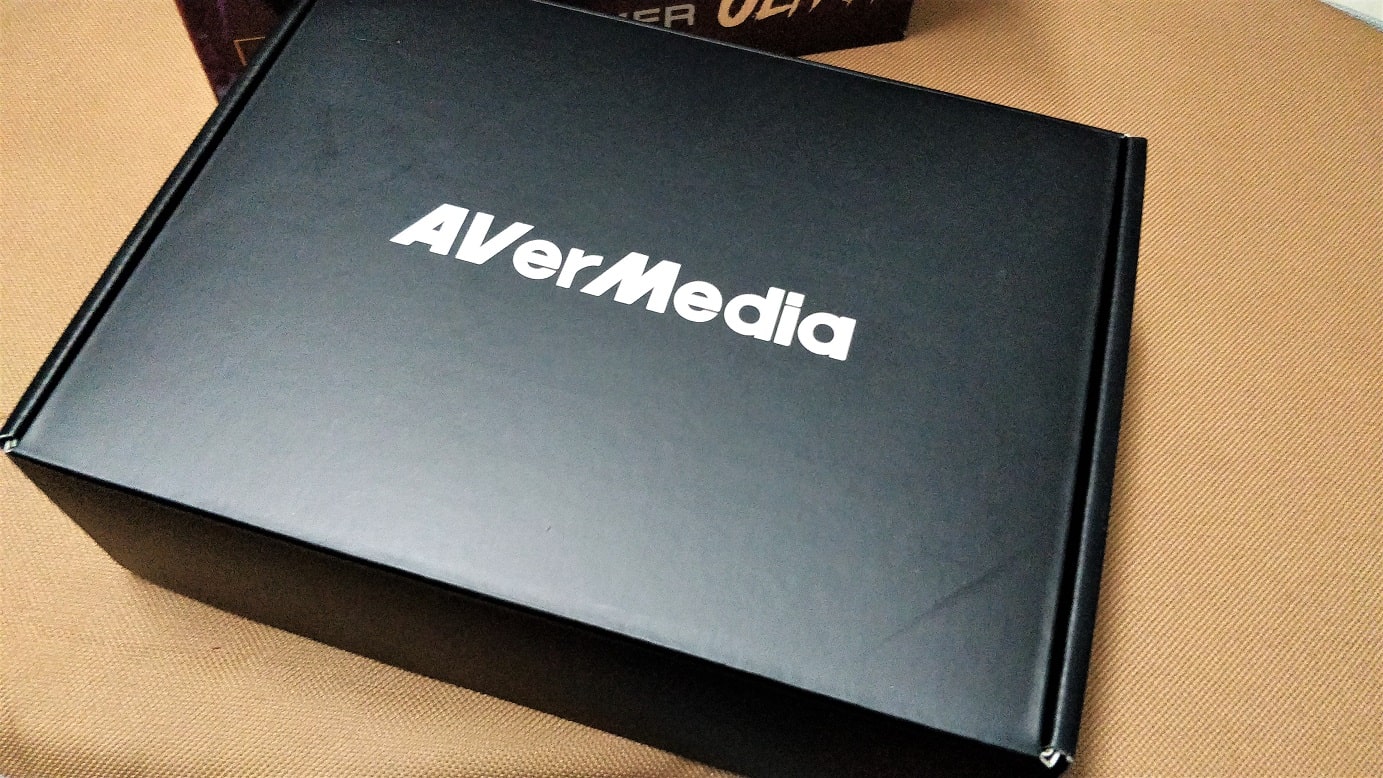


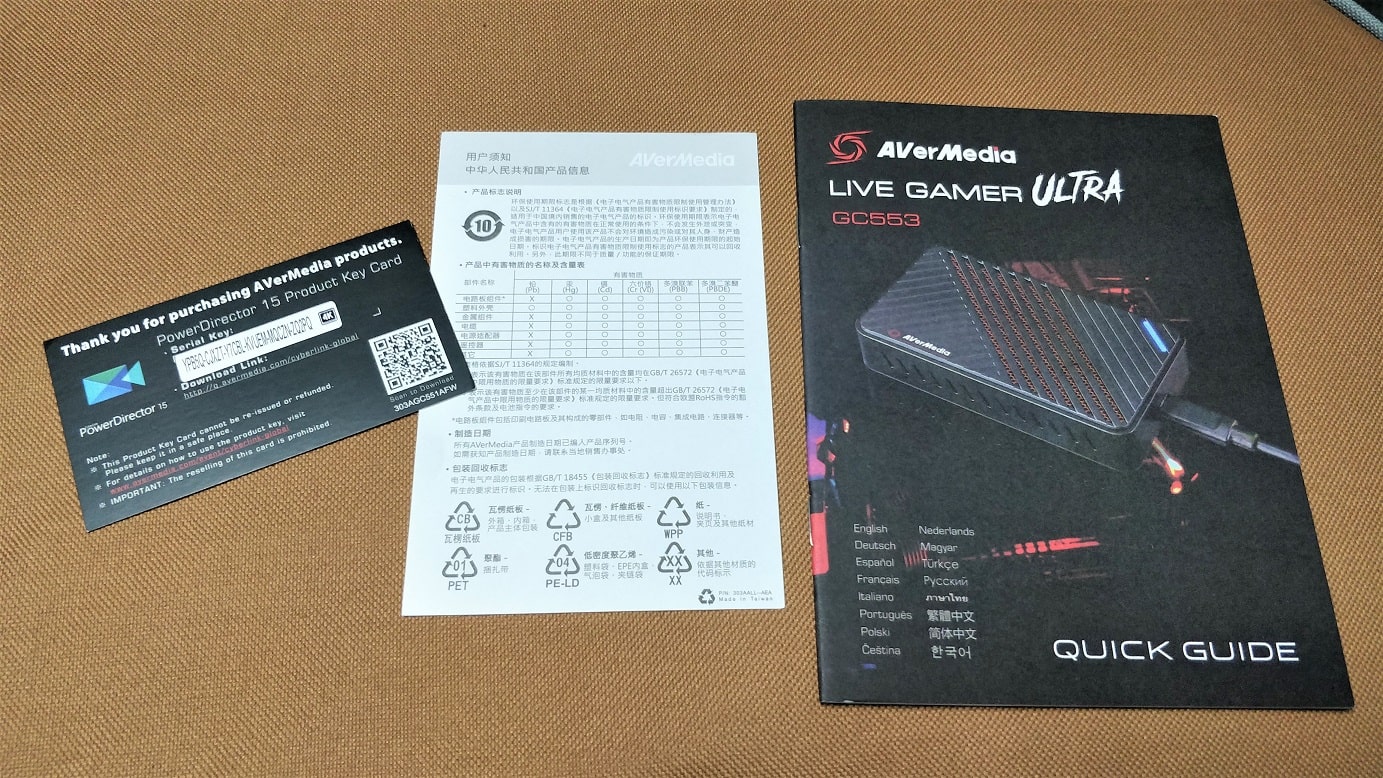




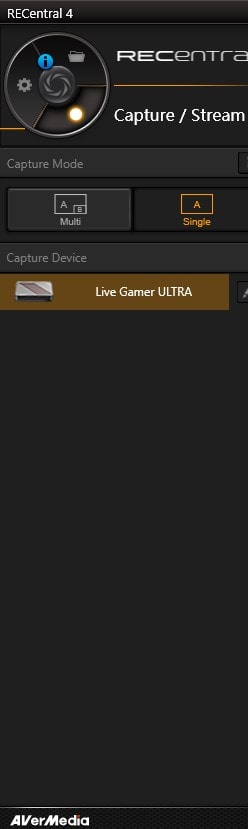
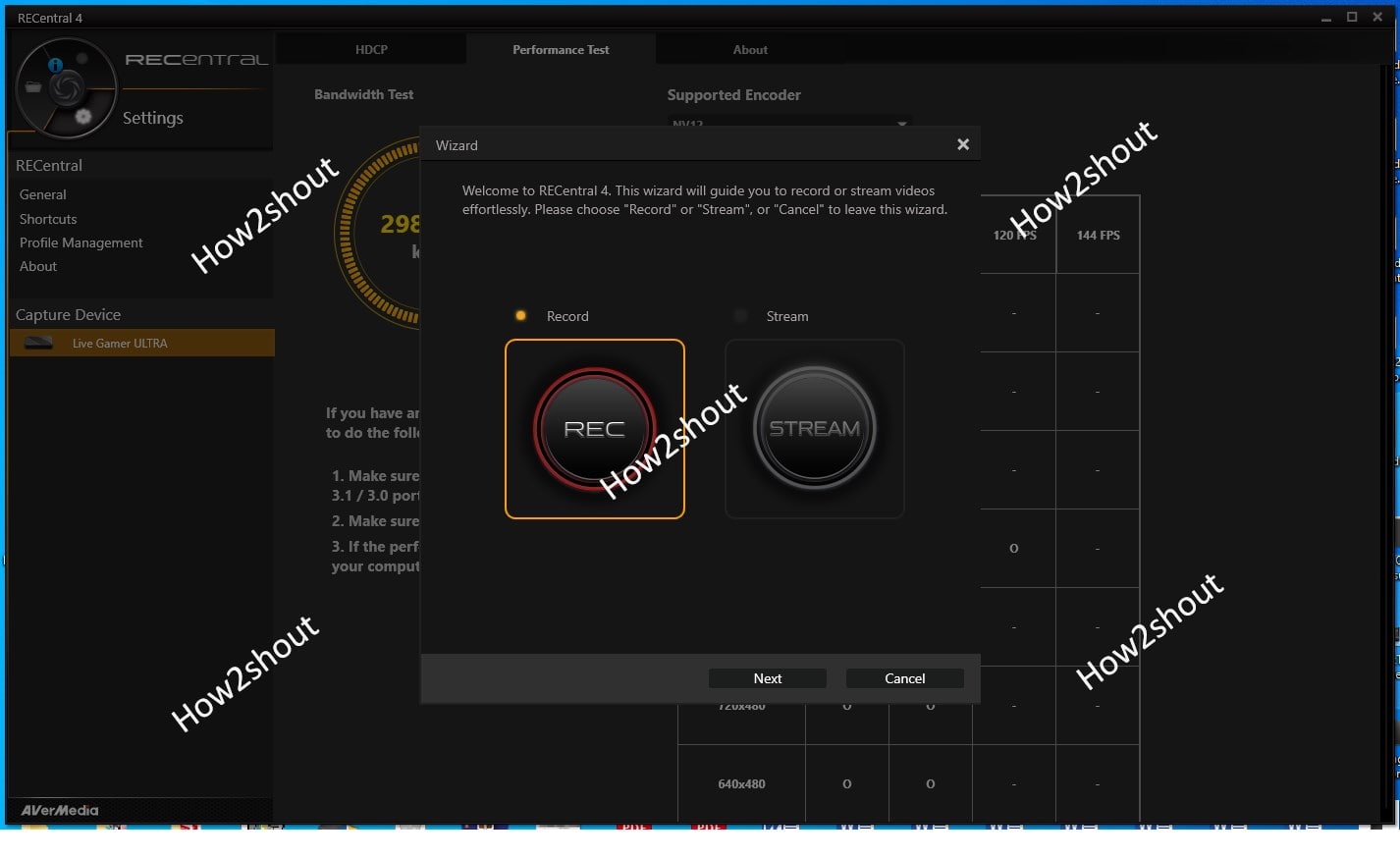
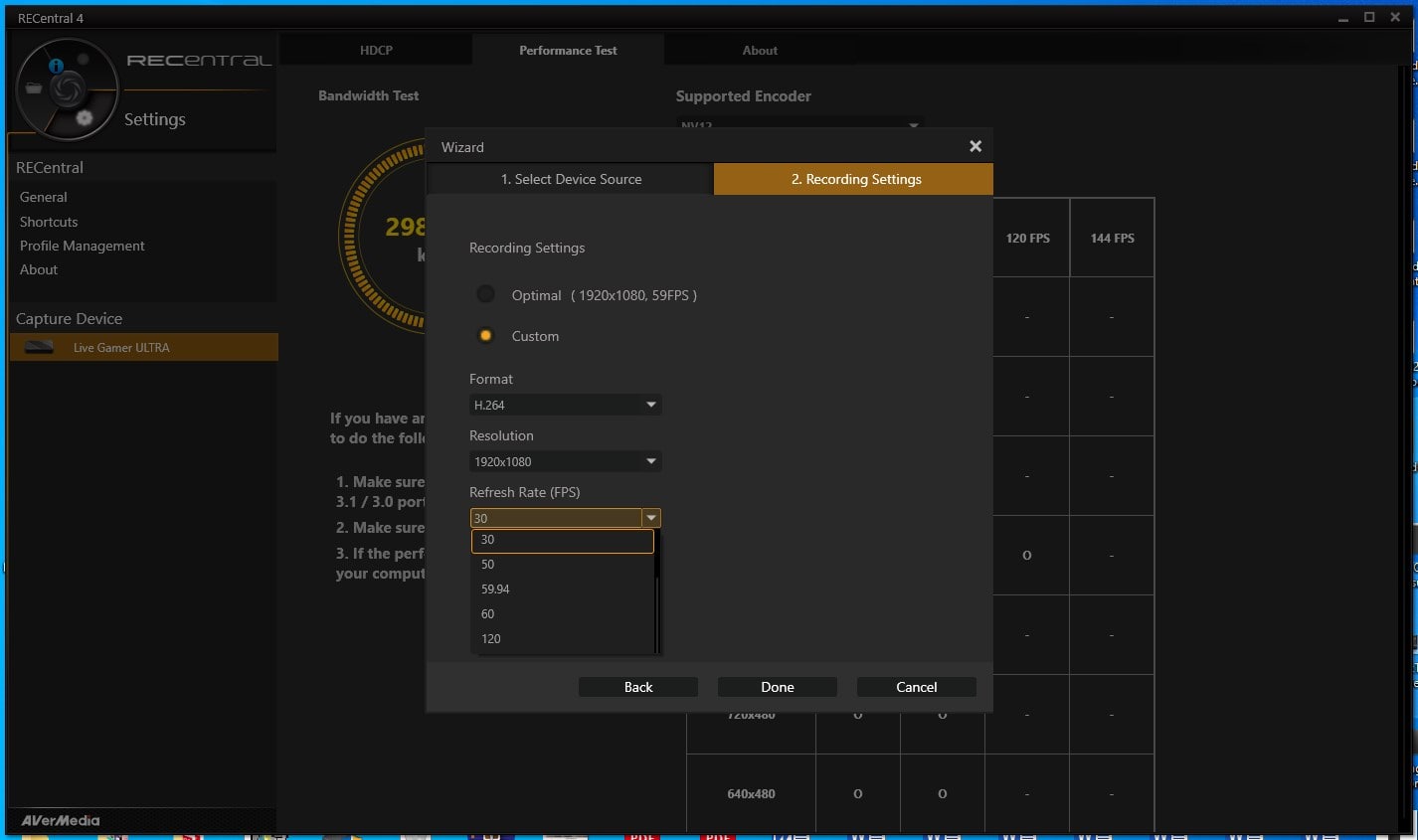
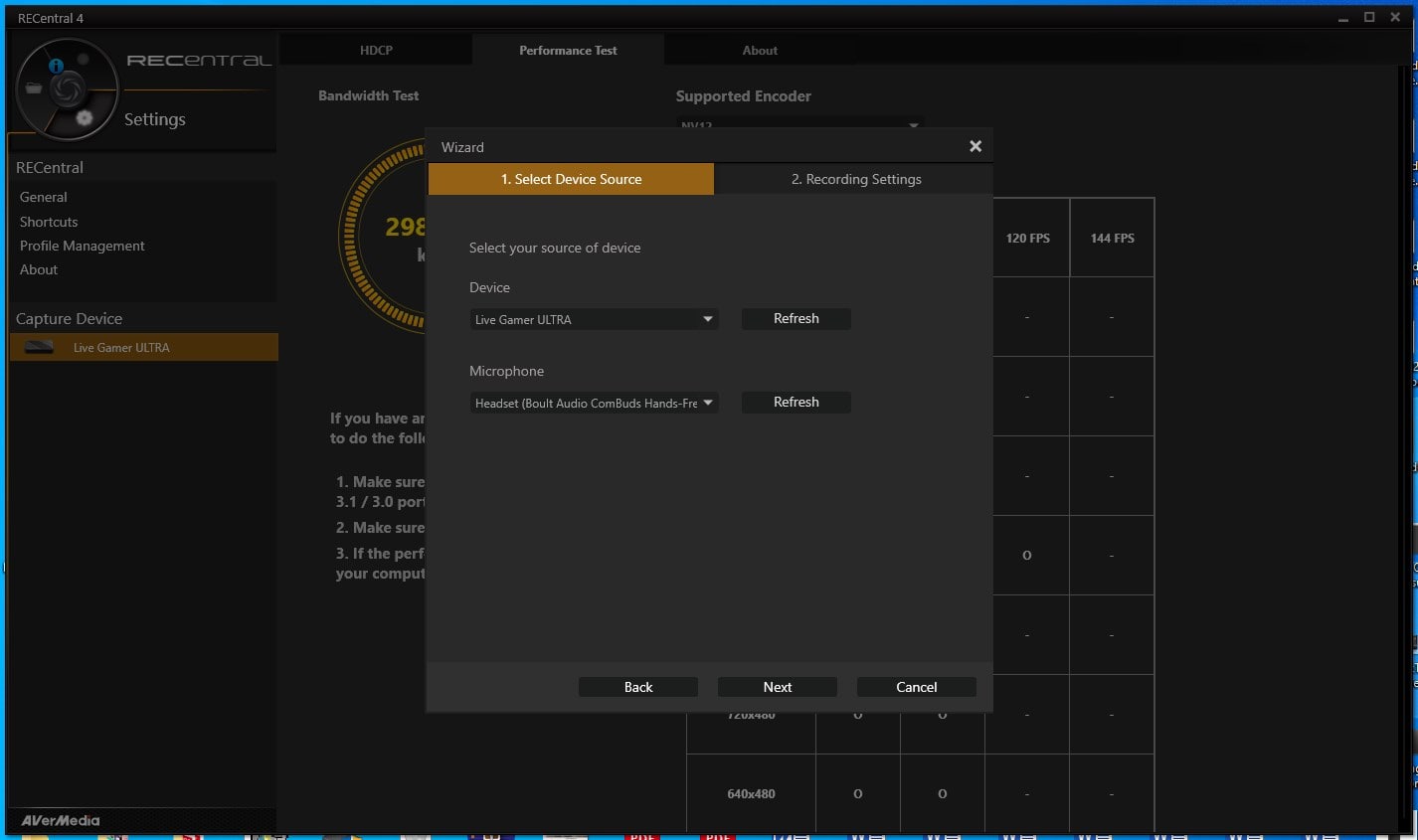
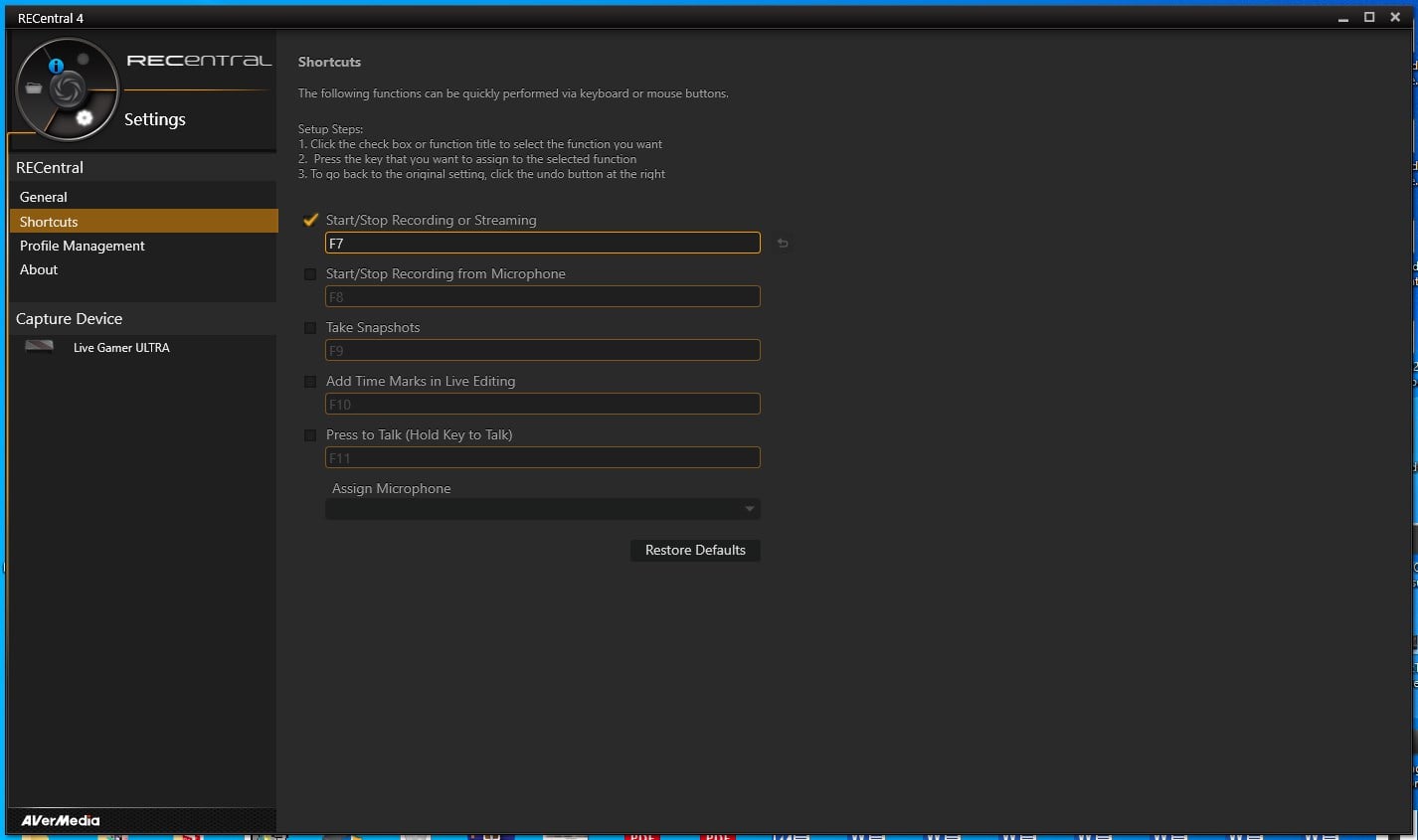
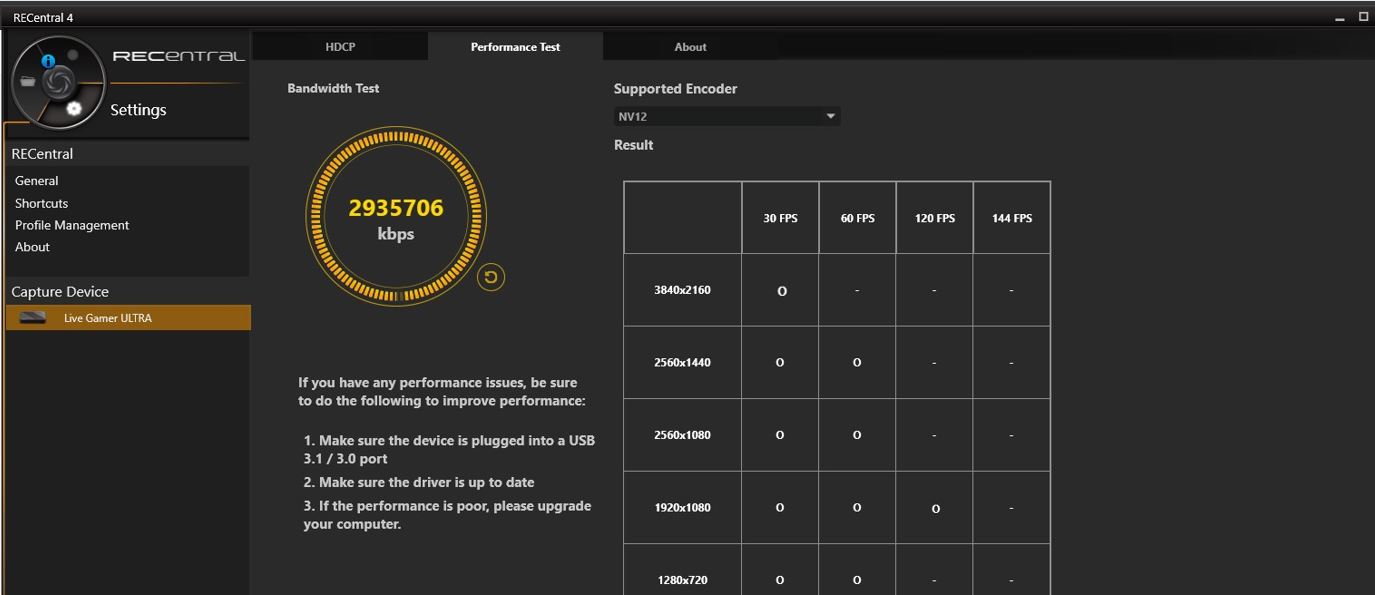



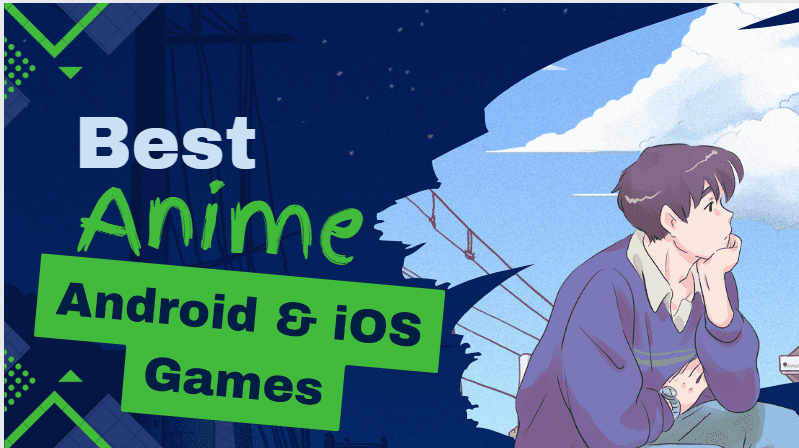


Can I use this record using my phone?
No, it cannot be used for a phone
Does this need to be used from your console ie… PS5 or XBOX? or can i use this to stream from my PC?
You can stream from a PC as well.