Flow-e Review ratings
-
Features - 6.5/106.5/10
-
User interface - 7.5/107.5/10
-
Ease of usage - 7/107/10
-
Pricing - 9/109/10
-
Overall - 7.5/107.5/10
Summary
Yes, Flow-e has a lot of room for improvements. But if you are looking for a productivity tool, which can integrate your different email accounts, calendar, to-do list in one single webpage, Flow-e is the best solution for you.
User Review
( vote)Increased productivity is something we all want. But how to increase the productivity while working on the internet. There isn’t any doubt you should concentrate on your work. But at the same time, you should find a comfort zone in your work to push the limits of your productivity. While we work on the internet, we have to switch between different websites every time, and doing that reduces the productivity more or less. But there are hardly any options other than that. If you receive a lot of emails, and you have to schedule numerous meetings and appointments regularly according to emails, also you might have to switch between your email website, calendar website or any other email website, numerous times.
You are not the only user, who need to do that. I am too. Since the last few weeks, I have been using Flow-e, which is an email-based productivity tool that helps me a lot to reduce my burden of switching between the email website and organizer website numerous times. Yes, Flow-e integrates everything in a single website, which can boost your productivity, if you send a lot of emails. Presently Flow-e is supported only on Gmail and Outlook mail, which has the highest popularity among users. But possibilities are there, it will be rolled out for other email services shortly.
I have liked a number of things about Flow-e, and there are some cons, as well. Flow-e being a new type of service of its class, so that’s why I will not call the cons as cons. I will rather put it into the section, where there can be likelihoods of enhancements.
So without further delay let’s get started with the review.
Flow-e Features
Let’s have a look at the features.
- Flow-e comes with the email inbox and task management all in a single website.
- Presently supported on Google Mail and Outlook mail.
- There is an option to remind you about important emails. Thus, it doubles up as a reminder website, as well.
- The free users of Flow-e can add 2 email accounts to Flow-e, while the premium users can add 3 or more email accounts to Flow-E. My subscription allows me to add 20 email accounts to Flow-e.
- Flow-e comes with a monthly subscription of $5 per month.
- The premium user can get two-step authentication feature to keep the email accounts connected to Flow-e, safe.
- Users can group conversations according to topics.
- This was all about the features. The features provided by Flow-e really make it easy to organize emails and set the schedules accordingly, without any issues.
Pricing:
- Taskboard with unlimited columns
- Adding notes, to-dos and due dates to emails
- Timeline view of your calendar
- Adding notes and to-dos to calendar events
- Standalone task cards in the workflow
- Grouping conversations by topic
- Setup automatic BCC
- Everything in Personal
- 3+ email accounts
- Two-step authentication
- Assign and track emails to your Flow-e contacts
- Email support
Pros
Let’s now have a look at the pros of the service.
- Completely ad-free user interface. Even the free subscription of Flow-e do not show advertisements. Thus, the user interface is really satisfying.
- Resizable email listing panel, the content view panel, and the other columns to track the workflow. That makes it easier to see the most important things whenever you need it, by making necessary adjustments.
- The user interface is different from both Outlook mail and Google Mail. But the novice users will hardly face any issues with that. It will take some time for them to get accustomed to the user interface. But it is worth the time, to increase your productivity.
- If you forget giving replies to emails or do the tasks according to the emails, you can set an email as a reminder. You can set a reminder to make you reminded about starting to work on something related to the email.
- At the time of sending emails, you can add the same to the tracker list. It means the email will be a part of the ‘To-do’ list unless the work sent over the email is completed by the recipient. Once the task is completed, you can mark the work as done.
- Let me explain to You might have assigned some job to one of your colleagues over email. At the time of sending the email, you can click on ‘Send and track’. It will add the email to the default ‘To-do’ list. This way, you can have a look at all the pending tasks in one place.
- You can create numerous To-do lists in form of columns, which can be helpful to organize your work in the way you want, or under different groups and categories.
- For example, if you get emails from your employer and your family members at the same time, you can organize those emails as jobs in separate ‘To-do’ lists for your work and home.
- Apart from adding emails to the tracker list, you can even add deadlines or notes to the emails to quickly start working on something, when the deadline for the work approaches. It is possible through the cards available in power-ups. They really make the things handy.
- All the reminders you add will be added to Google Calendar or your Outlook Calendar, which can be helpful to sync the reminders across all your devices to keep yourself active all the time. The same goes for drafts you write in Flow-e. All the drafts you save in Flow-e will be available in Outlook and Gmail, and vice versa.
- Just like Gmail and Outlook, emails will automatically be assigned to Personal, Receipts, Work, and different other Labels, which is pretty handy to find the most appropriate emails when you need it, without messing up everything.
Dashboard and other screenshots:


Apply existing labels to your emails
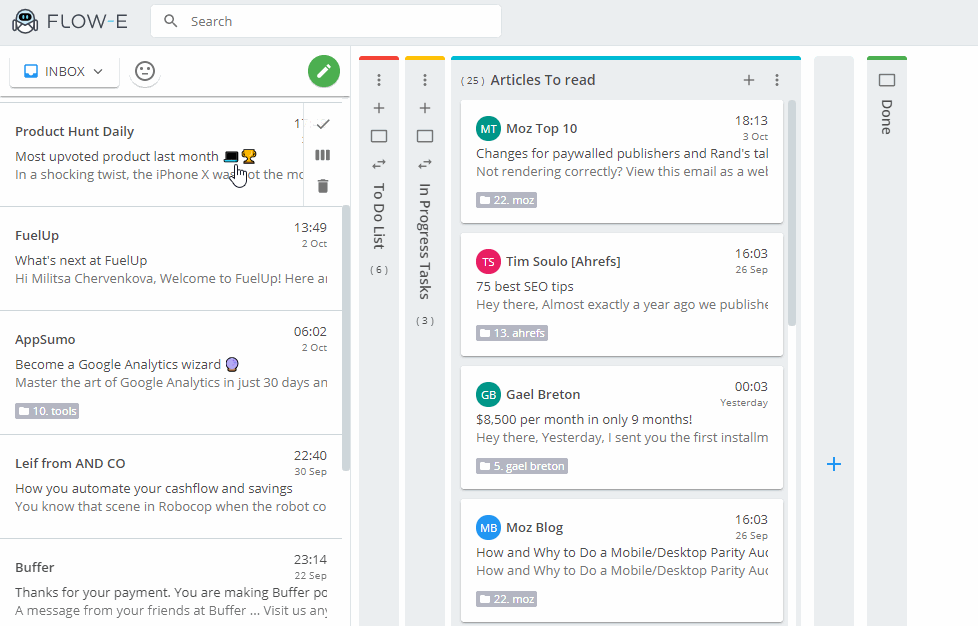
Cons (Not Cons basically but the things it needs to improve)
Now let’s have a look at the cons of Flow-e. These are not cons but are the places, where Flow-e can improve in the future.
- There is the option to track emails in Flow-e. But there are no options to schedule emails in Flow-e. I wish Flow-e adds a feature to schedule emails. That will be handy.
- Just like Gmail and Outlook, there is also an option to drag and drop attachments. But the feature is half-boiled. The files should be dragged and dropped to a small rectangular box. Just dragging and dropping the files within the white writing part won’t attach the files.
- Most of the popular productivity apps nowadays come with Android app. Flow-e doesn’t have any official Android app as of now. But I will expect a Flow-e Android app in the coming days.
- One of the things I love the most in Gmail is, marking emails as important, and adding stars to emails. Such kind of features is not available in Flow-e. Though emails previously marked as important or starred, will automatically get into the ‘Starred’ or ‘Important’ label, but there isn’t an option to change the label from within Flow-e. This is a Gmail specific feature, and if you haven’t used the feature a lot, this is not going to be con for you.
- The attachments in an email should be downloaded one by one. Gmail offers an option to download all the attachments within an email in a single archive file. Such an option is not available till now in Flow-e. The option to save the attachments directly to Drive or OneDrive from email is also not available. But I expect the features to come soon in Flow-e.
- The text-based email attachments open in the Gmail itself, and that is pretty handy to preview the file. But, the same attachments need to be opened in a new tab, or should be downloaded to view the contents in case of Flow-e. Users can’t even view the thumbnails of the attachments within Flow-e. Such limitations are pretty inconvenient.
- $5 per month for the service is pretty affordable. But there isn’t an option for yearly billing. I wish yearly billing is introduced, with some lucrative discounts.
My verdict
Yes, Flow-e has a lot of room for improvements. But if you are looking for a productivity tool, which can integrate your different email accounts, calendar, to-do list in one single webpage, Flow-e is the best solution for you. Moreover, the bonus functionality is to track emails, lest you forget them often. Thus, if you are looking for a full-fledged email and productivity tool, you might have to wait for a few more days. But Flow-e really increases the productivity and keeps you away from forgetting things. Kudos to the Flow-e developers for such a nice concept. I wish to see Flow-e with all the improvements. $5 for such cool set of functionalities along with the improvements is always going to be a dime a dozen.
Which email productivity tool do you use? Will you go for Flow-e? Surely let me know your opinions, in the comment section down below.
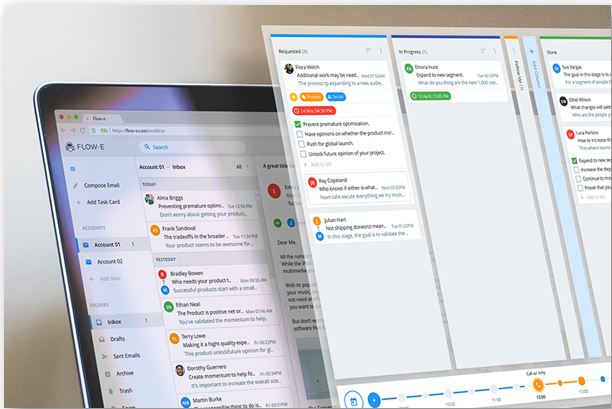
Related Posts
How to create email groups in Gmail? Send one email to multiple recipients in a matter of seconds.
Google’s new update allows Android users to delete up to 50 emails at once in Gmail with the “Select All” option
Top 8 Chrome Extensions to Enhance Your Browsing Experience
List Gmail emails by size, folder, date, label or keyword
Schedule your email on Gmail to send at fix time & date
How to hide Google Meet totally from Gmail if you do not use it at all