Since introducing live video in Instagram in November last year, millions of people have used it to connect with friends and followers in an authentic way.
However, like Facebook Live, those live videos can’t be replayed after you have streamed, meaning users’ had to jump in at the right time to catch the broadcast.
Today the photo-sharing app has added a new feature that allows users’ to share the replay of your live video once you are done so that more of your friends and followers can catch up on what they missed.
When your broadcast has ended, you will be able to tap “Share” at the bottom of the screen to add your replay to Instagram Stories for 24 hours. You can also tap the toggle and choose “Discard,” and your live video will disappear from the app as usual.
When someone you follow shares a replay, you will see a play button under their profile photo in the stories bar. Tap it to watch the video and see comments and likes from the original broadcast. You can also tap the right or left the side of the screen to go forward or back 15 seconds or tap “Send Message” to reply.
If someone has shared multiple replays, you will see arrows at the top so you can easily jump between videos. And when watching your own replay, the number of viewers will include everyone who saw it live and in stories.
These updates are available as part of Instagram version 10.26 available for iOS in the Apple App Store and for Android in Google Play.
Instagram now has 250 million daily users on Stories, up from 200 million announced in April.
Also See:
How to Update Whatsapp Status: Like Instagram and Snapchat
Instagram Features Live video share to connect with your followers in real time. Previously once the Live video ended, it’s no longer visible in the app, ut now the followers can see it for 24 hours.
To start a live video in Instagram:
Step 1: Tap on the camera icon situated at the top left of the screen or just swipe right from anywhere in Feed.
Step 2: Give Instagram permission to access the camera, storage, and mic. Tap Live at the bottom of the screen, then tap Start Live Video. Unless you turn off notifications, your followers may be notified when you start a live video.
Step 3: The number of viewers appears at the top of the screen and comments appear at the bottom. Tap Comment to add a comment, and tap and hold a comment to pin it to the top so that viewers can see it more easily.
Step 4: To turn comments off, tap then select Turn Off Commenting. Keep in mind that any keyword filters you’ve turned on will also apply to comments on your live video.
Step 5: When you’re done, tap End in the top right then tap to confirm. From there, you can tap Save in the top right to save it to your camera roll, or share it to your story.
If have any confusion or question related to Instagram Live Video Reply, Please do comment. Link for Instagram help center.

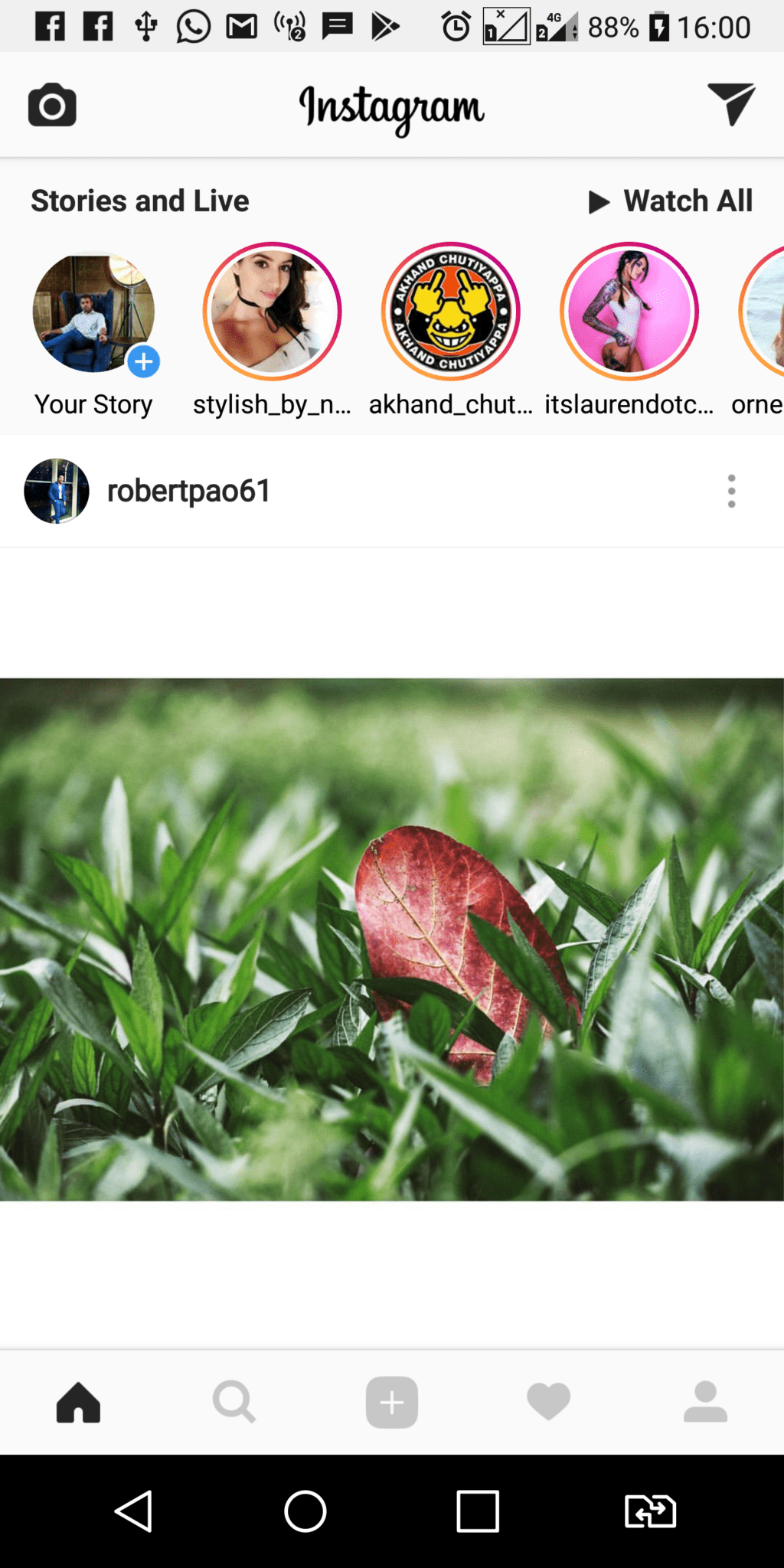
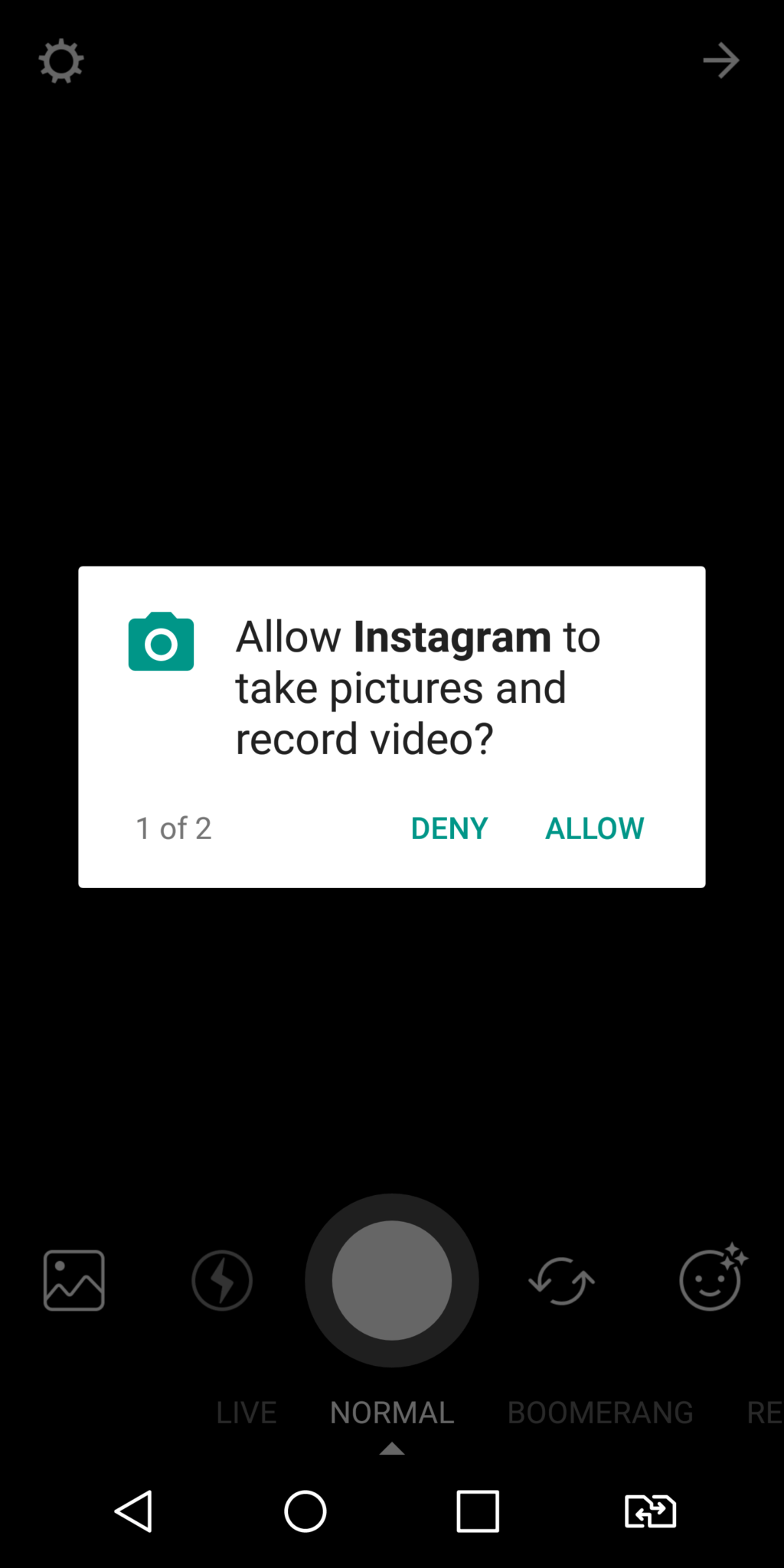
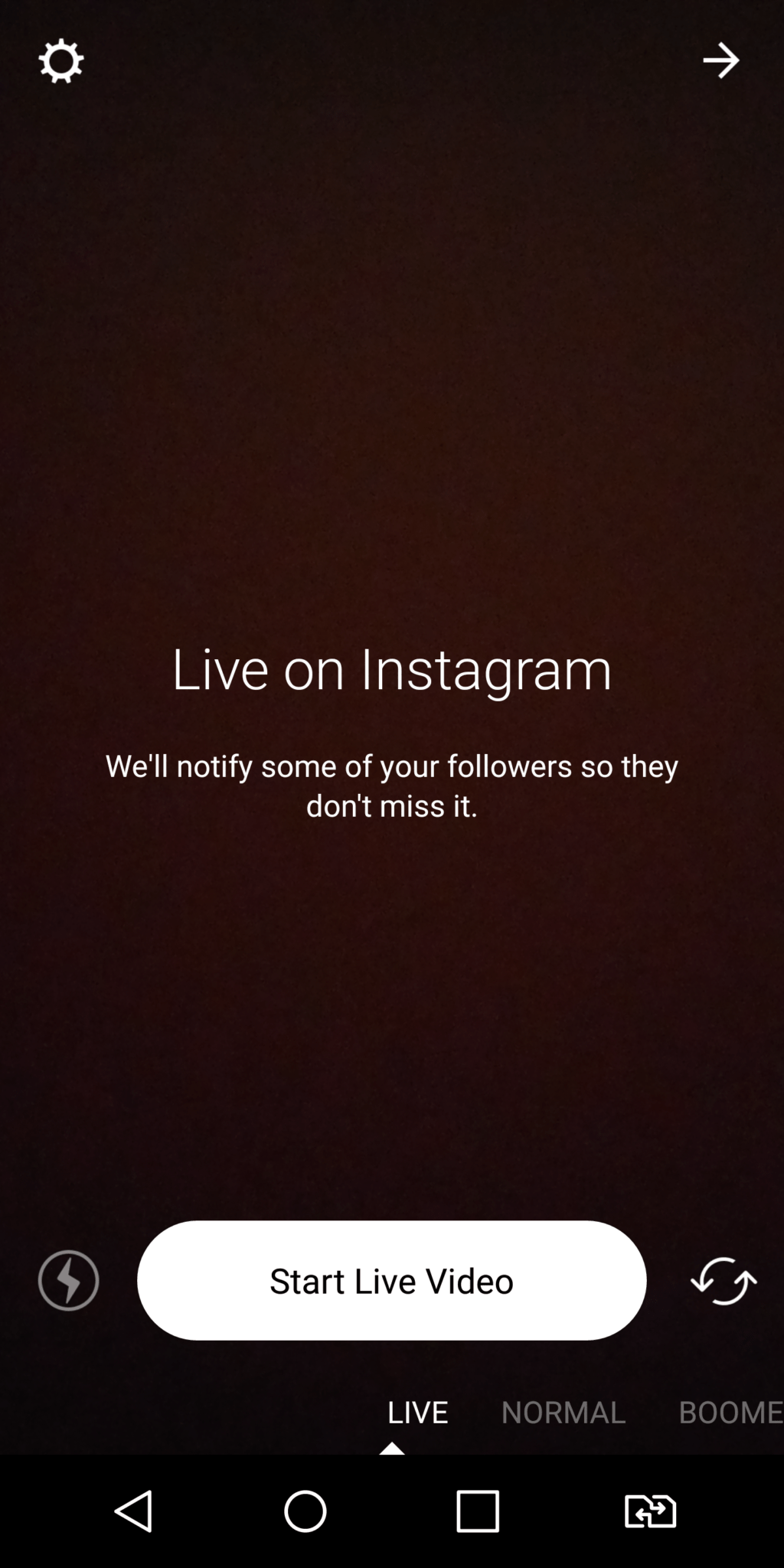
Related Posts
X Social Media to Offer Basic features for Pocket Change
X Brings Audio and Video Calls as a Subscriber-Only Feature for the Users
Elon Musk says X will soon charge a small subscription fee for its services
TikTok and Billboard join hands for TikTok’s Top 50 Songs
Meta rolls out “Search” feature on Threads for ‘most’ countries including India, the UK, and the US
Instagram Experimenting with Option to Share Feed Posts Solely with Your ‘Close Friends’