We all take screenshots from time to time. But we mostly use the Print Screen button for the purpose. But taking screenshots back to back is a problem. At least with the Print Screen button. You know what I mean to say. Each time you take a screenshot you have to save it manually. Thus, it can eventually reduce your productivity. But is there any way to take screenshots and save it with just a single button? Yes, there is an option. Though the snipping tool for Windows 7, 8 & Windows 10; makes things easier. But there isn’t any snipping tool for Windows XP. With snipping tool, you can just take the screenshot. But you have to manually save it every time. That is better than Print Screen. But you deserve better.
But with Greenshot you can take screenshots like a pro. How? Taking a screenshot is simple. Yes, with Print Screen, or with some extra buttons for added functionalities. You know what’s simpler? You can directly take a screenshot, save it, or upload it to a cloud location with just a single button. Isn’t that great? With different key combinations, you can even select the area for taking a screenshot, a complete window or the full screen. Greenshot is packed with a number of options. Just use the one which you need. You will hardly feel disappointed once you start using Greenshot. As almost all the features you will need for taking a screenshot, is available.
I have used a number of screenshot taking tools in the past. But Greenshot is the best screenshot software. Most people confuse it with Green shoot. But the actual name is Greenshot. So let’s find out what are the features, which you can get from Greenshot.
Options to export the screenshots
After installing Greenshot for the first time you might feel confused. How to use Greenshot? As Greenshot is packed with a number of features, you might get confused at the beginning and that is quite normal. With Greenshot, you can export the screenshots with just a single press of a button to Photobucket, Picasa, Imgur, Flickr, Box, Dropbox, etc. Though you need to configure them first. Configuration is all about signing in with your credentials on the cloud storages.
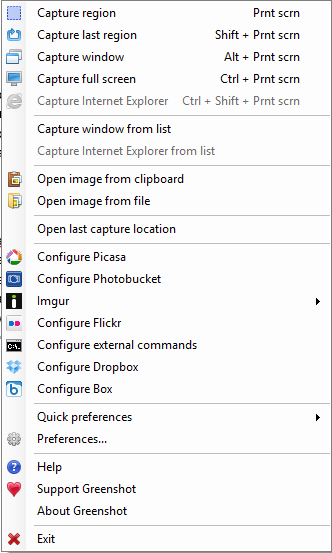
Ways to take screenshots
With Greenshot, you can take full-screen screenshots with ‘Ctrl + Print Screen’. To capture a particular region of the screen ‘Print Screen’ can be used and for capturing the current window, ‘Alt + Print Screen’ can be used. Though all the shortcut keys can be configured depending upon your comfort. Greenshot can also be used to capture scrolling window snipping tool. But it is limited only to Internet Explorer. I wish support for other browsers are added soon. Yes, who use Internet Explorer nowadays!
Choosing screenshot destination
It is also quite interesting to choose a destination for the screenshots. You can either select the destination automatically. On choosing the destination dynamically, you will have to choose the destination each time you take a screenshot. You can save it to a particular location on your hard drive. Apart from that, you can have a number of options, like opening it in an image editor or export it to somewhere else. But it is always a good idea to select a particular location and configure the screenshots to be saved directly at that location. It is my configuration. You can also do your own configurations depending upon your requirements.
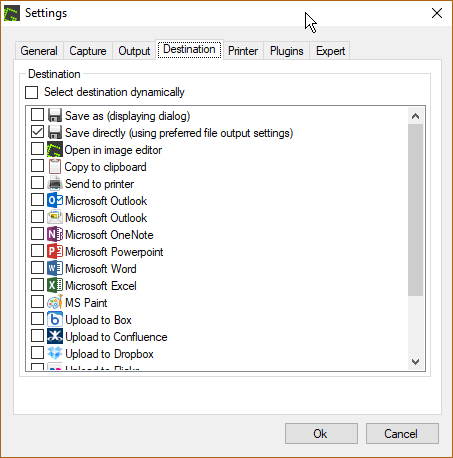
That is not the end. You can even get a number of other configuration options. Just choose the right one and enjoy taking screenshots.
You can even get Greenshot for Mac at just $ 1.99. The source code for Greenshot is even available on Github and BitBucket. The unfortunate fact is that Greenshot Linux is not available. Though Linux offers a flexible way of taking screenshots. If you’re looking for a screengrab software, Greenshot is a one you should go for. If you’re looking for a better snipping to download free for Windows 7, Greenshot is the best one you should go for.
You can download Greenshot here. You can install Greenshot for all users using a particular computer. There will be no issues.
You will hardly face any kind of Greenshot issues after you start using it. With screenshot capture software do you use? Surely let me know about it in the comment section down below.
You might like to see:
- How to Use Rupee Symbol Keyboard shortcut in Windows 10
- Send Emojis from PC with Windows 10 installed on it
- Run Linux GUI apps on Windows 10 with native Bash
- How to create a group in Microsoft Outlook to send emails to multiple users at once
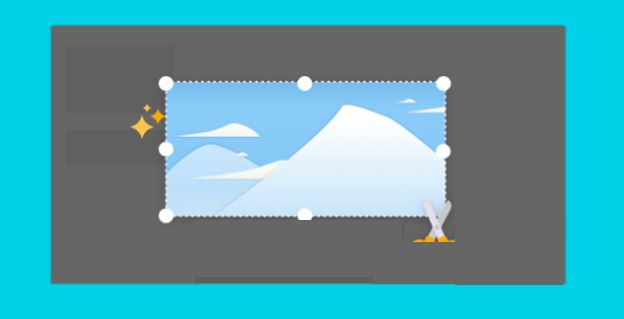
Related Posts
How to Install 7-Zip on Windows 11 or 10 with Single Command
Install Google Earth on Windows 11 or 10 Using a Single Command
How to install Gaming Services on Windows 11
How to Install Telnet Client on Windows 11 Using PowerShell
How to Install ASK CLI on Windows 11 or 10
How do you install FlutterFire CLI on Windows 11 or 10?