GIFs are not at all new in the world of technology, But GIFs has gained huge popularity for the last couple of years, and people love sending GIFs over to the other users on WhatsApp. The Google’s own GBoard app also comes with an embedded GIF search platform to send the most appropriate GIF animation relevant to the thing being discussed. But have you ever thought of sending your own GIFs to the users on the WhatsApp contact list? Yes, it is possible. You can create and send GIFs in just a single step, over WhatsApp.
Thus, no requirement of any third party app to make the GIFs first, and send it via WhatsApp afterward. But, you might be wondering how to do that. WhatsApp comes with a secret feature to send GIFs from videos, and most users are not aware of it. But yes, there is a catch. The length of the videos should not be more than 6 seconds. In case it is longer than that, you can even trim the video to 6 seconds or less, to create a GIF, and send it to your recipients. Thus, it is completely effortless.
Without further discussion let’s find out how to make GIF on WhatsApp of cute cats or any other GIFs, which your recipient or you might love.
How to convert video to GIF and send on WhatsApp
The steps to follow
- Tap on the small attachment icon, just beside the chat box
- Choose the ‘Gallery’ option.
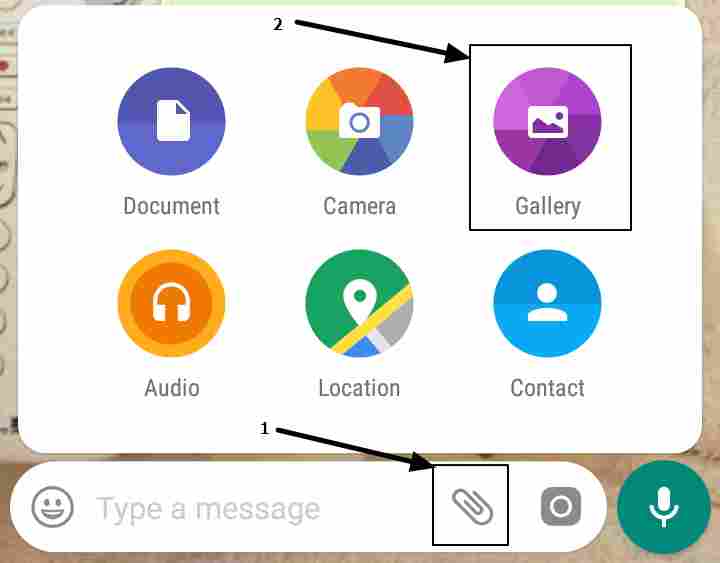
- Now navigate to a folder, where videos are present, and choose one video.
- You can either choose a video of 6 seconds or less or trim the video to 6 seconds or less, using the slide.
- Now tap on the ‘GIF’ option just below the slider.
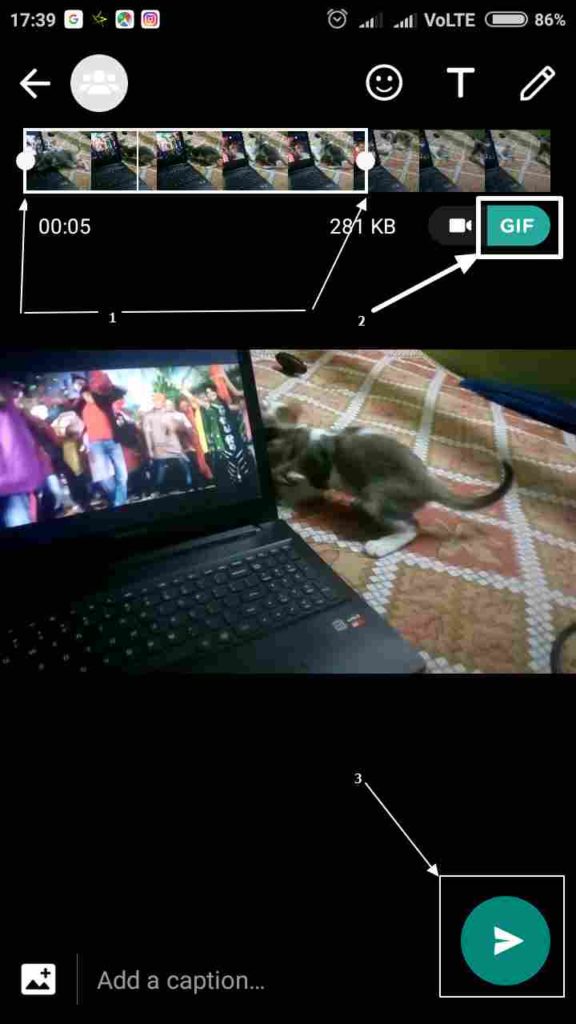
- Once you are done doing that, you can enter a caption. Entering the caption is optional though. Once you are done with everything, tap on the green send button to send.
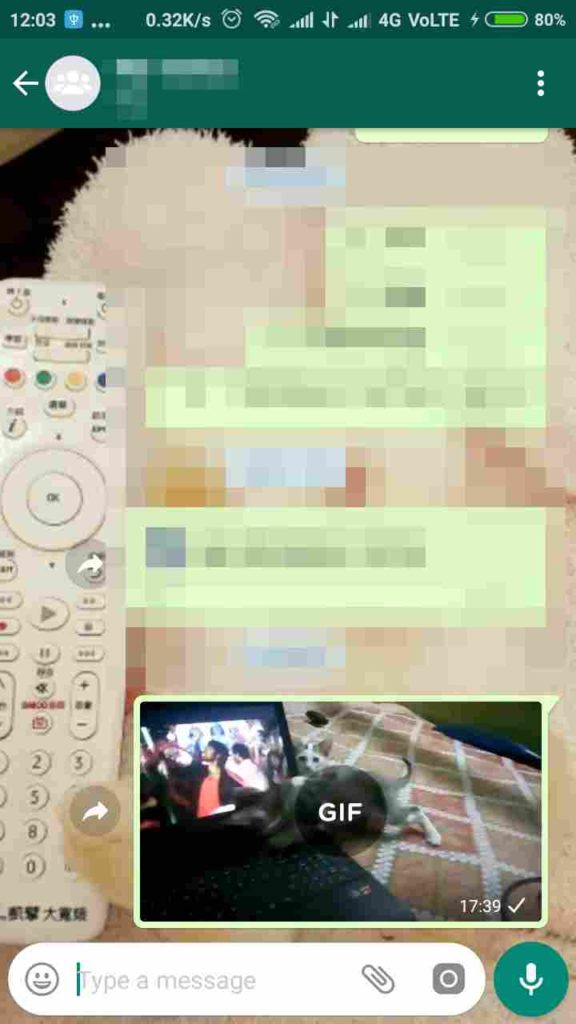
- Now your GIF is sent to the recipient.
You or the recipient can tap on the GIF to watch it. It is one of the best tricks on WhatsApp. No more searching for already present GIFs. You can now send your own GIFs, and that’s really satisfying. Once the GIF is made, you can even share it on other social platforms, as well.
Hope the tutorial was handy for you. Have questions? Please let me know about it, in the comment section down below.
You might also like to see:
- How to Send large Video & Audio files on WhatsApp in Android & iPhone
- Send pictures without losing quality on Whatsapp
- Difference Between Private, Unlisted and Scheduled Videos On YouTube
- How to change Android Default Browser Settings

Related Posts
WhatsApp iPad App Gets Major Overhaul, Adds New Communities Feature
WhatsApp to introduce feature allowing users to hide locked chats for enhanced privacy: Report
Whatsapp to Soon Get ‘Protect IP Address’ – What’s This New Update All About?
Create WhatsApp Stickers with AI- Quick & Easy Steps
WhatsApp to Stop Working On These Phones Aftеr October 24; Chеck if Your Phone Is On Thе List
How to Edit Sent Messages on WhatsApp