YouTube has transformed itself from just a video content platform to social media engagement system where millions of people talk live with their communities and dissipating the knowledge and wisdom. Not only the source of information but also many folks around the world use this platform to earn their bread and butter while others use it as a Digital marketing platform to influence the masses. So, if you are a YouTuber, adding social media links on Youtube Channel banner will help you in increasing the visibility and also gives you a small backlink benefit. So, let’s see how to add/insert social media buttons to the youtube channel such as Facebook, Twitter, Website Link, Instagram, Reddit or any other.
- Open the Youtube.
- Login with your Google Account.
- Click on the top side right side on your profile picture.
- A pop-up menu list will open.
- Select the option My Channel.
- Under the My Channel, you will see two options Customize Channel and YouTube Studio (Beta)
- Click on Customize Channel button cum option.
- Drag your mouse pointer over Channel Art area and you will find a pencil icon on the top right side click on that.
- Select the Edit Links.
- Scroll Down and you will find an option Add links.
- Now start adding social media links to your YouTueb channel one by one.
- It will only allow adding 5 Links maximum.
- Once all links are added click on Done button.
- Now you will see your social media buttons on YouTube banner.
Screenshots for the above tutorial
Click on the Profile Picture of your YouTube channel.
Seelct the Customize Channel button.
Take mouse pointer over the Add Channel art area and you will see a Pencil icon on the right top side. Click on that and select the Edit Links to add social media links. If someone wants to change the Youtube Channel art then he/she can select the Edit Channel art option.
Now scroll down and you will find an option Add. Click it.
Youtube gives a provision of adding 5 links. So, add all of your major social media or website links here. And after that use the Done button to save the changes.
After the above steps and saving the changes. You will see the Social Media links button including a link button for website link too if you have added any such link to YouTube. For business enquiries, you can also add the Email ID address using the button Email, which can see in the below screenshot.
Tutorial Video
Other Useful Tutorials
In this way, we can add our social media channel links including website link on the Banner of the Youtube Channel. If you faced some problem while performing this tutorial, let us know, will try to solve that.
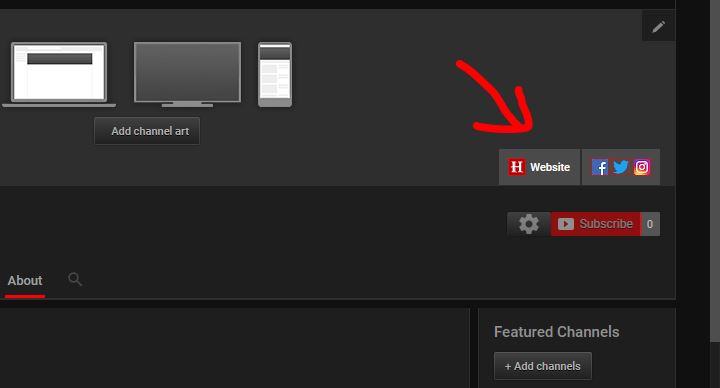


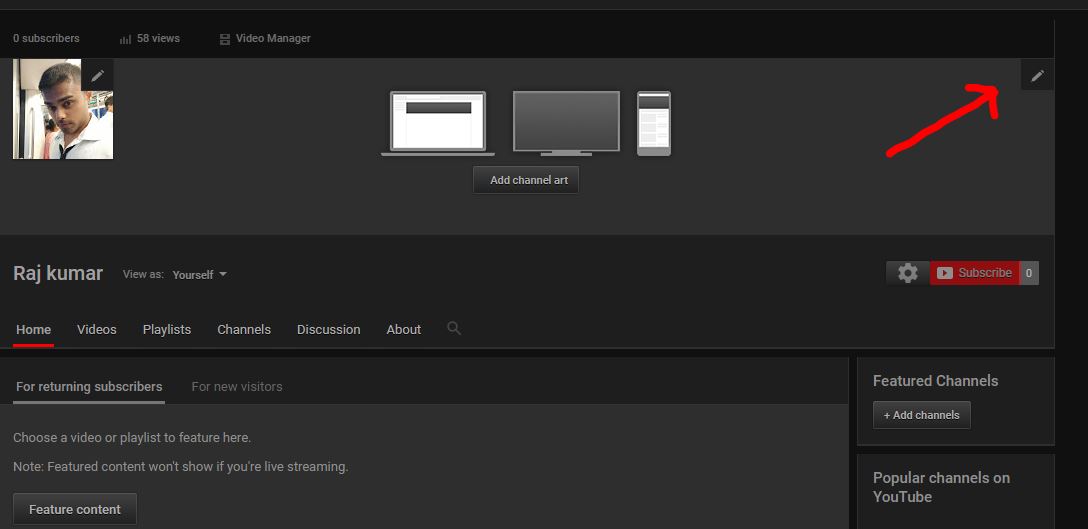


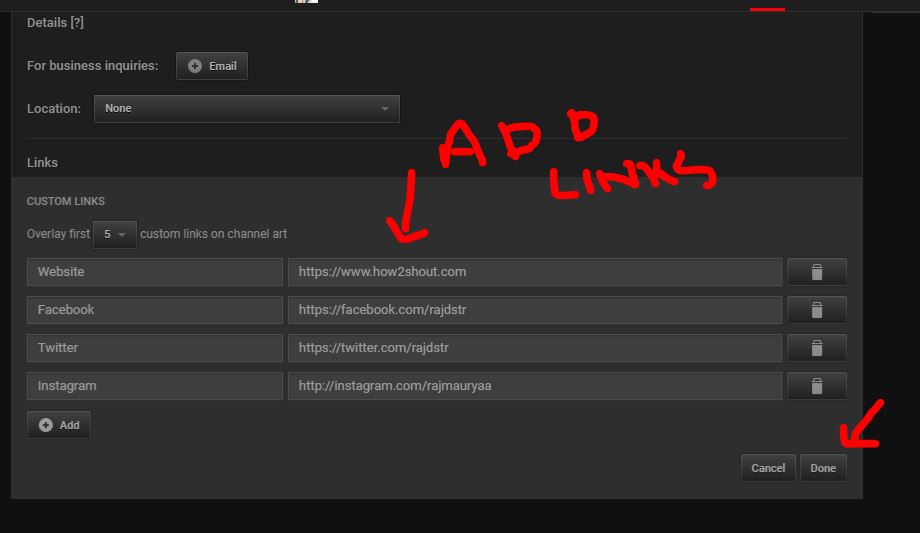







can add link social media Facebook Instagram you tube
because try add link social not work subscribers
Video comment