What is Blender 3D Software? Blender in Ubuntu Linux is a boon for the opensource software users. There are many dominated 3D graphics application for Windows and MacOS such as AutoDesk and Adobe Fuse but paid. In such a scenario, the Blender 3 Graphics and animation creation tool being a free & open source (FOSS) helps Linux users a lot. Not only the Linux users but also Windows and MacOS users can also download it free of cost to use.
The developers or advanced users can use the API of Blender’s for Python scripting to create special tools or custom applications. As I said that the Blender is a free and open source 3D creation suite and that’s why it is distributed under the GPL license also its source code available to everyone.
Also due to custom and open source architecture, the one can customize Blender’s layout UI, Layout and also the shortcuts according to its own requirement and easy to use.
Blender 3D Features
- Rendering
- Modelling
- Animation
- Simulation
- Compositing
- Motion tracking
- Video editing
- Game creation
- Customization of features
Blender System requirements
Minimum
- 32-bit dual-core 2Ghz CPU with SSE2 support
- 2 GB RAM
- 1280×768 Display
- OpenGL 2.1 compatible graphics
- 512 MB RAM
Recommended
- 64-bit quad-core CPU
- 8 GB RAM
- Full HD display
- OpenGL 3.2 compatible graphics
- 2 GB RAM
For best performance
- 64-bit eight-core CPU
- 16 GB RAM
- Full HD displays
- Dual OpenGL 3.2 compatible graphics cards
- 4 GB RAM
Download and Install Blender on Ubuntu
- Now let’s see how to install the Blender 3D software in Ubuntu using the Command terminal and Snap. This tutorial has performed on the Ubuntu 18.04 LTS version but the commands will be similar to older Ubuntu versions such as Ubuntu 17.04, 16.04, 15.04, 14.04… At the time this tutorial the latest stable versions were Blender 2.79b and beta Blender 2.8.
- Go to your Ubuntu operating system.
- To install the Blender using the Command terminal open it, you can use the shortcut CTRL+Alt+T
- In the latest version of the Ubuntu, you don’t need to install the extra repository, the Ubuntu own repository has the Blenders installation files (legacy blender repo). So the command to download and install Blender 3D is:
-
sudo apt-get install blender
-
- When it to install Yes or No. Type the Y and press. The command will start the installation process.
- If you want to try out beta versions of the Blender that is not present in the legacy repository of its, then you first need to install the repository of the Blender. Here is the command:
-
sudo add-apt-repository ppa:thomas-schiex/blender
-
- And after adding Blender repository again use above given command i.e
-
sudo apt-get install blender
-
For Blender 3D Beta version installation you need to install its repo (mentioned in the above steps)
Install the Blender using Snap (Snapcraft)
Even the downloading and Installing this 3D software is possible from the Snap
First, install the Snap. If you have already then moved to the installation command.
sudo apt-get install snap
Snap command to install Blender 3D
sudo snap install blender --classic
So, in this way you can install the Blender 3D software on Ubuntu.
Other Useful resources
- Best Free Open source CAD Software
- 4 Best open source & free YouTube Downloader for Ubuntu Linux
- How to install WPS office in Kali Linux using the command terminal
- Install the Elisa KDE music player on Ubuntu via command line
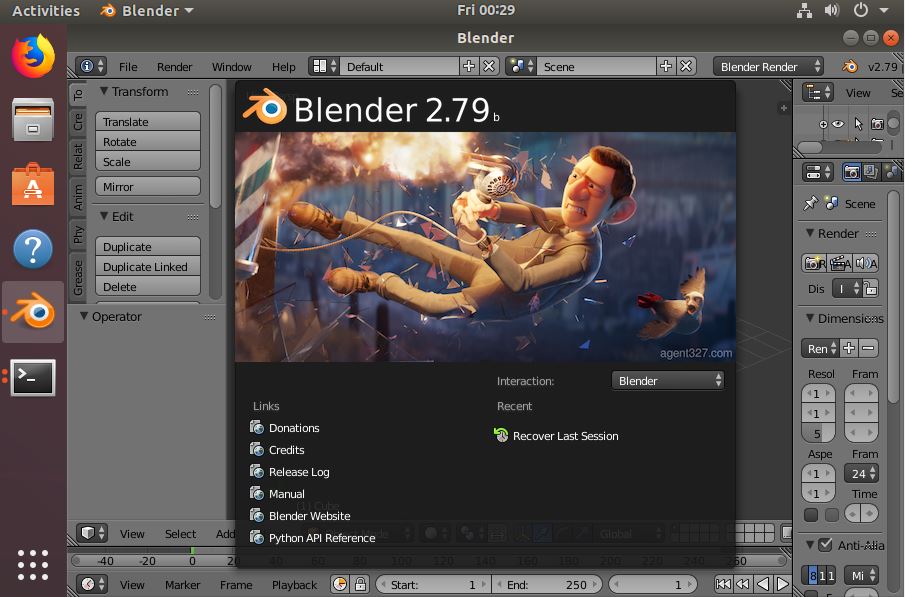
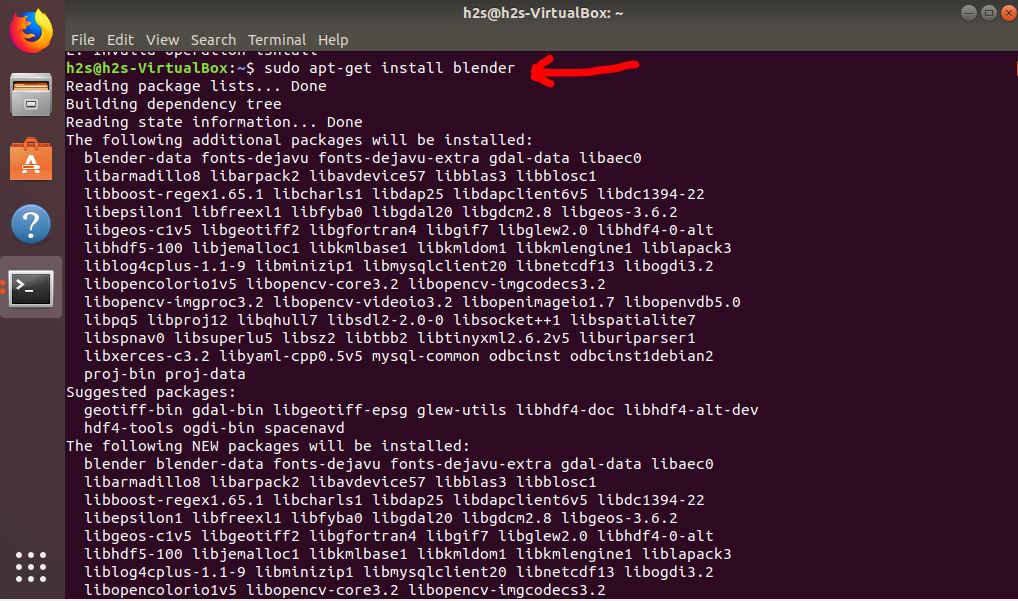
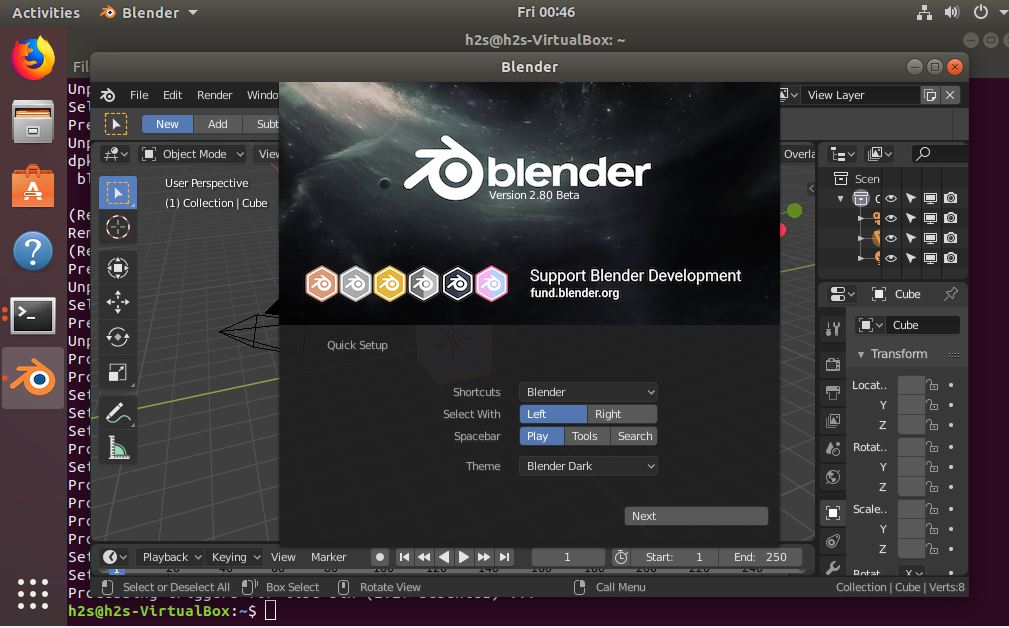
Related Posts
How to install Winget package manager in Windows 2022 Server
How to View Listening Ports Using Netstat
How to Install Pygame Zero on Windows 11
Single Command to install Android studio on Windows 11 or 10
How to Install DoXygen in Windows 11 or 10
Google Rolls Out Android 14 Beta 4.1 to Fix Bugs for the Pixel Fold and Tablet