The Kali Linux, Debian-based Linux operating system known for its penetration testing capabilities. There are lots of tools on Kali Linux those are pre-install and used for ethical hacking or testing purpose as I said. But when it comes to office productivity applications then you need to install them manually such as LibreOffice or Apache office those are open source. However, these are not alone office suite software, there is one free alternative available with functionalities like Microsoft office called WPS office.
The WPS office is one of the best office suites which is available in both free and premium version for multiple platforms like Windows, Linux, iOS, and Android. Just like the Microsoft office suite, it also has WPS Writer, Spreadsheet, PDF reader, and Presentation. It supports all old and new Microsoft office extensions such as Word (97/2000/2003/2007/2010) .doc, .dot, .docx, .dotx, .docm, .dotm, .xml, .rtf; Excel (97/2000/2003/2007/2010) .xls, .xlsx, .xlsm, .xlt, .csv, .xml, .html; PowerPoint (97/2000/2003/2007/2010) .ppt, .pptx, .pps, .ppsx, .pot.
This software really makes easy to handle the different office documents on the fly without struggling with their extensions or compatibility on Linux. We already did an article in which we mentioned how to install the WPS office on Ubuntu. Please have a look at it.
Now, here we give the step by step tutorial to install the WPS office on KALI Linux 2018.
Step 1: Download the WPS office on KALI Linux
First of all, open the browser of you Kali Linux and download the latest version of WPS office. Here is the Link to download the WPS office for Linux: http://wps-community.org/download.html
Now according to your KALI Linux version download the 32-bit or 64-bit WPS office. For 32-bit KALI Linux click on the i386.deb and for 64-bit choose the amd64.deb.
One it downloaded move to the next step…
Step 2: Command Terminal
Open the command terminal of the KALI Linux and type ls.
Step 3: Download Directory
When you type ls, it will show all directories available under your home user.
Now type: cd Downloads and again ls
Step 4: Install the WPS office on KALI Linux
Under the Downloads directory, you will find your downloaded WPS office .deb file. Just copy the name of that using mouse and pressing the right click of it.
Command to install the Linux WPS office:
sudo dpkg -i wps-office_10.1.0.6757_amd64.deb
The main command is sudo dpkg -i followed by the name of downloaded WPS office .deb file. You can either write it manually or just copy paste it using the mouse and then press enter. As soon as you press enter, the WPS-office suite will install on your KALI Linux, simply.
Once the WPS office installed you will see the shortcut icons to WPS writer, WPS spreadsheet and WPS presentation on the screen of your KALI Linux.
Other useful resources:
- 5 Free & Best Open Source Office Suite Software
- 4 Free Best Alternatives to Google Docs
- Is it worth paying for Microsoft Office? The best alternatives for Microsoft Office and Microsoft Word
- How to use Microsoft Word’s hidden feature a document size by one page


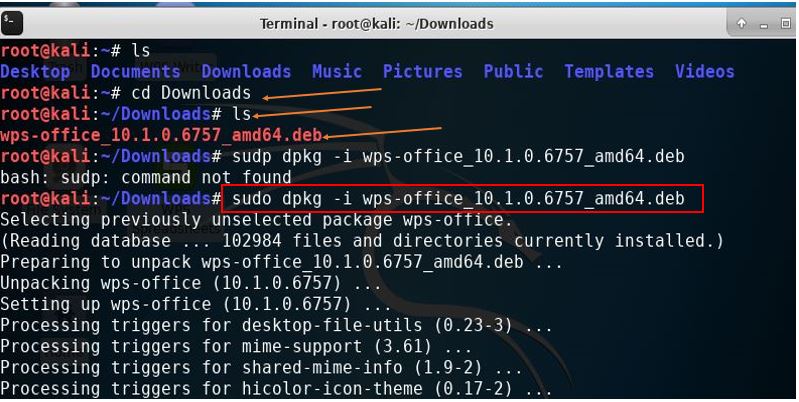
Related Posts
How To Use MS Office for Free using web browser
7 Best Free Alternatives to Microsoft Excel
WPS Office Suite review and can we replace Microsoft office with it?
How to install WPS office on Ubuntu 20.04 LTS Focal Fossa
How to install Tor browser on Kali Linux via Terminal
How to install Honeypot trap on Kali Linux to detect intrusion