Most programs that we all come across has some hidden features and easter eggs, and the latest browsers that we all use are not the exceptions, as well. In the same way, Microsoft Edge that is based on the open-source Chromium also has a hidden easter egg, or more precisely, a game, just like that of the Dino game on Google Chrome. In the case of Microsoft Edge, it is the Edge Surf game, which according to me, is more interesting than the Dino game available on Chrome, when there is no internet connection. However, you can play the Dino game, when the internet connection is working, and I will talk about how to do that.
But, when it comes to the Edge Surf game, it is not easily available to the users, and if you are using the stable version of Microsoft Edge, it is not presently available for you. But, if you download and install the Canary version of Microsoft Edge, you can play the Edge Surf game, but with some trickery to unlock the game, and I will talk about that here. I am quite sure, the game will be available in the stable version of Microsoft Edge sometime in the future, but I am not sure, when exactly the game will be available for all. As the game is quite better than that of Dino Chrome, this will undoubtedly be a better time pass, when you have nothing to do.
So, without any further delay, let’s get started with, how you can unlock and play the Edge Surf game on the Canary version of Microsoft Edge.
Unlocking and playing the Chrome Edge Surf browser game
Step 1: If you do not have the Canary version of Microsoft Edge, you can download the Canary version of Microsoft Edge, based on Chromium, here.
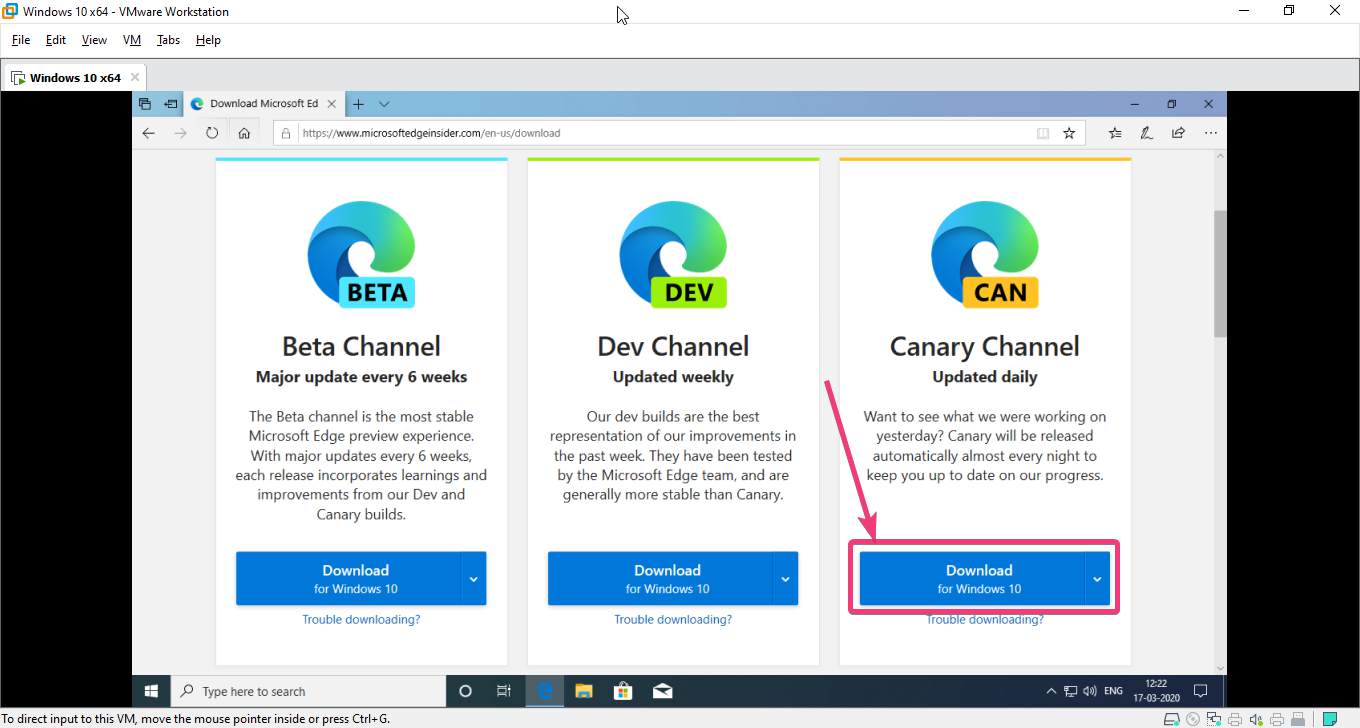
Step 2: After you have downloaded and installed Microsoft Edge on your computer, type in ‘edge://surf’ in the address bar or Omnibox, and hit the enter key. If the game starts, you can proceed with the game, but if you can’t access the game, you can see the following screenshot.
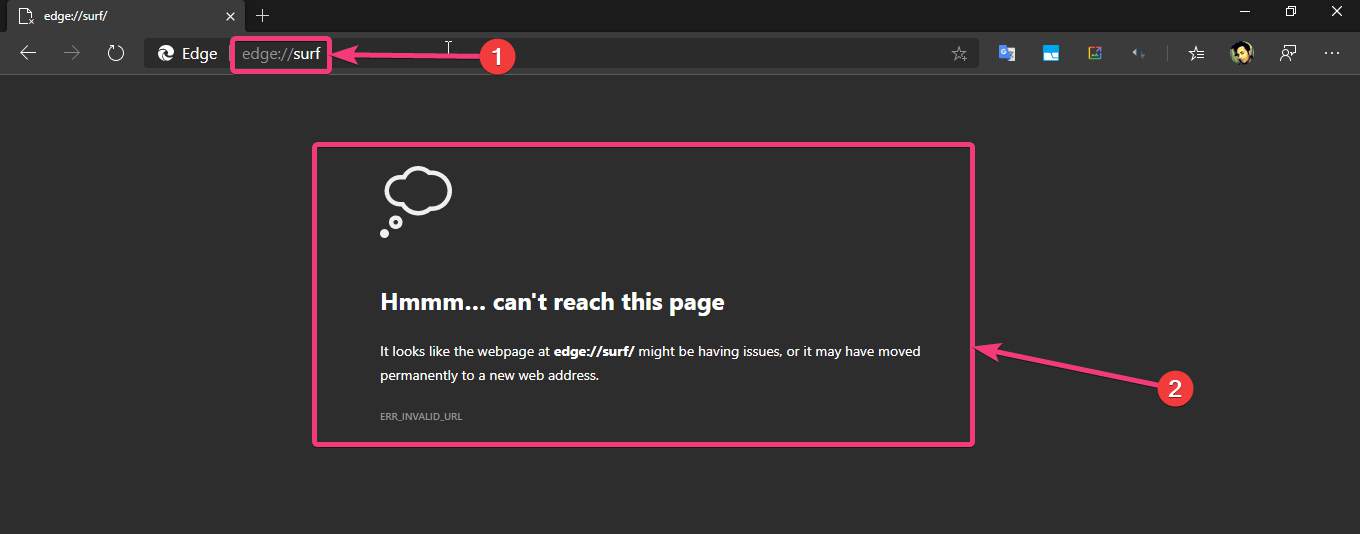
Step 3: To enable the Edge Surf game, click on the ‘Collections’ button close to the Omnibox and then click on ‘Start new collection’ to proceed with creating a new empty collection.
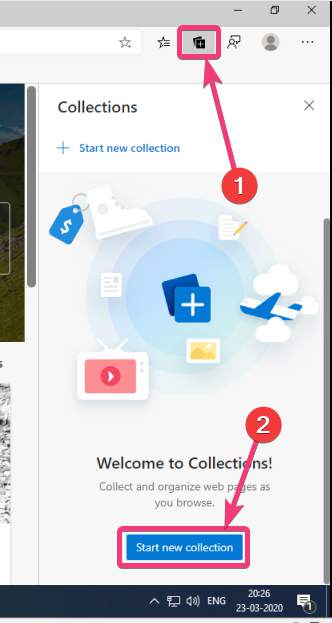
Step 4: Now, you will have to assign a name to the collection. Just name it ‘S’, and click anywhere outside the collections menu.

Step 5: In the same way, keep adding new collections, and make it look like ‘S’, ‘U’, ‘R’, ‘F’, as I have shown in the screenshot below. Just drag-and-drop the collections, as the collections will be placed in reverse.

Step 6: Now, just open ‘edge://surf’ in the Omnibox, and hit the enter key to load the Edge Surf game.
Step 7: Just hit the space-bar button on your keyboard to start playing the game, and you can use the left and right arrow keys to navigate.
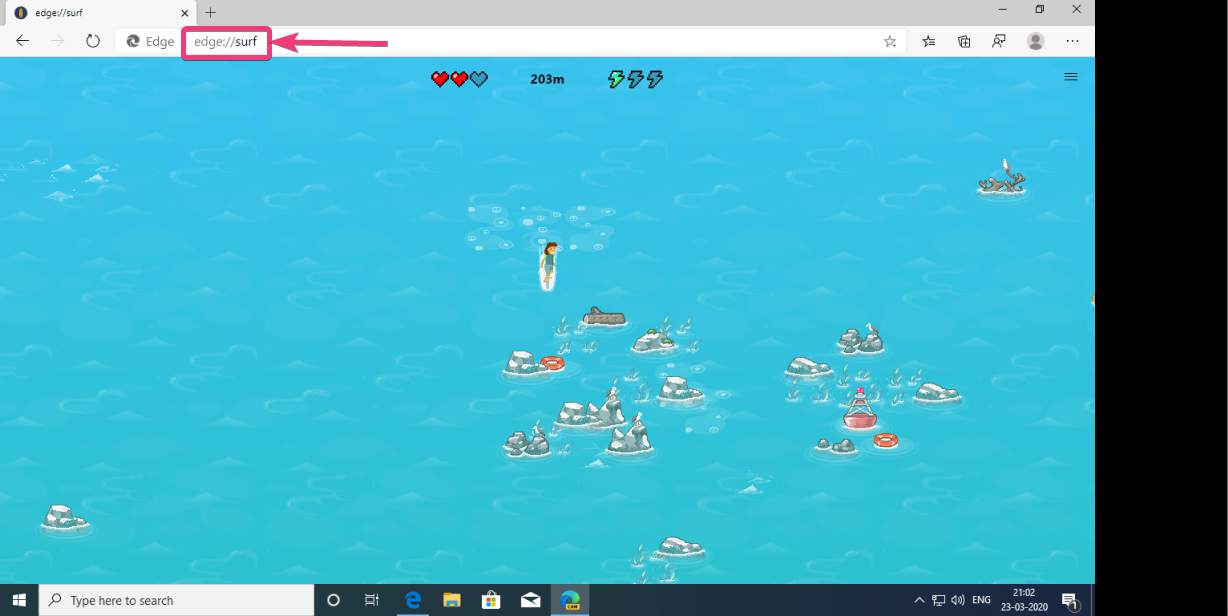
The aim of the game is simple. You will have to save your character from colliding with the obstacles that come on the way. The game is tougher than that of the Chrome Dino game, but it is more interesting at the same time. We can just wait till the game is available for all the users with just the link.
So, that was all about, how you can enable the Edge Surf game on Microsoft Edge. Do you have any questions in mind or faced any problems? Feel free to comment on the same below.
Other Articles:
- How to play the game of Chrome Dino on Android & PC
- Install Chrome extensions on Microsoft Edge Chromium browser
- How to fine-tune audio output on Google Chrome for PC
- Block websites in a user-friendly way on Google Chrome






A fascinating game, a real competitor to the Chrome Dino game)
By the way, I found a site with a copy of the game for ANY (not only Edge) browser – https://edgesurf.net/
it’s also convenient to play on mobile!