Any song that you want to listen to nowadays, is available on the music streaming app of your choice. That said, it is more of a headache to maintain an offline music library that to simply open your favourite music streaming service, and then by selecting the song that you want to enjoy. Listening to songs from music streaming services is the go option if you have an always-on, and an unlimited internet connection, both at home and at the time of travel. But there is one problem with music streaming services, and this is a concern for some users, but not for all.
What I am talking about is, the ability to fine-tune the music. If you have the music files locally, you can pick up any music player, on Android, iOS, Windows or any other platform that comes with a graphic equalizer to fine-tune the music to your heart’s content. But, when it comes to the apps for music streaming services, a graphic equalizer isn’t always available, and it depends upon the individual app, whether the user will be blessed with more control over the music quality or not. But, if you enjoy listening to music from the streaming services mostly on your computer, and you use Google Chrome, there is a way you can fine-tune the music quality on whatever website you want. So, today I will talk about, how you can do that.
So, without any further delay, let’s get started with, how you can fine-tune music on Google Chrome.
Fine-tune music on Google Chrome for PC using Audio Equalizer
Step 1: Open the Chrome Web Store and download Audio Equalizer. By searching for Equalizer extensions, you can find many, but this among the only few that works, and is easy to deal with.
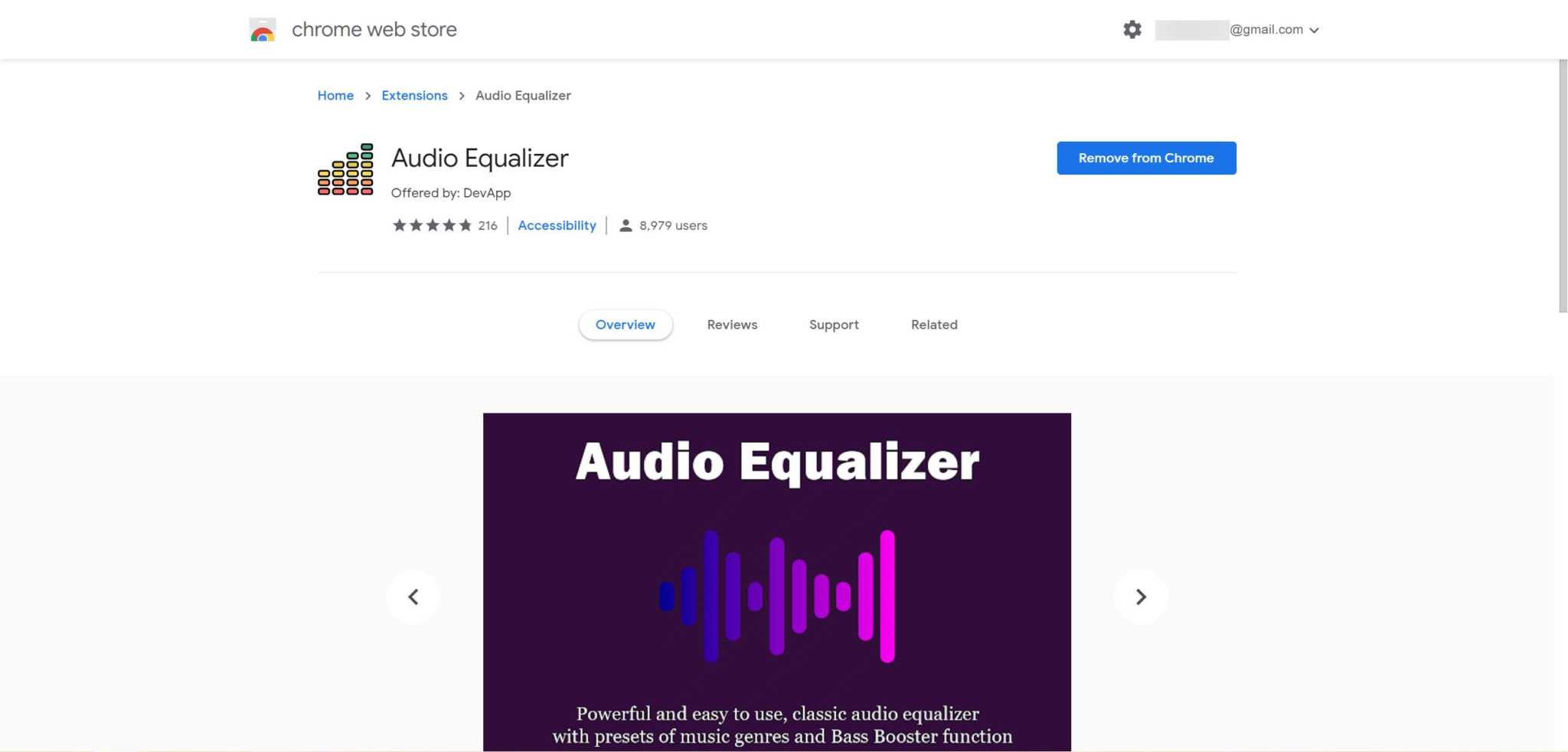
Step 2: After you have downloaded and installed it, open your favourite music streaming website. Now, click on the Audio Equalizer icon in the Chrome extensions area, and use the 10 sliders to fine-tune your music, under ‘Equalizer’.
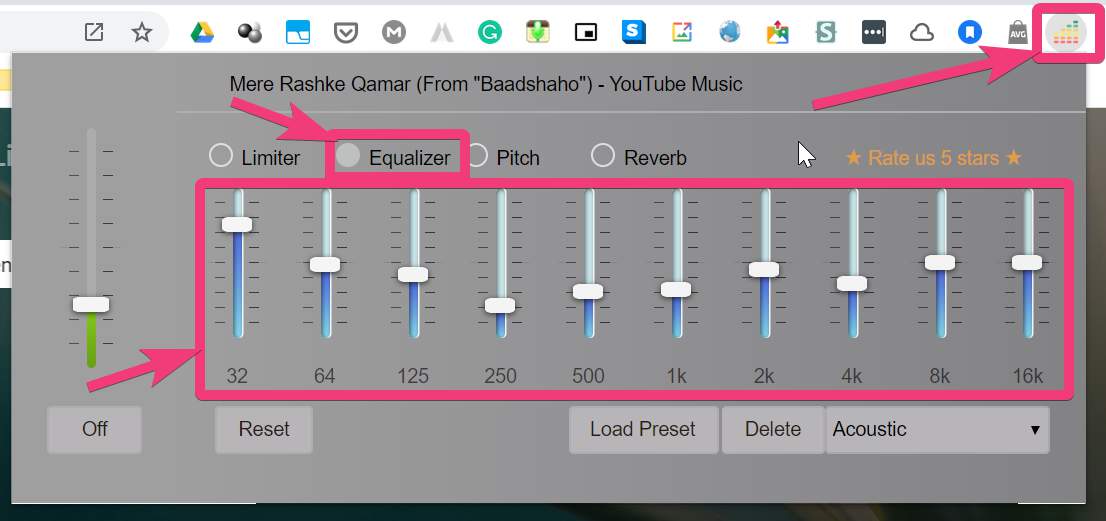
Step 3: You will immediately notice the difference in the audio quality in real-time, and you can keep moving the sliders unless you get the quality you are looking for.
You can even get additional options to fine-tune music under ‘Limiter’ and ‘Reverb’.


Step 4: Audio Equalizer will only work with a single tab at a time. Thus, if you want to switch to YouTube from Spotify, or vice versa, you will have to close the first tab playing music, first, before you can fine-tune audio output from another tab.
Else, you will find the following options. You will have to click on ‘Show’ to open the tab, where audio output is controlled by Audio Equalizer

Audio Equalizer is the best way to fine-tune music on your Chrome browser. For getting more control over the audio output, you can also check, whether there is some audio control panel that is offered by your sound card, like the highly popular Realtek Audio Console that comes with most computers these days. Audio Equalizer cannot offer you sound quality better than what your sound card is capable of, and you should adjust all the sliders to find out which setting offers you the best experience.
So, that was all about, how you can fine-tune music on your Google Chrome browser. Do you have any questions? Feel free to comment on the same below.
Related Posts
Google to display only interest-based ads using a privacy sandbox
Bottom-Placed Address Bar: Chrome’s New Option for iOS Users
Google Chrome’s Web Browser Gets Several Security Enhancements
10 Best ChatGPT Chrome Extensions to add an AI in Browser
How to enable zooming on web pages that don’t allow on Google Chrome and Mozilla Firefox for smartphone
4 Ways to Open Multiple URLs in Chrome browser