Here is the tutorial to create a bootable USB drive using CentOS 8 Linux ISO DVD file on Windows 10/8/7 operating system.
As we know, the latest version of CentOS based on REHL 8 i.e CentOS 8 Linux has been released with lots of new features and improvements. Although the changes are same what we have seen in the RHEL 8, it is because CentOS 8 Linux is a downstream OS of Redhat. The big change, we got this time is the entry of a new rolling-based Linux OS from CentOS developer community i.e CentOS Stream which will go parallel to LTS CentOS 8 Linux. If you haven’t downloaded any of them yet then you can find links for the same in this article. CentOS 8 packages will be distributed by BaseOS and AppStream repositories. Moreover, if you are on old CentOS 7 then stay tuned for the instructions to know how to upgrade CentOS 7 to CnetOS 8 Linux.
Note: You must need at least 8 GB Pen Drive to create a CentOS 8 bootable USB since the size of the OS itself is 6.6 GB.
Steps to make bootable USB of CentOS 8 Linux
The tutorial is performed using the centOS 8 LTS Linux ISO image, however, the steps will be the same for CentOS stream version.
1: Download CentOS 8 Linux ISO DVD image
You can easily get the ISO file of both CentOS 8 Linux and Stream from its official website, however, for your convenience, here are the links: Direct Download Linux 8 and Stream + Torrent Download CentOS 8 and Stream.
2. Use the Rufus on Windows OS
Now download the Rufus USB creator portable application on your system. To get it here is the link. This application is open source and quite fast & safe. Just download the executable, run it that’s it.
3: Run Rufus and select the USB drive
Well, just like any other Windows application run the setup of Rufus too. On the screen, the first option will be the Device. At the front of which you will find a drop-down box, click on that and select the connected Pen or USB drive at least of 8GB. If you have a single USB storage device connected on your system, the Rufus will automatically set that.
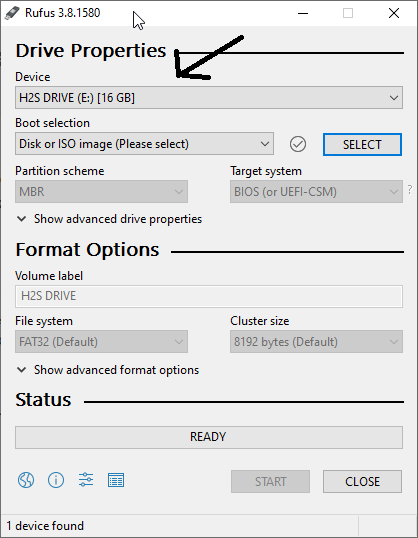
4: Insert CentOS 8 Linux ISO DVD to Rufus
The second option is Boot Selection, where we have to select the ISO file of the OS for which we want to create bootable USB drive, here we are selecting our downloaded CentOS 8 x86_64 bit iso file. For that simply click on the SELECT button.
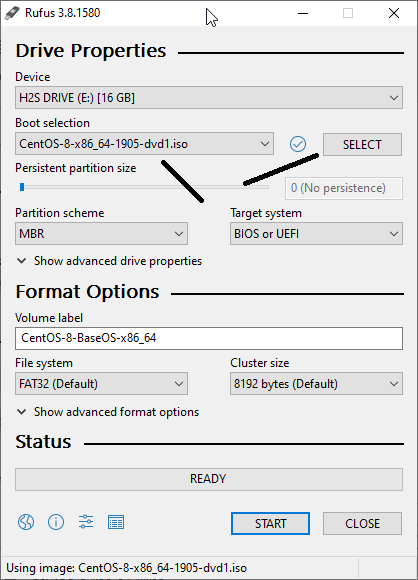
5: Finally start the flashing process
When you click on the START button it will ask you to download Idlinux.sys and Idlinux.bss, click on the Yes button to download them.
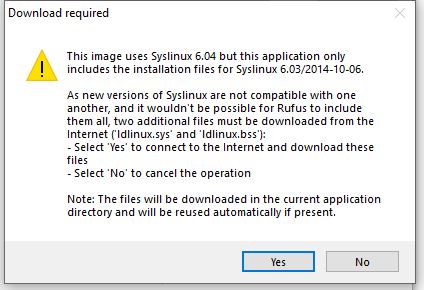
Next, it will say it is recommended to use ISO file, click Yes and move forward.
Rufus will warn you that while creating a CentOS bootable USB drive all the content of it will get destroyed. Accept that too. However, if you have something important on the pen drive so make sure to back that.
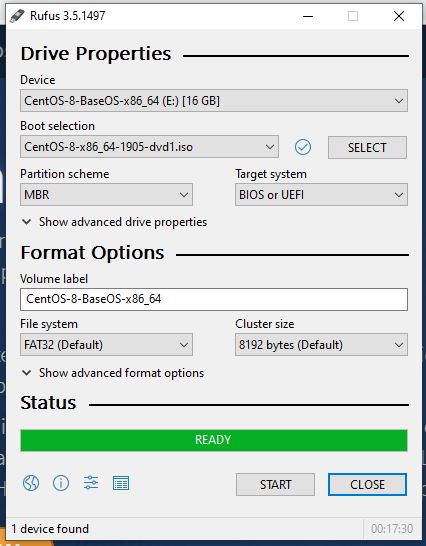
It will take a few minutes, depending on the USB performance of your system.
Video Tutorial:
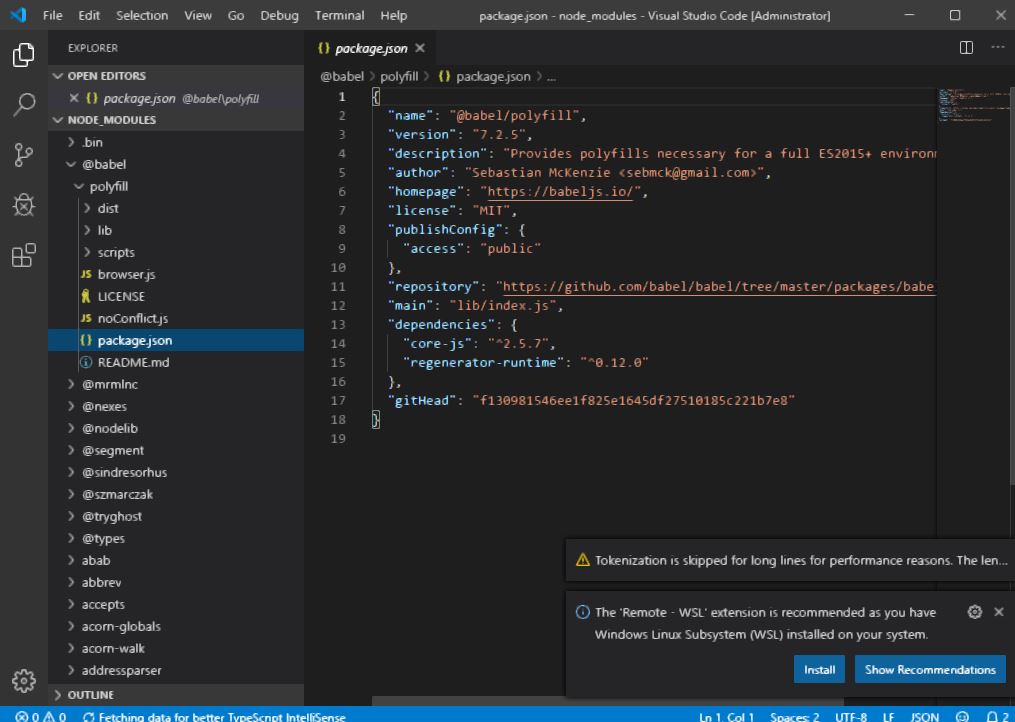
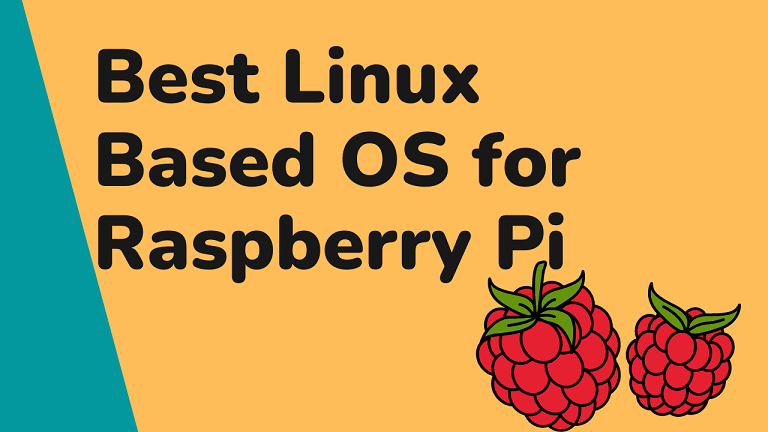
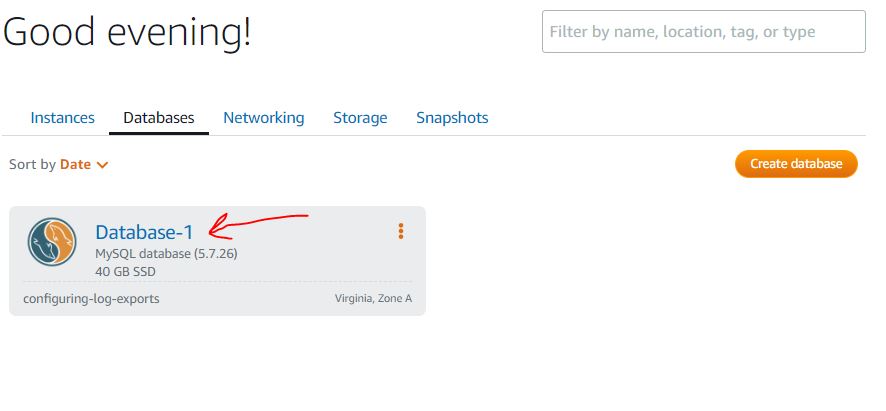
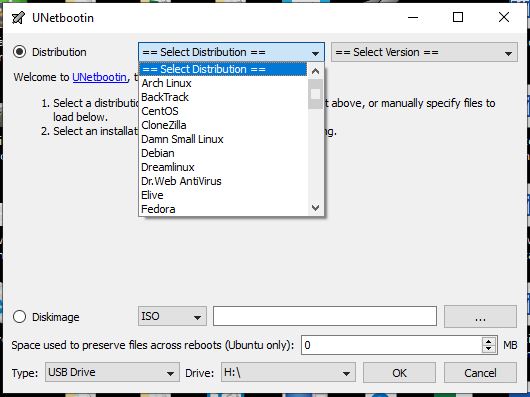
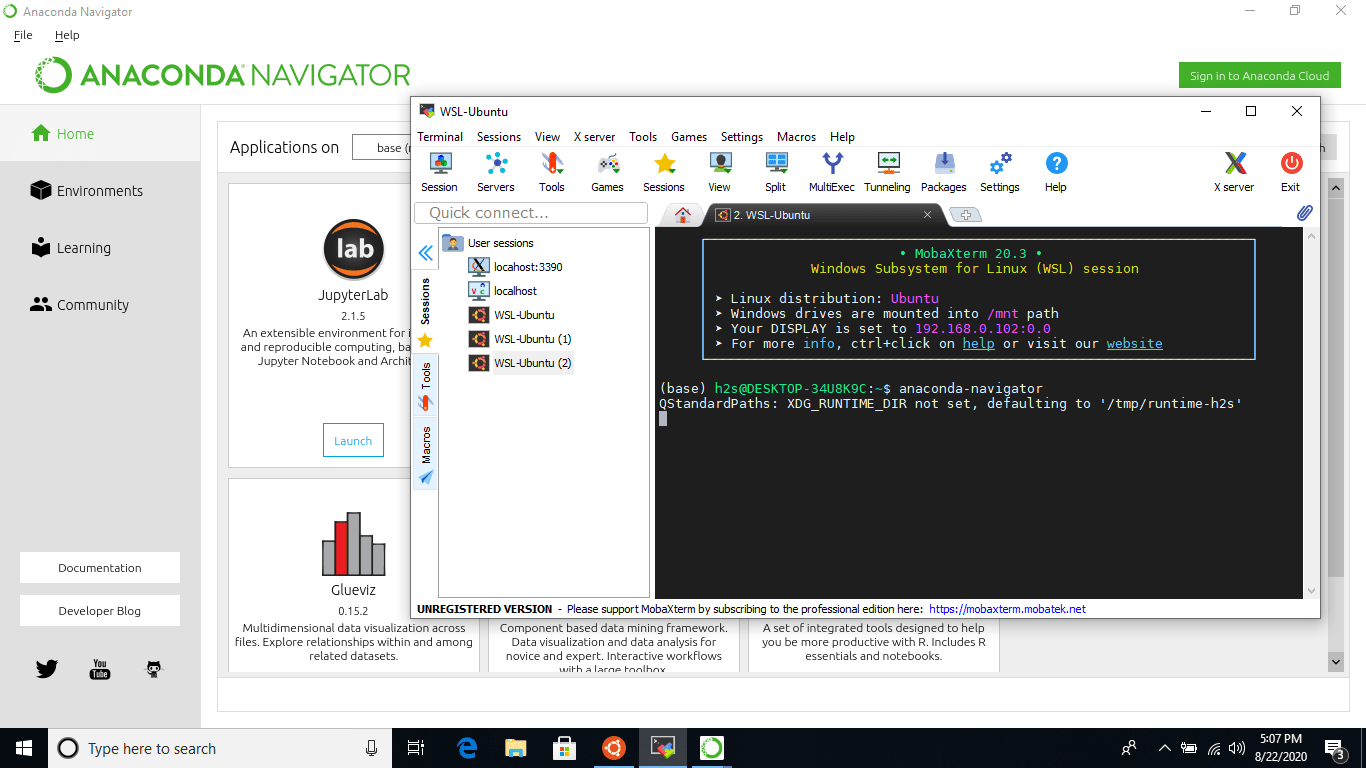
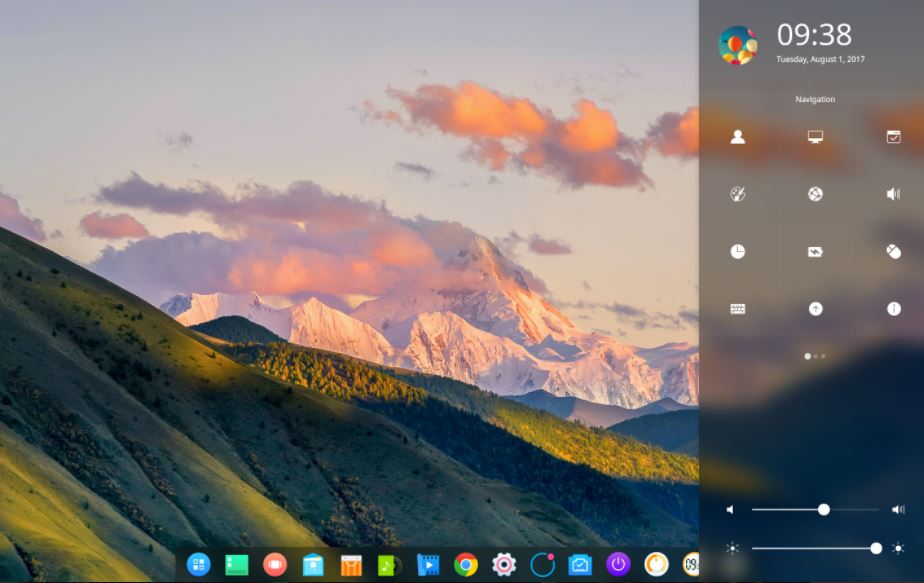
i am on a linux machine (older version). how then to burn that gargantuan ISO to boot USB?