Are you looking for a Portable WAMP server then try our UwAmp? It offers Apache, MySQL, PHP, and PHPMyAdmin stack in a portable format to run on Windows 10, 8, 7, or XP.
UwAmp is an easy alternative to XAMPP and WAMP servers to create local web environments on Windows operating system running laptops and PCs but with portable functionality. Yes, this means you don’t have to install anything on your system/server, so no strings attached at all. The users can save UwAMP WAMP portable servers on their USB/External Drive or USB key/memory cards and whenever they want to work on their web projects simply plug the Pen Drive and start the Apache webserver.
For example, you want to develop and test out a WordPress website, in such a scenario you can save all your WordPress on the same USB drive where the UwAMp portable WAMP server is. In this way, all your website files along with webserver including MySQL Database are always with you.
So, let’s see how you can use the UwAmp webserver portable to install a WordPress on some USB drive…
Download UwAmp Wamp Server Portable file
The UwAmp is also available in standard installation format, however, we are not going to download it because we want to use it in a portable format. Thus, click on the Zipped file format.
Extract the file and move to a USB drive
Now, you will have a UwAmp zipped folder on your PC, right-click and extract that. Although we can use the WAMP server directly from the place where you have extracted the folder on Windows, still, those want to carry it along they must move the folder to USB Drive.
Download the WordPress file
If you want to install WordPress on the WAMP server then download it otherwise other CMS or Web app you want to try out. Now, go to WordPress.org and download the zipped file.
Extract WordPress
Now, right-click and extract the folder you downloaded compressed Wordrpess file.
Copy WordPress to WWW directory
Go to your portable UwAmp interface and then click on the “Folder www” button to open the Apache web root directory.
Now, copy the wordpress folder available inside the extracted Wordpres x.x in the root (www) directory.
Start Apache Server
Now, click on the Start button on the UwAMP server to start the Apache and MySQL.
Create Database using phpMyAdmin
As the Webserver and WordPress files are both at their places, the next thing we need is the Database for the same. As our MySQL is already running, thus click on the “PHPMyAdmin” button given on the UwAmp interface to access it. As you click on it you will see the login screen in the browser.
Enter the default password for PHPMyAdmin that is username= root and password= root.
- To create a new MySQL database, click on the “New” option.
- Enter the Database name you want to use and then click on the Create button.
- Select the created Database from the list on the left side given in the phpMyAdmin and then click on the Privileges tab.
- To add a new user for the database using phpMyAdmin, select the option “Add user account“
- Enter the login information that you want to use with Database user.
- Such as Username, hostname, Password
- Scroll down and select “Grant Privileges on database <your database name>”
- After that select, the Check all option to give all rights of the Database to the user you have created.
- Finally, click on the Go button to let the command execute.
Run WordPress installation
- Now, in the browser type:
http://localhost/wordpress/ - Select the Language in which you want to install the WordPress
Enter the Database and User account we have created above.
Finally, after following the WordPress installation wizard, we will have the Dashboard to start testing out the website.
In this way, you can use portable Wordpres on Wamp server to carry your website project in your pocket and start working on any Windows system or server.
Other Articles:
- How to Install WordPress on Windows Computer Using WAMP
- How to Install WAMP server for windows 10: Step by Step Tutorial Guide
- What is WAMPServer and why it is used?
- Instant WordPress: One-click Quick install of WordPress locally on Windows
- Backup WordPress database with phpMyAdmin
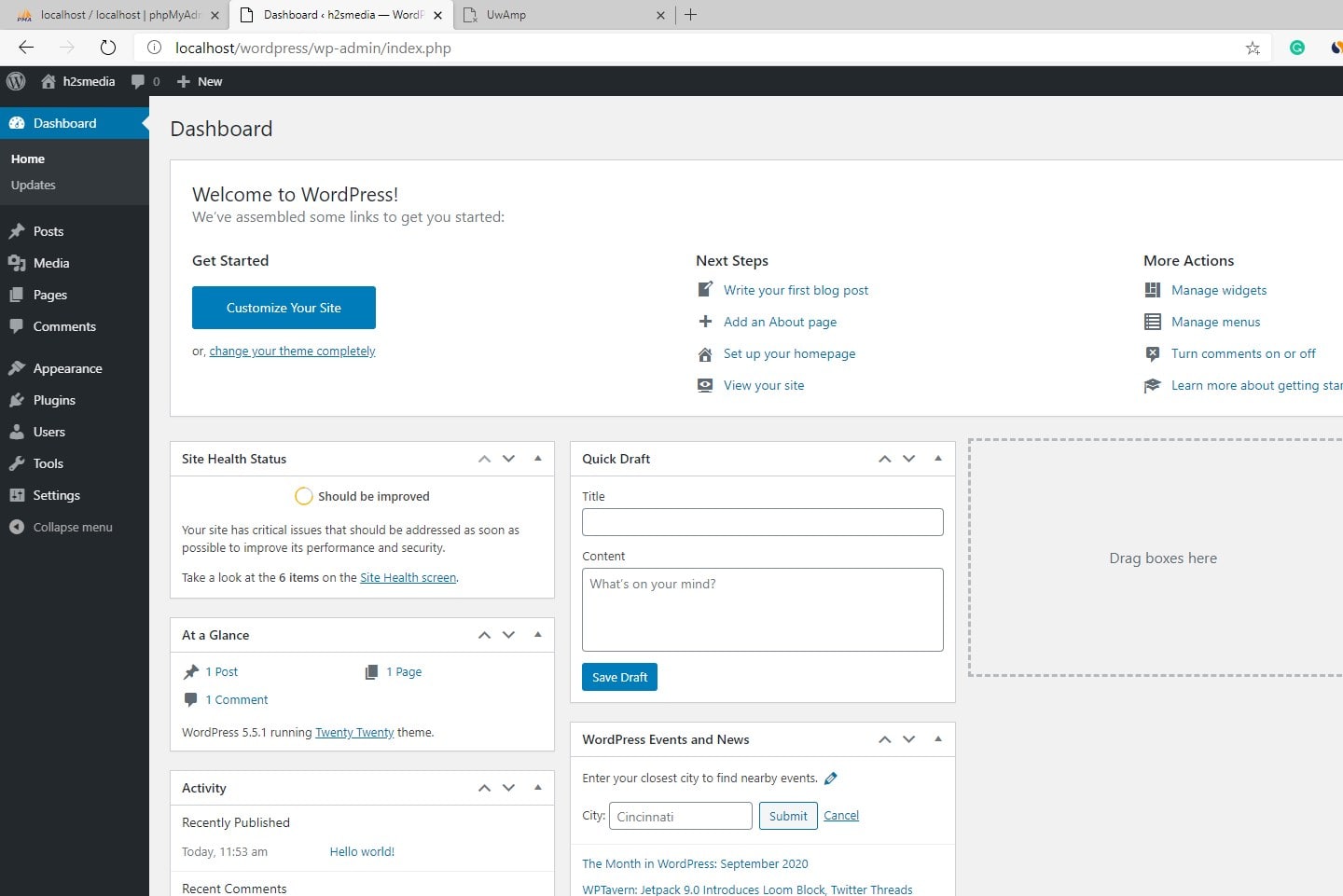
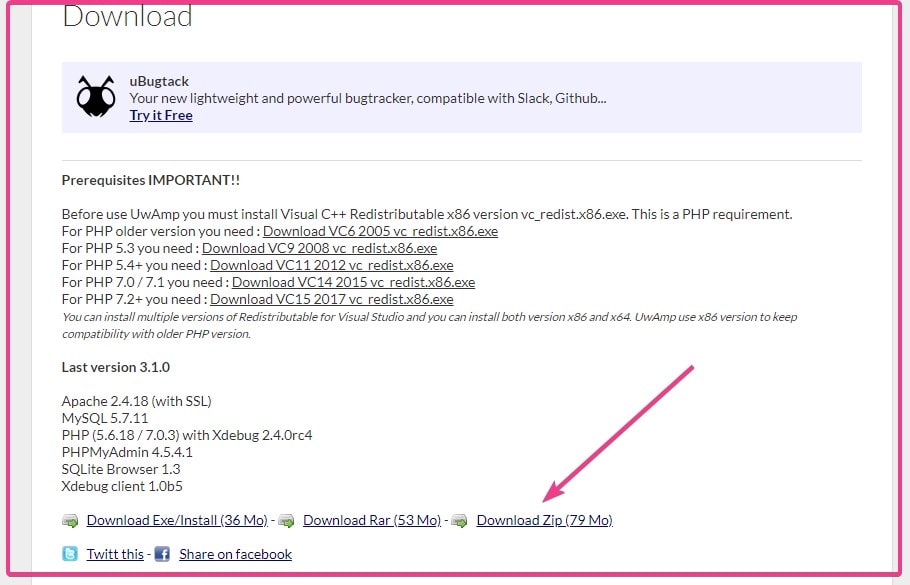
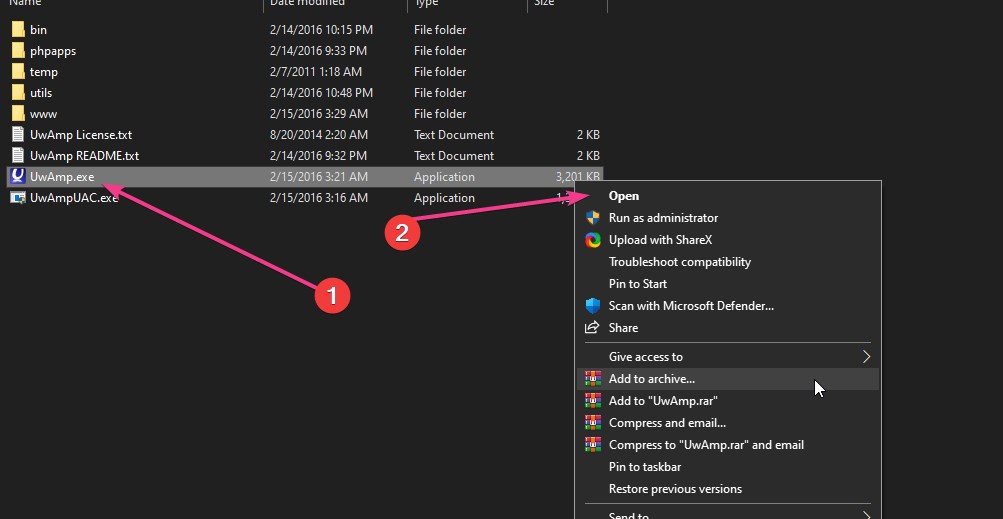
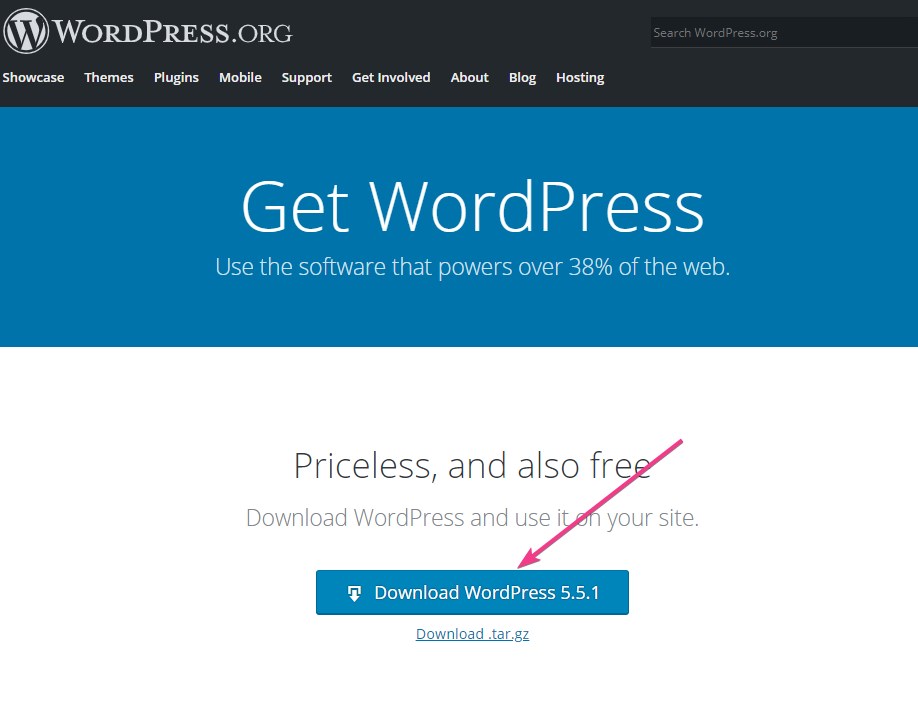
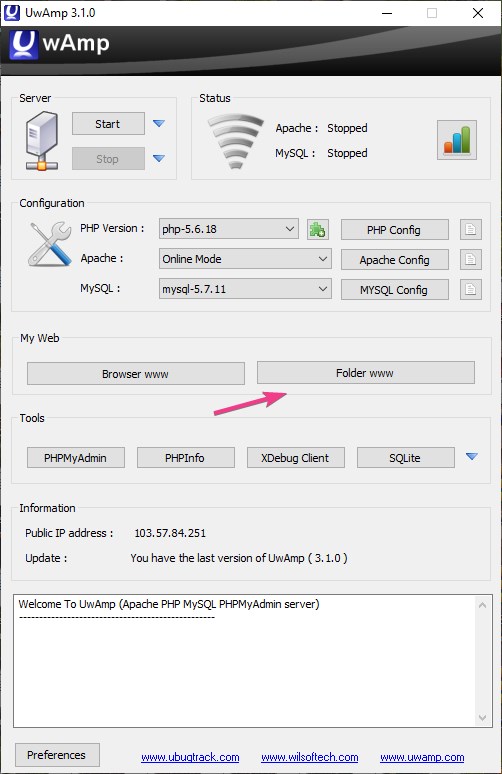
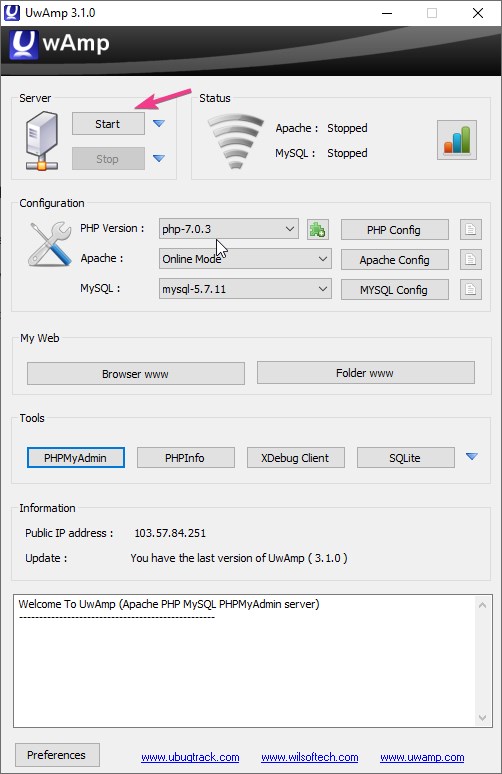
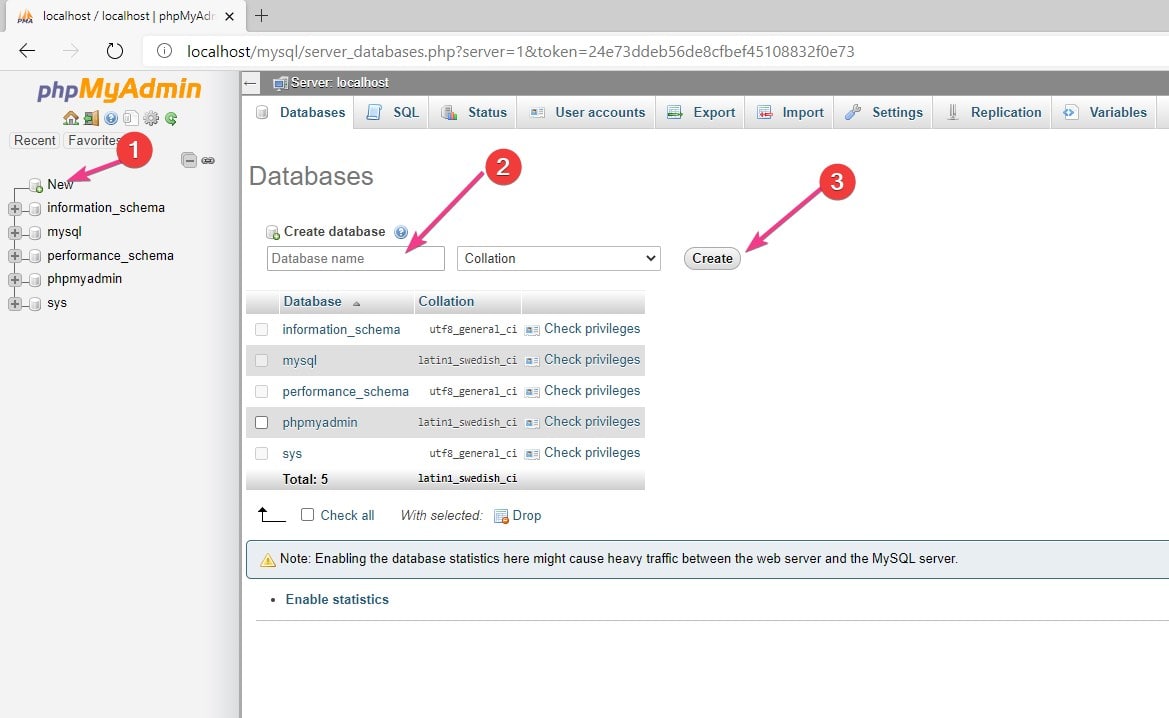
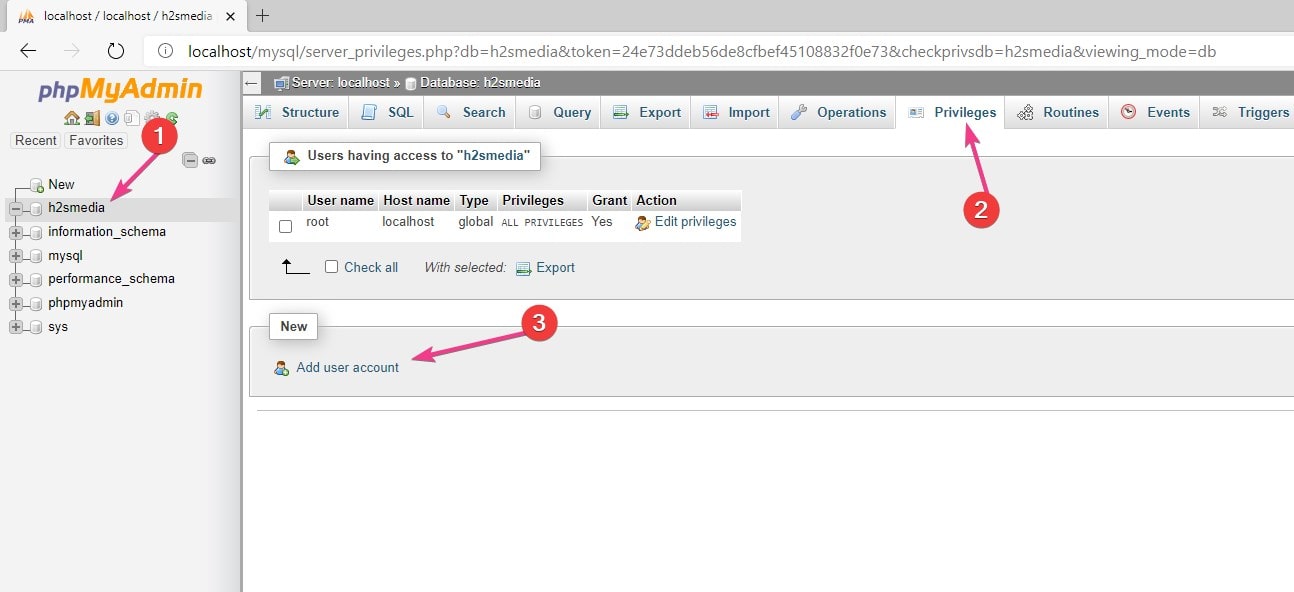

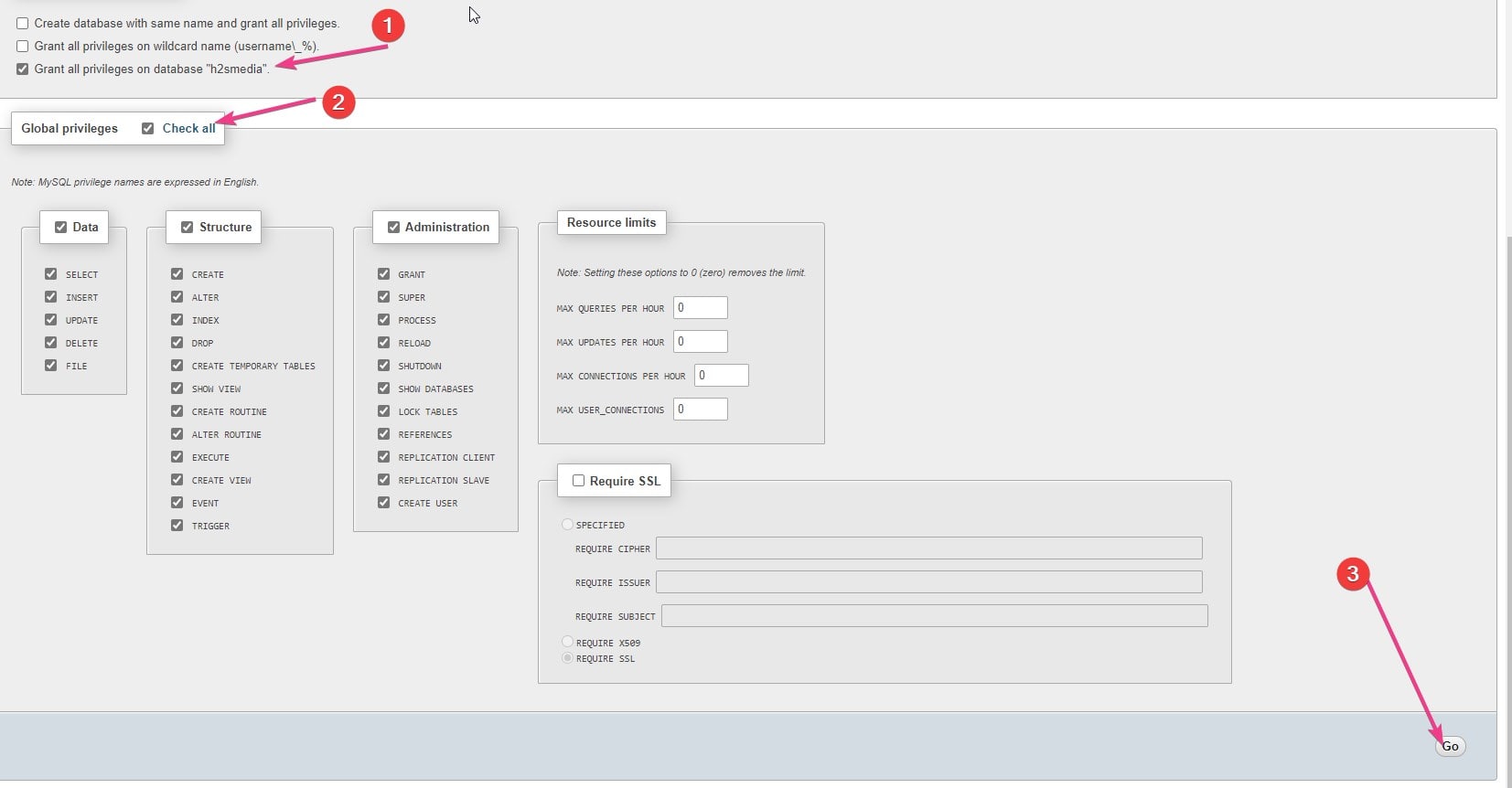

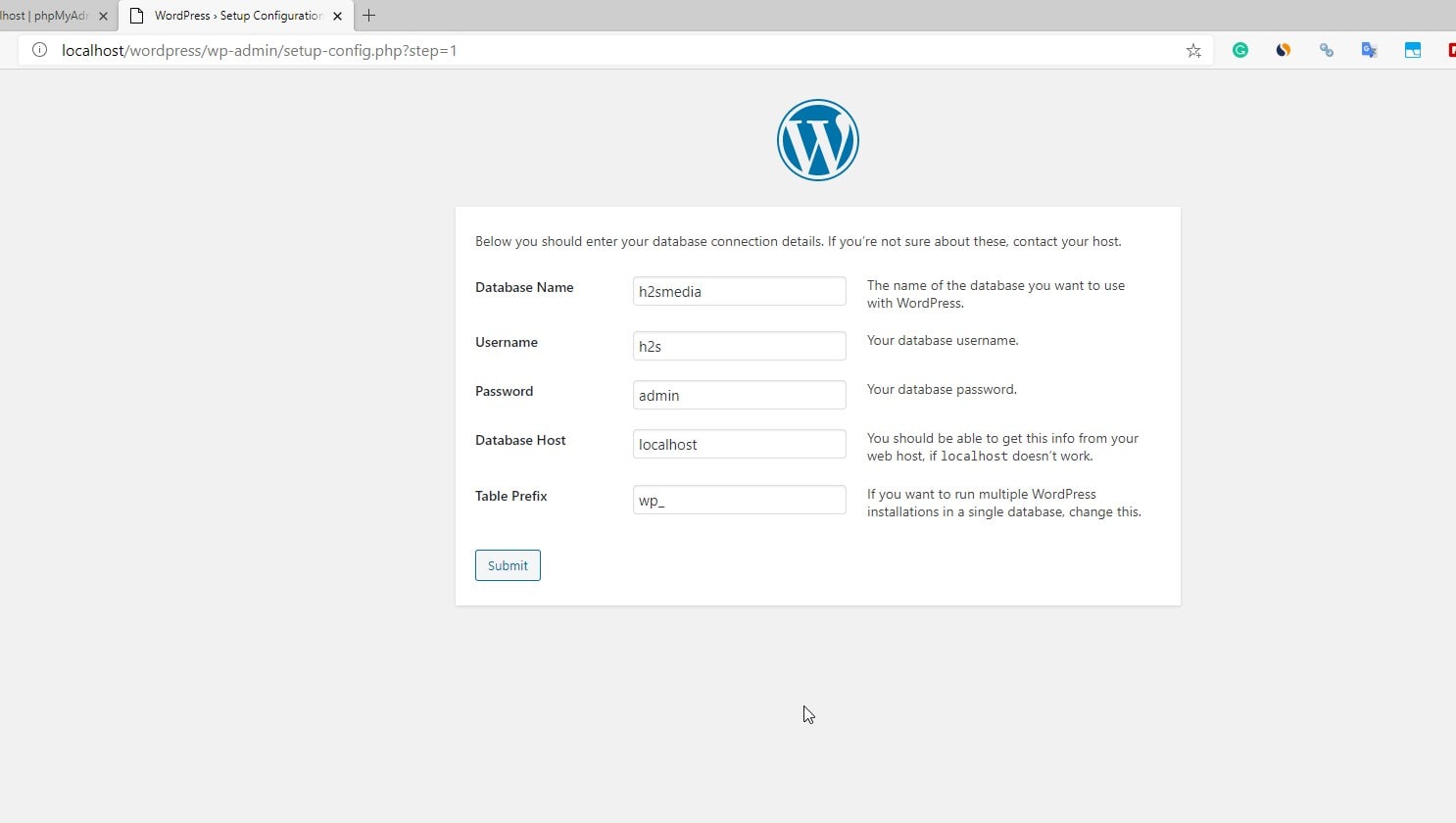
Related Posts
How to create email groups in Gmail? Send one email to multiple recipients in a matter of seconds.
Getting the right dashcam for your needs. All that you need to know
How to Install 7-Zip on Windows 11 or 10 with Single Command
How to Install ASK CLI on Windows 11 or 10
How do you install FlutterFire CLI on Windows 11 or 10?
How to create QR codes on Google Sheets for URLs or any other text elements