Corsair is one of the prominent names in the computer peripheral industry and especially for RGB lightning implementation on a different range of products. And it’s cool to see multiple glowing lights on the mouse, keyboards,, or system cabinets while working with them. Out of the popular products of Corsair one is iCUE 220T RGB Airflow, it is a Mid Tower ATX case with RGB LEDs and ample space for Optimum Airflow. We recently have this to replace our regular PC cabinet. And we got a very good hands-on experience while evaluating this cabinet.
As we know the market is brimming with ATX motherboards with lots of features and spacious enough to instil multiple RAM modules, big AIO or Air cooler along with powerful graphics cards, however, for sure all of these things together going to generate lots of heat. Well, the Corsair 220T is a poised case, I mean it is not mammoth in size which looks absurd in some cases, and not tiny that it couldn’t hold all-important gaming components. We will talk about all of this further in this review of Corsair iCUE 220T RGB Airflow. So, buckle up your belt and let’s start with it.
Before going further let’s look at its specification and price in India.
Corsair iCUE 220T RGB Airflow Specifications
| Model & Form Factor: | Corsair iCUE 220T RGB Airflow Mid-Tower |
| Body color: | Black or White-Grey |
| Body Material | Steel, plastic, tempered glass |
| Motherboard support: | ATX / M-ATX / Mini-ITX |
| Optical drive support: | Not available |
| Hard disk: | Bottom: 3.5-inch * 2, 2.5-inch * 2 (the hard disk) and two 2.5-inch solid-state or HDD drives at right back side |
| PCI card slot: | 7 |
| Front interface: | USB 3.2 Type-A × 2, Audio & Mic × 1, Reset × 1 |
| Fan support: | Front: 3 * 120mm or 2 * 140mm (3 * SP120 RGB PRO fan comes pr-installed with cabinet) On Top: 2 * 120mm / 2 * 140mm and Tail: 1 * 120mm can be used |
| Water cooling support: | Front: 360mm / 280mm Top: 240mm Tail: 120mm |
| Compatible Corsair Liquid Coolers | H55, H60, H75, H80i, H90, H100i, H105, H110i, H115i, H150i |
| CPU heat sink height limit: | 160mm |
| Max. Graphics card length: | 300mm |
| Max. PSU size: | 180mm |
| Dimensions (L*W*H, mm): | 395 × 210 × 450 |
| Net weight (kg): | 6.5 |
| Price: | 8,999 INR on Amazon |

Excellent workmanship and heat dissipation-focused design
The see-through and matt finish design with a front zig-zag pattern not only gives the glance of twinkling RGB lights but also a huge space to inlet air to cool down the PC components; Looks amazing. The steel front with its patterned openings for air is particularly important for the look. Corsair shows that air vents in the front can be used as a design element. However, the front of the case is not all grille design, and there is the logo of the Corsair below.
The iCUE 220T Airflow case we got was in black, I mean utter deep black color from all sides even the nuts and bolts. It shows the craftsmanship done by the manufacturer. Apart from black, it is also available in white color, so if you have a gaming or computer room with a dark tint you can for it or else the evergreen black one.

The front metal plate or cover which is designed for dual purpose as mentioned above is removable. Yes, we can remove that, it held or attach to the body of the case using plastic tabs.
When we remove the cover, just behind it a textile dust filter has been placed with the help of magnetic points. It helps to save PC components from dust especially if you are living in such kind of environment where construction usually takes place.
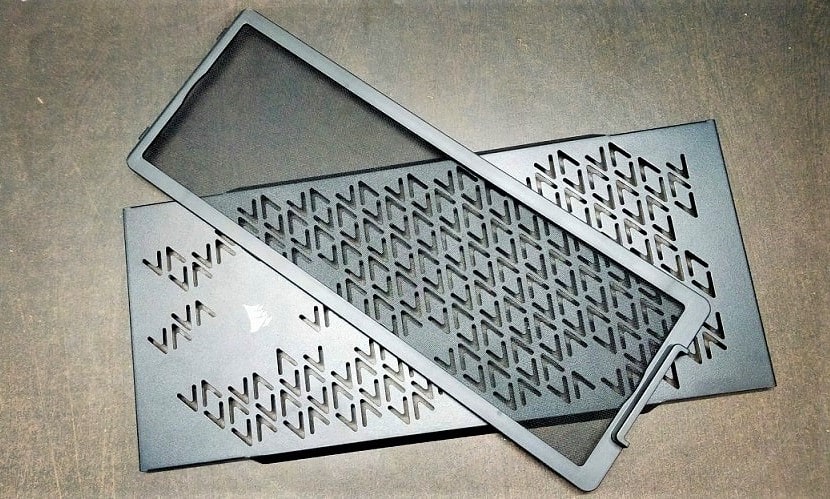
The three ex-works pre-assembled 120 mm RGB fans are located behind the dust filter with a maximum speed of 1,400 rpm. If you want further customization you can replace them with a radiator.
Coming to the top side which is full of grills to give a large ventilation space, beneath that we can place 2 * 120mm / 140mm heat dissipation fans or 120mm water cooling radiator. The beneficial thing it also has a magnetized net to protect the system from the accumulation of dust. At the same time, the external I / O interface is also on the top 2 * USB 3.0 ports, a 3.5mm jack for the headset plus Power and Reset buttons amalgamated with body colour and design.


We have discussed so far about the front and top design of the cabinet now let’s look at the left side. This is most interesting, as it assembled with a tempered glass panel which is crystal clear and allows gamers to boost off their expensive computer hardware. It locks with the body using the four big screws that can be screwed or unscrewed using bare fingers. No need for any external tool. On the right side, the regular steel plate cover can be removed by the rear thumbscrews. The tempered glass panel is around 4mm and stell cover is 0.7mm.

The rear side, as usual, has a slot for motherboard ports along with 7 PCI expansion bits, however, there is a space for a 120mm fan, where I hope the company should have given a pre-assembled fan-like front; well it is not, thus we have to do it by our self. Another thing, the PCI expansion has to be done using screws, I mean tool-free mounting of expansion cards is not possible.
Corsair has taken care of all the sections where a flow of air happens, which can be seen again at the bottom. To save the outlet of the computer power supply from dust, it also protected by a textile dust filter which can be pulled out easily to clean from time to time. To give this Mid Tower stability on the table or ground, four rubber soles are given that also elevate the cabinet enough, so that PSU can pump out the heat. There are a few screws, which implies that the HDD section of the case is modular and can be adjusted or slid towards the front side to create more room for the PSU or if you wish, can remove completely.


Ample space with compactness in mind
As we remove the tempered glass panel, the internal structure of the case will appear which shows a very compact space yet enough to accommodate heat dissipation and cable management positions.
Being a black color variant of Corsair iCUE 220T RGB Airflow, the interior is also full of the same color. Like most of the gaming tower cases, the Corsair also has used a two-chamber design for the iCUE 220T, with an upper larger portion for motherboards and coolers while the lower for power supply and hard drive units.
Since it can hold larger ATX motherboards, thus obviously MircoATX and ITX form factors are usable too with given female screw points to fix them and for ease, remarks are given by the company.
For proper cable management, holes are provided on the chassis. The upper side of the PSU module or area is also perforated, for proper ventilation.


Above we have discussed that we can move the HDD cage back and forth, thus if you one wants to fix a large front radiator of 360 mm, he can move the HDD cage slight towards the rear side and the 8cm deep deep groove at the front (pre-occupied by SP120 RGB PRO fans) can be used to install the radiator. In case, better room for the PSU and a large front radiator, complete removal of the HDD cage is necessary which is a downside. However, it 360 mm cooler could somewhat hinder the opening of wire holes meant to inlet wire from the right side.
Giving a glance to the right side under the cover- even without the main HDD tray, we can still install two 2.5 HDD or SDD on the given space behind the motherboard.

Furthermore, HDD trays given inside the steel cage can hold two 3.5-inch HDDs without any nuts or bolts whereas to install 2.5″ screws are required. In our case, we didn’t need to move the default position of the cage to host our 15 cm long PSU, however, if you need more space, remove the lower front fan to make a room for another 1.5 cm.

Well, to get the benefit of Corsair iCUE software, a small circuit board has been given at the backside of the motherboard. Already three front fans are connected to it apart we can use three more to get the different RGB patterns via Lighting Node CORE. It is powered by the SATA interface and controlled using a USB 2.0 plug. Just plug this USB interface into the slot provided by the motherboard for the front USB interface. The overall connection is quite convenient. Thus, no need for RGB ports on the motherboard.


Overall, the Corsair iCUE 220T RGB Airflow can easily fulfill daily gamers’ requirement and the cable management was also convincing, even though space is a tad low.
iCUE Corsair Software to control RGB
This software is available on the Corsair official website. After installing, it will automatically detect the connected system RGB lights and let us directly control them with the help of the Lightning Node Core RGB controller.
The iCUE software can easily control the RGB effects of three front fans, pre-installed, along with the other three installed by the user. Thus, a total of 6 RGB fans lightning effects can be managed from the Dashboard of iCUE. The available effects can be seen in the below screenshot.


Performance
To test this mid-tower Corsair 220T we went for MSI ATX Z370-A PRO Motherboard, Intel Core i7-9700K CPU, Gigabyte GeForce GTX 1050, two Intel SSDSA2BZ200G3 SSDs, two HDD- Hitachi (4TB) and Seagate (1TB) and Windows 10 OS. Well instead of using a water cooler, we tested this PC cabinet with a CPU Cooler master hyper 212 air cooler.
Instead of using benchmarks, we used real high-end games such as Far Cry 5 and Assassin’s Creed Odyssey. The CPU was only around 52 degrees most of the time while the GPU was between 70 to 80 degrees. The overall performance after 3 to 4 hours of playing was very stable. If you go for some water cooling system, overall cooling performance may be even better.
In the ideal state, the CPU temperature was between 32 to 39 degrees while GPU was around 50 degrees Celcius.
If we talk about the noise of ex-work front fans, at normal speed the noise was not much, 45db on average, indeed it is suitable and quite for everyday usage.
Conclusion
Well, after going through its structure and test, we can ensure one thing the beautiful design of Corsair 220T iCUE Airflow even with only three front fans can easily provide satisfactory cooling performance. The RGB lighting system is facilitated by extra three nodes for self-installed fans that can also be customized for light effects via iCUE software; very suitable for new gamers or those who just want fancy stuff. The front fans support RGB, combined with the unique grill shape of the front panel of the chassis is unique. Moreover, the installation of the RGB system needs only one free USB 2.0 connection on the motherboard. However, if you have other RGB systems fans then synchronization using the preassembled lightning node can be a downside.
Overall, the chassis is a bit conventional but Corsair’s characteristics and elements made it unconventional. Such as its 360-degree ventilation design allows it to meet the thermal requirements of high-performance hardware. However, the internal space is not very generous which indeed will be, as, in the beginning, I told you it is meant to support ATX, M-ATX, and ITX. So, in case you want to use MATX and ITX motherboards, this cabinet will not feel extra-large to you. Nevertheless with very long GPU and high CPU coolers, one could easily experience limitations including cable management. Thus, it is clear that the Corsair iCUE 220T RGB Airflow is a relatively compact and space-saving cabinet with a modern touch to accommodate regular gaming needs and hardware unless and until you don’t want to use beast gaming stuff on your PC.
Hence, rather than going for cheap RGB cases, the Corsair 220T is the best option because of the brand and quality of the product. Yet, I hope the cost of it would be a little lower; while doing the review it was ₹ 8,480.
Pros:
- Pre-installed SP120 RGB Pro fans
- Nice front design
- RGB control Lightning Node Core
- Tempered Glass
- Modular HDD Cage
- Magnetize dust filter and ample Ventilation space
- PSU dust filter
- Strong heat dissipation
- Screwless HDD mounting
Cons
- A Tad Expensive.
- To make compact yet to full fill gaming hardware needs some places are cramped.

Related Posts
Minisopuru 13-in-1 DisplayLink Laptop Docking Station Review
VOLTME Revo 140 GaN Charger Review: Efficient & High-Speed Charging
SJCAM C300 Action Camera Review – Budget Alternative to GoPro
Fire-Boltt Invincible Plus smartwatch review. A value-for-money smartwatch with a metallic strap
Just Corseca ‘Skyraptor’ Music Eyewear review
XPG Starker AIR MID-Tower Chassis review