-
Features - 9.5/109.5/10
-
Design - 9/109/10
-
Performance - 9.5/109.5/10
-
Value for money - 9.5/109.5/10
Summary
Doesn’t matter you are a right-handed player or left, Corsair M55 RGB PRO is a value for money product and worth to buy gaming mouse in the budget. Go and order it to see the difference.
Corsair M55 RG PRO, a comprehensive mid-range mouse for gaming warriors with perfect blend of features and performance.
The number of e-game lovers is increasing day by day because of the reach of gaming hardware in budget price. This eventually increases the requirement of gaming peripherals not only in PC but in smartphones too. Seeing this trend one of the famous PC gaming peripherals and cases manufacturers – Corsair, has come up with a well-balanced mouse i.e M55 RGB PRO to cater the high-performance gamer needs with advanced technology but in a budget price. At Amazon, it is available at INR 1,999 only.
The M55 RGB PRO is an ambidextrous gaming mouse with ultra-high 12,400 DPI. We have been using this gaming mouse for more than a month and after extensive usage, here is our review.
M55 RGB Pro Gaming Mouse Review
So what exactly is this mouse? Should you buy it? Such questions we will clear in this review article along with the overview of the Corsair M55 mouse design and iCUE software.

Product Technical Specifications:
- On-Board Memory: Yes
- Programmable button: 8
- DPI: 200 DPI-12, 400 DPI, stepping unit: 100 DPI
- Sensor: Pixart PMW3327
- Sensor Type: Optical
- Mouse RGB light effect: 2 zone RGB
- Mouse button type: Omron
- Weight: 86 grams without wire)
- RGB software: CORSAIR iCUE
- Wire: 1.8 m nylon braided wire
- Suitable for game type: FPS, MOBA
- OMRON microswitch with a lifetime of 50 million cycles
- Feedback rate: 1000Hz/500Hz/250Hz/125Hz (optional)
- iCue software support: Yes
CORSAIR M55 RGB PRO gaming mouse box and design
The mouse comes in a small box and touch of packaging is the same as the rest of the Corsair products. Front and back are of Yellow colour while the side in black. The right side of the box has a dictum “CONTROL FREAK” which is meant to symbolize the excellent and precise handling of the mouse.

The mouse is ambidextrous in nature means both left or right-handed people can use it because of its a left-right symmetrical design, and each side has two equal-size programmable side keys. The position of the side keys is reasonable and can be quickly adapted because they are situated just above the area where our thumb will be in the rest position on the mouse. If you are a right-handed person then left side keys will be in your thumb’s reach and similarly right-side keys for left-handed. This way, you don’t need to train your own ring finger to trigger the side buttons, and the left and right-hand game players can easily use them. Of course, if your fingers are flexible enough, the four side buttons give you more operational advantages to increase productivity.

Furthermore, to make the symmetrical side with a groove more comfortable and enhance the grip of the user, the company has recessed softer rubberized material with a large number of small triangular protrusions to increase the friction. These small lumps distributed and scattered very neatly from middle to edges. When we lay our fingers on them these disordered buds give a stronger hold even while having an adrenaline rush during intense gaming or to those are getting extra sweat in hands.

Also, if you see in the above image, the silicon material used for the grips are tightly connected on the sides and make it impossible to accumulate dust.
Let’s talk a little bit about the top area of the Corsair M55 mouse. The upper portion cover with a single piece of plastic in a curvy shape appears like some sports car. On the front side obviously two buttons – left and right-click with a mouse wheel in between which holds rubberized layer with a regular hexagonal concave texture resembling a wheel. The soft rubberized wheel also acts as a centre middle button. It enables the smooth scrolling on the gesture of mouse up and down movements. The scrolling is easy and there was no feeling of looseness.
If we move little further towards the backside of the mouse just adjacent to the mouse wheel DPI LED and button to control the same in the vertical alignment can be found. We will talk about DPI button and its LED later in the software section.
The manufacturer logo is located in the centre of the back of the mouse which is the position where the palm fits when you hold the mouse. The logo surface is smooth, but the area is not large, thus there will always a gap between palm position and the mouse’s back, however, there was no abrupt touch on buttons because of it.
When you turn the mouse upside down to see the bottom, you will find Teflon smooth pads on front corners and at the back which keeps nuance gap between mouse and surface, rarely one can notice, gives a gliding experience. The optical sensor given at bottom uses the Pixart PMW3327 IR-LED invisible sensor up to native 6400 CPI with 220 IPS and 30 G acceleration.

The body is just 86 grams that ensure it will not exert pressure on the wrist while using for longer period of time and also ensures flexibility during operations.
To protect its cable, engineers have given braided wired (black woven mesh), length of the 1.8m, which is enough to connect high mounted setup for gaming or working. Also, the material used for coating which is nylon is soft and prohibits the entanglement of wire.
The USB end looks quite premium with a high degree of isolation with wire and a long frame as compared to general USB cables.

Overall, the design is the most comfortable one and a user will not lose its convenience until and unless his or her hands are too big or small…
CORSAIR iCUE Software
Have you noticed that in the Mouse name there is an “RGB” acronym for Red Green Blue, it is because the logo on the mouse has an inbuilt LED that can show a wide range of colour combinations… We can customize this using the free iCUE software of the Corsair that can be downloaded from their official website. Furthermore, we can also programme each button of the mouse to carry out some specific task along with the macro recording, DPI and its LED light customization.
After downloading the iCUE software go to its home and double click on the connected mouse and you will be able to see the related options.

The first option tab available on the left side is Actions, in it, we can customize the 8 buttons of the mouse, even the default left and right-click. For example, if you are a left-handed person then swap the left and right-click functions. Furthermore, we can use the side button to trigger some applications such as browser, file explorer etc. to get instant access to things.

The subordinate option of Actions is a library where one can set macros for the mouse. We can use it to record macros directly. For example, in-game, you want to repeat some action again and again or just need to automatically trigger a series of buttons, move tracks, scroll wheels, press a specific button to automatically enter a series of text, and so on, all can be done using the macros.
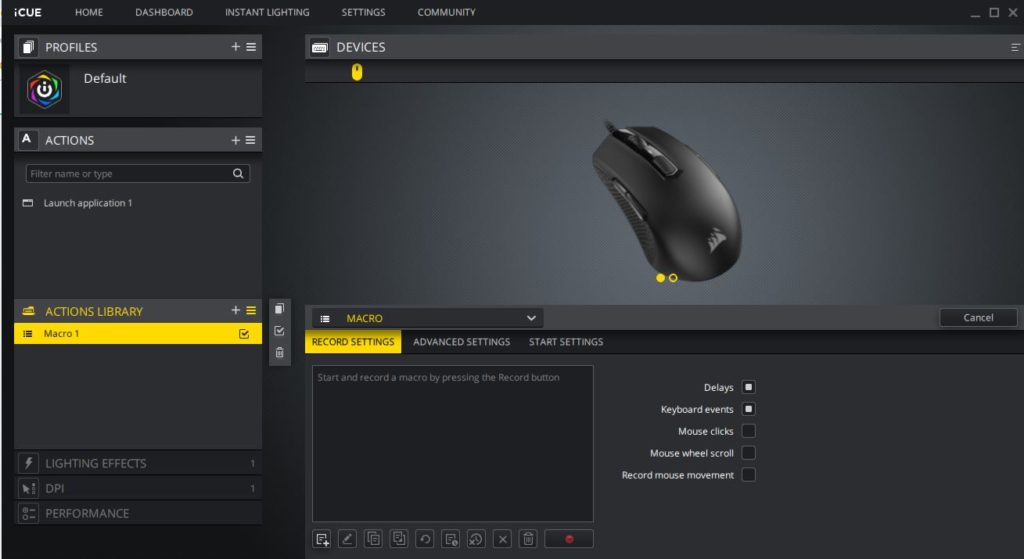
The next is Lighting effects– here the customization of the M55 mouse LED is possible. The mouse RGB profile adjustment is divided into three zones predefine, custom and Lighting link. Either customize it or use any of the built-in lighting effects such as colour loops, beating, rainbow, rain, pulse, wave temperature and more. Even common RGB effects can be synchronized with the temperature of the specified part of the host such as processor, GPU and more.

The DPI level supported by the Corsair M55 is 12,400 which is very high and can be controlled using the DPI button given on the mouse top. It helps a lot with high Fast pace games. So, to customize a LED dedicated that reminds on which DPI we are, we can use this section.
Furthermore, it offers 5 step DPI which can be customized too, however, if you uninstall the iCUE software then it will again reset to the preset adjustments.


Performance settings, where you can directly adjust the pointer speed for high precision.

Performance and Verdict
The report rate or pooling rate in M55 is a customizable tool, it supports multiple pooling rate. Now, what is that? A pooling rate refers to the transmission frequency of the mouse MCU to the computer which tells the system about its position. For example, if the pooling rate is set to 125 Hz then you can say that mouse will send its position data 125 times to the computer in every 8 ms, 500 Hz sents in every 2 ms, and 1000 Hz allows mouse to sends its position data 1000 times in 1 ms to PC, which is the highest level that can be achieved by the current gaming mouse and supported by the Corsair M55. However, after 500 Hz any changes would hardly be noticed by the user. Nevertheless, theoretically higher report rate can make the performance of the mouse more meaningful to gamers and this budget Corsair gaming mouse doesn’t lag there.
We can select among different report rate from the Settings of the iCUE software for the mouse.

Next important aspect which every gamer looking in a gaming mouse is DPI (Dot per inch), it means how much area a pointer of the mouse covers on the computer screen when we move the mouse an inch. For example, if you set DPI to 800 then you will be able to cover 800px of the display in just 1-inch movement of the mouse and here in Corsair M55, we are getting 12,400 DPI which is really huge. If you are playing games on large LED screens then you can cover the whole of that in just a snap, however, high DPI also led to less accuracy. Thus, if you are not playing a fast pace game then use the low DPI and you know where to switch for the high one.
Thus, both pooling rate and high to low DPI ability has already made the M55 a piece of optimum warrior equipment for gamers.
The CORSAIR M55 RGB Pro gaming mouse is a more affordable version but not in terms of the specifications and function, which are of high-end mice. It is has a high-resolution sensor with an OMRON microswitch with a lifetime of 50 million cycles; strong grip, convenient design, customization buttons, lightweight, 12400’s DPI + 1000Hz refresh, mesh nylon woven cable, RGB adjustable, whether it is the lighting effect linkage or change the colour on the hardware temperature, everything is easy to use and fun.
Doesn’t matter you are a right-handed player or left, Corsair M55 RGB PRO mouse is a value for money product and worth to buy gaming mouse in the budget. Go and order it to see the difference.
Pros:
- 12400 DPI
- Customization buttons and RGB light
- Rubberized grip
- Teflon bottom pads
- Lightweight
- Suitable for both left and right-handed gamers or standard users.
Cons:
At this price and features, None
Related Posts
Minisopuru 13-in-1 DisplayLink Laptop Docking Station Review
Samsung to reportedly add cloud gaming service to Galaxy phones
VOLTME Revo 140 GaN Charger Review: Efficient & High-Speed Charging
SJCAM C300 Action Camera Review – Budget Alternative to GoPro
Fire-Boltt Invincible Plus smartwatch review. A value-for-money smartwatch with a metallic strap
Just Corseca ‘Skyraptor’ Music Eyewear review