Most of the AOMEI solutions revolve around storage backup and management solutions. Earlier we had reviewed AOMEI ransomware free version and this time we are going to share our Hands-on experience got from AOMEI Partition Assistant Standard Edition. The AOMEI Partition Assistant comes in three editions:
- AOMEI Partition Assistant Standard
- AOMEI Partition Assistant Professional
- AOMEI Partition Assistant Server
The AOMEI Partition Assistant Standard Edition is a free disk partition manager system with some limitations as compared to other professional AOMEI partition version. You can see the AOMEI free, ProfessionServerrver edition comparison in the feature comparison table.
Feature Comparison between AOMEI Partition Assistant Standard, Professional and Server Editions.
| Features | Partition Assistant | Partition Assistant | Partition Assistant |
| Standard | Professional | Server | |
| Support Windows 10/8.1/8/7/Vista/XP (32/64-bit) | Yes | Yes | Yes |
| Resize, shrink, move, extend, merge, split, create, delete, format, and wipe partitions | Yes | (Faster) | (Faster) |
| Extend Partition Wizard | Yes | Yes | Yes |
| Disk Copy Wizard | Yes | Yes | Yes |
| Partition Copy Wizard | Yes | Yes | Yes |
| Partition Recovery Wizard | Yes | Yes | Yes |
| NTFS to FAT32 Converter | Yes | Yes | Yes |
| Create WinPE Bootable Media | Yes | Yes | Yes |
| Windows To Go Creator | Yes | Yes | Yes |
| Integrate to Recovery Environment | Yes | Yes | Yes |
| Convert data disk between MBR and GPT styles | Yes | Yes | Yes |
| Migrate OS from MBR disk to MBR SSD or HDD | Yes | Yes | Yes |
| Migrate OS from MBR disk to GPT SSD or HDD | No | Yes | Yes |
| Migrate OS from GPT disk to MBR SSD or HDD | No | Yes | Yes |
| Migrate OS from GPT disk to GPT SSD or HDD | No | Yes | Yes |
| Convert system/boot disk between MBR and GPT styles | No | Yes | Yes |
| Allocate free space from one partition to another | No | Yes | Yes |
| Partition alignment | No | Yes | Yes |
| Quick partition | No | Yes | Yes |
| Command line partitioning | No | Yes | Yes |
| Resize dynamic disk, such as spanned, striped, mirrored volume | No | Yes | Yes |
| Convert dynamic disk to basic without data loss, and vice versa | No | Yes | Yes |
| Convert primary partition to logical drive, and vice versa | No | Yes | Yes |
| Change partition type ID | No | Yes | Yes |
| Change serial number | No | Yes | Yes |
| Support Windows Server 2003/2008/2011/2012/2016 | No | No | Yes |
| Priority technical support | Low | Medium | High |
| The number of computers is allowed to install the program | Freeware | 2 PCs/License | 2 Servers/License |
Though it is a free disk partitioning software program, it comes with all the basic partitioning tools along with some advanced functions which you would not expect in every free partitioning software. The AOMEI Partition Assistant also has the ability to create Windows PE OS that allows the AOMEI partition software to run before the Windows start-up. Further, it can copy, resize, delete, extend and format the partitions or the whole disk.
Here is the Intro Video of AOMEI Partition Standard Edition to experience the overview of the user interface and features it provides.
Also See: AOMEI Backupper Free Review: Tool To Prevent WannaCry Ransomware
Let’s start the review of AOMEI Partition Assistant SE
First, we talk about the software interface. The AOMEI partition assistant is just 9.76MB software that means it is very light software. Due to its small size, it can easily any version of the Windows. It supports Windows XP, Windows Vista, Windows 7, Windows 8 and Windows 10 both 32 and 64bit versions. Link to download free AOMEI Partition Assistant Standard Edition.
In the above screenshot, you can see that the interface of this software is very clean and user-friendly. On the right side, you have all the options to manage the partition and disks. On another hand, the right side is for the information about the disks installed on your system. The lower right side shows all the disks along the beautiful storage indicator line while the above portion indicates the partition’s size, type, capacity, file system, free space, flag, and status information. If you are new to partition related tasks or to this software you can click the tutorial option given in the menu bar of the software.
Partition Wizards and Disk operation available in the AOMEI Partition Assistant Standard Edition (free).
1. AOMEI Partition Assistant Standard Edition: Extend Partition Wizard
If you want to extend the partition space where is the Windows is currently installed you can choose this option.
2. AOMEI Partition Assistant Standard Edition: Disk Copy Wizard
If you are looking for any software that can copy your whole disk quickly then you don’t need to go anywhere else this software can also do that for you. Just follow disk copy wizard and you are done…
3. AOMEI Partition Assistant Standard Edition: Partition Copy Wizard
The above option was to copy the whole disk but if you want some particular partition to be copied to another partition then the “Partition Copy Wizard” can prove handy.
4. AOMEI Partition Assistant Feature: Migrate OS to SSD
The Aomei Partition Migrate OS to SSD is another great feature the software provides. This option allows you to migrate you installed OS from old HDD drives to SSD drivers including all files and folders.
5. AOMEI Partition Recovery Wizard
If you have accidentally deleted any partition of the drive then the partition recovery option allows you to recover files of that deleted partition. It has two options Fast search and Full search, the Fast search quickly search for the deleted files from the partition. While the Full search will deep analyze the partition to recover as much as possible but this method is extremely slow.
6. AOMEI NTFS to FAT32 Convertor
This is the basic feature but it is good to have it at one place. This option allows converting the NTFS format of a drive to old FAT32.
7. Make Bootable media
AOMEI Make Bootable Media feature come handy to create a bootable media (ISO file, USB flash drive or CD/DVD) based on Windows PE (Windows Preinstallation Environment) can load an operating system and run Partition Assistant under the system, that you can’t start the operating system or if you want to avoid having to reboot after certain changes.
8. AOMEI Windows Go Creator
The AOMEI Window Go creator is an option that allows creating a bootable Windows pen drive. This means you don’t need to download some other third party software to create Windows bootable pen drive. Just plug the pen drive and select the ISO file and you are good to go.
AOMEI Partition Assistant Pros and Cons:
PROS:
-
- Easy to Install and Use
- Intuitive interface
- Supports all Windows Editions and Versions
- Supports most common partitioning tasks
- Step-by-step wizards for quick task completion
- Able to run at boot level
CONS:
- Some advance feature only available in PRO version
AOMEI Partition Assistant (Free Standard Edition) Review verdict
The AOMEI Partition Assistant Standard Edition no doubt a great software to handle all day to day partition and disk management tasks. The great thing which we like about this software is: it is very light and can create Windows bootable pen drives. This means we don’t need to install multiple third party software to perform different tasks when all can be done at one place by one software. If you have any doubt or want to know about anything, please ask in the comment section.
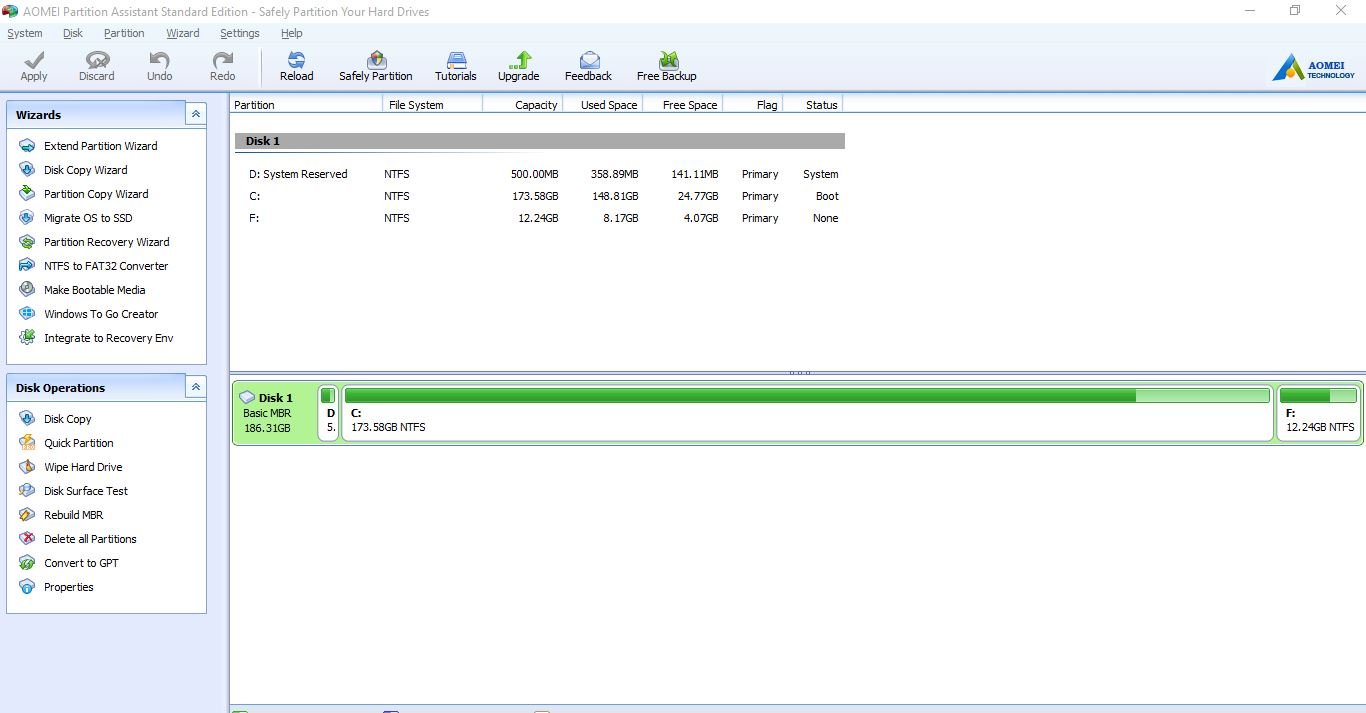

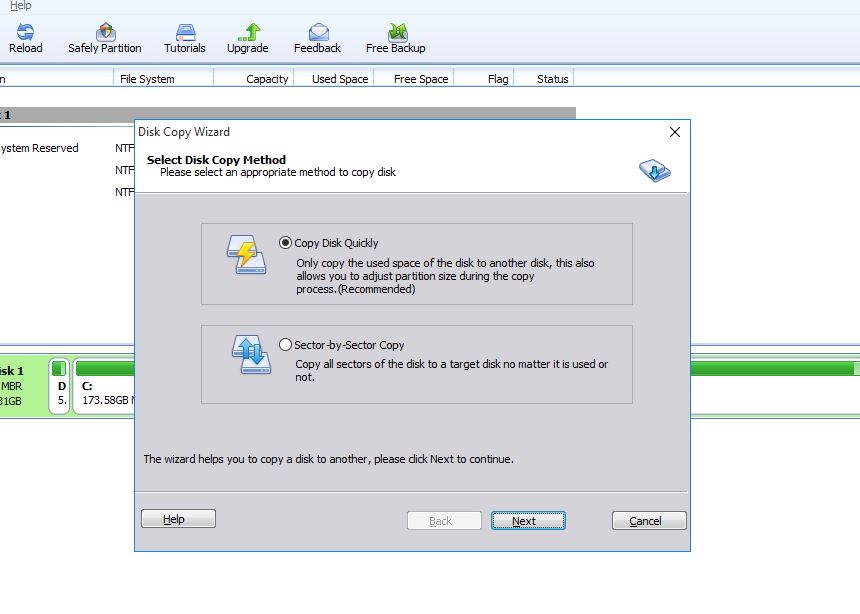
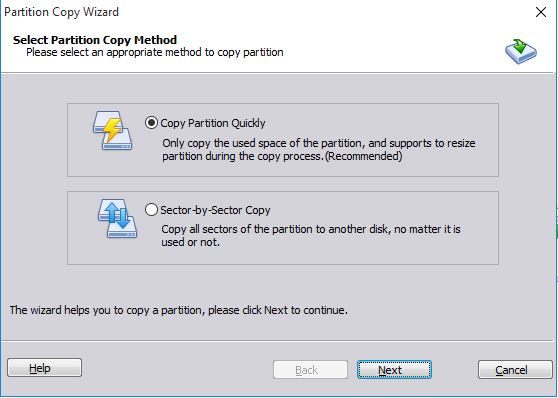
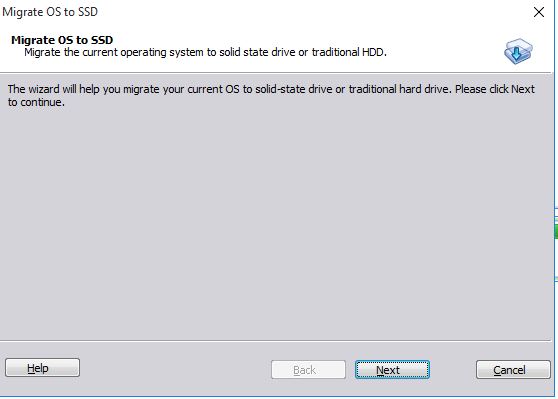
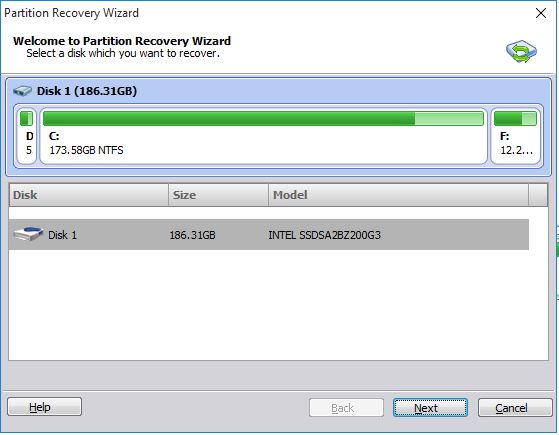
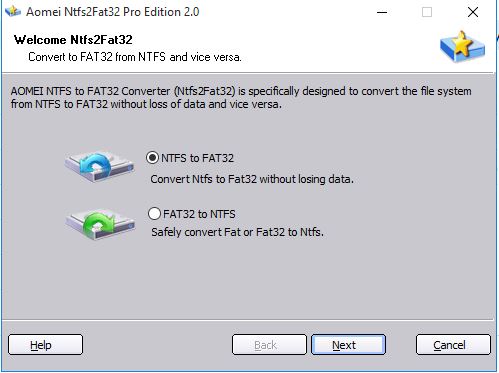
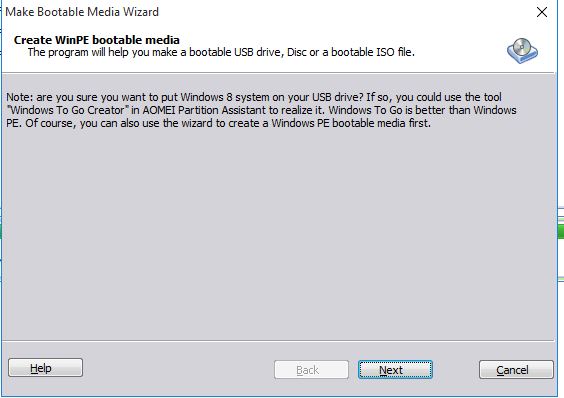
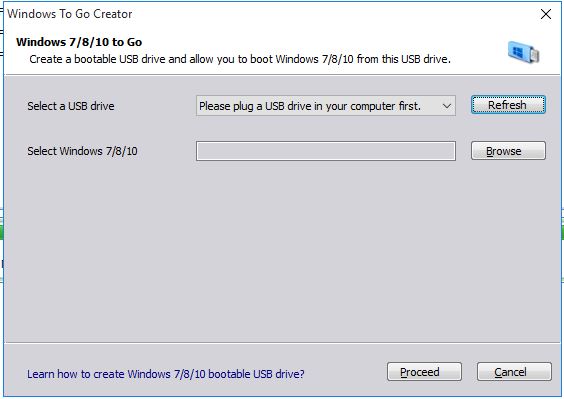
Related Posts
11 Best Free and Open source NAS or SAN software
Download Visual studio code portable for Windows 11/10 or Linux
How to Format SSD or HDD using DiskGenius? – Windows 10 or 11
15 Top AI Plagiarism Checkers to Detect ChatGPT-Generated Content
8 Top Microsoft PowerToys utilities that every Windows user should use
Top 10 best CRM software for hotels that every hotelier should try