We are slowly moving towards the online platform, and Google Docs is one of the best ways to write documents online and send them effortlessly through email or any other way. But we all used Microsoft Word in the early days, and we still use it from time to time but there isn’t any doubt about the fact that Google Docs is one of the most convenient ways to write documents from on platform available out there. While Google Docs is one of the best online alternatives to Microsoft Word, and it comes with almost all the major functionalities that are available on Microsoft Word and most other offline editing programs, there are some features, which are still missing.
Well, we don’t need all the premium features available on Microsoft Word, but there are some missing features on Google Docs, which can come in handy at some point while using Google Docs. One of them is the ability to change the case of the texts within a document that you are writing. For example, if everything is written in capital, with the ‘change case’ functionality, you can easily change it to lowercase, sentence case, which means the first letter of the word in a sentence will be capitalized and so on. Changing the case on Microsoft Word is easy and can be accomplished with just a single click, but the feature is not natively available on Google Docs. However, you can easily change the case in Google Docs with an add on.
So, without any further delay let’s get started with how you can change the case automatically with just a few clicks on Google docs.
The steps to follow
Open Google Docs, and click on ‘Add-ons’ in the menu bar and finally click on ‘Get add-ons’.
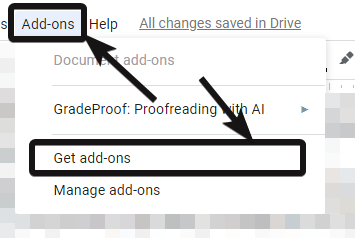
Now search for ‘Change case’, and click on ‘Free’ corresponding to the first one in the list with the following items shown in the screenshot below.
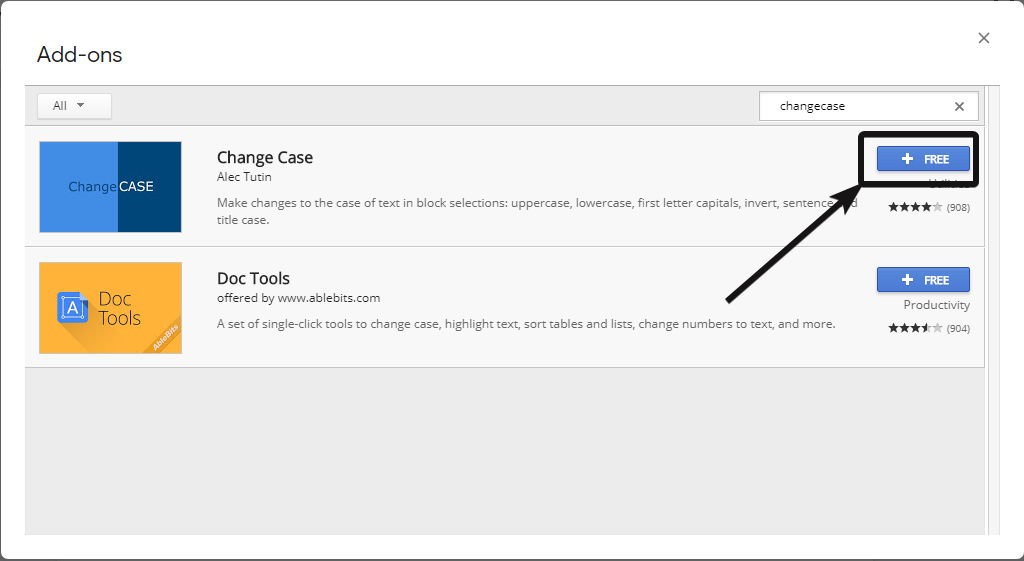
Now, choose the account, for which the add-on will work with Google Docs, and click on ‘Allow’ to allow the add-on to make changes in Google Docs.
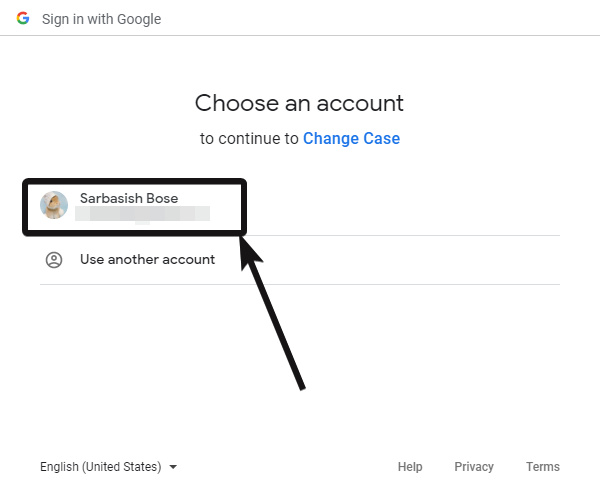

Now, a small message will be shown to you to help you with using the add-on. Just click on the Cross (X) to exit the message.

The installation is complete. To use the add-on in order to change the case of the text within your document just select the complete text, or the part of the text, whose case is to be changed.
Now select ‘Change Case’ under ‘Add-ons’, and click on the most appropriate option depending upon your requirements.
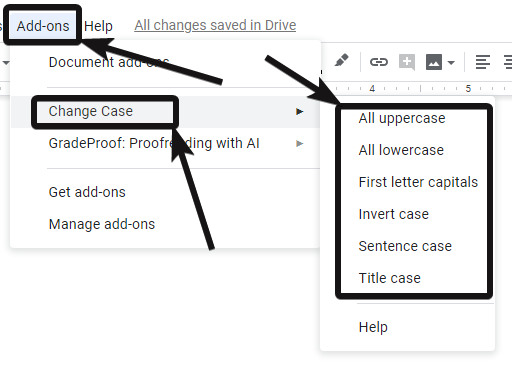
All uppercase: All the letters of the selected part will be changed to Capital or uppercase.
All lowercase: All the letters of the selected part will be changed to small letters or lower case.
First letter capitals: The first letter of all the words within the selected part will be changed to Capital or uppercase.
Invert case: The case of all the letters within the selected part of the text will be inverted. It means the capital letters will be changed to small letters and vice versa.
Sentence case: The letter of the first word within a sentence will be capitalized or will be changed to uppercase.
Title case: The first letter of all the words without prepositions, articles will be changed to Capital or uppercase.
Changing the case of the text is one of the most important functions, we all do in Microsoft Word, which is not present in Google Docs. However with the help of the add-on, I have discussed here, you can easily change the case of the text within the document without facing any kind of trouble. A lot of other functionalities, which is available natively on Microsoft Word can be achieved on Google Docs using third party addons, and there are even some add-ons, which can even push the boundaries of Google docs.
So that is all about how you can change the case of the text in Google Docs. Do you have any questions in mind? Feel free to comment on the same below.
Related Posts
How to Reopen Closed Windows or Tabs in Firefox
How to Install Django on Windows 11 or 10
How to set Gemini by Google as the default Android assistant
How to create data bars in Microsoft Excel for numeric values
How to open HEIC images on Windows for free
How to install Server Manager Windows 11 or 10