If you have already setup a DLNA server on Windows PC then you can easily share the media files on Android smartphone using some DLNA client app. But if you haven’t set it up yet, you can see our previous article– How to Setup a Media Streaming Server (DLNA) on Windows.
Moving further and assuming that you already have a DLNA server on your Windows PC. Now go to your smartphone and install the DLNA client app called “BubbleUPnP for DLNA/ Chromecast “.
You can use any other DLNA client app if you want but in this tutorial, we are using this one. Also sure that the Windows and Android smartphone both are on the same network.
ALSO SEE:
Step 1: Open the app, tap on the burger icon and it will automatically detect the Windows DLNA server on the network and shown under the library. Click the server and access your all media. Here the server is DESKTOP-ALL3OPD:Raj
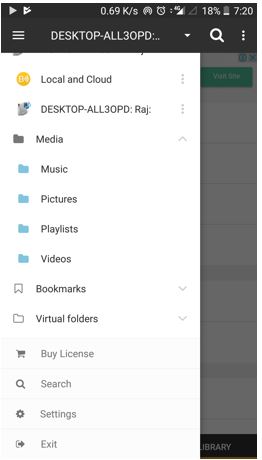
Step 2: Windows library files view on a smartphone.
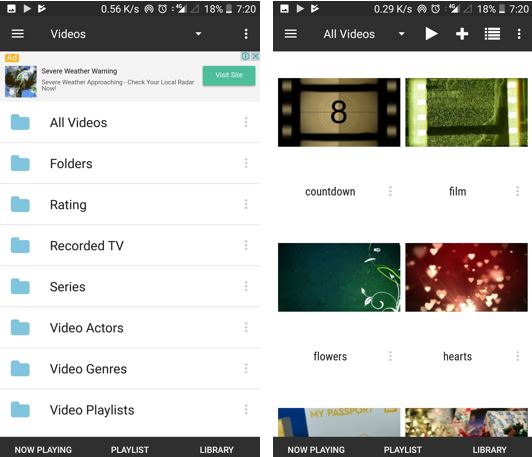
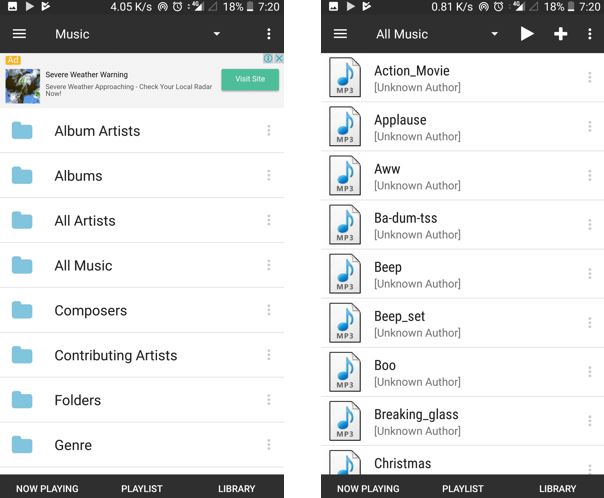

If you have any question or confusion then do comment and we will try to solve them…
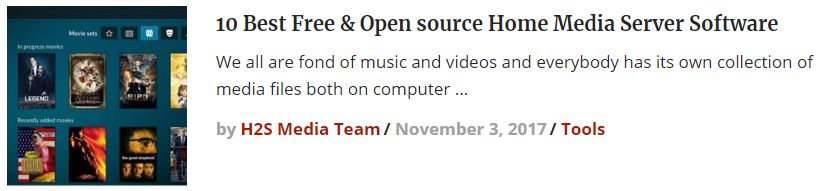
Related Posts
How to Download Firefox for Android Without Google Play
How to set Gemini by Google as the default Android assistant
What is stopping smartphone gaming from becoming the next big thing? The problems, and the possible solutions
How to turn off call recording announcements on Android Google Dialer
How to put screenshots in Android phone frame with the Screenshot Framer app
Single Command to install Android studio on Windows 11 or 10