Want to install Ubuntu Linux using its ISO flashed bootable USB drive? Yes, you can. Here are the answer and tutorial of doing the same in a simple way. Don’t need to buy bootable DVD or CD of Ubuntu Linux to install it on your personal computer or server; just download a third-party Linux bootable USB creator software and you are done!
Create a bootable Ubuntu USB drive from its ISO
Here we are using the Windows 10 operating system for creating a bootable Ubuntu USB Drive, however, the steps will be the same for Windows 8 and 7 too. The tutorial will work for any kind of Ubuntu version 19.04, 18.04, 1604, 14.04… including Ubuntu server.
- Download Ubuntu ISO image file from its official website. Here is the link.
- Get the Rufus, the best software to create a Linux bootable USB drive. Download it from here.
- Run the Rufus executable file on your Windows 10 or 8/7 operating system. No need to install, it is a portable bootable USB maker software.
- From the interface of Rufus select your Pen drive from the Device option.
- Now come to the Boot Select option, click on the SELECT button and explorer will open, now find your downloaded Ubuntu ISO image and select that.
- Set Filesystem as FAT32 which is a default, however, so leave it as it is.
- Finally, click on the START button to flash the Ubuntu ISO files on a USB drive. If it pop-up to ask you for downloading ISOLinux file then allow it.
- Once the writing of USB will be done. Just boot your PC with it to install Ubuntu.
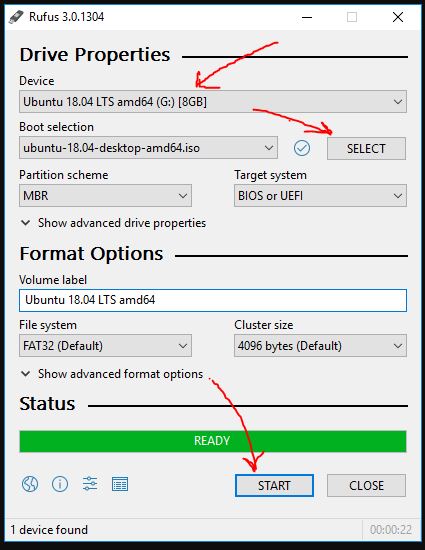
Related Posts
Download Visual studio code portable for Windows 11/10 or Linux
15 Best Linux Based OS for Raspberry Pi
How to create a Mysql Database on Amazon LightSail
Rufus for linux? Not available, Use these best alternatives
How to install Anaconda on WSL Windows 10/11 using Ubuntu Linux App
10 Top Most Beautiful Linux Distros or Operating systems