Step by step procedure to download Oracle Linux ISO file and then how to install it on VirtualBox.
Oracle Linux, the full name of Oracle Enterprise Linux, referred to as OEL, is the first version of Oracle released in early 2006, one of the Linux distributions, to better support Oracle software and hardware support. Oracle Linux has enterprise-level support plan just like the Redhat. It has Unbreakable Enterprise Kernel (UEK) support to make it uttermost secure enterprise Linux.
Oracle Enterprise-class Linux is binary compatible with Red Hat Enterprise Linux, which means that software running on Red Hat can run on Oracle Linux. Oracle’s idea is to strengthen Linux, instead of creating one from scratch, the Oracle distribution actually has exactly the same pedigree as Red Hat. They are the same brothers. The biggest difference between Oracle Linux and Red Hat is OCFS. (Oracle Cluster File System) file system and Xen-based OracleVM virtualization technology. Oracle Linux currently supports both x86 and x86_64 platforms. It is free to download and use.
Here in this article, we will see how to download Oracle Linux and then install it on VirtualBox.
Step 1: Go to Oracle website
To download the Oracle Linux, first of all, we need to register an account on their official website. Go to this link: http://profile.oracle.com. And click on the Create Account button.
Note: To download it directly from unofficial source: here is the link- https://community.oracle.com/docs/DOC-917963 Via this link you don’t need to create an account.
Step 2: Create an Oracle Account
The account registration form will open. Fill in all the details such as email ID, name, country, password and more. Then click on the Create Account button.
After this, you will get an account activation link on your email, registered with Oracle. Click on that to activate the account.
Step 3: Oracle Software Delivery Cloud
To download the Oracle Linux now visit the Oracle Cloud Software Delivery page, here is the link: https://edelivery.oracle.com.
Once the page opened, Click on the Sign in button.
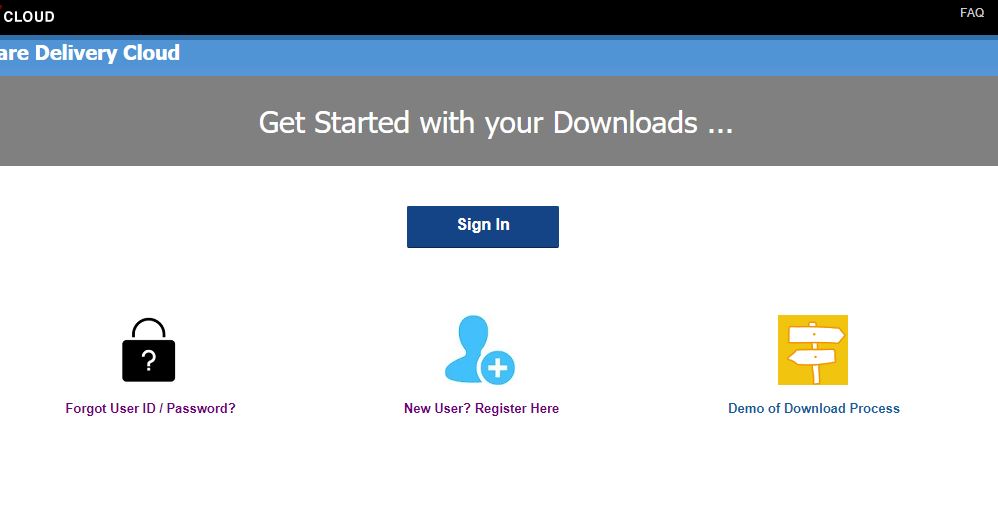 To sign in, use the same email ID and password you used for creating the Oracle account above.
To sign in, use the same email ID and password you used for creating the Oracle account above.
Step 4: Oracle Linux Download
After getting a sign in, you will see a search box, enter text- Oracle Linux and click on search button.
All the versions of Oracle Linux ISOs will appear to download such as Oracle Linux 7.6 iso, Oracle Linux 7.5 iso, Oracle Linux 7.4 iso, Oracle Linux 7 3 iso, Oracle Linux 6.9, Oracle Linux 6 2 and other versions…
The version of Oracle Linux you want to download, for that, just click the Add to Cart button given at front of it.
The above action will add the Oracle enterprise-class Linux to cart. Now click on the Selected Software option to download the Oracle OS it.
We are here downloading the latest Oracle Linux 7.6 to get most updated and bug fixed OS.
At this step, first, we select the Platform/languages available for that particular Oracle Linux version. Click on this option and select the x86 64bit and then hit the Continue button.
Now accept the license agreement meant for Oracle Linux distribution. If you comply with it hit the acceptance checkbox and continue button.
Finally, you will get the Download option for Oracle Linux 7.6.0 for x86 64bit but with a lot of other files. If you just want to download the graphical version of Oracle enterprise Linux then simply deselect all the ISO files and select the only one Oracle Linux Release 7 update 6 for x86 (64bit), 4.3 GB ISO file. In the same way, in future when new updates will available you can follow the same procedure to download them.
After selecting the Oracle 7.6 ISO file, either click on the file itself or Download button. For example, here, the file name you can see in the screenshot is V980739-01.iso, so I can download it by clicking directly on it or by using the download button given on the right side. You can also use the WGET options to download it on the Linux platforms like Ubuntu.
Step 5: Install Oracle Enterprise Linux on VirtualBox
- Open the VirtualBox.
- Click on New button given in the Menu to create an Oracle VM Machine
- Give a name to your machine and select the Type Linux and Version: Oracle 64 bit
- Click on Next button and select the amount of RAM you want to assign. Minimum 2GB is recommended.
- Create Virtual hard disk of at least 20 GB.
- Now select the created Oracle Virtual Machine that will appear on the left side pan of the VirtualBox and click on the Settings option given in the Menu.
- Select the Storage option.
- Click on Empty CD icon and then on the CD icon given under the Attributes.
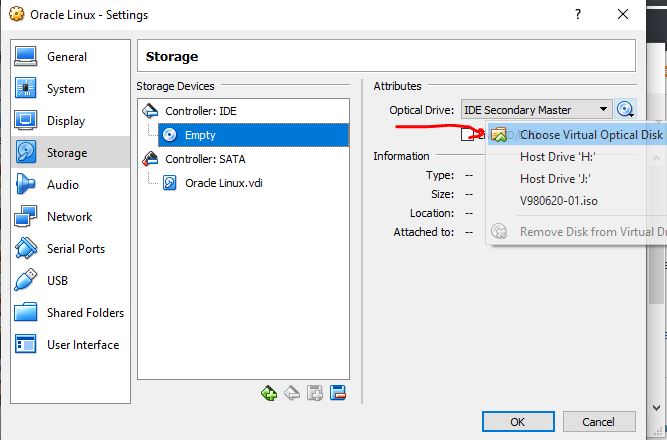
- Select the downloaded Oracle Linux ISO file.
- After the above step, you will the ISO file under the Controller IDE. Now, Press Ok button.
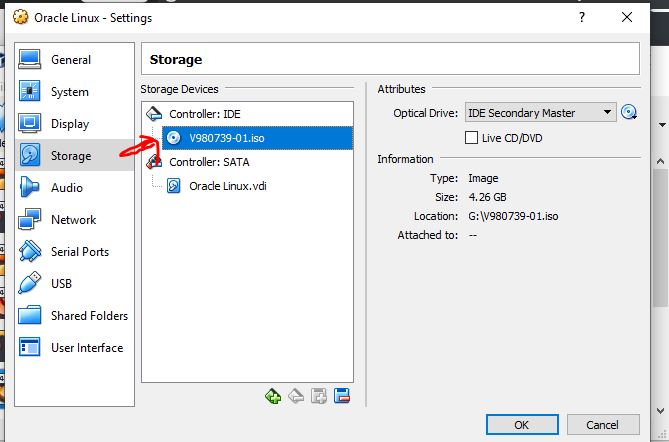
- Finally, start the Oracle Virtual Machine.
- When the Oracle Linux 7.6 booted, use the arrow key to select the Install Oracle 7.6 option and press the Enter button
- Just follow the guided installer of this Linux and it will install successfully.
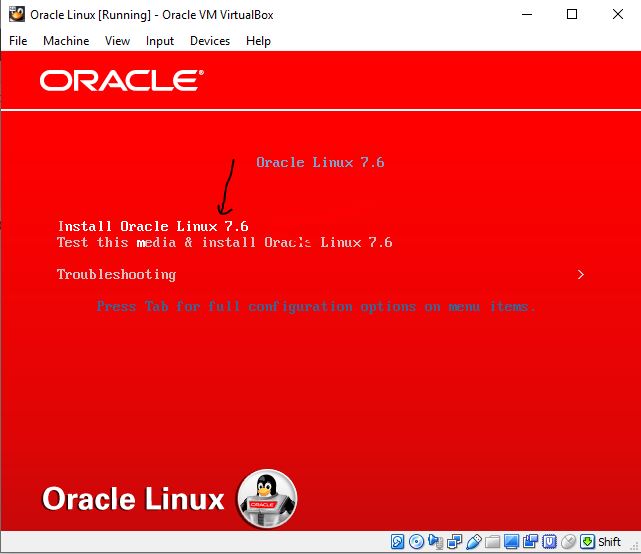
In this way, we can download Oracle Linux and other Oracle software.
Other Useful Resources:
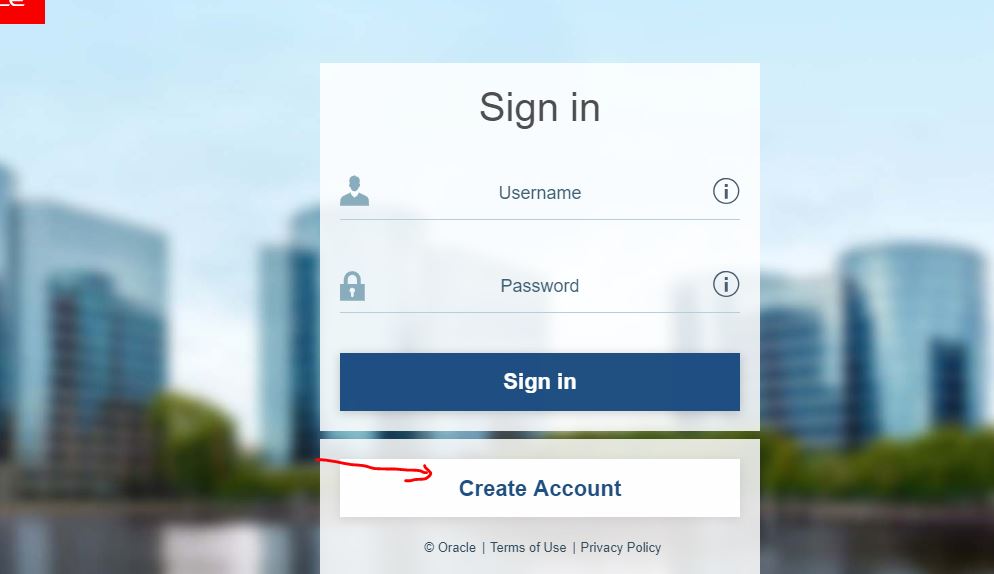
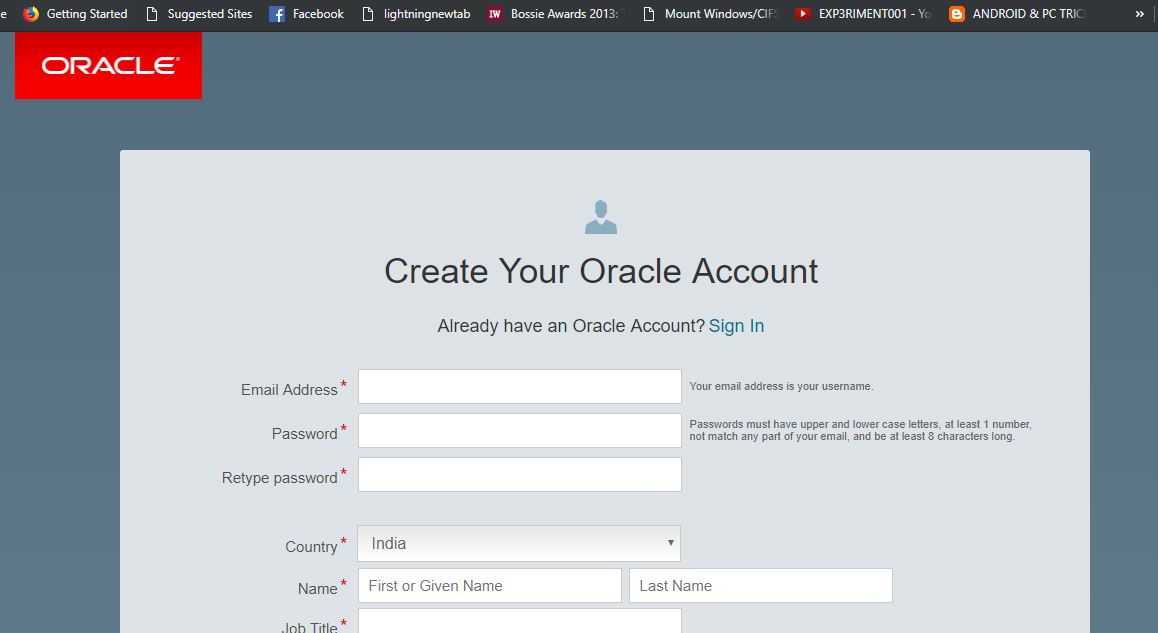
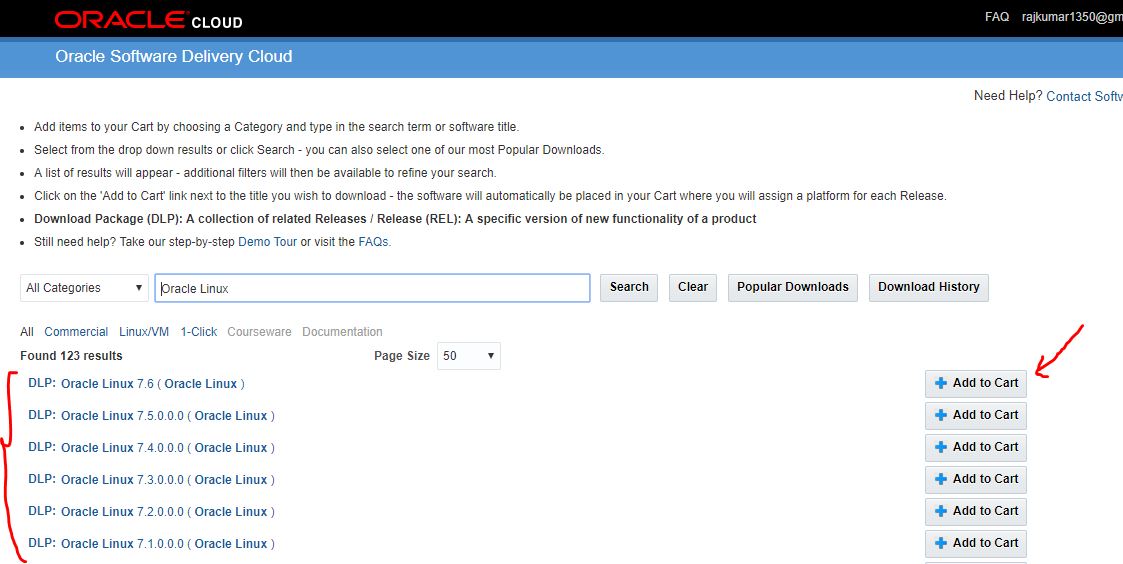
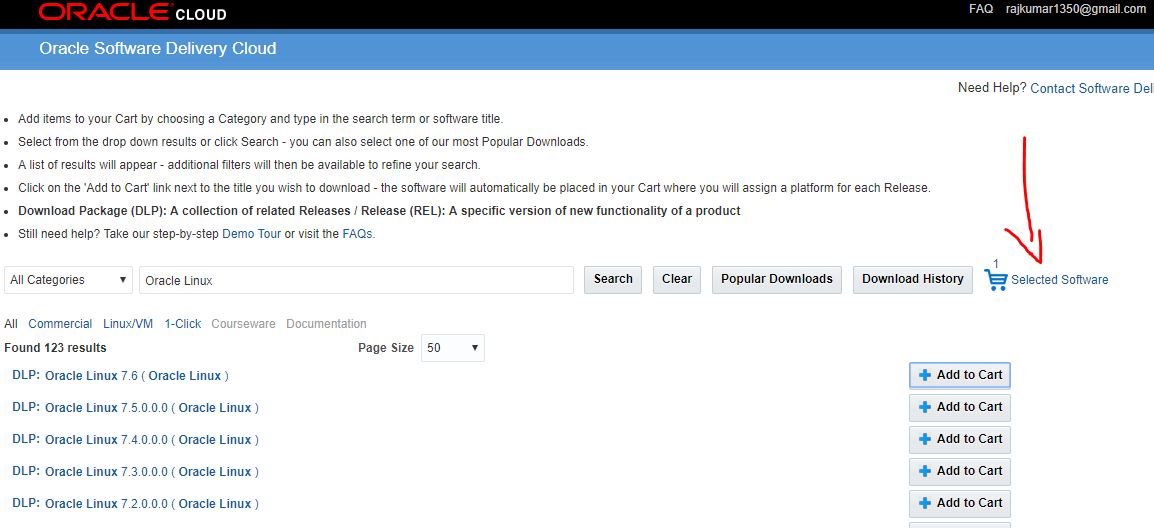
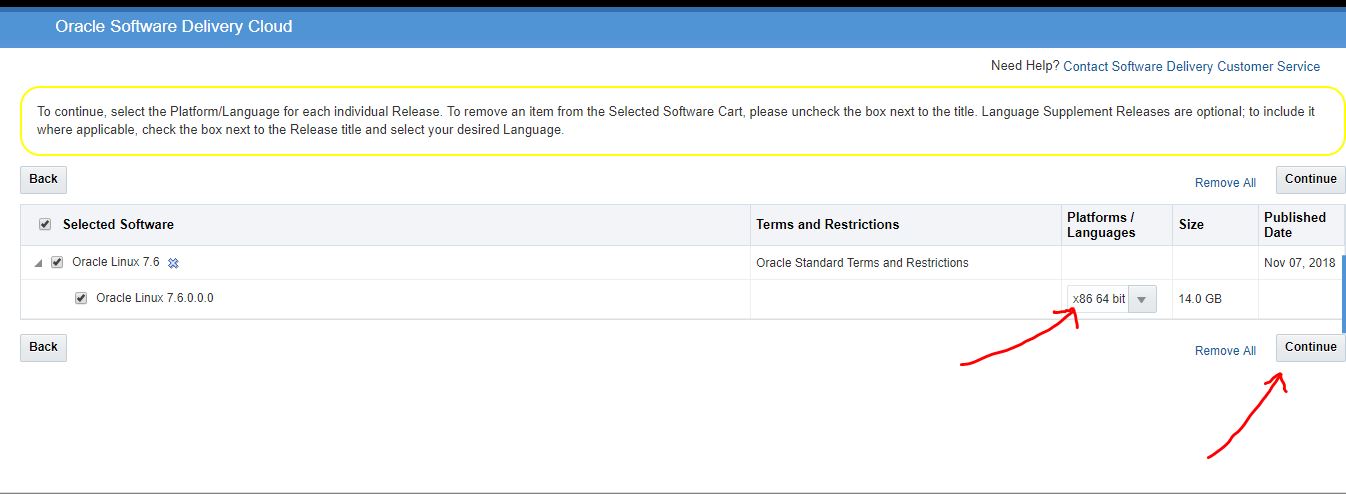
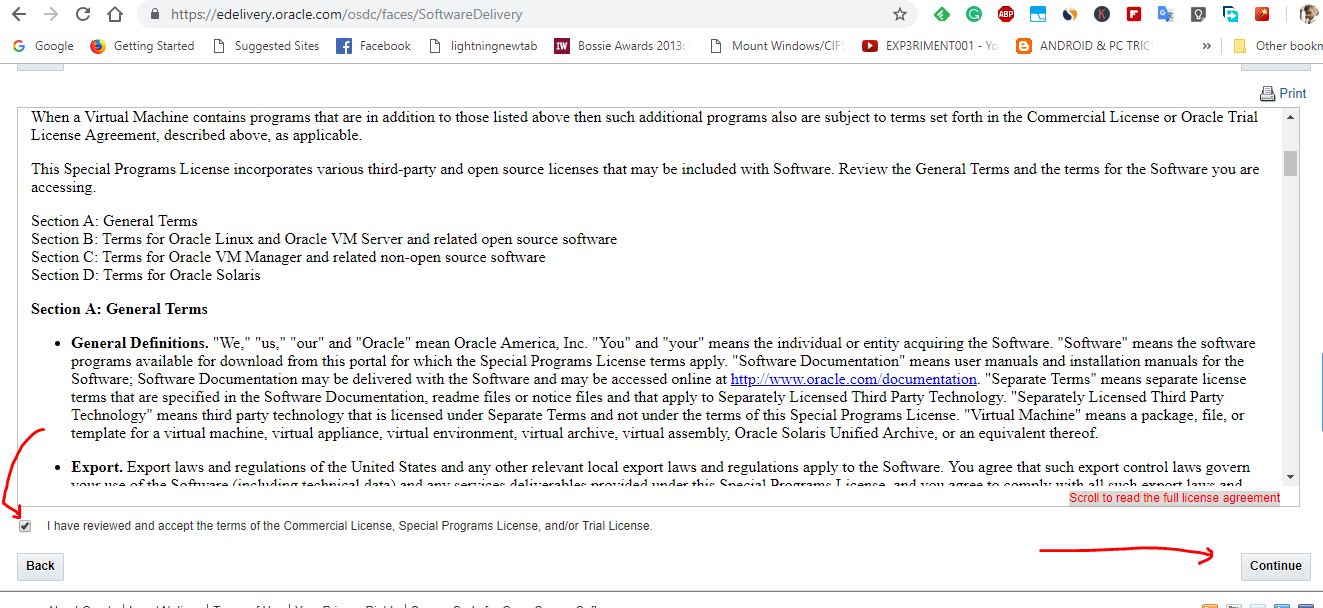
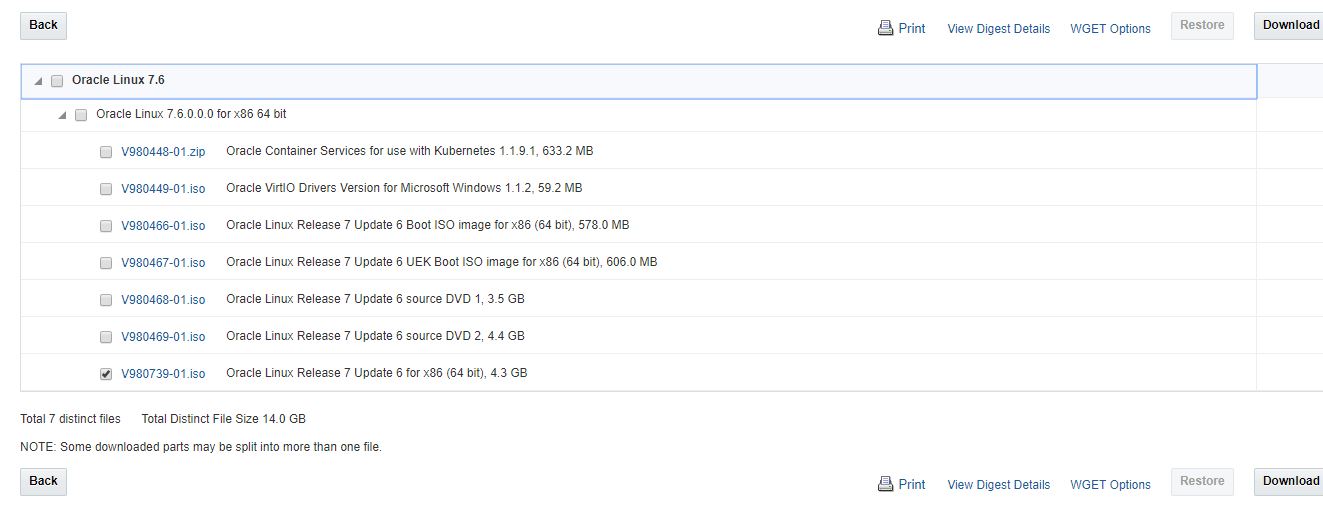
Related Posts
How to enable Virtualbox nested VTX/Amd-V on Windows 10/11 or Linux
How to install Winget package manager in Windows 2022 Server
How to View Listening Ports Using Netstat
How to Install Pygame Zero on Windows 11
Single Command to install Android studio on Windows 11 or 10
How to Install DoXygen in Windows 11 or 10