The OnePlus 5 and 5T are the successor of OnePlus 3 & 3T and most affordable smartphones in the high-end phones category with awesome specs in reasonable price. The OnePlus 5 has 5.50 inches screen while 5T has almost 6 inches 18:9 display. The Oneplus 5 & 5T comes in two variants 6 GB RAM with 64GB storage and 8GB RAM with 128 GB storage but the processing power in both the phones is same. They are powered by 1.9GHz octa-core Qualcomm Snapdragon 835 processor. Coming to the point which is storage, there is no microSD card support in any devices mentioned above. So, in that case, if you want to use the external pen drive or USB hard disk, you can use the OTG option. The OTG option in Oneplus 3&3T and 5T &5T can support 2TB size external drive and we have personally tested this.
Note: Here, for performing this tutorial we are using the OnePlus 5 but the steps for enabling the OTG support is same for OnePlus 5T, 3 and 3T.
How to connect pen drive to OnePlus 5
Well, the enabling OTG is not a big deal but in OnePlus Oxygen OS, it is not given on the front screen. So, let’s find out how to enable it?
Many people ask the question that, does OnePlus 5 come with USB OTG support? And what is OTG storage means?
Yes, the OnePlus 5 supports the OTG cable but it is not just only to connect a pen drive or USB drive. You can use the OnePlus 5 OTG functionality to connect other computers peripherals such as a keyboard, mouse, gaming consoles etc.
The OTG storage in OnePlu5 or in any device means the support of external storage device using the adapter. The adapter type depends on your phone charging port. If it is microUSB then the adapter you need to use USB Type A or B to microUSB and in case OnePlus 5 USB Type A or B to Type-C port adapter. The full form of OTG is On-The-Go, means use the compatible external device anywhere anytime you want.
Step 1: The OnePlus is not going to detect the OTG cable attached USB drive by itself because the OTG option by default is disabled and you have to enable it manually.
Step 2: To enable the Oneplus 5 OTG support go to settings.
Step 3: Scroll the settings options and find the option “Advanced“.
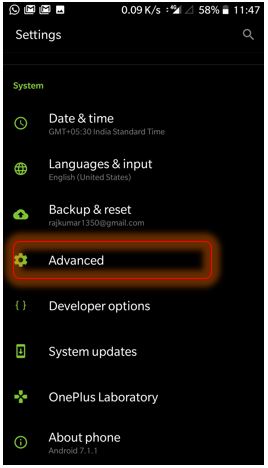
Step 4: Tap the Advance setting and find out the option OTG. You will find a small toggle button in front of that just slide it and you will able to use the pen drive or external USB drives.
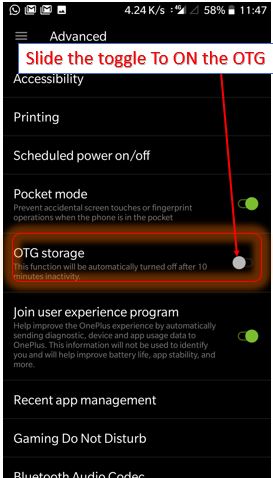
Note: If the OTG function remains inactive for 10 minutes, the OnePlus OS automatically off the OTG. It means once you removed the Pendrive and not using any external device via OTG it will turn off. So, every time to use any OTG compatible device you need to turn it on.
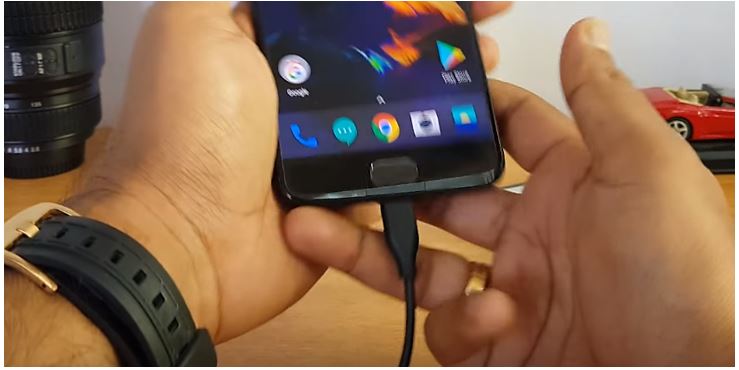
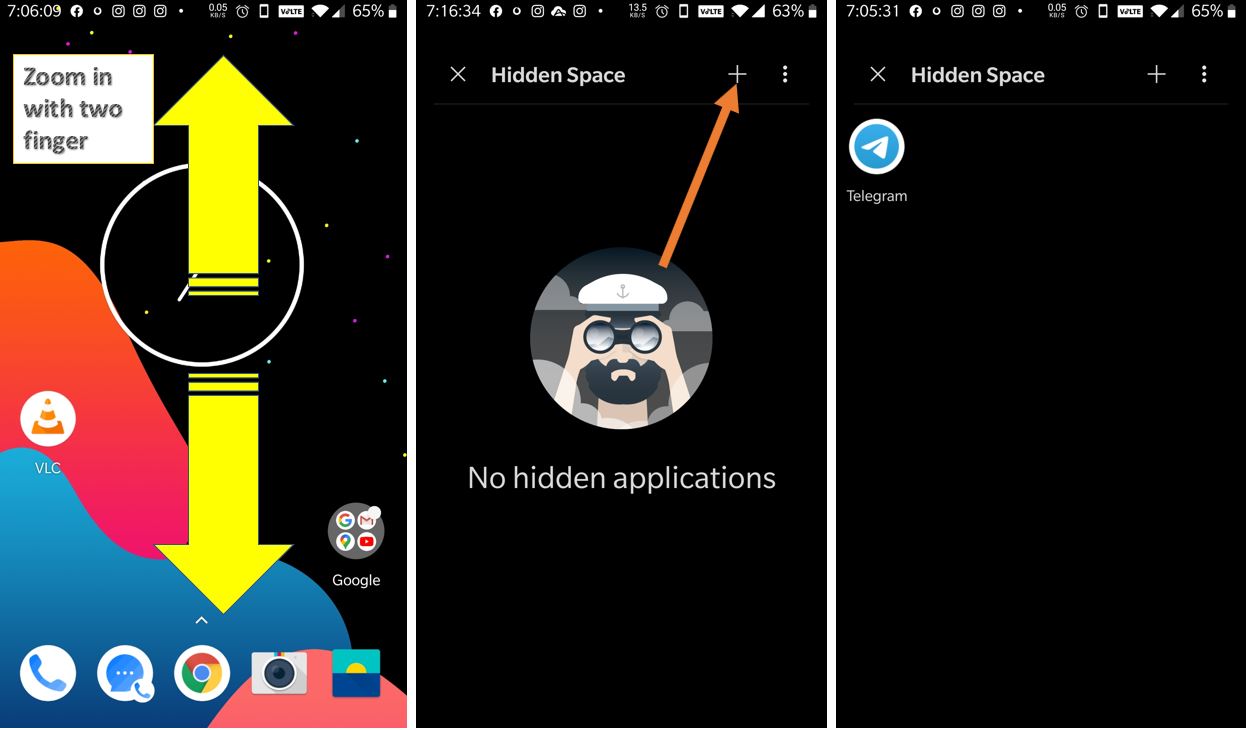


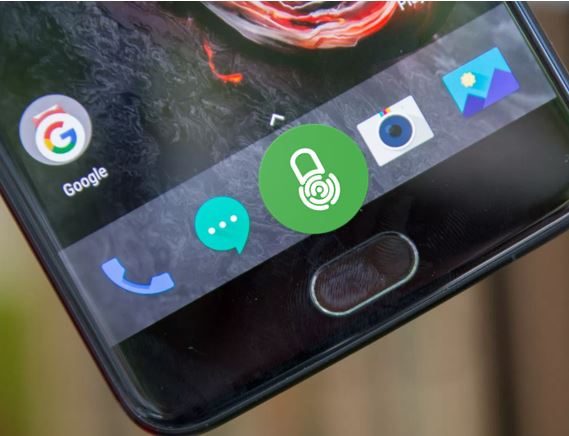


Hello. Do you know how to activate OTG with a not working touchscreen?
I am unable to access to activate OTG on my OP 5T and use this function