Deepin 20 beta Linux has been available to download with redesigned Linux Deepin Desktop Environment. If you want to try it out on your PC or laptop system then create a bootable USB Drive using Deepin 20 ISO file on Windows 10/8/7, macOS or Linux.
For only a Windows System.
- If you haven’t downloaded Deepin 20 ISO file yet then here is the link for that.
- Download portable Rufus USB bootable drive creator software available for Windows OS.
- Run Rufus.exe file.
- Select the plugged-in USB drive from the Device drop-down box.
- Click on the Select button given in the front of “Boot Selection”.
- Now at the bottom click on the START button.
Rufus is only available for Windows thus, you can use UNetbootin to create Deepin 20 bootable drive on Windows, macOS or Linux.
To install this software on Linux based on Debian use the following commands:
sudo add-apt-repository ppa:gezakovacs/ppa sudo apt-get update sudo apt-get install unetbootin
While for other Linux one can use the Binaries of it available on the official website.
- After downloading the Unetbootin, run it.
- Check the radio button of DiskImage option.
- Now, click on the three dots given in front of it.
- File Explorer will open, select the downloaded Deepin 20 ISO file.
- Finally, click on the OK button.
- Wait for few minutes and you will get the Deepin bootable USB drive.
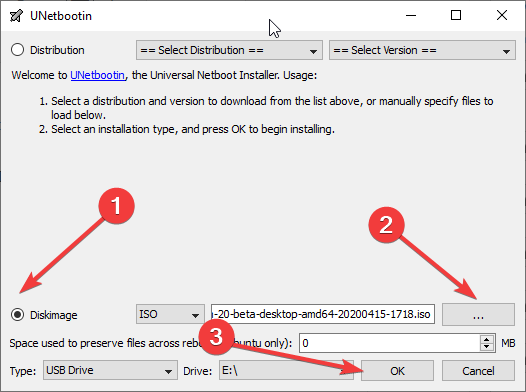
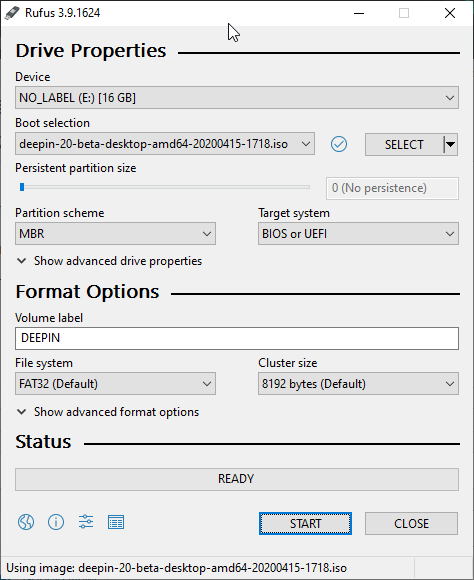
Related Posts
15 Best Linux Based OS for Raspberry Pi
Rufus for linux? Not available, Use these best alternatives
How to install Anaconda on WSL Windows 10/11 using Ubuntu Linux App
10 Top Most Beautiful Linux Distros or Operating systems
How to install Adminer on Windows 10 or 11?
How to install Nextcloud server on Windows 10