To turn off or turn on the developer options allow you to control your Android smartphone in much a better way in order to test or use the debug app and so on. By default the Android developer mode is hidden but you can enable it to get the developers options such as USB debugging which allow you to control your smartphone using a computer. However, if you already enabled your developer options then you might be looking for a tutorial on how to disable developer options. In this step by step guide cum article we will cover both the topics and let you know the way to enable or disable the Developer options in the Android phone.
Moreover, the steps are given below to hide or show the developer options are almost same for all Android versions such as KitKat, lollipop, Marshmallow, Nougat, Oreo for different phones like Vivo, Oppo a57, Galaxy s7, Samsung Galaxy s8, S9, galaxy s6 OnePlus 3, 5, pixel 2 and more…
How to disable developer options in Android phones
- On your Android device find the setting option usually it is denoted by the gear icon
- Open the Setting menu
- Scroll down and find the Developer options
- Open the Developer options and slide the toggle button to disable the Developer mode.
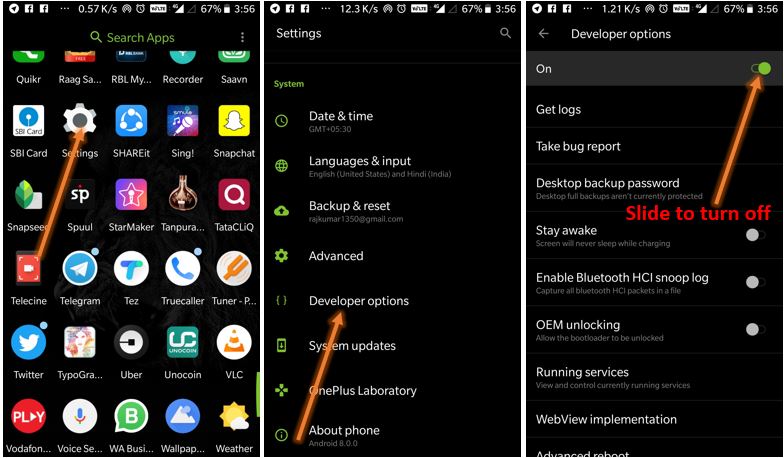
How to Completly Hide developer options in Android
When you follow the given steps the developer options will completely deactivate or hide from your the Android settings and you need to enable it again to get it back.
- To turn off the Android developer’s mode options completely follow the below steps:
- Go to your Android device
- Open the Menu
- Find the Settings option Scroll down to find the Apps menu ( For the stock Android users it is Apps & Notifications).
- Select the Application List or App info (depends on your phone model).
- From the list of all installed applications of your phone find the select the settings
- Tap on the Storage option
- Tap on the Clear Data button or option to remove all Developer option data in order to reset or hide it completely.
Please see the Given picture or screenshot for a more clear idea how to disable the developer mode completely.
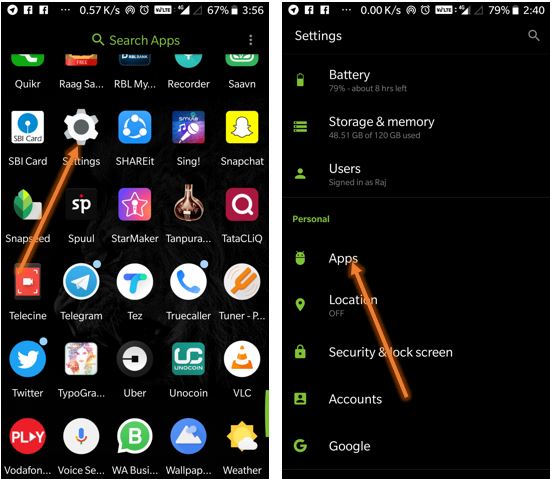
![]()
How to Enable developer options in Android phones
To turn on or activate the Android developer options follow the given steps.
- Open your Android menu
- Go to the Settings option
- Scroll down to the bottom and find the About Phone menu.
- Open the About menu and again scroll down to find the option called “Build number“
- Tap on the Build number 8- times
- And a text will flash on your screen that “You are a developer now”.
- Again go to the Settings main menu and you will find the Developer options there.
For reference please see the screenshots/tutorial pictures given below
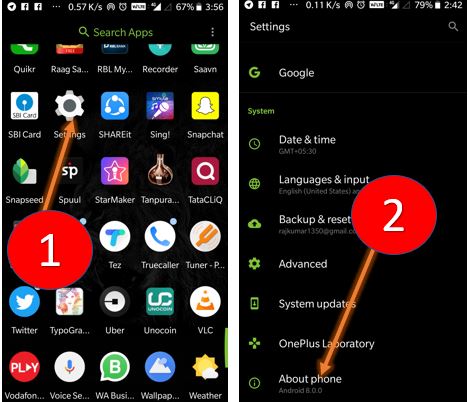
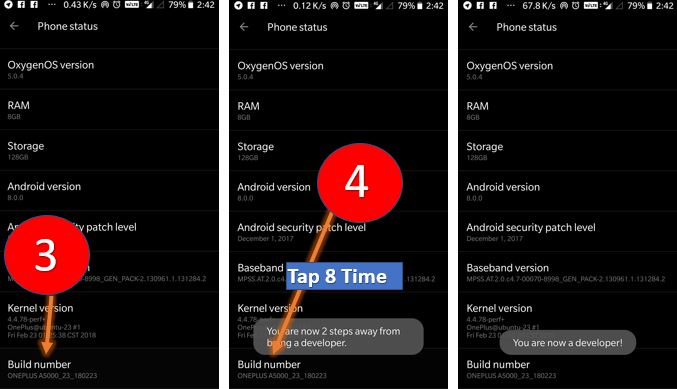
In this way you can the disable the developer mode or in case you want to enable it. Be sure to disable the USB debugging when it is not in use by sliding the toggle button given at the front of it under the Developer option; from the security point of view.
You might also want to know:
- Tutorial on to download and install Mobdro on your Android device securely
- Know how to Remotely Control Android Smartphone From PC Using Airdroid
- A way to give any Android device, a Stock Android look, without rooting
- How to install Kodi on Windows 10 PC and Android devices, easily

Related Posts
Google’s ML Kit: Learn2Compress automatic model compression technology
How to Enable / disable developer options in Android phones